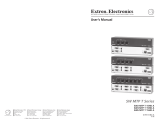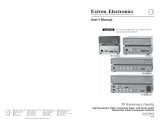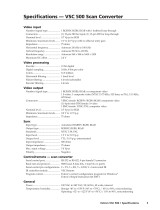Page is loading ...

SGS 408
Eight Input, High Resolution, Seamless Graphic Switcher
68-520-01 Rev. C
03 05

This symbol is intended to alert the user of important operating and maintenance
(servicing) instructions in the literature provided with the equipment.
This symbol is intended to alert the user of the presence of uninsulated dangerous
voltage within the product's enclosure that may present a risk of electric shock.
Caution
Read Instructions • Read and understand all safety and operating instructions before using the
equipment.
Retain Instructions • The safety instructions should be kept for future reference.
Follow Warnings • Follow all warnings and instructions marked on the equipment or in the user
information.
Avoid Attachments • Do not use tools or attachments that are not recommended by the equipment
manufacturer because they may be hazardous.
Warning
Power sources • This equipment should be operated only from the power source indicated on the
product. This equipment is intended to be used with a main power system with a grounded
(neutral) conductor. The third (grounding) pin is a safety feature, do not attempt to bypass or
disable it.
Power disconnection • To remove power from the equipment safely, remove all power cords from
the rear of the equipment, or the desktop power module (if detachable), or from the power
source receptacle (wall plug).
Power cord protection • Power cords should be routed so that they are not likely to be stepped on or
pinched by items placed upon or against them.
Servicing • Refer all servicing to qualified service personnel. There are no user-serviceable parts
inside. To prevent the risk of shock, do not attempt to service this equipment yourself because
opening or removing covers may expose you to dangerous voltage or other hazards.
Slots and openings • If the equipment has slots or holes in the enclosure, these are provided to
prevent overheating of sensitive components inside. These openings must never be blocked by
other objects.
Lithium battery • There is a danger of explosion if battery is incorrectly replaced. Replace it only with
the same or equivalent type recommended by the manufacturer. Dispose of used batteries
according to the manufacturer's instructions.
Ce symbole sert à avertir l’utilisateur que la documentation fournie avec le matériel
contient des instructions importantes concernant l’exploitation et la maintenance
(réparation).
Ce symbole sert à avertir l’utilisateur de la présence dans le boîtier de l’appareil de
tensions dangereuses non isolées posant des risques d’électrocution.
Attention
Lire les instructions• Prendre connaissance de toutes les consignes de sécurité et d’exploitation avant
d’utiliser le matériel.
Conserver les instructions• Ranger les consignes de sécurité afin de pouvoir les consulter à l’avenir.
Respecter les avertissements • Observer tous les avertissements et consignes marqués sur le matériel ou
présentés dans la documentation utilisateur.
Eviter les pièces de fixation • Ne pas utiliser de pièces de fixation ni d’outils non recommandés par le
fabricant du matériel car cela risquerait de poser certains dangers.
Avertissement
Alimentations• Ne faire fonctionner ce matériel qu’avec la source d’alimentation indiquée sur
l’appareil. Ce matériel doit être utilisé avec une alimentation principale comportant un fil de
terre (neutre). Le troisième contact (de mise à la terre) constitue un dispositif de sécurité :
n’essayez pas de la contourner ni de la désactiver.
Déconnexion de l’alimentation• Pour mettre le matériel hors tension sans danger, déconnectez tous
les cordons d’alimentation de l’arrière de l’appareil ou du module d’alimentation de bureau (s’il
est amovible) ou encore de la prise secteur.
Protection du cordon d’alimentation • Acheminer les cordons d’alimentation de manière à ce que
personne ne risque de marcher dessus et à ce qu’ils ne soient pas écrasés ou pincés par des objets.
Réparation-maintenance • Faire exécuter toutes les interventions de réparation-maintenance par un
technicien qualifié. Aucun des éléments internes ne peut être réparé par l’utilisateur. Afin
d’éviter tout danger d’électrocution, l’utilisateur ne doit pas essayer de procéder lui-même à ces
opérations car l’ouverture ou le retrait des couvercles risquent de l’exposer à de hautes tensions
et autres dangers.
Fentes et orifices • Si le boîtier de l’appareil comporte des fentes ou des orifices, ceux-ci servent à
empêcher les composants internes sensibles de surchauffer. Ces ouvertures ne doivent jamais
être bloquées par des objets.
Lithium Batterie • Il a danger d'explosion s'll y a remplacment incorrect de la batterie. Remplacer
uniquement avec une batterie du meme type ou d'un ype equivalent recommande par le
constructeur. Mettre au reut les batteries usagees conformement aux instructions du fabricant.
Safety Instructions • English
Consignes de Sécurité • Français
Sicherheitsanleitungen • Deutsch
Dieses Symbol soll dem Benutzer in der im Lieferumfang enthaltenen
Dokumentation besonders wichtige Hinweise zur Bedienung und Wartung
(Instandhaltung) geben.
Dieses Symbol soll den Benutzer darauf aufmerksam machen, daß im Inneren des
Gehäuses dieses Produktes gefährliche Spannungen, die nicht isoliert sind und
die einen elektrischen Schock verursachen können, herrschen.
Achtung
Lesen der Anleitungen • Bevor Sie das Gerät zum ersten Mal verwenden, sollten Sie alle Sicherheits-und
Bedienungsanleitungen genau durchlesen und verstehen.
Aufbewahren der Anleitungen • Die Hinweise zur elektrischen Sicherheit des Produktes sollten Sie
aufbewahren, damit Sie im Bedarfsfall darauf zurückgreifen können.
Befolgen der Warnhinweise • Befolgen Sie alle Warnhinweise und Anleitungen auf dem Gerät oder in
der Benutzerdokumentation.
Keine Zusatzgeräte • Verwenden Sie keine Werkzeuge oder Zusatzgeräte, die nicht ausdrücklich vom
Hersteller empfohlen wurden, da diese eine Gefahrenquelle darstellen können.
Vorsicht
Stromquellen • Dieses Gerät sollte nur über die auf dem Produkt angegebene Stromquelle betrieben
werden. Dieses Gerät wurde für eine Verwendung mit einer Hauptstromleitung mit einem
geerdeten (neutralen) Leiter konzipiert. Der dritte Kontakt ist für einen Erdanschluß, und stellt
eine Sicherheitsfunktion dar. Diese sollte nicht umgangen oder außer Betrieb gesetzt werden.
Stromunterbrechung • Um das Gerät auf sichere Weise vom Netz zu trennen, sollten Sie alle
Netzkabel aus der Rückseite des Gerätes, aus der externen Stomversorgung (falls dies möglich
ist) oder aus der Wandsteckdose ziehen.
Schutz des Netzkabels • Netzkabel sollten stets so verlegt werden, daß sie nicht im Weg liegen und
niemand darauf treten kann oder Objekte darauf- oder unmittelbar dagegengestellt werden
können.
Wartung • Alle Wartungsmaßnahmen sollten nur von qualifiziertem Servicepersonal durchgeführt
werden. Die internen Komponenten des Gerätes sind wartungsfrei. Zur Vermeidung eines
elektrischen Schocks versuchen Sie in keinem Fall, dieses Gerät selbst öffnen, da beim Entfernen
der Abdeckungen die Gefahr eines elektrischen Schlags und/oder andere Gefahren bestehen.
Schlitze und Öffnungen • Wenn das Gerät Schlitze oder Löcher im Gehäuse aufweist, dienen diese
zur Vermeidung einer Überhitzung der empfindlichen Teile im Inneren. Diese Öffnungen dürfen
niemals von anderen Objekten blockiert werden.
Litium-Batterie • Explosionsgefahr, falls die Batterie nicht richtig ersetzt wird. Ersetzen Sie
verbrauchte Batterien nur durch den gleichen oder einen vergleichbaren Batterietyp, der auch
vom Hersteller empfohlen wird. Entsorgen Sie verbrauchte Batterien bitte gemäß den
Herstelleranweisungen.
Este símbolo se utiliza para advertir al usuario sobre instrucciones importantes de
operación y mantenimiento (o cambio de partes) que se desean destacar en el
contenido de la documentación suministrada con los equipos.
Este símbolo se utiliza para advertir al usuario sobre la presencia de elementos con
voltaje peligroso sin protección aislante, que puedan encontrarse dentro de la caja
o alojamiento del producto, y que puedan representar riesgo de electrocución.
Precaucion
Leer las instrucciones • Leer y analizar todas las instrucciones de operación y seguridad, antes de usar
el equipo.
Conservar las instrucciones • Conservar las instrucciones de seguridad para futura consulta.
Obedecer las advertencias • Todas las advertencias e instrucciones marcadas en el equipo o en la
documentación del usuario, deben ser obedecidas.
Evitar el uso de accesorios • No usar herramientas o accesorios que no sean especificamente
recomendados por el fabricante, ya que podrian implicar riesgos.
Advertencia
Alimentación eléctrica • Este equipo debe conectarse únicamente a la fuente/tipo de alimentación
eléctrica indicada en el mismo. La alimentación eléctrica de este equipo debe provenir de un
sistema de distribución general con conductor neutro a tierra. La tercera pata (puesta a tierra) es
una medida de seguridad, no puentearia ni eliminaria.
Desconexión de alimentación eléctrica • Para desconectar con seguridad la acometida de
alimentación eléctrica al equipo, desenchufar todos los cables de alimentación en el panel trasero
del equipo, o desenchufar el módulo de alimentación (si fuera independiente), o desenchufar el
cable del receptáculo de la pared.
Protección del cables de alimentación • Los cables de alimentación eléctrica se deben instalar en
lugares donde no sean pisados ni apretados por objetos que se puedan apoyar sobre ellos.
Reparaciones/mantenimiento • Solicitar siempre los servicios técnicos de personal calificado. En el
interior no hay partes a las que el usuario deba acceder. Para evitar riesgo de electrocución, no
intentar personalmente la reparación/mantenimiento de este equipo, ya que al abrir o extraer las
tapas puede quedar expuesto a voltajes peligrosos u otros riesgos.
Ranuras y aberturas • Si el equipo posee ranuras o orificios en su caja/alojamiento, es para evitar el
sobrecalientamiento de componentes internos sensibles. Estas aberturas nunca se deben obstruir
con otros objetos.
Batería de litio • Existe riesgo de explosión si esta batería se coloca en la posición incorrecta. Cambiar
esta batería únicamente con el mismo tipo (o su equivalente) recomendado por el fabricante.
Desachar las baterías usadas siguiendo las instrucciones del fabricante.
Instrucciones de seguridad • Español
Precautions

QS-1SGS 408 • Quick Start
Quick Start — SGS 408
Installation
Step 1
Install the four rubber feet on the bottom of the
SGS 408 switcher, or mount the switcher in a
rack (1).
Step 2
Turn off power to the input and output
devices, and remove the power cords from
them.
Step 3
Attach the input and output devices to the
switcher (3A).
Input options (3B) are:
• Component Y, R-Y, B-Y (connect Y, R-Y,
and B-Y)
• RGsB (connected to R, G, and B)
• RGBS (connected to R, G, B, and H/HV)
• RGBHV (connected to R, G, B, H/HV, and
V).
Output options are RGBS, RGBHV, and DVI-D
(if the DVI option is installed).
The program output displays the image seen
by the audience. The preview output displays
the image that will be switched next.
Step 4
If desired, attach an RCP 1000 remote control
panel to the XLR connector on the rear of the
SGS 408.
Step 5
If desired, attach an ECP 1000 event control
panel to the RS-232 connector on the rear of
the SGS 408.
Step 6
Plug the switcher, input devices, and output
devices into a grounded AC source, and turn
on the input and output devices.
Step 7
Use the LCD screens to configure the scaler
(see the next page).
P
R
O
G
R
A
M
F
R
E
E
Z
E
B
L
A
C
K
1
2
3
4
5
6 7
8
C
U
T
T
A
K
E
P
R
O
G
R
A
M
P
R
E
V
IE
W
O
U
T
P
U
T
R
A
T
E
E
F
F
E
C
T
T
R
A
N
S
IT
IO
N
SGS 408
S
E
A
M
L
E
S
S
G
R
A
P
H
IC
S
W
IT
C
H
E
R
IN
P
U
T
1 2
3 4
T
R
A
N
S
IT
IO
N
S
E
F
F
E
C
T
S
R
C
P
C
O
M
M
U
N
IC
A
T
IO
N
P
R
E
V
IE
W
F
R
E
E
Z
E
B
L
A
C
K
1
2
3 4
5 6
7
8
T
x
R
x
1
Projector
SGS 408
Program
Monitor
Up to 8 Inputs
Preview
Monitor
PC Computer
PROGRAM
FREEZE
BLACK
123
4
5 6
7 8
CUT
TAKE
PROGRAM
PREVIEW
OUTPUT RATE
EFFECT
TRANSITION
SGS 408
SEAMLESS GRAPHIC SWITCHER
INPUT
12
34
TRANSITIONS
EFFECTS
RCP COMMUNICATION
PREVIEW
FREEZEBLACK
12
3
4 5 6
7 8
Tx
Rx
RGB 109
xi
DVD Player
3A
3B
RGsB
(input only)
RGBS RGBHV
15-pin HD
(output only)
DVI-D
(output only)
Component
R/R-Y
G/Y
B/B-Y
R/R-Y
R/R-Y
R/R-Y
G/Y G/Y G/Y
B/B-Y
B/B-Y B/B-Y

Quick Start — SGS 408, cont’d
SGS 408 • Quick StartQS-2
Adjusting an Image
From the default screen, press the indicated button. To adjust the preview image, press the button
again.
Button Right adjustment knob Left adjustment knob
Center Move image horizontally Move image vertically
Size Adjust image width Adjust image height
Filter Select horizontal filter Select vertical filter
Level Adjust image brightness Adjust image contrast
Configuring the Switcher
From the default screen, press the Menu button.
Button Right adjustment knob Left adjustment knob
Next — Press to display the next “page “ of configuration options.
Input Config Select input to be configured. Select video format.
Out Rate Select resolution. Select refresh rate or lock*.
Out Sync Select output sync format. Select output sync polarity.
Test Pattern Select output device. Select test pattern.
Exit — Press to exit the menu and return to default screen.
Edit Title — Press to display the title box options.
Prog Lock Turn program keylock on/off. N/A
LCD Adjust LCD screen contrast. Adjust LCD screen brightness.
Reset — Press to select reset of program, preview, program and preview, or system.
Edit Title (press ECP) — Press to toggle between title window or key effect.
Edit Title (press Center) Adjust horizontal shift. Adjust vertical shift.
Edit Title (press Size) Adjust title box width. Adjust title box height.
Edit Title (press reset) — Press Reset button to return title box to its original size and location.
System Reset — Press button again to reset all settings to their factory defaults.
* The output frame rate is locked to the frame rate of input #1.
Applying a Cut
1. Press the preview input button that corresponds to the input that you want to switch to.
2. Press the Cut button.
Setting Up an Effect
1. Press the Effect button that you want to program.
2. Turn the right adjustment knob until the name of the effect appears on the LCD.
3. Turn the left adjustment knob until the desired duration appears.
4. If the effect is a dissolve or title, press the Take button. If the effect is a standard, curtain, plus, or
square wipe, press the desired transition button.
Applying an Effect
1. Press the preview input button that corresponds to the input that you want to switch to.
2. Press the Effect button for the desired effect. (If it is already lit, you do not need to press it.)
3. Verify that the selected effect and transition, as displayed in the upper right corner of the LCD
screen, are correct.
4. If desired, override the duration by turning the left adjustment knob.
5. When you want the effect to occur, press the Take button.
6. If you are applying a title, when you want the title to end, press the Take button again.

i
SGS 408 Switcher • Table of Contents
Table of Contents
Chapter 1 • Introduction ...................................................................................................... 1-1
About the SGS 408 ............................................................................................................ 1-2
Features................................................................................................................................... 1-2
Chapter 2 • Installation ......................................................................................................... 2-1
Rear Panel Connectors .................................................................................................... 2-2
Installation ............................................................................................................................ 2-2
Mounting the switcher .................................................................................................... 2-3
Rack mounting .............................................................................................................. 2-3
Tabletop/desktop mounting .......................................................................................... 2-4
Cabling ............................................................................................................................... 2-4
Genlocking Video Inputs for Accu-RATE Frame Lock
TM
................................................ 2-5
Attaching an RCP 1000 ..................................................................................................... 2-6
Attaching an ECP 1000 ..................................................................................................... 2-6
Cable Pinouts ....................................................................................................................... 2-7
XLR cable pinouts ............................................................................................................. 2-7
Making an RCP comm cable .......................................................................................... 2-8
DVI cable pinouts ............................................................................................................. 2-8
Chapter 3 • Operation ............................................................................................................ 3-1
Front Panel Controls ........................................................................................................ 3-2
Default Screen ..................................................................................................................... 3-3
Configuring the SGS 408 ............................................................................................... 3-4
Selecting the input configuration .................................................................................. 3-5
Selecting the output rate ................................................................................................ 3-6
Selecting the output sync format and polarity ............................................................ 3-6
Selecting a test pattern .................................................................................................... 3-7
Changing the title settings .............................................................................................. 3-8
Setting the program keylock ........................................................................................ 3-10
Setting the LCD appearance .......................................................................................... 3-11
Performing a reset .......................................................................................................... 3-11
Using the Image Controls ........................................................................................... 3-13
Centering an image ........................................................................................................ 3-13
Sizing an image .............................................................................................................. 3-13
Filtering an image .......................................................................................................... 3-14
Adjusting contrast and brightness ................................................................................ 3-14
Selecting an Input ........................................................................................................... 3-15
Freezing an input ........................................................................................................... 3-15
Using the Black button .................................................................................................. 3-16
Applying a cut ................................................................................................................. 3-16
Applying other effects ................................................................................................... 3-16
Available effects ......................................................................................................... 3-16
Setting up a new effect .............................................................................................. 3-19

ii SGS 408 Switcher • Table of Contents
Table of Contents, cont’d
68-520-01 Rev. C
03 05
Implementing an established effect ........................................................................... 3-22
Implementing a title ................................................................................................... 3-23
Using executive mode .................................................................................................... 3-23
Optimizing the Image ................................................................................................... 3-24
Chapter 4 • Serial Communication ................................................................................ 4-1
RS-232 Programmer’s Guide ........................................................................................ 4-2
SGS-initiated messages ..................................................................................................... 4-2
SGS error responses .......................................................................................................... 4-3
Using the command/response table ............................................................................... 4-3
Command/response table ................................................................................................ 4-4
Advanced instructions ...................................................................................................... 4-7
Control Software for Windows ................................................................................. 4-7
Installing the software ..................................................................................................... 4-7
Using the software ........................................................................................................... 4-8
Chapter 5 • Troubleshooting ............................................................................................. 5-1
If the image does not appear .......................................................................................... 5-2
If the image is not displayed correctly .......................................................................... 5-2
If the switcher does not respond to controls ................................................................ 5-2
Appendix A • Specifications .............................................................................................. A-1
Appendix B • Reference Information ..........................................................................B-1
Upgrades and Repairs ..................................................................................................... B-2
Internal access ................................................................................................................... B-2
Installing the DVI connector option ...............................................................................B-2
Replacing the AC fuse ...................................................................................................... B-3
Installing a firmware update .......................................................................................... B-4
Part Numbers ....................................................................................................................... B-6
Related part numbers ....................................................................................................... B-6

SGS 408 Switcher
1
Chapter One
Introduction
About the SGS 408
Features

Introduction, cont’d
SGS 408 Switcher • Introduction1-2
Introduction
About the SGS 408
The Extron SGS 408 is an eight-input, high resolution, component video and
RGB video matrix switcher. It provides seamless cuts, dissolves, wipes, and
titles, as well as scaling capabilities, to bring professionalism and style to live
multimedia events and presentations. The SGS 408 allows analog component
video, RGsB, RGBS, and RGBHV signals to be displayed on a device with a fixed
resolution and aspect ratio, such as an LCD (liquid crystal display) projector,
DLP (digital light processing) projector, plasma display, or DVI (digital visual
interface) device.
The SGS 408 provides up to five outputs. Three of these outputs show the
program output, which is the picture the audience sees. One of these outputs
uses an optional DVI connector. Two outputs show the preview image, allowing
the switch operator to view the images before they are sent to the program
output.
Seamless switching allows switching between sources without a loss of sync.
You can connect the SGS 408 to an Extron RCP 1000 remote control panel. You
can also connect up to three SGS 408 switchers to one Extron ECP 1000 event
control panel.
Features
The SGS 408 provides the following features:
• Executive mode — Locks out all front panel functions. When executive mode is
enabled, all functions are available through RS-232 commands.
• Freeze mode — Locks the output display to the current image. Two freeze
buttons allow independent control of the program and preview images.
• Inputs — Include eight sets of BNC inputs for component video, RGsB (sync
on green), RGBS (composite sync), and RGBHV.
• LCD menu display — Provides access to several menus that control the image
display.
• Memory presets — Provide 16 auto-recall memory locations per input that
store sizing, centering, and filtering information for the incoming
frequency.
• Outputs — Output video as RGBS or RGBHV. Two sets of BNC connectors
and two 15-pin HD connectors are provided. One set of BNC connectors
and one 15-pin HD connector displays the program image, and the other
set of BNC connectors and 15-pin HD connector display the preview
image. In addition, a DVI connector for DVI-D output of the program
image is available as an option.
• Output resolutions — The SGS 408 scales images to the following output
resolutions:
• 640 x 480 (VGA) at 50 Hz, 60 Hz, 75 Hz, and lock*
• 800 x 600 (SVGA) at 50 Hz, 60 Hz, 75 Hz, and lock*
• 832 x 624 (Macintosh) at 60 Hz, 75 Hz, and lock*
• 848 x 480 (plasma) at 60 Hz, and lock*
• 852 x 480 (plasma) at 60 Hz, and lock*
• 1024 x 768 (XGA) at 50 Hz, 60 Hz, 75 Hz, and lock*
• 1280 x 768 (plasma) at 56 Hz, and lock*
• 1280 x 1024 (SXGA) at 50 Hz, 60 Hz, and lock*

1-3SGS 408 Switcher • Introduction
• 1360 x 765 (plasma) at 60 Hz, and lock*
• 1365 x 1024 (plasma) at 60 Hz, and lock*
• 1400 x 1050 (SXGA+) at 50 Hz, 60 Hz, and lock*
• 576p (Progressive PAL) at 50 Hz, and lock*
• 720p (HDTV) at 50 Hz, 60 Hz, and lock*
• 1080p (HDTV) at 50 Hz, 60 Hz, and lock*
• 1080i (HDTV) at 50 Hz, 60 Hz, and lock*
* See Accu-RATE Frame Lock
TM
below.
• Power supply — Includes an internal, 100–240 VAC, 50/60 Hz,
autoswitchable power supply.
• RS-232 control — Provides control for third-party remote control of features
and functions that can be programmed by using Extron’s SIS™ (Simple
Instruction Set™) or Extron’s control software for Windows. The RS-232 port
also provides communication between the SGS 408 and an Extron ECP 1000
event control panel.
• RCP port — Supports an Extron RCP 1000, which allows the switch operator
to control the switcher from a remote location.
• Transitions — Control the type of switch that will occur between the preview
and program outputs. The cut button creates an instant switch between
the preview and program outputs. The effect buttons allow the switcher
operator to choose from among four predefined effects.
• Accu-RATE Frame Lock
TM
(AFL
TM
) — Eliminates the image tearing problem
which is associated with scaling, especially when motion video is
involved, and occurs when the input frame rate is slower or faster than the
output frame rate and part of the old frame and part of the new frame are
displayed at the same time during a refresh cycle. The Extron Accu-RATE
Frame Lock sets and locks the output frame rate to the input frame rate of a
designated input and produces a tear-free output in a seamless switching
system.
• Centering and sizing — Allow the output to be centered or sized, both
horizontally and vertically.
• Brightness and contrast controls — Adjust the brightness and contrast of an
input.
• Horizontal and vertical filtering — Provides up to eight levels of horizontal
and eight levels of vertical filter control. These operator-selectable filtering
controls ensure image sharpness and ensure that no picture detail is
dropped.
• Test patterns — Allow the switcher operator to determine whether the
switcher is set up properly before an image is available. The test patterns
also help with projector setup.

Introduction, cont’d
SGS 408 Switcher • Introduction1-4

SGS 408 Switcher
2
Chapter Two
Installation
Rear Panel Connectors
Installation
Cable Pinouts

Installation, cont’d
SGS 408 Switcher • Installation2-2
Installation
Rear Panel Connectors
Front panel features are shown on page 3-2.
Figure 2-1 — SGS 408 rear panel
1
AC power connector — One standard AC power connector attaches the
switcher to any power source from 100VAC to 240VAC, operating at 50 or
60 Hz.
2
Input connectors — Eight sets of five BNC female connectors for
component video, RGsB, RGBS, and RGBHV input devices.
3
Output BNC connectors — Two sets of five BNC female connectors for
output to RGBS or RGBHV devices. One set of connectors is dedicated to
the program image, and one set to the preview image.
4
RCP port — One 4-pin female XLR connector that allows you to attach the
RCP 1000 remote control panel to the SGS 408. Refer to the RCP 1000 User’s
Manual for more information.
5
RS-232 connector — One 9-pin D female connector that allows you to
attach an ECP 1000 event control panel, a computer, or controlling device
for remote control of the switcher.
6
DVI output connector (optional) — One DVI connector that allows you to
attach the switcher to a DVI output device. The connector is dedicated to
the program image.
7
Output 15-pin HD connectors — Two connectors for output to RGBS or
RGBHV devices. One connector is dedicated to the program image, and
one to the preview image. The connectors receive the same signals as the
output BNC connectors.
Installation
To install the switcher, follow these general steps:
1
If desired, mount the switcher in a rack (see “Mounting the switcher” on
page 2-3). Otherwise, install the rubber feet (see “Tabletop/desktop
placement” on page 2-4).
2
Turn off power to the input and output devices, and unplug the power
cables from them.
3
Attach the input and output devices to the switcher. See “Cabling” on page
2-4.
100
-
240
50/60 Hz
1.2A MAX.
R/R-Y
1
G/Y
B/B-Y
H/HV
V
R/R-Y
2
G/Y
B/B-Y
H/HV
V
R/R-Y
3
G/Y
B/B-Y
H/HV
V
R/R-Y
INPUTS
4
G/Y
B/B-Y
H/HV
V
R/R-Y
5
G/Y
B/B-Y
H/HV
V
R/R-Y
6
G/Y
B/B-Y
H/HV
V
R/R-Y
7
G/Y
B/B-Y
H/HV
V
R/R-Y
8
G/Y
B/B-Y
H/HV
V
R
PROGRAM
OUTPUTS
PROGRAM
PREVIEW
REMOTE
PROGRAM
DVI OUT
RCP
G
B
H/HV
V
R
PREVIEW
G
B
H/HV
V
1 2
3 4 5 6
7

2-3SGS 408 Switcher • Installation
4
If desired, attach a computer or other control device to the RS-232 connector.
5
If desired, attach an RCP 1000 remote control panel. See “Attaching an
RCP 1000” on page 2-6.
6
If desired, attach an ECP 1000 event control panel. See “Attaching an
ECP 1000” on page 2-6.
7
Plug the switcher, input devices, and output devices into a grounded AC
source.
8
Turn on the input and output devices.
9
Use the LCD menu screens to configure the switcher. See “Configuring the
SGS 408” on page 3-4.
10
The image from each input device should appear on the output devices, and
you should be able to switch from one input device to another. If this does
not happen, double check steps 3 and 4 and make adjustments as needed. See
chapter 5 for additional assistance.
Mounting the switcher
The switcher ships with four uninstalled rubber feet. If you are going to rack
mount the switcher, do so before cabling it, and do not install the rubber feet. If
you are not rack mounting the switcher, skip to “Tabletop/desktop mounting”
on the following page.
Rack mounting
To rack mount the switcher, use two screws on each end of the switcher to attach
the switcher to the rack. See figure 2-2.
Figure 2-2 — Mounting the switcher
PROGRAM
FREEZE
BLACK
1
2
3
4
5
6 7 8
CUT TAKE
PROGRAM
PREVIEW
OUTPUT RATE
EFFECT
TRANSITION
SGS 408
SEAMLESS GRAPHIC
SWITCHER
INPUT
1 2
3 4
TRANSITIONS
EFFECT
S
RCP COMMUNICATION
PREVIEW
FREEZE BLACK 1
2
3 4
5 6
7
8
Tx
Rx

Installation, cont’d
SGS 408 Switcher • Installation2-4
Tabletop/desktop mounting
For tabletop or desktop placement, install the self-adhesive rubber feet/pads
(provided) onto the four corners of the bottom of the enclosure.
Cabling
Up to eight input devices that produce component video, RGsB, RGBS, or
RGBHV signals, can be connected to the switcher. The switcher can be
connected to up to four output devices (two program and two preview) that
accept RGBS or RGBHV signals, and, optionally, to one program output device
that accepts DVI signals.
To cable the switcher, do the following:
1. Use BNC connectors to attach cables from the input devices to the switcher.
Figure 2-3 shows the connection options.
Figure 2-3 — Input connections
2. Use BNC connectors, 15-pin HD connectors, or a DVI connector to attach
cables from the switcher to the output devices. Figure 2-4 shows the
connection options.
Figure 2-4 — Output connections
Figure 2-5 shows a typical system installation and its cable connections.
See the next chapter, “Operation”, for information on configuring and using the
switcher.
RGBS RGBHV
15-pin HD
DVI-D
RGsB
(input only)
RGBS RGBHV
Component
R/R-Y
G/Y
B/B-Y
R/R-Y
R/R-Y
R/R-Y
G/Y G/Y G/Y
B/B-Y
B/B-Y B/B-Y

2-5SGS 408 Switcher • Installation
Projector
SGS 408
Program
Monitor
Up to 8 Inputs
Preview
Monitor
PC Computer
P
R
O
G
R
A
M
F
R
E
E
Z
E
B
L
A
C
K
123
4
5 6
7 8
C
U
T
T
A
K
E
P
R
O
G
R
A
M
P
R
E
V
IE
W
O
U
T
P
U
T
R
A
T
E
E
F
F
E
C
T
T
R
A
N
S
IT
IO
N
SGS 408
S
E
A
M
L
E
S
S
G
R
A
P
H
I
C
S
W
I
T
C
H
E
R
I
N
P
U
T
12
34
T
R
A
N
S
I
T
IO
N
S
E
F
F
E
C
T
S
R
C
P
C
O
M
M
U
N
IC
A
T
I
O
N
P
R
E
V
IE
W
F
R
E
E
Z
E
B
L
A
C
K
12
3
4 5 6
7 8
T
x
R
x
RGB 109
xi
DVD Player
Figure 2-5 — Typical SGS 408 application
Genlocking Video Inputs for Accu-RATE Frame Lock™
All video inputs to the SGS 408 should be genlocked for Accu-RATE Frame Lock
to work properly. In the example below (figure 2-6), a DVD player must be
attached to input #1 through a time base corrector for the proper sync signal
during Accu-RATE Frame Locking. Any other genlocked input devices will then
be correctly synced to input #1.
Figure 2-6 — SGS 408 genlocking connections
Projector
Program
Monitor
Preview
Monitor
SGS 408
Video
Camera
Video
Camera
Betacam
Tape Deck
PC Computer
1
0
0
-
2
4
0
50/60 H
z
1
.2
A
M
A
X
.
R
1
G
B
H/HV
V
R
1
G
B
H/HV
V
R
1
G
B
H/HV
V
R
INPUTS
1
G
B
H/HV
V
R
1
G
B
H/HV
V
R
1
G
B
H/HV
V
R
1
G
B
H/HV
V
R
1
G
B
H/HV
V
R
PROGRAM
OUTPUTS
PROGRAM
PREVIEW
RS-232
PROGRAM
DVI OUT
RCP
G
B
H/HV
V
R
PREVIEW
G
B
H/HV
V
DVD Player
RGB 109
xi
Black Burst
Generator
Time Base
Corrector

Installation, cont’d
SGS 408 Switcher • Installation2-6
Attaching an RCP 1000
To attach an RCP 1000 remote control panel to an SGS 408 switcher, plug one
end of the RCP comm cable (provided with the RCP 1000) into the 4-pin male
XLR connector (labeled “To SGS”) on the back of the RCP 1000, and plug the
other end of the cable into the 4-pin female XLR connector (labeled “RCP”) on the
back of the SGS 408.
Figure 2-7 shows a typical SGS 408/RCP 1000 application.
For more information about the RCP 1000 remote control panel, refer to the
RCP 1000 User’s Manual.
Figure 2-7 — SGS 408 and RCP 1000
Attaching an ECP 1000
To attach an ECP 1000 event control panel to an SGS 408 switcher, plug an ECP
comm cable (provided with the ECP 1000) between a 9-pin D sub SGS connector
on the ECP 1000 and the RS-232 connector on the SGS 408.
Up to three SGS 408 switchers can be connected to an ECP 1000.
Figure 2-8 (on the next page) shows a typical SGS 408/ECP 1000 application.
For more information about the ECP 1000 event control panel, refer to the
ECP 1000 User’s Manual.
Projector
SGS 408
RCP 1000
Program
Monitor
Up to 8 Inputs
Preview
Monitor
PC Computer
Operations Table
Up to 1000'
RCP 1000
R
E
M
O
T
E
C
O
N
T
R
O
L
P
A
N
E
L
PROGRAM
FREEZE
BLACK
1
2
3
4
56
7
8
PPREVIEW
FREEZE
BLACK
1
2
3
4
5
67
8
VERT
HORZ
CONT
BRIGHT
CENTER
SIZE
FILTER
COND/BRIGHT
TRANSITIONS
EFFECTS
COMMUNICATION
T
x
R
x
P
R
O
G
R
A
M
FREEZE BLACK
123
4
5 6
7 8
CUT
TAKE
PROGRAM
PREVIEW
OUTPUT RATE
E
F
F
E
C
T
T
R
A
N
S
IT
IO
N
S
G
S
4
0
8
SEAMLESS GRAPHIC SWITCHER
IN
PUT
12
34
TRANSITIONS
EFFECTS
R
C
P
C
O
M
M
U
N
IC
A
T
IO
N
P
R
E
V
IE
W
FREEZE
BLACK
12
3
4 5 6
7 8
Tx
Rx
RGB 109
xi
DVD Player

2-7SGS 408 Switcher • Installation
Control Room
ECP 1000
RCP 1000
ECP 1000
E
V
E
N
T
C
O
N
T
R
O
L
P
A
N
E
L
S
C
R
E
E
N
A
D
J
U
S
T
SGS 408
P
R
O
G
R
A
M
F
R
E
E
Z
E
B
L
A
C
K
1
2
3
4
5 6
7 8
C
U
T
T
A
K
E
P
R
O
G
R
A
M
P
R
E
V
I
E
W
O
U
T
P
U
T
R
A
T
E
E
F
F
E
C
T
T
R
A
N
S
IT
IO
N
S
G
S
4
0
8
S
E
A
M
L
E
S
S
G
R
A
P
H
I
C
S
W
I
T
C
H
E
R
I
N
P
U
T
12
34
T
R
A
N
S
I
T
I
O
N
S
E
F
F
E
C
T
S
R
C
P
C
O
M
M
U
N
IC
A
T
IO
N
PR
E
V
IE
W
F
R
E
E
Z
E
B
L
A
C
K
1
2
3
4 5 6 7 8
T
x
R
x
Projectors
SGS 408
P
R
O
G
R
A
M
F
R
E
E
Z
E
B
L
A
C
K
1
2
3
4
5 6
7 8
C
U
T
T
A
K
E
P
R
O
G
R
A
M
P
R
E
V
I
E
W
O
U
T
P
U
T
R
A
T
E
E
F
F
E
C
T
T
R
A
N
S
IT
IO
N
S
G
S
4
0
8
S
E
A
M
L
E
S
S
G
R
A
P
H
I
C
S
W
I
T
C
H
E
R
I
N
P
U
T
12
3 4
T
R
A
N
S
I
T
I
O
N
S
E
F
F
E
C
T
S
R
C
P
C
O
M
M
U
N
IC
A
T
IO
N
P
R
E
V
IE
W
F
R
E
E
Z
E
B
L
A
C
K
1
2
3
4 5 6 7 8
T
x
R
x
Preview
Monitor
Up to 50'
Program
Monitor
Preview
Monitor
Program
Monitor
SGS 408
P
R
O
G
R
A
M
F
R
E
E
Z
E
B
L
A
C
K
1
2
3
4
5 6
7 8
C
U
T
T
A
K
E
P
R
O
G
R
A
M
P
R
E
V
I
E
W
O
U
T
P
U
T
R
A
T
E
E
F
F
E
C
T
T
R
A
N
S
IT
IO
N
S
G
S
4
0
8
S
E
A
M
L
E
S
S
G
R
A
P
H
I
C
S
W
I
T
C
H
E
R
I
N
P
U
T
12
34
T
R
A
N
S
I
T
I
O
N
S
E
F
F
E
C
T
S
R
C
P
C
O
M
M
U
N
IC
A
T
IO
N
PR
E
V
IE
W
F
R
E
E
Z
E
B
L
A
C
K
1
2
3
4 5 6 7 8
T
x
R
x
Preview
Monitor
Program
Monitor
RCP 1000
REMOTE CONTROL PANEL
P
R
O
G
R
A
M
F
R
E
E
Z
E
B
L
A
C
K
1
2
3
4
56
7
8
P
P
R
E
V
IE
W
F
R
E
E
Z
E
B
L
A
C
K
1
2
3
4
5
67
8
V
E
R
T
H
O
R
Z
C
O
N
T B
R
IG
H
T
C
E
N
T
E
R
S
IZ
E
F
IL
T
E
R
C
O
N
D
/B
R
IG
H
T
T
R
A
N
S
IT
IO
N
S
E
F
F
E
C
T
S
C
O
M
M
U
N
IC
A
T
IO
N
Tx
Rx
RCP 1000
REMOTE CONTROL PANEL
P
R
O
G
R
A
M
F
R
E
E
Z
E
B
L
A
C
K
1
2
3
4
5 6
7
8
P
P
R
E
V
IE
W
F
R
E
E
Z
E
B
L
A
C
K
1
2
3
4
5
67
8
V
E
R
T
H
O
R
Z
C
O
N
T B
R
IG
H
T
C
E
N
T
E
R
S
IZ
E
F
IL
T
E
R
C
O
N
D
/B
R
IG
H
T
T
R
A
N
S
IT
IO
N
S
E
F
F
E
C
T
S
C
O
M
M
U
N
IC
A
T
IO
N
Tx
Rx
RCP 1000
REMOTE CONTROL PANEL
P
R
O
G
R
A
M
F
R
E
E
Z
E
B
L
A
C
K
1
2
3
4
5 6
7
8
P
P
R
E
V
IE
W
F
R
E
E
Z
E
B
L
A
C
K
1
2
3
4
5
6 7
8
V
E
R
T
H
O
R
Z
C
O
N
T B
R
IG
H
T
C
E
N
T
E
R
S
IZ
E
F
IL
T
E
R
C
O
N
D
/B
R
IG
H
T
T
R
A
N
S
IT
IO
N
S
E
F
F
E
C
T
S
C
O
M
M
U
N
IC
A
T
IO
N
Tx
Rx
Figure 2-8 — SGS 408 and ECP 1000
Cable Pinouts
XLR cable pinouts
The XLR connector (figure 2-9) uses the following pinouts:
Pin Signal Pin Signal
1 +12 V 3 Communications line
2 Not used 4 Ground
Figure 2-9 — XLR connector
1
2
3
4

Installation, cont’d
SGS 408 Switcher • Installation2-8
Making an RCP comm cable
Use the following guidelines to make an RCP cable:
• At one end, attach a female 4-pin XLR connector.
• At the other end, attach a male 4-pin XLR connector.
• Connect pins straight through.
• Use at least 18 gauge wire paired with 20 gauge wire for power (pin 1), 18
gauge wire paired with 20 gauge wire for ground (pin 4), and 20 gauge
twisted-pair wire for communications (attach one pair to pin 3 and the
other pair to pin 4).
• The cable can be up to 1000 feet (304.8 meters) long.
• Power is supplied by the SGS 408.
DVI cable pinouts
The optional DVI connector (figure 2-10) uses the following pinouts:
Pin Signal Pin Signal Pin Signal
1 TMDS data 2– 9 TMDS data 1+ 17 TMDS data 0–
2 TMDS data 2+ 10 TMDS data 1+ 18 TMDS data 0+
3 TMDS data 2/4 shield 11 TMDS data 1/3 shield 19 TMDS data 0/5 shield
4 TMDS data 4– 12 TMDS data 3– 20 TMDS data 5–
5 TMDS data 4+ 13 TMDS data 3+ 21 TMDS data 5+
6 DDC clock 14 +5 V power 22 TMDS clock shield
7 DDC data 15 Ground (+5 V, analog 23 TMDS clock +
H/V sync
8 Analog vertical sync 16 Hot plug detect 24 TMDS clock–
Figure 2-10 — DVI connector
1
9
8
17
24

SGS 408 Switcher
3
Chapter Three
Operation
Front Panel Controls
Default Screen
Configuring the SGS 408
Using the Image Controls
Selecting an Input
Optimizing the Image

Operation, cont’d
SGS 408 Switcher • Operation3-2
Operation
Front Panel Controls
Rear panel features are shown on page 2-2.
Figure 3-1 — SGS 408 front panel
1
Program input selection buttons — Allow the system operator to view the
image switch as it happens.
Freeze — Locks the output display to the image that is currently displayed
on the program output. When the freeze function is enabled, the
button is lit.
When an image is frozen, an effect switch can still occur. When the
output is switched, the freeze command stays in effect.
To unfreeze the image, press the Freeze button.
If an image is frozen when a different input button on the same row
(program or preview) is selected or if the unit loses power, the image
unfreezes.
Black — Causes a black screen to be displayed. The black screen can be
switched by applying a cut or another effect. A black input cannot be
frozen. When black is selected, the current input button will
continually flash.
1 – 8 — Selects the corresponding input to be displayed. Normally, you
will not use these buttons during a show. If a program input selection
button is pressed, the resulting switch is not seamless.
2
Preview input selection buttons — Allow the system operator to select the
preview image.
Freeze — Locks the output display to the image that is currently displayed
on the preview output. When the freeze function is enabled, the
button is lit.
When an image is frozen, an effect switch can still occur. When the
output is switched, the freeze command stays in effect.
To unfreeze the image, press the Freeze button.
If an image is frozen when a different input button on the same row
(program or preview) is selected or if the unit loses power, the image
unfreezes.
Black — Causes a black screen to be displayed. The black screen can be
switched by applying a cut or another effect. The black input cannot
be frozen. When black is selected, the current input button will flash.
1 – 8 — Allow you to select the preview input device. The button is lit
while the input is active.
PROGRAM
FREEZE BLACK 1 2 3 4 5 6 7 8
CUT TAKE
PROGRAM
PREVIEW
OUTPUT RATE
EFFECT
TRANSITION
SGS 408
SEAMLESS GRAPHIC SWITCHER
INPUT
12
34
TRANSITIONS
EFFECTS
RCP COMMUNICATION
PREVIEW
FREEZE BLACK 1 2 3 4 5 6 7 8
Tx
Rx
12
3
4
5
6
7
8
TA K E
FREEZE
BLACK
12
3
4
5
6
7
8
FREEZE
BLACK
CUT
11
2 43 5 76
11
2 43 5 76
/