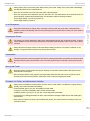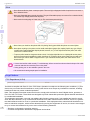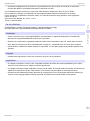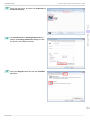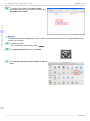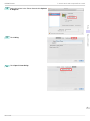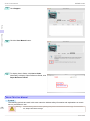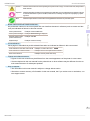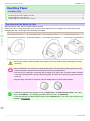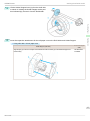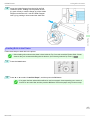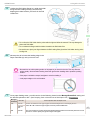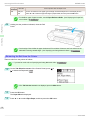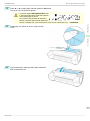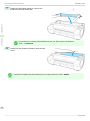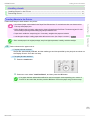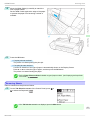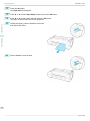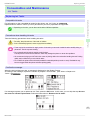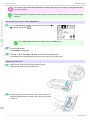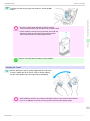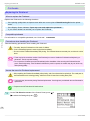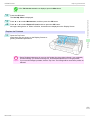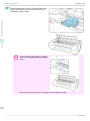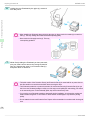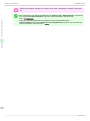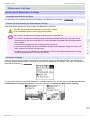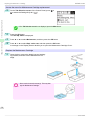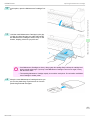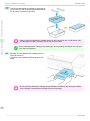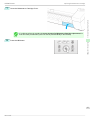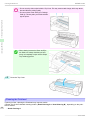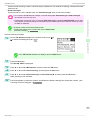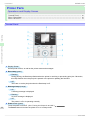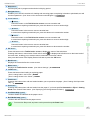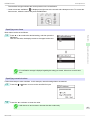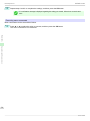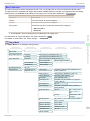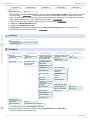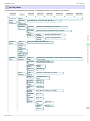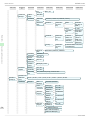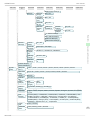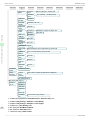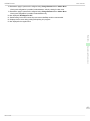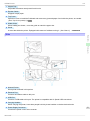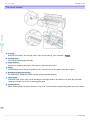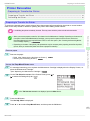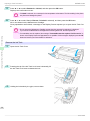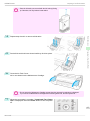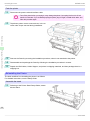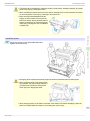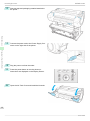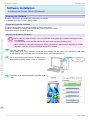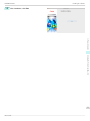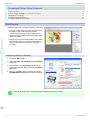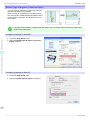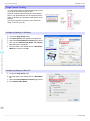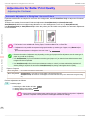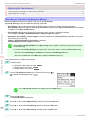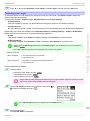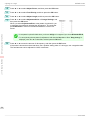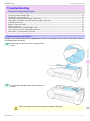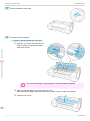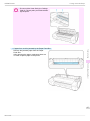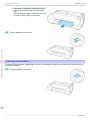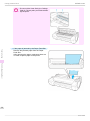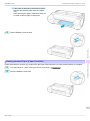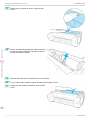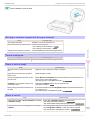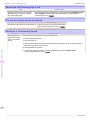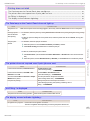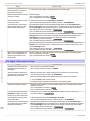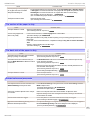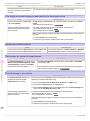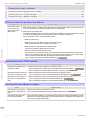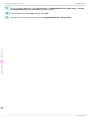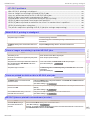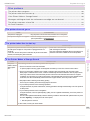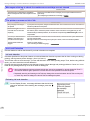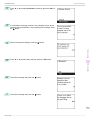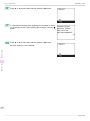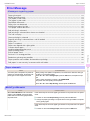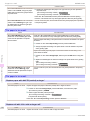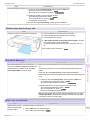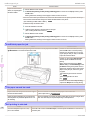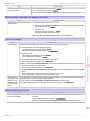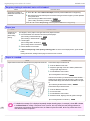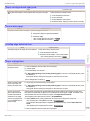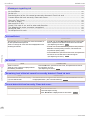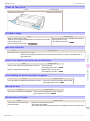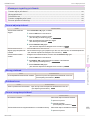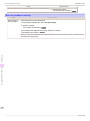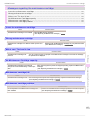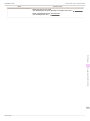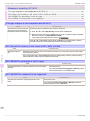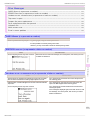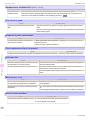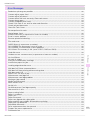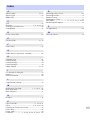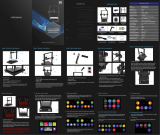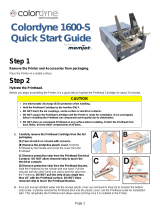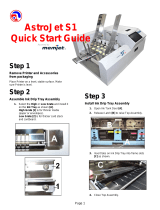Canon imagePROGRAF iPF785 User manual
- Category
- Large format printers
- Type
- User manual
This manual is also suitable for

Large Format Printer
Series
Basic Guide
Preface
Safety Precautions......................................................2
Manuals for this printer................................................... 6
Handling Paper
Handling rolls................................................................ 12
Handling sheets............................................................ 21
Consumables and Maintenance
Ink Tanks...................................................................... 25
Printheads.................................................................... 30
Maintenance Cartridge................................................. 37
Cleaning the Printer...................................................... 42
Printer Parts
Operations and Display Screen.................................... 46
Printer parts.................................................................. 58
Printer Relocation
Preparing to Transfer the Printer.................................. 63
Software Installation
Installing the Printer Driver (Windows)......................... 70
Installing the Printer Driver (Mac OS)........................... 72
Convenient Printer Driver Features.............................. 74
Adjustments for Better Print Quality
Adjusting the Printhead................................................ 80
Adjusting the feed amount............................................ 82
Troubleshooting
Problems Regarding Paper.......................................... 85
Printing does not start................................................... 95
The printer stops during a print job............................... 96
Problems with the printing quality................................. 97
Cannot print over a network........................................ 104
Installation problems................................................... 105
HP-GL/2 problems...................................................... 107
Other problems........................................................... 109
Error Message
Messages regarding paper......................................... 113
Messages regarding ink.............................................. 122
Messages regarding printing or adjustment................ 124
Messages regarding printheads................................. 125
Messages regarding the maintenance cartridge......... 127
Messages regarding the hard disk.............................. 128
Messages regarding HP-GL/2.................................... 130
Other Messages......................................................... 131
Error Messages.......................................................... 133
Manuals for this printer
Setup Guide
Quick Guide
Basic Guide Electronic manual
User's Guide Electronic manual
Paper Reference Guide Electronic manual
ENG
Read this manual before attempting to operate the printer.
Keep this manual in a handy location for future referencing.
ver1.00 2013-11-28

Preface
Preface
Safety Precautions
Safety Precautions
Safety Precautions ........................................................................................................................................................... 2
Legal Notices ...................................................................................................................................................................... 4
Safety Precautions
Safety Precautions
Follow the warnings and precautions below to use the printer safely. Do not perform any operations or procedures
other than as described in this manual. Doing so may result in unexpected accidents and can cause a fire or elec-
trical shocks.
Printer location
Warning
• Do not set up the printer in any location exposed to alcohol, thinner, or other volatile liquids. If these substances
come into contact with electrical components inside the printer, there is a risk of fire or electrical shock.
Caution
• Never install the printer on an unstable or vibrating surface. If it falls over, this could cause personal injury.
• Never set up the printer in a location that is exposed to high humidity or large amounts of dust, or exposed to
direct sunlight, high temperature, or open flame. This could cause a fire or electrical shock. Use the printer loca-
tion in an environment where temperature and humidity are within the ranges of 15 °C to 30 °C (59 °F to 86 °F)
and 10 to 80% RH (with no condensation).
• Never place the printer on a heavy wool or shag carpet. The fibers may enter the printer and cause a fire.
• Keep the area around the power outlet clear of items so that you can disconnect the power cable immediately if
the printer starts operating abnormally. In the event of a printer malfunction, remove the power cable from the
outlet as soon as possible to prevent fire and electrical shocks.
•
Do not install the printer near sources of strong electromagnetic fields, whether equipment that generates such
fields or places where such fields occur. This could damage the printer or cause malfunction.
Power Supply
Warning
• Never handle the power cable with wet hands. Doing so may cause electrical shock.
• Insert the power cable securely and completely into the power source. If the power cable is not inserted complete-
ly, this could cause a fire or electrical shock.
• Do not use any power cable other than the one provided. This could cause a fire or electrical shock. Never use
the power cable with any other electrical device.
• Never cut the power cable or attempt to modify it, and never stretch it or bend it forcefully. Never place a heavy
object on the power cable. Damaged sections of the power cable could cause a short circuit and may cause a fire
or electrical shock.
• Never connect the power cable to a power strip or any power source shared by other electrical devices. This could
cause a fire or electrical shock.
•
Never knot the power cable or wrap it around itself. This could cause a fire or electrical shock.
•
Periodically disconnect the power cable and use a dry cloth to wipe away dust that has collected on the plug and
the area around the power outlet. Leaving the power cable plugged in and not cleaned for a long period, especial-
ly in an area subject to dust, oil, and humidity, could cause the insulation material to deteriorate and lead to a fire.
Safety Precautions
iPF785 Series
Basic Guide
Preface Safety Precautions
2

Caution
• Always grip the plug to remove the power cable from the power outlet. Pulling on the power cable could damage
the cable and lead to a fire or electrical shock.
• Never use an extension cord. This could cause a fire or electrical shock.
• Never use any power source other than 100–120 / 220–240 V AC. This could cause a fire or electrical shock. The
printer operating conditions are described below. Use the printer under the following conditions.
Power supply voltage: 100–120 / 220–240 V AC
Power supply frequency: 50/60 Hz
In an Emergency
Warning
• If the printer emits smoke or strange odors, continuing to use the printer may cause a fire or electrical shock.
Switch the printer off immediately and remove the power plug from the power outlet. Contact your Canon dealer or
support center.
Cleaning the Printer
Warning
• For cleaning, use a cloth dampened in water. Never use flammable solvents such as alcohol, benzene, or thinner.
If these substances come into contact with electrical components inside the printer, there is a risk of fire or electri-
cal shock.
Caution
• Always disconnect the power cable from the outlet before cleaning the printer. If the printer is switched on acci-
dentally, moving parts inside the printer may cause personal injuries.
Pacemakers
Warning
• This printer generates a low-level magnetic field. Anyone wearing a pacemaker who experiences discomfort while
working around the printer should leave the area. Consult a physician before continuing to work around the print-
er.
Moving the Printer
Caution
• Moving the printer requires at least three people, holding it on both sides and from behind. Be careful to avoid
back strain and other injuries.
• When moving the printer, firmly grasp the Carrying Handles under each side and in back. The printer may be
unsteady if you hold it at other positions, which poses a risk of injury from dropping the printer.
Printhead, Ink Tanks, and Maintenance Cartridge
Caution
• Always store consumables in a safe location out of the reach of small children. If a child licks or ingests ink acci-
dentally, seek medical assistance immediately.
• If ink accidentally gets in your eyes, immediately rinse with water.
If ink gets on your skin, immediately clean it off with soap and water.
If irritation persists in your eyes or on your skin, contact a physician immediately.
• Avoid dropping or shaking printheads, ink tanks, and maintenance cartridges. Spilled ink can stain clothing and
the work area.
• Never touch the electrical contacts of the Printhead after printing. The contacts become extremely hot and can
cause minor burns.
iPF785 Series
Safety Precautions
Basic Guide
Preface Safety Precautions
3

Other
Warning
• Never disassemble the printer or attempt repairs. There are high voltage parts inside the printer that can cause a
fire or electrical shock.
• Never use flammable sprays around the printer. The gas of flammable sprays can cause a fire or electrical shock,
if it contacts high voltage points inside the printer.
• Never touch the cutting edge of Cutter Unit (a). This could cause personal injury.
Caution
• Never insert your hand into the printer while it is printing. Moving parts inside the printer can cause injuries.
• Never place anything on the printer such as small metal objects (paper clips, staples), liquids, any type of liquid
container that contains flammable liquids (alcohol, benzene, etc.). If such objects fall into the printer, this could
cause a fire or electrical shock.
• To prevent a fire hazard or dangerous electric shock, if a foreign object falls into or a liquid spills into the printer,
press the Power button immediately to switch the printer off, unplug the printer power cable from the outlet, and
then contact your Canon dealer or support center. If you continue to use the printer, this could cause a fire or
electrical shock.
Important
• Connect the interface cable correctly. To avoid damage, before connection make sure that the shape of the cable
connector matches the connection point on the printer.
• During printing, turn on the ventilation system in the room.
• We recommend ensuring ample space for installation.
Legal Notices
Legal Notices
FCC Regulations (U.S.A)
Canon Large Format Printer iPF785
This device complies with Part 15 of the FCC Rules. Operation is subject to the following two conditions: (1) This
device may not cause harmful interference, and (2) this device must accept any interference received, including
interference that may cause undesired operation.
Note: This equipment has been tested and found to comply with the limits for class B digital device, pursuant to
Part 15 of the FCC Rules. These limits are designed to provide reasonable protection against harmful interference
in a residential installation.
This equipment generates, uses and can radiate radio frequency energy and, if not installed and used in accord-
ance with the instructions, may cause harmful interference to radio communications.However, there is no guaran-
tee that interference will not occur in a particular installation. If this equipment does cause harmful interference to
radio or television reception, which can be determined by turning the equipment off and on, the user is encouraged
to try to correct the interference by one or more of the following measures:
•
Reorient or relocate the receiving antenna.
•
Increase the separation between the equipment and receiver.
Legal Notices
iPF785 Series
Basic Guide
Preface Safety Precautions
4

•
Connect the equipment into an outlet on a circuit different from that to which the receiver is connected.
•
Consult the dealer or an experienced radio/TV technician for help.
Use of shielded cable is required to comply with Class B limits in Subpart B of Part 15 of FCC Rules.
Do not make any changes or modifications to the equipment unless otherwise specified in the manual.
If such changes or modifications should be made, you could be required to stop operation of the equipment.
Canon U.S.A. Inc.
One Canon Park Melville, NY 11747 , U.S.A.
Tel No. 1-800-652-2666
For CA, USA Only
Included battery contains Perchlorate Material - special handling may apply.
See http://www.dtsc.ca.gov/hazardouswaste/perchlorate/ for detail.
Trademarks
•
Canon, the Canon logo, and imagePROGRAF are trademarks or registered trademarks of CANON INC.
•
Microsoft is a registered trademark of Microsoft Corporation.
•
Windows is a trademark or registered trademark of Microsoft Corporation in the U.S. and/or other countries.
•
Mac, Mac OS, Bonjour and OS X are trademarks of Apple Inc., registered in the U.S. and other countries.
•
Adobe RGB, a trademark of Adobe Systems Incorporated, is color space proposed by Adobe Systems Incor-
porated.
Copyright
•
Unauthorized reproduction of this user manual in whole or part is prohibited.
Legal Notice
•
It is illegal to reproduce currency, bills, negotiable securities and other documents prohibited by law. Repro-
duction of such items may be subject to criminal prosecution.
•
It is illegal to reproduce legal certificates, licenses, travel tickets, and certain public and private documents pro-
hibited from reproduction by law. Reproduction of such items may be subject to criminal prosecution.
•
Please note that intellectual property protected by copyright may not be reproduced without the express per-
mission of the copyright holder except for personal or household use under limited circumstances.
iPF785 Series
Legal Notices
Basic Guide
Preface Safety Precautions
5

Manuals for this printer
Manuals for this printer
Manuals for this printer ................................................................................................................................................. 6
To view the User's Guide or Paper Reference Guide ........................................................................................ 6
About This User Manual .............................................................................................................................................. 10
Manuals for this printer
Manuals for this printer
This printer has the following manuals.
Name Contents Medium
Setup Guide Instructions for unpacking and setting up the printer, and for
installing the software and electronic manuals.
Printed Manuals
Quick Guide Contains information such as a guide to exchanging paper,
Ink Tank, and Printhead, and cautions for using the product
safely.
Basic Guide Descriptions of basic printer operations. Electronic manuals
User's Guide Detailed instructions for using the printer.
Paper Reference Guide This guide describes about the types and specifications of the
available media on the printer.
Setup Guide Quick Guide Basic Guide User's Guide Paper Reference Guide
To view the User's Guide or Paper Reference Guide
To view the User's Guide or Paper Reference Guide
To view the User's Guide or Paper Reference Guide, display the various manuals on the website from the links in
the software installed on your computer.
•
Windows
The basic instructions for displaying the User's Guide or Paper Reference Guide from the printer driver are as
follows.
1
Install the software.
Note that the driver installation procedure varies depending on the type of connection.
(See "Installing the Software (Windows).") ➔P.70
2
Click start > Printers and Faxes (or Printer, Devices and Printers).
Manuals for this printer
iPF785 Series
Basic Guide
Preface Manuals for this printer
6

3
Right-click the printer, and then click Properties (or
Printer Properties).
4
Click Preferences (or Printing Preferences) to
display the Printing Preferences dialog box with
the printer name added to the title.
5
Select the Support sheet and click the User Man-
ual button.
iPF785 Series
To view the User's Guide or Paper Reference Guide
Basic Guide
Preface Manuals for this printer
7

6
To display User's Guide, click User's Guide.
Alternately, to display Paper Reference Guide, click
Paper Reference Guide.
•
Mac OS
The basic instructions for displaying the User's Guide or Paper Reference Guide from imagePROGRAF Print-
monitor are as follows.
1
Install the software.
(See "Installing the Software (Mac OS).")
➔P.72
2
Click System Preferences icon in the Dock.
3
Click Printers & Scanners (Print & Scan or Print &
Fax).
To view the User's Guide or Paper Reference Guide
iPF785 Series
Basic Guide
Preface Manuals for this printer
8

7
Click Support.
8
Click the User Manual button.
9
To display User's Guide, click User's Guide.
Alternately, to display Paper Reference Guide, click
Paper Reference Guide.
About This User Manual
About This User Manual
•
Symbols
The following symbols are used in this user manual to indicate safety information and explanations on restric-
tions or precautions in use.
Warning Indicates warning items for which operating error poses a risk of death or serious injury. To ensure safe
use, always follow these warnings.
About This User Manual
iPF785 Series
Basic Guide
Preface Manuals for this printer
10

Caution Indicates caution items for which operating error poses a risk of injury. To ensure safe use, always follow
these cautions.
Important Indicates important information and restrictions that definitely are to be followed during operation. Be sure
to read this information to prevent troubles, malfunctions, or damage to equipment or property by operat-
ing errors.
Note Indicates helpful reference information and supplemental information on particular topics.
•
Button names and user interface elements
Key and button names on the control panel and user interface elements in software (such as menus and but-
tons) are indicated as follows in this user manual.
Control panel buttons Example: Press the OK button.
Control panel messages Example: Head Cleaning is displayed.
Software interface items
(menus and buttons)
Example: Click OK.
Keyboard keys Example: Press the Tab key.
•
Cross-reference
Other pages or manuals that provide related information are indicated as follows in this user manual.
Cross-reference in the same user manual Example: see "Menu Structure." ➔ P.51
Cross-reference in related manuals Example: Refer to the Paper Reference Guide.
Other cross-reference Example: See the printer driver help.
•
Figures and software screens
•
Figures in this user manual may be different from the actual appearance of the printer in some cases.
•
Screens depicted in this user manual for the printer driver or other software may be different from the ac-
tual screens because of subsequent updates.
•
May we request
•
The information in this user manual is subject to change without notice.
•
We strive to ensure accuracy of information in this user manual, but if you notice errors or omissions, con-
tact support center.
iPF785 Series
About This User Manual
Basic Guide
Preface Manuals for this printer
11

Handling Paper
Handling Paper
Handling rolls
Handling rolls
Attaching the Roll Holder to Rolls ........................................................................................................................... 12
Loading Rolls in the Printer ........................................................................................................................................ 15
Removing the Roll from the Printer ........................................................................................................................ 18
Attaching the Roll Holder to Rolls
Attaching the Roll Holder to Rolls
When printing on rolls, attach the Roll Holder to the roll.
Rolls have a two- or three-inch paper core. Use the correct attachment for the paper core. The printer comes
equipped with the 2-Inch Paper Core Attachment installed.
Using Rolls with a 2-Inch Paper Core Using Rolls with a 3-Inch Paper Core
Holder Stopper (Left Side) Roll Holder (Right Side) Holder Stopper (Left Side) Roll Holder (Right Side)
2-Inch Paper Core Attachment No Attachment Needed 3-Inch Paper Core Attachment L 3-Inch Paper Core Attachment R
Caution
• Set the roll on a table or other flat surface so that it does not roll or fall. Rolls are heavy, and dropping a roll may
cause injury.
Important
• When handling the roll, be careful not to soil the printing surface. This may affect the printing quality. We recom-
mend wearing clean cloth gloves when handling rolls to protect the printing surface.
• Use scissors or a cutting tool to cut the edge of the roll paper if it is uneven, dirty, or has tape residue. Otherwise,
it may cause feeding problems and affect the printing quality. Be careful not to cut through any barcodes printed
on the roll.
• Align the edges of the paper on both ends of the roll. Misalignment may cause feeding problems.
Note
• For details on supported sizes and types of rolls, see Paper Sizes or the Paper Reference Guide. (See "Paper
Sizes.") ➔User's Guide (See "Displaying the Paper Reference Guide.") ➔ User's Guide
• To view instructions as you attach the Roll Holder, press the Navigate button. (See "How to View Instructions with
Navigate.") ➔User's Guide
Attaching the Roll Holder to Rolls
iPF785 Series
Basic Guide
Handling Paper Handling rolls
12

1
Lift the Holder Stopper lever (a) from the shaft side
to unlock it. Holding the Holder Stopper at the posi-
tion indicated (b), remove it from the Roll Holder.
2
Insert the respective attachments for the roll paper core on the Roll Holder and Holder Stopper.
•
Using rolls with a 2-inch paper core
Holder Stopper (Left Side)
Roll Holder (Right
Side)
Align the tips (a) of the 2-Inch Paper Core Attachment with the holes (b) of the Holder Stopper and
insert it firmly.
No attachment
is needed.
iPF785 Series
Attaching the Roll Holder to Rolls
Basic Guide
Handling Paper Handling rolls
13

•
Using rolls with a 3-inch paper core
Holder Stopper (Left Side) Roll Holder (Right Side)
Align the tips (a) of the 3-Inch Paper Core Attachment L
with the holes (b) of the Holder Stopper and insert it firmly.
Align the tips (a) of 3-Inch Paper Core Attachment R with
the holes (b) of the Roll Holder and insert it firmly.
3
With the edge of the roll paper facing forward as
shown, insert the Roll Holder from the right of the
roll. Insert it firmly until the roll touches the flange
(a) of the Roll Holder, leaving no gap.
Attaching the Roll Holder to Rolls
iPF785 Series
Basic Guide
Handling Paper Handling rolls
14

4
Insert the Holder Stopper from the left in the Roll
Holder as shown. Holding it at the position shown
(b), push it firmly in until the flange (a) of the Holder
Stopper touches the roll. Lock the Holder Stopper
lever (c) by pushing it down toward the shaft side.
Loading Rolls in the Printer
Loading Rolls in the Printer
Follow these steps to load rolls in the printer.
Note
• Before loading rolls, make sure the printer is clean inside the Top Cover and around the Ejection Guide. If these
areas are dirty, we recommend cleaning them in advance. (See "Cleaning Inside the Top Cover.") ➔ P.42
1
Press the Load button.
2
Press ▲ or ▼ to select "Load Roll Paper", and then press the OK button.
Note
• If any paper has been advanced that will not be used, a message is shown requesting you to remove it.
Press ▲ or ▼ to select Yes, and then press the OK button. Remove the paper and go to the next step.
iPF785 Series
Loading Rolls in the Printer
Basic Guide
Handling Paper Handling rolls
15

3
Positioning your hands as shown, open the Roll
Cover.
4
Holding the Roll Holder flange (a), rest the Roll
Holder shaft on the Roll Ledge (b).
At this time, position the holder so that the R label
(c) on the [W label (c) on the Roll Holder flange is
aligned with the R label (d) on the printer .
Loading Rolls in the Printer
iPF785 Series
Basic Guide
Handling Paper Handling rolls
16

5
Holding the Roll Holder flange (a), guide the holder
along the Roll Loading Slots (b) on both ends,
keeping the holder level as you load it in the Roll
Holder Slot.
Caution
• Do not force the Roll Holder into the printer with the right and left ends reversed. This may damage the
printer and Roll Holder.
• Do not release the flanges until the holder is loaded in the Roll Holder Slot.
• Be careful not to pinch your fingers between the Roll Loading Slots (b) and the Roll Holder shaft (c) when
loading rolls.
6
Advance the roll to insert the leading edge in the
Paper Feed Slot (a) until you hear a tone.
Important
• Be careful not to soil the printing surface of roll paper as you insert it in the slot. This may affect the
printing quality. We recommend wearing clean cloth gloves when handling rolls to protect the printing
surface.
• If the paper is wrinkled or warped, straighten it out before loading it.
•
Load paper straight so it is not fed askew.
7
Once paper feeding starts, you will need to do the following, based on the ManageRemainRoll setting and
the barcode printed on rolls. (See "Keeping Track of the Amount of Roll Paper Left.")
➔User's Guide
ManageR-
emainRoll
Barcodes Printer Operation After the Paper is Fed
Off Printed A menu for selection of the type of paper is automatically shown on the Display Screen.
Press ▲ or ▼ to select the type of paper, and then press the OK button.
Not prin-
ted
On Printed The type and amount of paper left is automatically detected based on the barcode printed on the roll.
There is no need to specify the type and length of the paper.
iPF785 Series
Loading Rolls in the Printer
Basic Guide
Handling Paper Handling rolls
17

ManageR-
emainRoll
Barcodes Printer Operation After the Paper is Fed
On
Not prin-
ted
A menu for selection of the paper type and length is automatically shown on the Display Screen.
Press ▲ or ▼ to select the type and length of paper loaded, and then press the OK button.
Note
• For details on types of paper to select, see the Paper Reference Guide. (See "Displaying the Paper Ref-
erence Guide.") ➔User's Guide
8
Holding it at the positions indicated, close the Roll
Cover.
Note
• Cut the edge of the roll after the paper is advanced if it is soiled or if there are cuts from scissors or the
blade after removing creased edges. (See "Specifying the Cutting Method for Rolls.") ➔ User's Guide
Removing the Roll from the Printer
Removing the Roll from the Printer
Remove rolls from the printer as follows.
Note
• If you need to cut the roll, see "Specifying the Cutting Method for Rolls." ➔ User's Guide
1
On the Tab Selection screen of the Control Panel, press ◀ or
▶ to select the Paper tab ( ).
Note
• If the Tab Selection screen is not displayed, press the Menu button.
2
Press the OK button.
The Paper Menu is displayed.
3
Press ▲ or ▼ to select Eject Paper, and then press the OK button.
Removing the Roll from the Printer
iPF785 Series
Basic Guide
Handling Paper Handling rolls
18

4
Press ▲ or ▼ to select Yes, and then press the OK button.
The roll is now rewound and ejected.
Caution
•
If you have selected ManageRemainRoll > On
in the Control Panel menu, a barcode is printed
on the leading edge of the roll.
Do not remove the roll before the barcode is
printed. You will be unable to keep track of the
amount of roll paper left. (See "Keeping Track of the Amount of Roll Paper Left.") ➔ User's Guide
5
Positioning your hands as shown, open the Roll
Cover.
6
Using both hands, rotate the Roll Holder toward the
back to rewind the roll.
iPF785 Series
Removing the Roll from the Printer
Basic Guide
Handling Paper Handling rolls
19

7
Holding the Roll Holder flange (a), remove the
holder from the Roll Holder Slot.
Note
• For instructions on removing the Roll Holder from rolls, see "Removing the Roll Holder from
Rolls." ➔User's Guide
8
Holding it at the positions indicated, close the Roll
Cover.
Note
• To load new roll paper in the printer at this point, see "Loading Rolls in the Printer." ➔ P.15
Removing the Roll from the Printer
iPF785 Series
Basic Guide
Handling Paper Handling rolls
20
Page is loading ...
Page is loading ...
Page is loading ...
Page is loading ...
Page is loading ...
Page is loading ...
Page is loading ...
Page is loading ...
Page is loading ...
Page is loading ...
Page is loading ...
Page is loading ...
Page is loading ...
Page is loading ...
Page is loading ...
Page is loading ...
Page is loading ...
Page is loading ...
Page is loading ...
Page is loading ...
Page is loading ...
Page is loading ...
Page is loading ...
Page is loading ...
Page is loading ...
Page is loading ...
Page is loading ...
Page is loading ...
Page is loading ...
Page is loading ...
Page is loading ...
Page is loading ...
Page is loading ...
Page is loading ...
Page is loading ...
Page is loading ...
Page is loading ...
Page is loading ...
Page is loading ...
Page is loading ...
Page is loading ...
Page is loading ...
Page is loading ...
Page is loading ...
Page is loading ...
Page is loading ...
Page is loading ...
Page is loading ...
Page is loading ...
Page is loading ...
Page is loading ...
Page is loading ...
Page is loading ...
Page is loading ...
Page is loading ...
Page is loading ...
Page is loading ...
Page is loading ...
Page is loading ...
Page is loading ...
Page is loading ...
Page is loading ...
Page is loading ...
Page is loading ...
Page is loading ...
Page is loading ...
Page is loading ...
Page is loading ...
Page is loading ...
Page is loading ...
Page is loading ...
Page is loading ...
Page is loading ...
Page is loading ...
Page is loading ...
Page is loading ...
Page is loading ...
Page is loading ...
Page is loading ...
Page is loading ...
Page is loading ...
Page is loading ...
Page is loading ...
Page is loading ...
Page is loading ...
Page is loading ...
Page is loading ...
Page is loading ...
Page is loading ...
Page is loading ...
Page is loading ...
Page is loading ...
Page is loading ...
Page is loading ...
Page is loading ...
Page is loading ...
Page is loading ...
Page is loading ...
Page is loading ...
Page is loading ...
Page is loading ...
Page is loading ...
Page is loading ...
Page is loading ...
Page is loading ...
Page is loading ...
Page is loading ...
Page is loading ...
Page is loading ...
Page is loading ...
Page is loading ...
Page is loading ...
Page is loading ...
Page is loading ...
Page is loading ...
Page is loading ...
-
 1
1
-
 2
2
-
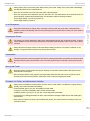 3
3
-
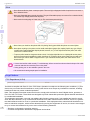 4
4
-
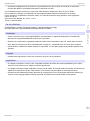 5
5
-
 6
6
-
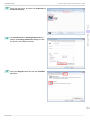 7
7
-
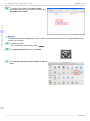 8
8
-
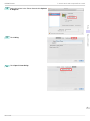 9
9
-
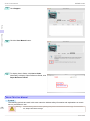 10
10
-
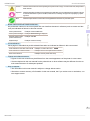 11
11
-
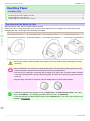 12
12
-
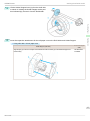 13
13
-
 14
14
-
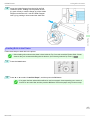 15
15
-
 16
16
-
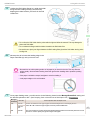 17
17
-
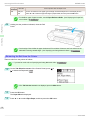 18
18
-
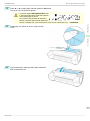 19
19
-
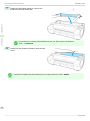 20
20
-
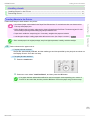 21
21
-
 22
22
-
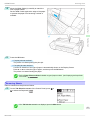 23
23
-
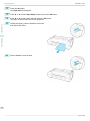 24
24
-
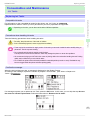 25
25
-
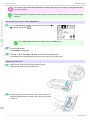 26
26
-
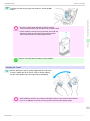 27
27
-
 28
28
-
 29
29
-
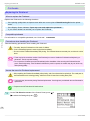 30
30
-
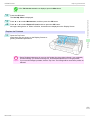 31
31
-
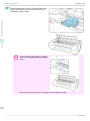 32
32
-
 33
33
-
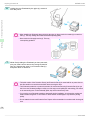 34
34
-
 35
35
-
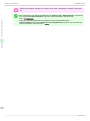 36
36
-
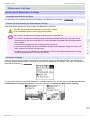 37
37
-
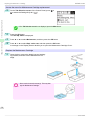 38
38
-
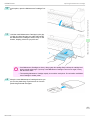 39
39
-
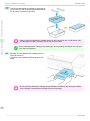 40
40
-
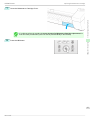 41
41
-
 42
42
-
 43
43
-
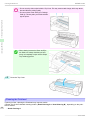 44
44
-
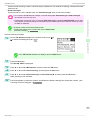 45
45
-
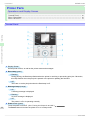 46
46
-
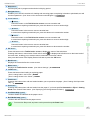 47
47
-
 48
48
-
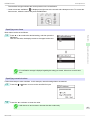 49
49
-
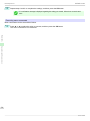 50
50
-
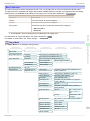 51
51
-
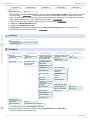 52
52
-
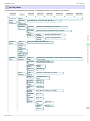 53
53
-
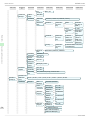 54
54
-
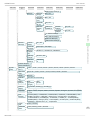 55
55
-
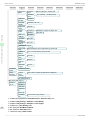 56
56
-
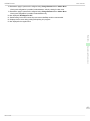 57
57
-
 58
58
-
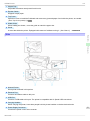 59
59
-
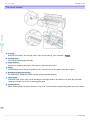 60
60
-
 61
61
-
 62
62
-
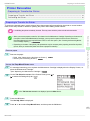 63
63
-
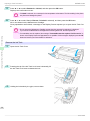 64
64
-
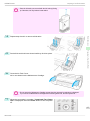 65
65
-
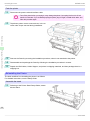 66
66
-
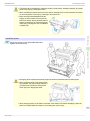 67
67
-
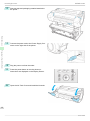 68
68
-
 69
69
-
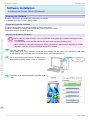 70
70
-
 71
71
-
 72
72
-
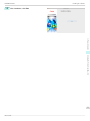 73
73
-
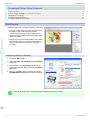 74
74
-
 75
75
-
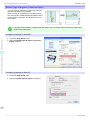 76
76
-
 77
77
-
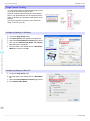 78
78
-
 79
79
-
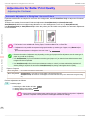 80
80
-
 81
81
-
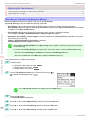 82
82
-
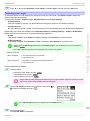 83
83
-
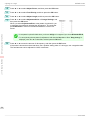 84
84
-
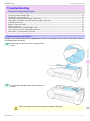 85
85
-
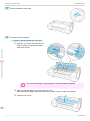 86
86
-
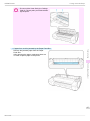 87
87
-
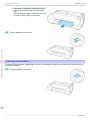 88
88
-
 89
89
-
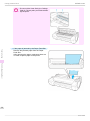 90
90
-
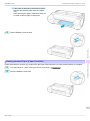 91
91
-
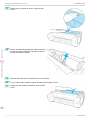 92
92
-
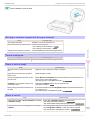 93
93
-
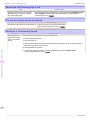 94
94
-
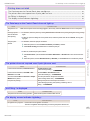 95
95
-
 96
96
-
 97
97
-
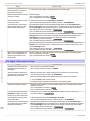 98
98
-
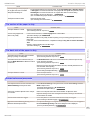 99
99
-
 100
100
-
 101
101
-
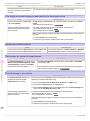 102
102
-
 103
103
-
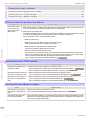 104
104
-
 105
105
-
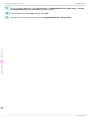 106
106
-
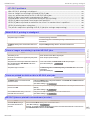 107
107
-
 108
108
-
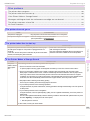 109
109
-
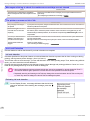 110
110
-
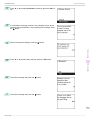 111
111
-
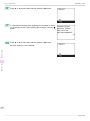 112
112
-
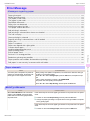 113
113
-
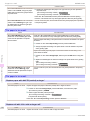 114
114
-
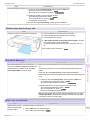 115
115
-
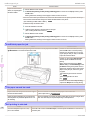 116
116
-
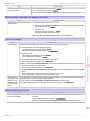 117
117
-
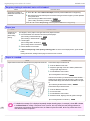 118
118
-
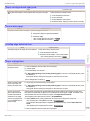 119
119
-
 120
120
-
 121
121
-
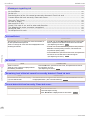 122
122
-
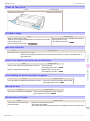 123
123
-
 124
124
-
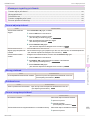 125
125
-
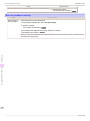 126
126
-
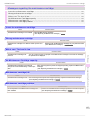 127
127
-
 128
128
-
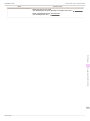 129
129
-
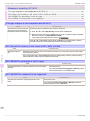 130
130
-
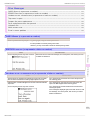 131
131
-
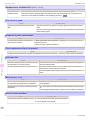 132
132
-
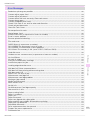 133
133
-
 134
134
-
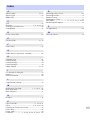 135
135
-
 136
136
Canon imagePROGRAF iPF785 User manual
- Category
- Large format printers
- Type
- User manual
- This manual is also suitable for
Ask a question and I''ll find the answer in the document
Finding information in a document is now easier with AI
Related papers
-
Canon imagePROGRAF iPF6300S Owner's manual
-
Canon imagePROGRAF iPF8300S Owner's manual
-
Canon imagePROGRAF iPF8300S Owner's manual
-
Canon imagePROGRAF iPF750 Owner's manual
-
Canon imagePROGRAF iPF815 MFP Owner's manual
-
Canon imagePROGRAF iPF8300 Owner's manual
-
Canon imagePROGRAF iPF785 MFP M40 User guide
-
Canon imagePROGRAF iPF6300S Owner's manual
-
Canon imagePROGRAF iPF8300 User manual
-
Canon imagePROGRAF iPF8300S Owner's manual
Other documents
-
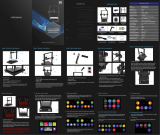 BIQU B1 SE User manual
BIQU B1 SE User manual
-
Epson ColorWorks C7500 Installation guide
-
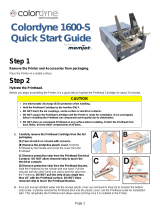 Colordyne 1600-S Quick start guide
Colordyne 1600-S Quick start guide
-
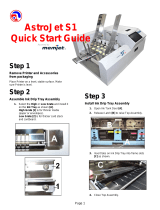 Astro Machine AstroJet S1 Quick start guide
Astro Machine AstroJet S1 Quick start guide
-
TSC CPX4 Series User manual
-
Lexmark Consumer Inkjet Reference guide
-
HP Workstation x1000 User manual
-
TSC CPX4 Series User's Setup Guide
-
TSC CPX4 Series User's Setup Guide
-
Epson ColorWorks C3500 User guide