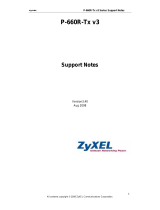Page is loading ...

P-660R-T1/T3 v2 Quick Start Guide
0
P-660R-T1/T3 v2
ADSL2+ Access Router
Quick Start Guide
Version 3.40
Edition 1
12/2006

1
P-660R-T1/T3 v2 Quick Start Guide
Overview
This Quick Start Guide shows you how to:
1 Connect the Hardware
1ETHERNET: Use an Ethernet cable to connect a computer
to the ETHERNET port for Internet access.
2DSL: Use a telephone wire to connect your P-660R-T1/T3
v2’s DSL port to a telephone jack (or to a splitter, if one is
already installed).
3POWER: Use only the included power adaptor to connect
the POWER socket to an appropriate power source.
1 Connect the Hardware 2 Set Up Internet Access
1
2
3

P-660R-T1/T3 v2 Quick Start Guide
2
After you’ve made the connections, push in the power button
to turn on the P-660R-T1/T3 v2. Look at the LEDs.
•The POWER LED blinks while performing system testing. It
then turns steady on if the testing is successful.
•The DSL LED blinks then turns steady on, and blinks when
there is traffic.
•The ETHERNET LED turns on if the ETHERNET port is
properly connected, and blinks when there is traffic.
V If none of the LEDs are on, unplug the device
and recheck your hardware connections.
2 Set Up Internet Access
You can configure the P-660R-T1/T3 v2 for Internet access in
any one of these ways:
A: Configuration Genie.
B: Zero Configuration.
C: Web Configurator Internet Access Wizard.

3
P-660R-T1/T3 v2 Quick Start Guide
You can also view the connection status, see:
D: View the Status Screen
" Configuration Genie and Zero configuration are
only able to configure the device automatically
for Internet access if you are using PPPoE,
PPPoA or ENET ENCAP encapsulation with a
dynamically-assigned IP address from your ISP.
If you are not using these Internet access settings, then use
the Web Configurator Internet Access Wizard to manually
configure the device.
You will need your Internet access information such as user
name and password, if provided by your ISP.
A: Configuration Genie
From the included CD, click Setup, Multimedia Auto
Provisioner (the installation and configuration assistant) and
then click Installation Tutorial. After you have viewed the
tutorial, click Configuration Genie at the end of the installation
tutorial or from Multimedia Auto Provisioner on the CD.

P-660R-T1/T3 v2 Quick Start Guide
4
B: Zero Configuration
Launch your web browser and navigate to any web site (for
example, www.zyxel.com). The P-660R-T1/T3 v2
automatically detects and configures your Internet
connection. This may take about two minutes.
If you have a PPPoE or PPPoA connection, a screen displays
prompting you to enter your Internet account information.
Enter the username, password and/or system password
exactly as provided. Click Apply.

5
P-660R-T1/T3 v2 Quick Start Guide
C: Web Configurator Internet Access Wizard
" Enter the Internet access information given to
you by your ISP exactly in each wizard screen. If
not given, leave the fields set to the default.
1 In your browser, go to http://192.168.1.1.
2 Enter the administrator password 1234.
V If your browser cannot find this screen, see the
Troubleshooting section.

P-660R-T1/T3 v2 Quick Start Guide
6
3 It is strongly recommended that you change the default
password in the next screen. If you change it, you will not
see this screen the next time you log in.
4 Select Go to Wizard setup and click Apply. You will need
information supplied by your Internet service provider
(ISP).

7
P-660R-T1/T3 v2 Quick Start Guide
5 Follow the directions in each wizard screen. Enter the
Internet access information exactly supplied by your ISP. If
not given, leave the fields at the default setting.
6 When you are finished exit the wizard and browse out to
any website (for example www.zyxel.com) to test your
connection.
V See the Troubleshooting section if you cannot
access the Internet.
D: View the Status Screen
You can view the status screen of the P-660R-T1/T3 v2 by
logging into the web configurator with the default user
account.
1 In your browser, go to http://192.168.1.1.
2 Enter the default password user.

P-660R-T1/T3 v2 Quick Start Guide
8
V If your browser cannot find this screen, see the
Troubleshooting section.
3 The status screen displays your Internet access
information. See the User’s Guide for full description of
this screen.
Troubleshooting
1 If you cannot access the web configurator using Internet
Explorer in Windows XP or Windows Server 2003, take
the following steps.
A) Check the cable connection from your computer to the
P-660R-T1/T3 v2.

9
P-660R-T1/T3 v2 Quick Start Guide
B) Make sure you enter the password correctly (the field is
case sensitive). If you have forgotten the P-660R-T1/T3
v2’s password, use the RESET button. Press the button
in for about 10 seconds (or until the POWER light starts
to blink), then release it. It returns the P-660R-T1/T3 v2
to the factory defaults (IP address 192.168.1.1,
password 1234).
C) Make sure your computer’s IP address is in the same
subnet as the P-660R-T1/T3 v2’s LAN IP address (see
Set Up Your Computer’s IP Address section).
D) Ping the P-660R-T1/T3 v2 from a computer on the LAN.
Make sure your computer’s Ethernet adapter is installed
and functioning properly. In the computer, click Start,
(All) Programs, Accessories and then Command
Prompt. In the Command Prompt window, type "ping"
followed by the P-660R-T1/T3 v2’s LAN IP address
(192.168.1.1 is the default) and then press [ENTER] on
your keyboard. The P-660R-T1/T3 v2 should reply; if it
does not, see Set Up Your Computer’s IP Address
section.
E) If the P-660R-T1/T3 v2’s IP address has changed, enter
the new one as the URL. If you have forgotten the new
IP address, use the RESET button (see step B).
F) Make sure you allow pop-up windows, JavaScripts and
Java permissions or set the Internet security level lower
than High in Internet Explorer (in Internet Explorer, click
Tools > Internet Options > Security > Custom Level...).
See the appendix in the User’s Guide for more
information.

P-660R-T1/T3 v2 Quick Start Guide
10
2 If you cannot access the Internet when your computer is
connected to the ETHERNET port, follow these steps.
A) Check the lights on the front panel. If they are different
from what is described in section 1, make sure the
connections are correct. If the lights are still different,
turn off the device, wait a few seconds, and turn it on
again.
B) Follow the steps in Set Up Internet Access section again.
Make sure you enter the correct information. For
example, if your account has a user name and
password, make sure you type it correctly. In addition, if
you are not sure which encapsulation your ISP uses,
contact your ISP.
C) If you are using a new Internet account, contact your
ISP to make sure it is active.
D) If you still have problems, see Troubleshooting in the
User’s Guide.
Set Up Your Computer’s IP Address
This section shows you how to set your Windows NT/2000/XP
computer to automatically get an IP address. This ensures
that your computer can connect with your P-660R-T1/T3 v2.
Refer to your User’s Guide for detailed IP address
configuration for other Windows and Macintosh computer
operating systems.
1 Click start (Start in Windows 2000/NT) > Settings >
Control Panel.

11
P-660R-T1/T3 v2 Quick Start Guide
2 In the Control Panel, double-click Network Connections
(Network and Dial-up Connections in Windows 2000/
NT).
3 Right-click Local Area Connection then click Properties.
4 Select Internet Protocol (TCP/IP) then click Properties.

P-660R-T1/T3 v2 Quick Start Guide
12
5 The TCP / IP Properties window appears.
Select obtain an IP address automatically and click OK to
have the P-660R-T1/T3 v2 assign your computer an IP
address.
6 If your Internet Service Provider (ISP) gave you Domain
Name System (DNS) settings, enter them in the Use the
following DNS server addresses fields. If you are not
sure of your DNS settings, contact your ISP.
7 Click Advanced. Remove any previously installed
gateways in the IP Settings tab and click OK to go back to
the Internet Protocol TCP/IP Properties screen.
8 Click OK to close the Internet Protocol (TCP/IP)
Properties window.
9 Click Close (OK in Windows 2000/NT) to close the Local
Area Connection Properties window.

13
P-660R-T1/T3 v2 Quick Start Guide
Close the Network Connections window (Network and
Dial-up Connections in Windows 2000/NT).
Procedure to View a Product’s Certification(s)
1 Go to www.zyxel.com.
2 Select your product from the drop-down list box on the
ZyXEL home page to go to that product's page.
3 Select the certification you wish to view from this
page.

P-660R-T1/T3 v2 Quick Start Guide
14
/