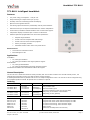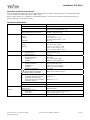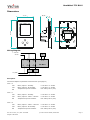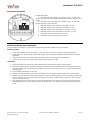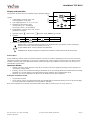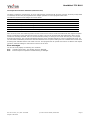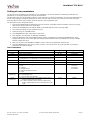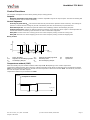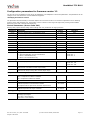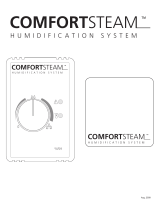Vector TCY-BH-U-D-W05 User manual
- Category
- Thermostats
- Type
- User manual
This manual is also suitable for

Humidistat TCY-BH-U
Doc:70-07-0102, V1.1, Date: 20100504 © Vector Controls GmbH, Switzerland Page 1
Subject to alteration
TCY-BH-U Intelligent humidistat
Features
• Low power energy consumption: < 1W per unit.
• Relays switching for outputs each up to 2(1.2)A.
• Humidity control for humidifying and de-humidifying.
• Option for fan supported devices.
• Cost saving option with Economy functionality and set point limitations.
• External sensor input for setpoint setback based on outdoor temperature.
• Control binary humidifiers and dehumidifiers with or without fan support.
• Temperature display of external input in Celsius or Fahrenheit.
• Password protected programmable user and control parameters:
o Setpoint range limitation.
o Access control for setpoints and mode change.
o Access control for clock and time programs.
o Select your display contents.
o Selectable behavior after return from power failure.
Deluxe Version:
• Clock and time schedule functions
• Blue backlight for LCD
Applications
Humidifiers:
• On / Off type humidifiers
• On / Off type humidifiers with single speed fan support
Dehumidifiers:
• On / Off type dehumidifiers
• On / Off type dehumidifiers with single speed fan support
Combination humidifiers and dehumidifiers without fan support
General Description
The TCY-BH-U is a stand-alone electronic binary humidity stat. The TCY-BH-U features one internal humidity sensor, one
external NTC temperature sensor input and two binary outputs (Relays).
A detailed parameterization is possible with the use of a simple configuration routine. The TCY-BH-U can be configured using
the standard operation terminal. No special tools or software is required.
Ordering
Item Name Item code Variant Features
TCY-BH-U
TCY-BH-U-W04
TCY-BH-U-W05
40-10 0055
40-10 0055-04
40-10 0055-05
standard
humidifying
de-humidifying
Binary controller with:
1 Internal humidity input
1 external temperature input (For set point shift)
1 DO (Relay) for humidifier or dehumidifier
1 DO (Relay) for fan (optional)
TCY-BH-U-D
TCY-BH-U-D-W04
TCY-BH-U-D-W05
40-10 0056
40-10 0056-04
40-10 0056-05
Deluxe
humidifying
de-humidifying
Accessories
S-Tn10-2
SD-Tn10-12-2
SD-Tn10-20-2
SDB-Tn10-12
SDB-Tn10-20
SOA-Tn10
AES-HT-A5
40-20 0001
40-20 0002
40-20 0003
40-20 0051
40-20 0004
40-20 0006
40-50 0031-5
Flying lead sensor with 2 m cable
Flying lead duct sensor 12cm immersion depth, 2m cable
Flying lead duct sensor 20cm immersion depth, 2m cable
Duct sensor with housing, 12cm immersion depth
Duct sensor with housing, 20cm immersion depth
Outdoor sensor
Replacement humidity sensor 5% accuracy

Humidistat TCY-BH-U
Doc:70-07-0102, V1.1, Date: 20100504 © Vector Controls GmbH, Switzerland Page 2
Subject to alteration
Selection of devices and sensors
External temperature sensors: Use only our approved NTC sensors to achieve maximum accuracy. Recommended is SDB-
Tn10-15 as Duct sensor and SOA-Tn10 as outdoor sensor.
Binary auxiliary devices: E.g. humidifiers, de-humidifiers and fans. Do not directly connect devices that exceed 2(1.2)A.
Observe startup current on inductive loads!
Technical Specification
Power Supply Operating Voltage 24 V AC/DC ± 10 %, 50…60 Hz
Power Consumption Max. 2 VA
Electrical Connection Terminal Connectors,
wire 0.34…2.5 mm
2
(AWG 24…12)
Deluxe type only:
Power backup for real time clock
Min 48h if charged for 24h
Signal Inputs Humidity Input:
Range
Accuracy
Hysteresis
Element: Polymer-Based Capacity Sensor
0…100 % r.H.
10%...90% r.H. ± 5.0 %
0…10% and 90…100% ± 7.0 %
±1% r.H.
Temperature Input
Range
External NTC (Sxx-Tn10 sensor):
-40…70 °C (-40…158 °F)
Accuracy -40…0 °C (-40…32 °F): 0.5 K
0…50 °C (32…122 °F): 0.2 K
50…70 °C (122…158 °F): 0.5 K
Signal Outputs Digital Switching Outputs
Switching type
Switching power
DO1…DO2
Relays, Normally open
2(1.2) A
Environment Operation
Climatic Conditions
Temperature
Humidity
To IEC 721-3-3
class 3 K5
0°C …50°C (32°F…122°F)
<95% R.H. non-condensing
Transport & Storage
Climatic Conditions
Temperature
Humidity
Mechanical Conditions
To IEC 721-3-2 and IEC 721-3-1
class 3 K3 and class 1 K3
-25°C…70°C (-13°F…158°F)
<95% R.H. non-condensing
class 2M2
Standards
conform according to
EMC Standard 89/336/EEC
EMEI Standard 73/23/EEC
EN 61 000-6-1/ EN 61 000-6-3
Product standards
Automatic electrical controls for
household and similar use
Special requirement on humidity
dependent controls
EN 60 730 –1
EN 60 730 – 2 - 9
Degree of Protection IP30 to EN 60 529
Safety Class III (IEC 60536)
Housing Cover, back part
Mounting Plate
Fire proof ABS plastic (UL94 class V-0)
Galvanized Steel
General Dimensions (H x W x D)
Front part:
Power case:
112 x 73 x 15 mm (4.4” x 2.9” x 0.6”)
ø 58 x 32 mm (ø 2.3” x 1.3”)
Weight (including package) 270g

Humidistat TCY-BH-U
Doc:70-07-0102, V1.1, Date: 20100504 © Vector Controls GmbH, Switzerland Page 3
Subject to alteration
Dimensions
Wiring Diagram
Description:
Connections depend on parameter CP10 and CP11! (See page 10)
CP10 = 0
Y
B1
Binary output 1: Humidify 0…24 VAC or 0…30 VDC
Y
B2
Binary output 2: De-humidify 0…24 VAC or 0…30 VDC
R
T
Temperature input for setback: NTC 10kΩ @ 25°C (77°F)
CP10 = 1
Y
B1
Binary output 1: Humidify 0…24 VAC or 0…30 VDC
Y
B2
Binary output 2: if CP11 = ON Fan 0…24 VAC or 0…30 VDC
R
T
Temperature input for setback: NTC 10kΩ @ 25°C (77°F)
CP10 = 2
Y
B1
Binary output 1: if CP11 = ON: Fan 0…24 VAC or 0…30 VDC
Y
B2
Binary output 2: De-humidify 0…24 VAC or 0…30 VDC
R
T
Temperature input for setback: NTC 10kΩ @ 25°C (77°F)
0V (GND)
24V AC
2
G
TCY-BH-U
1
G0
0…250V AC
3
Q13
7
8
B1 M
R
T
5
Q23
Y
B1
4
Q14
Y
B2
6
Q24
58 (2.3)
112 (4.4)
73
(
2.9
)
32
(
1.2
)
15
(
0.6
)

Humidistat TCY-BH-U
Doc:70-07-0102, V1.1, Date: 20100504 © Vector Controls GmbH, Switzerland Page 4
Subject to alteration
Connection terminals
Terminal-description:
1. Connection for power-supply (24 V AC/DC, ±10%). In case of DC,
connect the negative power-terminal. Common connection for analog in- and
outputs.
2. Connection for power-supply (24 V AC/DC, ±10%). In case of DC,
connect the positive power-terminal
3. Switched contact “DO 1” Humidify or Fan (Max. 2 (1.2A)
4. Switched contact “DO 1” Humidify or Fan (Max. 2 (1.2A)
5. Switched contact “DO 2” Dehumidify or Fan (Max. 2 (1.2A)
6. Switched contact “DO 2” Dehumidify or Fan (Max. 2 (1.2A)
7. Thermistor input “RT” (Thermistor Sxx-Tn10)
8. Thermistor input “RT” (Thermistor Sxx-Tn10)
Mechanical Design and installation
The unit consists of two parts: (a) The power case with attached mounting plate and (b) the front part.
Mounting location
• On an easy accessible interior wall, approx. 1.5 m (4.5’) above the floor in an area of average temperature.
• Avoid exposure to direct sunlight or other heat sources, e.g. the area above radiators and heat emitting electrical
equipment.
• Avoid locations behind doors, outside walls and below or above air discharge grills and diffusers.
• Location of mounting is less critical if external temperature sensors are used
Installation
1. Connect the wires to be connected to the terminals of the power case according to wiring diagram
2. Install the mounting plate to the flush mounting box. Make sure that the nipple with the front retaining screw is at
the bottom. Make sure the mounting screw heads do not stand out more than 5 mm (0.2”) from the surface of the
mounting plate.
3. Ensure that the jumpers are set correctly.
4. Slide the two latches located on the top of the front part into the hooks at the upper side of the mounting plate.
5. Carefully lower the front part until the interconnector reaches the mounting-plate. Continue pressing in a gentle way
until the front part is fully connected. While inserting the connectors, a slight resistance can be felt. This is normal.
Do not use excessive force!
6. With a Philips-type screw driver of size #2, carefully tighten the front holding screw to secure the front part to the
mounting plate. This screw is located on the front lower side of the unit. There is no need to tighten the screw too
much.
TCY-BH-U
DO1
4
DO2
5
DO2
6
RT
7
RT
8
DO1
3
24
V
2
0
V
1

Humidistat TCY-BH-U
Doc:70-07-0102, V1.1, Date: 20100504 © Vector Controls GmbH, Switzerland Page 5
Subject to alteration
Display and Operation
The operation terminal uses an LCD display and four operation buttons.
Legend:
1. 4-digit display of current value, time,
control parameter or set point.
2. Unit of displayed value, °C, °F, % or none
3. Indication of active binary stage,
running down to up = humidifying
running up to down = de-humidifying
4. 4-digit display of current value, time, control
parameter or set point.
5. Operation modes: Comfort mode, Economy mode, OFF Energy Hold Off
6. Symbols:
Setback Active Schedule Set Fan Active TSET Error
T
7. Buttons for operating the controller
POWER button: Pressing the button less than 2 sec toggles Economy and comfort modes. Pressing the
button for more than 2 seconds switches the unit off.
UP and DOWN buttons: change setpoints and parameters
OPTION button: display temperature if temperature setback is enabled and access advanced setup.
Power Failure
All the parameters and set points are memorized and don’t need to be reentered. Depending on UP-05 the unit will remain
switched off, switch on automatically or return to the operation mode it was in before the power failure. The deluxe version
includes a real time clock with a 48h backup battery powered through a super capacitor. The time does not need to be re-
entered after a power failure.
Operation Modes
• Comfort: The unit is in full operation mode. All the control functions are operating according to their setpoints. The
unit displays occupied mode.
• Economy: The set point is shifted according to parameters FC-04. The heating parameter is shifted down and cooling
parameter up. The unit displays unoccupied mode Economy operation may be disabled with UP-06.
• Off mode: The unit is switched off. All outputs are off. Off and current time is displayed.
Activation of operation modes
• Via operation terminal
• Clock: (Deluxe version only) Operation modes may automatically be switched according to time of day and weekday.
The clock symbol will be displayed if time programs are activated.
Note: Time programs will not operate if operation mode is set to OFF by remote control, or if time is not set.
2
3
4
7
1
6
5

Humidistat TCY-BH-U
Doc:70-07-0102, V1.1, Date: 20100504 © Vector Controls GmbH, Switzerland Page 6
Subject to alteration
Clock Operation and Time Schedules (Deluxe Version)
TCY-BH-U-D contains a real time clock. Up to 16 mode changes (not defined, Off, Economy, Comfort, University mode) based
on weekdays and time may be programmed. See chapter operation on how to program switch times.
The different scheduled mode changes have these effects:
Name on display Function Override reset
no Switching event not used
OFF Operation mode changes to off mode Reset is active
ECO Operation mode changes to economy mode Reset is not active
ON Operation mode changes to comfort mode Reset is not active
UNI Operation mode does not change Reset is not active
UNI: University mode: This switching mode is used for rooms such as lecture rooms and auditoriums that might be occupied
during a certain time. During this time the reset is not active. The unit will not start itself when UNI mode is active. It still
needs to be manually activated. This is to avoid unnecessary heating or cooling of such rooms while they are not occupied.
Override reset function: The override reset applies when the unit is manually switched on, while in scheduled off mode. The
unit will switch automatically off when the reset time defined in UP-13 expires. Setting UP-13 to 0 disables the override reset.
A blinking clock indicates that the time needs to be set. Time programs will not operate if the time is not defined. See chapter
operation, advanced settings for instructions on how to set the time.
Error messages
The TCY-BH-U may display the following error condition:
Err1: Humidity sensor faulty. The humidity sensor is damaged.
Err2: External input for temperature setback missing or damaged.

Humidistat TCY-BH-U
Doc:70-07-0102, V1.1, Date: 20100504 © Vector Controls GmbH, Switzerland Page 7
Subject to alteration
Operation of the Terminal Unit
Switching ON
The unit is switched on by pressing the POWER button. It will start up in comfort mode.
Changing between COMFORT and ECONOMY
Pressing the POWER button for less than 2 seconds toggles between ECONOMY and COMFORT modes. Economy mode may be
disabled with UP-06.
Switching OFF
Pressing the POWER button for more than 2 seconds, will switch the unit off. OFF and current time will be displayed in the
LCD.
Standard display
This display mode is active if no UP/DOWN or OPTION button has been pressed during the previous 30 seconds. The contents
of the large and small digits may be chosen with parameters UP-10 and UP-11.
Pressing UP/DOWN button will show the humidity setpoint in the small digits and room humidity in the large digits.
Changing of set points
Press UP/DOWN buttons to change humidity setpoint. Changing of set points may be disabled with UP-01.
Showing the external temperature sensor
If temperature setback is enabled, the measured external temperature can be seen by pressing the OPTION button for less
than 3 seconds.
Accessing advanced settings
Pressing the option button for more than three seconds will start the advanced setup menu. The basic version will only show
heat/cool setup. The deluxe version will allow access to the time setting function.
The large LCD digits display SEL. The advanced setup menu accesses these settings: CALH, CAL t, Clock setup, Time schedule.
The menu may be left by pressing the POWER button or by not pressing a button for more than 5 minutes.
Clock Setup and Time Schedule (only available on Deluxe versions)
• Calibration of inputs: SEL is displayed in the large digits and CALH or CAL t in the small. Pressing OPTION will
reveal the current calibration value of the humidity sensor (CALH) or the temperature input (CAL t). Change the
value with the UP/DOWN keys and confirm with OPTION key.
• Clock Setup: The current time is displayed in the small digits. Pressing the OPTION button will enter the clock setup.
The minutes are blinking and may be changed with the UP/DOWN buttons. Pressing OPTION saves the minutes and
steps to the hours. The hours are blinking. Pressing the OPTION button again will step to the weekday. DAY1-7 is
displayed. Day 1 stands for the first working day (Monday) of a 5-day working week. (See schedule). Select the day
according to current weekday. Pressing Option again saves the settings and moves back to the SELECT menu.
• Time Schedules: press the option button while Pro is displayed in the small digits. Pro1 is now shown in the large
digits, while the number 1 is blinking. Select time program by using UP/DOWN buttons. There are a total of 4 time
programs with each 4 switching times available. Enter the time program by pressing the OPTION button.
1. Activate or deactivate the time program. Choose ON or OFF with the UP/DOWN buttons
2. Select weekday(s) = d1-7, d1-5, d6-7, day1, day2, day3, day4, day5, day6, day7
The next steps define the switching mode and time. The bar indicator on the right side shows programming progress.
There are four switch times for each program.
3. Select desired operation mode. (no, OFF, ECO, ON, UNI), press OPTION to continue
no = disables this switching time
OFF = switches unit Off, enables reset timer
ECO = sets operation mode to On and Economy, disables reset timer
ON = sets operation mode to On and Comfort, disables reset timer
UNI = Does not change operation mode, only disables reset timer
4. Select switching time 00:00 to 23:45 in 15-minute steps; press OPTION to continue.
5. Repeat steps 3 and 4 for each switching time.
Access to time schedules may be disabled with UP-04

Humidistat TCY-BH-U
Doc:70-07-0102, V1.1, Date: 20100504 © Vector Controls GmbH, Switzerland Page 8
Subject to alteration
Setting of user parameters
The TCY-BH-U can be adapted to fit perfectly into your application. The control operation is defined by parameters. The
parameters are set during operation by using the control buttons.
The parameters may only be accessed by entering a code. There are two levels of parameters: User operation parameters for
access control settings, and Expert parameters for control functions and unit setup. The codes for user levels and expert
levels are different. Only control experts should be given the control parameter code.
The parameters can be changed as follows:
1. Press UP and DOWN button simultaneously for three seconds. The display shows the software version in the large
digits and the product code in the small digits.
2. Pressing the OPTION button will indicate CODE on the small digits and 000 on the large digits.
3. The code for accessing the user parameters is 009
4. Select this using UP or DOWN buttons.
5. Press OPTION button after selecting the correct code.
6. Once logged in, the parameter is displayed immediately.
7. Select the parameters with the UP/DOWN buttons. Change a parameter by pressing the OPTION button. Three
triangles will show up on the lower right and indicate that the parameter may be modified now. Use UP or DOWN
buttons to adjust the value.
8. After you are done, press OPTION or POWER in order to return to the parameter selection level.
9. Press the POWER button again so as to leave the menu. The unit will return to normal operation if no button is
pressed for more than 5 minutes.
User Parameters
Parameter Description Setting Range Factory Setting
UP 00 Enable change of operation modes ON, OFF ON (Enabled)
UP 01 Enable change of setpoints ON, OFF ON (Enabled)
UP 02 Enable access to Time programs ON, OFF ON (Enabled)
UP 03 State after power failure:
0 = Switched OFF, 1 = Switched ON, 2 = state before power failure
0, 1, 2 2
UP 04 Enable Economy functionality ON, OFF OFF (Disabled)
UP 05 Celsius or Fahrenheit, Select ON for Fahrenheit, OFF for Celsius ON, OFF OFF (Celsius)
UP 06 Select contents of small digits in standard mode:
00 = OFF
01 = Setpoint
02 = Humidity Sensor
03 = External Temperature Sensor
04 = Clock
0…5 04 Deluxe:
show clock
01 Standard:
show setpoint
UP 07
Deluxe only
Clock display type:
OFF = Show 24hour clock
ON = Show 12hour clock (AM, PM)
ON, OFF OFF (24h)
UP 08
Deluxe only
Reset timer for override mode: Only available for deluxe version
0 = Reset of override mode is not active.
1…255 = delay in minutes to switch off device if ON/Economy
mode is activated while the unit is scheduled to be in OFF
mode
0…255 60 (Min)

Humidistat TCY-BH-U
Doc:70-07-0102, V1.1, Date: 20100504 © Vector Controls GmbH, Switzerland Page 9
Subject to alteration
Control Functions
The controller is designed to control binary heating and/or cooling systems.
Setpoint
Minimum and Maximum Set Point Limits: Limits the adjustable range of the loop set point. The limits for heating and
cooling sequence may be chosen individually.
Control Sequence
Economy set point shift X
SBY
: This function shifts the set point while the operation mode is Economy. The heating set
point W
H
is reduced and the cooling set point W
C
increased by the value of the Economy set point shift X
SBY
.
Dead Zone Span X
DZ
: The dead zone span lies between the humidifying and the de-humidifying set point.
Switching Hysteresis: Defines the difference between switching on and switching off an output. A small hysteresis will
increase the number of switching cycles and thus the wear on associated equipment.
Delay OFF: Prevents a too short running cycle for the control output by setting a minimum running time.
Delay ON: Prevents a too short stopping cycle for the control output by setting a minimum stopping time.
Binary Control
T Room Humidity w
HU
Setpoint Humidifying Mode D
Z
Dead Zone
w
DH
Setpoint De-humidifying Mode X
SBY
Economy Shift X
H
Hysteresis
Q
HU
Humidifying Output Q
DH
De-humidifying Output
Temperature setback (TSET)
Shift the humidity set point towards a defined TSET setpoint CP 15 depending on the outdoor temperature.
Temperature setback becomes active when the outside temperature drops below the activation limit of temperature setback
CP17. The full temperature setback is reached when the temperature reaches the full limit CP16. The actual set point will in
this case be equal to the TSET setpoint.
Temperature setback may be enabled with CP14.
Temperature Setback
T [°C, F]
CP16 CP17
CP15
Setpoint
W
ON
OFF
T
[°C, F]
X
SBY
W
H
X
SBY
X
DZ
W
C
X
H
Q
DH
Q
HU

Humidistat TCY-BH-U
Doc:70-07-0102, V1.1, Date: 20100504 © Vector Controls GmbH, Switzerland Page 10
Subject to alteration
Output Configuration
Two devices may be controlled. CP10 decides if control mode is humidify or dehumidify modes are enabled. In case dual
control mode is disabled CP11 activates fan control on the available output.
Control Logic TCY-BH
System type CP10 CP11 DO1 DO2
Humidify and de-humidify 0 OFF Humidifying Dehumidifying
Humidify only 1 OFF Humidifying OFF
Humidify with fan 1 ON Humidifying FAN
De-humidify only 2 OFF OFF Dehumidifying
De-humidify with fan 2 ON FAN Dehumidifying
Fan delay
The fan output may be activated with parameter CP11. CP10 must be ≠ 0 for the fan output to function.
Once there is an output demand, the humidistat will first activate the fan, wait the required start delay time (CP12) and then
activate the control output. This will ensure stable air for humidification or de-humidification.
The control output will be switched off when the setpoint is reached. The fan keeps running until stop delay (CP13) has
expired. This will ensure that no left over humidity remains in the humidify- / de-humidify device or its ducts.
Averaging function of input signal:
The averaging function is used to prevent unwanted fluctuation of sensor signals. The controller measures every second the
signal inputs. The input signal is built over a number of measured values. Select how many values should be used to calculate
the averaging signal. Control speed will slow down when a large number of samples are used for an averaging signal. This
should be taken into account when defining the control parameters.
Controls Output
Fan Output
Demand
CP12 CP13
Time [s]

Humidistat TCY-BH-U
Doc:70-07-0102, V1.1, Date: 20100504 © Vector Controls GmbH, Switzerland Page 11
Subject to alteration
Configuration parameters for firmware version 1.1
The TCY-BH-U can be adapted to wide variety of applications. The adaptation is done with parameters. The parameters can be
changed on the unit without the need of additional equipment.
Identifying the firmware version
The parameters and functionality of controller depend on its firmware revision. It is therefore important to use a matching
product version and parameter set. The firmware version is shown on the large LCD digits when pressing UP and DOWN
buttons for more than 3 seconds simultaneously.
Control Parameters (Access Code: 241)
Warning! Only experts should change these settings! See user parameters for login procedure.
Parameter Description Range Standard
CP 00 Minimum setpoint limit in humidification mode 0…100% 10%
CP 01 Maximum setpoint limit in humidification mode 0…100% 90%
CP 02 Minimum setpoint limit in de-humidification mode 0…100% 10%
CP 03 Maximum setpoint limit in de-humidification mode 0…100% 90%
Controls configuration
CP 04 Economy humidity shift 0…100% 10%
CP 05 Dead zone between humidifying & de-humidifying set point X
DZ
0…100% 10%
CP 06 Delay on humidify – de-humidify change over 0…255 min 5 min
CP 07 Switching Hysteresis 0…100% 3%
CP 08 Delay OFF (Minimum running time) 0…255s 10s
CP 09 Delay ON (Minimum stopping time) 0…255s 10s
CP 10 Configuration of control mode
0 = Both Humidification and de-humidification
1 = W04 = Humidification only
2 = W05 = De-humidification only
0 - 2 TCY-BH: 0
TCY-BH-W4: 1
TCY-BH-W5: 2
Output configuration
CP 11 Enable fan (only if CP 10 ≠ 0) ON, OFF TCY-BH: OFF
TCY-BH-W4: ON
TCY-BH-W5: ON
CP 12 Start delay for fan
(Time the fan runs before control output starts)
0…255 s 10 s
CP 13 Stop delay for fan
(Time the fan keeps running after control output stops)
0…255 s 90 s
Temperature setback configuration
CP 14 Enable temperature setback
OFF = Temperature setback is disabled
ON = Temperature setback is enabled
ON, OFF OFF
CP 15 Setpoint limit at full setback 0…100% 20%
CP 16 Lower temperature limit:
Outside temperature with maximum setback
The setpoint will be equal to the minimum setpoint limit
-40…60°C
-40…160°F
-30°C (-22°F)
CP 17 Upper temperature limit:
Outside temperature at begin of setback.
-40…60°C
40…160°F
0°C (32°F)
Input signal configuration
CP 18 Number of seconds taken into account to calculate the
averaging input signal.
Low value = fast response
High value = slow response
0…100 10
-
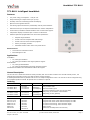 1
1
-
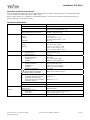 2
2
-
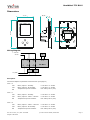 3
3
-
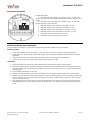 4
4
-
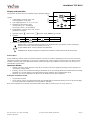 5
5
-
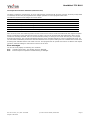 6
6
-
 7
7
-
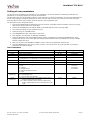 8
8
-
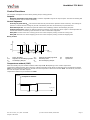 9
9
-
 10
10
-
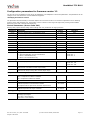 11
11
Vector TCY-BH-U-D-W05 User manual
- Category
- Thermostats
- Type
- User manual
- This manual is also suitable for
Ask a question and I''ll find the answer in the document
Finding information in a document is now easier with AI
Related papers
-
Vector TCY-BH User manual
-
Vector TCY-MT2 Product Introduction
-
Vector TCY-FT-U User manual
-
Vector TCY-MT2-U-W1 User manual
-
Vector TDC-BH-U-W20 Operation Manuals
-
Vector TLC-BCR-T User manual
-
Vector TCY-MT2-U-W01 Operating instructions
-
Vector TCY-FT4-U User manual
-
Vector TCY-MT-U Operation Instructions Manual
-
Vector TCY3-T0121R-H-D User manual
Other documents
-
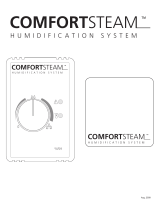 COMFORTSTEAM 259941-001 Installation guide
COMFORTSTEAM 259941-001 Installation guide
-
Condair 2553860-C Outdoor Mount Installation guide
-
Johnson Controls W43A Quick Manual
-
TrolMaster HS-1 Hydro-X Humidistat Station Operating instructions
-
Daikin CTXU25G2V1B User manual
-
Lennox Y3760 Installation & User Manual
-
Condair CHR-NA User manual
-
ETS 514 User manual
-
Condair RDC-NA User manual
-
ETS 512 User manual