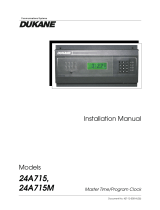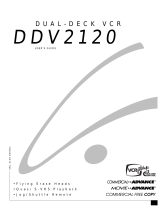Page is loading ...

KEY FUNCTIONS
DAY/MONTH: Press to advance the day in the CLK
mode. Press to advance the Month in the DATE
mode.
HOUR/DATE: Press to set the Hours in the CLK
mode and in the Schedule SET mode. Press to
advance Date in the DATE mode.
MIN/YEAR: Press to set the Minute in the CLK mode
and in the Schedule SET mode. Press to advance
Year in the DATE mode.
OVERRIDE: Press to alter the Load status and/or to
Override scheduled event.
MODE: Press to advance to next mode without
affecting the scheduled memory information.
Sequence is: RUN, CLK, DATE, schedule SET. In
the SET mode, unit automatically reverts to the
RUN mode if no entries are made for 5 minutes.
SP DAY: Press during RUN mode to execute the
“SPECIAL DAY” schedule everyday. LCD will display
D in upper right corner. Pressing SP DAY again will
toggle the unit back to normal 7 day program opera-
tion.
ON/OFF: Pressing each time will select ON or OFF
event. Multiple OFFs may be scheduled to cancel
override ON’s.
ENTER: Press to store the displayed information into
memory. Information will not be stored until
ENTER is pressed.
NOTE: During settings, each press of the key will
advance one number. For rapid advance, hold key in.
2
DAY
MONTH
HOUR
DATE
MIN
YEAR
OVER-
RIDE
MODE
SP
DAY
ON/
OFF
ENTER
TORK DG100 / DG120
DIGITAL TIME SWITCH
SEVEN DAY
READ INSTRUCTIONS CAREFULLY BEFORE SETTING UNIT
FEATURES
Single channel controller
7 day scheduling
Special day scheduling
32 set points
Battery back-up uses standard 9 volt non-recharge-
able (not supplied). Lithium averages 450 hours of
power outage; Alkaline averages 175 hours
Manual override to the next scheduled event
Automatic daylight saving - user selectable
Automatic leap year compensation
AM/PM or 24 hour format - user selectable
INSTALLATION
UNIT IS TO BE INSTALLED BY A LICENSED ELECTRICIAN
1. To remove unit from enclosure: Push tab on right
to swing unit to the left and remove.
2. Mount the enclosure at eye level using screws or
other suitable fastening device. Bring supply and
load wires in through bottom or side knockouts.
DO NOT USE TOP.
Input wires to controller must be dedicated i.e. no
other loads connected to the same circuit.
3. Install a standard 9 volt lithium or alkaline battery
(not supplied) by gently squeezing the right side of
the battery cover on the front of the unit and pull
to open. Pull out the battery connector and con-
nect the battery. Reinstall battery cover. Lithium
should be replaced every 3-5 years, Alkaline
every year.
NOTE: Unit can be fully programmed using battery
power only.
4. Reinstall unit by reversing step #1 above and con-
nect wires to unit as per suggested wiring dia-
grams. See illustration on enclosure label.
http://waterheatertimer.org/Tork-Digital-timers-and-manuals.html
______________________________________________________

KEY FUNCTIONS
DAY/MONTH: Press to advance the day in the CLK
mode. Press to advance the Month in the DATE
mode.
HOUR/DATE: Press to set the Hours in the CLK
mode and in the Schedule SET mode. Press to
advance Date in the DATE mode.
MIN/YEAR: Press to set the Minute in the CLK mode
and in the Schedule SET mode. Press to advance
Year in the DATE mode.
OVERRIDE: Press to alter the Load status and/or to
Override scheduled event.
MODE: Press to advance to next mode without
affecting the scheduled memory information.
Sequence is: RUN, CLK, DATE, schedule SET. In
the SET mode, unit automatically reverts to the
RUN mode if no entries are made for 5 minutes.
SP DAY: Press during RUN mode to execute the
“SPECIAL DAY” schedule everyday. LCD will display
D in upper right corner. Pressing SP DAY again will
toggle the unit back to normal 7 day program opera-
tion.
ON/OFF: Pressing each time will select ON or OFF
event. Multiple OFFs may be scheduled to cancel
override ON’s.
ENTER: Press to store the displayed information into
memory. Information will not be stored until
ENTER is pressed.
NOTE: During settings, each press of the key will
advance one number. For rapid advance, hold key in.
2
DAY
MONTH
HOUR
DATE
MIN
YEAR
OVER-
RIDE
MODE
SP
DAY
ON/
OFF
ENTER
TORK DG100 / DG120
DIGITAL TIME SWITCH
SEVEN DAY
READ INSTRUCTIONS CAREFULLY BEFORE SETTING UNIT
FEATURES
Single channel controller
7 day scheduling
Special day scheduling
32 set points
Battery back-up uses standard 9 volt non-recharge-
able (not supplied). Lithium averages 450 hours of
power outage; Alkaline averages 175 hours
Manual override to the next scheduled event
Automatic daylight saving - user selectable
Automatic leap year compensation
AM/PM or 24 hour format - user selectable
INSTALLATION
UNIT IS TO BE INSTALLED BY A LICENSED ELECTRICIAN
1. To remove unit from enclosure: Push tab on right
to swing unit to the left and remove.
2. Mount the enclosure at eye level using screws or
other suitable fastening device. Bring supply and
load wires in through bottom or side knockouts.
DO NOT USE TOP.
Input wires to controller must be dedicated i.e. no
other loads connected to the same circuit.
3. Install a standard 9 volt lithium or alkaline battery
(not supplied) by gently squeezing the right side of
the battery cover on the front of the unit and pull
to open. Pull out the battery connector and con-
nect the battery. Reinstall battery cover. Lithium
should be replaced every 3-5 years, Alkaline
every year.
NOTE: Unit can be fully programmed using battery
power only.
4. Reinstall unit by reversing step #1 above and con-
nect wires to unit as per suggested wiring dia-
grams. See illustration on enclosure label.

Press DAY/MONTH key to select today’s day. Press
HOUR key to set present hour (check AM/PM). Press
MIN key to set present minute. Press ENTER key. Unit
now stores present time. Seconds are set to zero.
DAYLIGHT SAVING
The user may select either standard U.S. option or no
daylight saving at all.
1. U.S. OPTION: Daylight saving is automatically set
when entering the current month/date/year. The
unit will add one hour on the first Sunday in April,
and subtract one hour on the last Sunday in
October. You never need to look up the tables, or
enter the spring and fall correction dates yourself.
2. NO DAYLIGHT SAVING: The unit will not
be con-
figured for daylight saving time corrections by not
entering the month/date/year.
TO SET DATE
NOTE: ENTER ONLY IF AUTOMATIC DAYLIGHT
SAVING IS DESIRED. IF NOT REQUIRED, DO
NOT
SET DATE. INSTEAD, SKIP THE FOLLOWING
SECTION AND PRESS MODE KEY UNTIL DIS-
PLAY SHOWS SET.
Press MODE key until display shows DATE.
Press MONTH key to set present month. Press DATE
key to set today’s date. Press YEAR key to set present
year. Press ENTER key. Unit now stores present date.
Note: If unit has correct entry for the calendar, then
the unit will go into the SET mode. If the calendar has
an incorrect entry, then the unit will stay in the DATE
mode, with MM--YY displayed, signifying that the
date does not correspond with the month, and/or
year, i.e. Feb. 31,1999. If this occurs, set the correct
date, and then press ENTER.
DATE
4
SETTING THE UNIT
SELECT AM/PM OR
24 HOUR MILITARY FORMAT
Upon powering up the unit the LCD will display the
model number. The LCD will next display 12H which
is an automatic (AM/PM) format.
Press ENTER to keep AM/PM format or press HOUR
key to alter to 24 hour (Military) format and then
press ENTER.
Once the ENTER is pressed, unit goes to RUN mode
You can recognize that the unit is in the RUN mode
when the real time (including seconds) is displayed.
NOTE: Once you select and ENTER the above for-
mat (either AM/PM or 24 hour military), you can not
alter it without removing all power to the unit by dis-
connecting the battery and line power.
TO SET CLOCK
Press MODE key; display shows CLK.
3
SU
AM
OFF
SU
AM
CLK

Press DAY/MONTH key to select today’s day. Press
HOUR key to set present hour (check AM/PM). Press
MIN key to set present minute. Press ENTER key. Unit
now stores present time. Seconds are set to zero.
DAYLIGHT SAVING
The user may select either standard U.S. option or no
daylight saving at all.
1. U.S. OPTION: Daylight saving is automatically set
when entering the current month/date/year. The
unit will add one hour on the first Sunday in April,
and subtract one hour on the last Sunday in
October. You never need to look up the tables, or
enter the spring and fall correction dates yourself.
2. NO DAYLIGHT SAVING: The unit will not
be con-
figured for daylight saving time corrections by not
entering the month/date/year.
TO SET DATE
NOTE: ENTER ONLY IF AUTOMATIC DAYLIGHT
SAVING IS DESIRED. IF NOT REQUIRED, DO
NOT
SET DATE. INSTEAD, SKIP THE FOLLOWING
SECTION AND PRESS MODE KEY UNTIL DIS-
PLAY SHOWS SET.
Press MODE key until display shows DATE.
Press MONTH key to set present month. Press DATE
key to set today’s date. Press YEAR key to set present
year. Press ENTER key. Unit now stores present date.
Note: If unit has correct entry for the calendar, then
the unit will go into the SET mode. If the calendar has
an incorrect entry, then the unit will stay in the DATE
mode, with MM--YY displayed, signifying that the
date does not correspond with the month, and/or
year, i.e. Feb. 31,1999. If this occurs, set the correct
date, and then press ENTER.
DATE
4
SETTING THE UNIT
SELECT AM/PM OR
24 HOUR MILITARY FORMAT
Upon powering up the unit the LCD will display the
model number. The LCD will next display 12H which
is an automatic (AM/PM) format.
Press ENTER to keep AM/PM format or press HOUR
key to alter to 24 hour (Military) format and then
press ENTER.
Once the ENTER is pressed, unit goes to RUN mode
You can recognize that the unit is in the RUN mode
when the real time (including seconds) is displayed.
NOTE: Once you select and ENTER the above for-
mat (either AM/PM or 24 hour military), you can not
alter it without removing all power to the unit by dis-
connecting the battery and line power.
TO SET CLOCK
Press MODE key; display shows CLK.
3
SU
AM
OFF
SU
AM
CLK

SPECIAL DAY (HOLIDAY)
To execute this schedule at any time, simply press
the SP DAY key while the unit is in the RUN mode.
A letter “D” will appear in the upper right corner
and the Special Day schedule (previously set) will
repeat for as many days as you want. If no sched-
ule was entered, the last event (ON or OFF) will
remain active.
To return to normal 7 day program operation, press
the SP DAY key again and the letter “D” will disap-
pear, indicating regular program operation.
REVIEW/MODIFY/ADD/DELETE
REVIEW: Reviewing is done in the set mode. Press
mode key until first setting appears. Pressing the
ENTER button will advance the counter (which
appears in the two digits on the right) and shows you
the next schedule event entered. Events are numbered
based on the order with which they were entered, and
not on when they will be executed, so the first event
you set will be #01, the second #02, etc...
MODIFY: During the review process, the DAY
HOUR, MIN. and ON/OFF keys can all be used to
modify the settings. You can use the first three keys
to modify when the event will take place, and the
ON/OFF key to change an ON event to an OFF
event, or visa-versa. ONCE YOU HAVE MADE THE
NECESSARY CHANGE, YOU MUST PRESS THE
ENTER KEY TO STORE THEM.
ADD: You may add events at any time by pressing
the mode key until the unit is in the set mode. Then
press ENTER key to advance to the next open set
point. Enter new schedule as indicated in section “To
Set Schedule”.
6
MO D
AM
ON
TO SET SCHEDULE
For convenience, write out your desired schedule on
a separate piece of paper. If display does not show
SET then press MODE key until display shows SET.
The display will show --:-- 01, with the “01” signifying
first entry for ON or OFF.
1. Press DAY/MONTH key to set day(s).
NOTE: The following is a listing of the sets of days
which can be set:
MO, TU, WE, TH, FR
SA and SU (SA, SU only)
MO, TU, WE, TH, FR, SA
SU, MO, TU, WE, TH, FR, SA
Individual days: SU, MO, TU, WE, TH, FR, SA, and D
for Special Day (usually a holiday).
A special holiday schedule can be entered if you
want to be able to repeat this particular schedule on
holidays only.
2. Press HOUR key to set hour {check AM/PM}.
3. Press MIN key to set minutes.
4. Once desired days are set, press ON/OFF key to
set ON or OFF event. If all of the information you
entered is correct, press ENTER key to store the event.
Display will now show --:--02. This tells you that the
first event has been entered, and that the unit is
ready to accept the second entry. Repeat above
steps 1 to 4 to set more schedule events (keep in
mind, an “ON” is one event and an “OFF” is another.
Note: When the unit is returned to the run mode,
check the load status of the current setting. If it is
showing OFF but should be ON, press the over-
ride key since the unit does not
“look back” to
the setting just entered. However, the unit will
correct itself at the next scheduled event and no
further alteration will be necessary.
5
SET

SPECIAL DAY (HOLIDAY)
To execute this schedule at any time, simply press
the SP DAY key while the unit is in the RUN mode.
A letter “D” will appear in the upper right corner
and the Special Day schedule (previously set) will
repeat for as many days as you want. If no sched-
ule was entered, the last event (ON or OFF) will
remain active.
To return to normal 7 day program operation, press
the SP DAY key again and the letter “D” will disap-
pear, indicating regular program operation.
REVIEW/MODIFY/ADD/DELETE
REVIEW: Reviewing is done in the set mode. Press
mode key until first setting appears. Pressing the
ENTER button will advance the counter (which
appears in the two digits on the right) and shows you
the next schedule event entered. Events are numbered
based on the order with which they were entered, and
not on when they will be executed, so the first event
you set will be #01, the second #02, etc...
MODIFY: During the review process, the DAY
HOUR, MIN. and ON/OFF keys can all be used to
modify the settings. You can use the first three keys
to modify when the event will take place, and the
ON/OFF key to change an ON event to an OFF
event, or visa-versa. ONCE YOU HAVE MADE THE
NECESSARY CHANGE, YOU MUST PRESS THE
ENTER KEY TO STORE THEM.
ADD: You may add events at any time by pressing
the mode key until the unit is in the set mode. Then
press ENTER key to advance to the next open set
point. Enter new schedule as indicated in section “To
Set Schedule”.
6
MO D
AM
ON
TO SET SCHEDULE
For convenience, write out your desired schedule on
a separate piece of paper. If display does not show
SET then press MODE key until display shows SET.
The display will show --:-- 01, with the “01” signifying
first entry for ON or OFF.
1. Press DAY/MONTH key to set day(s).
NOTE: The following is a listing of the sets of days
which can be set:
MO, TU, WE, TH, FR
SA and SU (SA, SU only)
MO, TU, WE, TH, FR, SA
SU, MO, TU, WE, TH, FR, SA
Individual days: SU, MO, TU, WE, TH, FR, SA, and D
for Special Day (usually a holiday).
A special holiday schedule can be entered if you
want to be able to repeat this particular schedule on
holidays only.
2. Press HOUR key to set hour {check AM/PM}.
3. Press MIN key to set minutes.
4. Once desired days are set, press ON/OFF key to
set ON or OFF event. If all of the information you
entered is correct, press ENTER key to store the event.
Display will now show --:--02. This tells you that the
first event has been entered, and that the unit is
ready to accept the second entry. Repeat above
steps 1 to 4 to set more schedule events (keep in
mind, an “ON” is one event and an “OFF” is another.
Note: When the unit is returned to the run mode,
check the load status of the current setting. If it is
showing OFF but should be ON, press the over-
ride key since the unit does not
“look back” to
the setting just entered. However, the unit will
correct itself at the next scheduled event and no
further alteration will be necessary.
5
SET

DELETE: If you choose to delete a schedule, simply
modify the HOURS and MINUTES, until the time dis-
play reads --:--. This will occur after scrolling past
11 P.M. with the HOUR key and “59” with the MIN
key. Then press ENTER to delete the event.
OVERRIDE
In order to temporarily change the current ON or OFF
status of a load, simply press the override key. This
can only be done when the unit is in the RUN mode.
The load status will flash indicating that this is a
change from a scheduled event.
In order to cancel the override, press override key
again.
7
MLI-89(D)
TORK
®
1 GROVE STREET, MT. VERNON, NY 10550 TEL: 914-664-3542
FAX: 914-664-5052
MODE
KEY
SETTING KEYS
DG100/120
PROGRAMMING GUIDE
RUN
CLK Set Clock
DATE Set Date
SET Schedule Set
OVER
RIDE
SP
DAY
DAY
MONTH
HOUR MIN ENTER
DATE
DAY
HOUR MIN
YEAR ENTER
ON
OFF
ENTER
Run Mode
Description

DELETE: If you choose to delete a schedule, simply
modify the HOURS and MINUTES, until the time dis-
play reads --:--. This will occur after scrolling past
11 P.M. with the HOUR key and “59” with the MIN
key. Then press ENTER to delete the event.
OVERRIDE
In order to temporarily change the current ON or OFF
status of a load, simply press the override key. This
can only be done when the unit is in the RUN mode.
The load status will flash indicating that this is a
change from a scheduled event.
In order to cancel the override, press override key
again.
7
MLI-89(D)
TORK
®
1 GROVE STREET, MT. VERNON, NY 10550 TEL: 914-664-3542
FAX: 914-664-5052
MODE
KEY
SETTING KEYS
DG100/120
PROGRAMMING GUIDE
RUN
CLK Set Clock
DATE Set Date
SET Schedule Set
OVER
RIDE
SP
DAY
DAY
MONTH
HOUR MIN ENTER
DATE
DAY
HOUR MIN
YEAR ENTER
ON
OFF
ENTER
Run Mode
Description
/