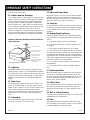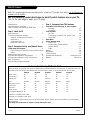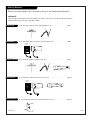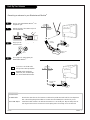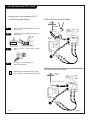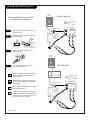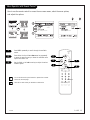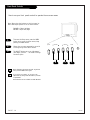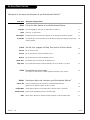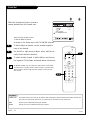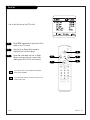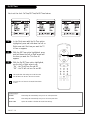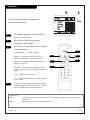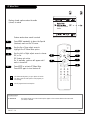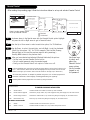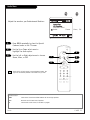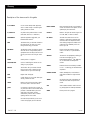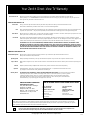chan
menu
vol
vol
chan
display
picture
mute
flashback
source
sleep
cc
power
machine numbers B13A01L B13A02D B13A03D B19A02D B19A21D
operating guide / warranty
hookup directory
glossary
your on-screen menus
page
28
page
16
page
6
As an ENERGY STAR® Partner, Zenith Electronics Corporation of America
has determined that this product or product model meets the ENERGY
STAR® guidelines for energy efficiency.

WARNING
:
TO REDUCE THE RISK OF ELECTRIC SHOCK DO NOT REMOVE COVER (OR BACK). NO USER SERVICEABLE PARTS INSIDE.
REFER SERVICING TO QUALIFIED SERVICE PERSONNEL.
The lightning flash with arrowhead symbol, within an equilateral triangle, is intended to alert the user to the presence
of uninsulated “dangerous voltage” within the product’s enclosure that may be of sufficient magnitude to constitute a
risk of electric shock to persons.
The exclamation point within an equilateral triangle is intended to alert the user to the presence of important operating
and maintenance (servicing) instructions in the literature accompanying the appliance.
WARNING:
TO PREVENT FIRE OR SHOCK HAZARDS, DO NOT EXPOSE THIS PRODUCT TO RAIN OR MOISTURE.
POWER CORD POLARIZATION:
CAUTION: To Prevent Electric Shock, Match wide blade of plug to wide slot, fully insert.
ATTENTION: Pour éviter les chocs électriques, introduire la lame la plus large de la fiche dans la borne
correspondante de la prise et pousser jusqu’au fond.
NOTE TO CABLE/TV INSTALLER:
This reminder is provided to call the cable TV system installer’s attention to Article 820-40 of the National Electric Code
(U.S.A.). The code provides guidelines for proper grounding and, in particular, specifies that the cable ground shall be
connected to the grounding system of the building, as close to the point of the cable entry as practical.
REGULATORY INFORMATION:
This equipment has been tested and found to comply with the limits for a Class B digital device, pursuant to Part 15
of the FCC Rules. These limits are designed to provide reasonable protection against harmful interference when the
equipment is operated in a residential installation. This equipment generates, uses and can radiate radio frequency
energy and, if not installed and used in accordance with the instruction manual, may cause harmful interference to radio
communications. However, there is no guarantee that interference will not occur in a particular installation. If this
equipment does cause harmful interference to radio or television reception, which can be determined by turning
the equipment off and on, the user is encouraged to try to correct the interference by one or more of the following
measures:
• Reorient or relocate the receiving antenna.
• Increase the separation between the equipment and receiver.
• Connect the equipment into an outlet on a circuit different from that to which the
receiver is connected.
• Consult the dealer or an experienced radio/TV technician for help.
CAUTION:
Do not attempt to modify this product in any way without written authorization from Zenith Electronics Corporation.
Unauthorized modification could void the user’s authority to operate this product.
RECORD YOUR MODEL NUMBER
(Now, while you can see it)
The model and serial number of your new TV are located
on the back of the TV cabinet. For your future convenience,
we suggest that your record these numbers here:
MODEL NO.____________________________________
SERIAL NO.____________________________________
WARNING
RISK OF ELECTRIC SHOCK
DO NOT OPEN
B-WARN-DV-1 7/98
PAGE 2
Entertainment Machine
TM
is a trademark of Zenith Electronics Corporation. © Copyright 1999 Zenith Electronics Corporation

206-3484
PAGE 3
Important safeguards for you and your new product
Your product has been manufactured and tested with your safety in mind. However, improper use can result in potential
electrical shock or fire hazards. To avoid defeating the safeguards that have been built into your new product, please read
and observe the following safety points when installing and using your new product, and save them for future reference.
Observing the simple precautions discussed in this operating guide can help you get many years of enjoyment and safe
operation that are built into your new product.
This product complies with all applicable U.S. Federal safety requirements, and those of the Canadian Standards Association.
(Continued on next page)
1. Read Instructions
All the safety and operating instructions should be read
before the product is operated.
2. Follow Instructions
All operating and use instructions should be followed.
3. Retain Instructions
The safety and operating instructions should be retained
for future reference.
4. Heed Warnings
All warnings on the product and in the operating instruc-
tions should be adhered to.
5. Cleaning
Unplug this product from the wall outlet before cleaning.
Do not use liquid cleaners or aerosol cleaners. Use a damp
cloth for cleaning.
6. Water and Moisture
Do not use this product near water for example, near a
bath tub, wash bowl, kitchen sink, or laundry tub, in a
wet basement, or near a swimming pool.
7. Accessories
Do not place this product on an unstable cart, stand, tri-
pod, bracket, or table. The product may fall, causing seri-
ous injury to a child or adult, and serious damage to the
product. Use only with a cart, stand, tripod, bracket, or
table recommended by the manufacturer, or sold with the
product. Any mounting of the product should follow the
manufacturer’s instructions, and should use a mounting
accessory recommended by the manufacturer.
8. Transporting Product
A product and cart combination should be moved with
care. Quick stops, excessive force, and uneven surfaces
may cause the product and cart combination to overturn.
9. Attachments
Do not use attachments not recommended by the product
manufacturer as they may cause hazards.
10. Ventilation
Slots and openings in the cabinet are provided for ventila-
tion and to ensure reliable operation of the product and to
protect it from overheating, and these openings must not
be blocked or covered. The openings should never be
blocked by placing the product on a bed, sofa, rug, or
other similar surface. This product should not be placed in
a built-in installation such as a bookcase or rack unless
proper ventilation is provided or the manufacturer’s
instructions have been adhered to.
11. Power Sources
This product should be operated only from the type of
power source indicated on the marking label. If you are
not sure of the type of power supply to your home, con-
sult your product dealer or local power company. For prod-
ucts intended to operate from battery power, or other
sources, refer to the operating instructions.
12. Line-Cord Polarization
This product is equipped with a polarized alternating-cur-
rent line plug (a plug having one blade wider than the
other). This plug will fit into the power outlet only one
way. This is a safety feature. If you are unable to insert
the plug fully into the outlet, try reversing the plug. If
the plug should still fail to fit, contact your electrician to
replace your obsolete outlet. Do not defeat the safety pur-
pose of the polarized plug.
13. Power-Cord Protection
Power-supply cords should be routed so that they are not
likely to be walked on or pinched by items placed upon or
against them, paying particular attention to cords at
plugs, convenience receptacles, and the point where they
exit from the product.
IMPORTANT SAFETY INSTRUCTIONS

206-3484
PAGE 4
(Continued from previous page)
14. Outdoor Antenna Grounding
If an outside antenna or cable system is connected to the
product, be sure the antenna or cable system is grounded
so as to provide some protection against voltage surges
and built-up static charges. Article 810 of the National
Electrical Code (U.S.A.), ANSI/ NFPA 70 provides informa-
tion with regard to proper grounding of the mast and sup-
porting structure, grounding of the lead-in wire to an
antenna discharge unit, size of grounding conductors, loca-
tion of antenna-discharge unit, connection to grounding
electrodes, and requirements for the grounding electrode.
15. Lightning
For added protection for this product (receiver) during a
lightning storm, or when it is left unattended and unused
for long periods of time, unplug it from the wall outlet and
disconnect the antenna or cable system. This will prevent
damage to the product due to lightning and power-line
surges.
16. Power Lines
An outside antenna system should not be located in the
vicinity of overhead power lines or other electric light or
power circuits, or where it can fall into such power lines or
circuits. When installing an outside antenna system,
extreme care should be taken to keep from touching such
power lines or circuits as contact with them might be
fatal.
17. Overloading
Do not overload wall outlets and extension cords as this
can result in a risk of fire or electric shock.
18. Object and Liquid Entry
Never push objects of any kind into this product through
openings as they may touch dangerous voltage points or
short-out parts that could result in a fire or electric shock.
Never spill liquid of any kind on the product.
19. Servicing
Do not attempt to service this product yourself as opening
or removing covers may expose you to dangerous voltage
or other hazards. Refer all servicing to qualified service
personnel.
20. Damage Requiring Service
Unplug this product from the wall outlet and refer servic-
ing to qualified service personnel under the following con-
ditions:
a. If the power-supply cord or plug is damaged.
b. If liquid has been spilled, or objects have fallen into
the product.
c. If the product has been exposed to rain or water.
d. If the product does not operate normally by following
the operating instructions. Adjust only those controls that
are covered by the operating instructions as an improper
adjustment of other controls may result in damage and will
often require extensive work by a qualified technician to
restore the product to its normal operation.
e. If the product has been dropped or the cabinet has
been damaged.
f. If the product exhibits a distinct change in perform-
ance.
21. Replacement Parts
When replacement parts are required, be sure the service
technician has used replacement parts specified by the
manufacturer or have the same characteristics as the origi-
nal part. Unauthorized substitutions may result in fire,
electric shock, or other hazards.
22. Safety Check
Upon completion of any service or repairs to this product,
ask the service technician to perform safety checks to
determine that the product is in proper operating condi-
tion.
23. Wall or Ceiling Mounting
The product should be mounted to a wall or ceiling only as
recommended by the manufacturer.
24. Heat
The product should be situated away from heat sources
such as radiators, heat registers, stoves, or other products
(including amplifiers) that produce heat.
Antenna Lead in Wire
Antenna Discharge Unit
(NEC Section 810-20)
Grounding Conductor
(NEC Section 810-21)
Ground Clamps
Power Service Grounding
Electrode System (NEC
Art 250, Part H)
Ground Clamp
Electric Service
Equipment
Example of Grounding According to National Electrical
Code Instructions
NEC - National Electrical Code
IMPORTANT SAFETY INSTRUCTIONS

Note: This operating guide describes features for a family of TV models, as a result, not all features are
available on all models!
See the feature by model chart below to identify which features are on your TV.
Turn to the next page to begin your TV setup.
PAGE 5
Table Of Contents
Features Available by TV Model Chart
Note: Even though this operating guide shows a complete listing of features available for this model line, all models do not have all
the features shown. For example, Model B13A01L does not have a remote control, or On/Off Timer features. See note above.
B13A01L B13A02D B13A03D B19A02D B19A21D
Remote Control No Yes Yes Yes Yes
Dipole Antenna No Yes Yes No No
Earphone Jack Yes No Yes/Front No No
Sound Monaural Monaural Monaural Monaural Stereo
Audio/Video In Jacks No No Yes/Front No No
On/Off Timers No Yes Yes Yes Yes
Sleep Timer No Yes Yes Yes Yes
Parental Control No Yes Yes Yes Yes
Closed Captions When Mute No Yes Yes Yes Yes
Yes=feature is available on that model.
No=feature is not available on that model.
All Models include: Antenna Hookup Jack; Front TV Controls Panel; English, Spanish, French On-Screen Menus; and Custom/Preset
Picture Preference.
Note: Design and specifications are subject to change without prior notice.
206-3484
Safety Warning . . . . . . . . . . . . . . . . . . . . . . . . . . .2
Important Safety Instructions . . . . . . . . . . . . . . . . . .3
Table of Contents and Features by Model Chart . . . . . . .5
Step 1. Hook Up TV
Hookup Directory . . . . . . . . . . . . . . . . . . . . . . . . . .6
TV and other Equipment Hookups
Antenna, accessory Di-pole antenna . . . . . . . . . 7
Cable service . . . . . . . . . . . . . . . . . . . . . . . . . .8
Antenna with VCR . . . . . . . . . . . . . . . . . . . . . .9
Cable service with VCR . . . . . . . . . . . . . . . . . . .10
Step 2. Reception Set Up and Channel Search
Signal Setup/Auto Program . . . . . . . . . . . . . . . . . .11
(Select Antenna, or cable service and perform channel
search)
Remote Control Key Functions . . . . . . . . . . . . . . . . .12
On-Screen Menu Operation Using Remote . . . . . . . . . .13
On-Screen Menu Operation Using TV Front Panel . . . . 14
Basic TV Operation . . . . . . . . . . . . . . . . . . . . . . . .15
On-Screen Menus Features Overview . . . . . . . . . . . . .16
Step 3. Customize Your TV’s Features
Setup Menu (Start with page 11, Auto Program) . . . . .
Language . . . . . . . . . . . . . . . . . . . . . . . . . . .17
Ch Add/Del . . . . . . . . . . . . . . . . . . . . . . . . . .18
Clock Set Menu
Set Time . . . . . . . . . . . . . . . . . . . . . . . . . . . .19
Timer Setup, On and Off Time, On/Off Timer . . . . .20
Sleep Timer . . . . . . . . . . . . . . . . . . . . . . . . . .21
Video Menu . . . . . . . . . . . . . . . . . . . . . . . . . . . .22
Special Features Menu
Caption/Text . . . . . . . . . . . . . . . . . . . . . . . . .23
CC When Mute (Closed Captions) . . . . . . . . . . . .24
Parental Control . . . . . . . . . . . . . . . . . . . . . .25
Audio . . . . . . . . . . . . . . . . . . . . . . . . . . . . . .27
Glossary . . . . . . . . . . . . . . . . . . . . . . . . . . . . . . .28
Maintenance . . . . . . . . . . . . . . . . . . . . . . . . . . . .29
Trouble Shooting . . . . . . . . . . . . . . . . . . . . . . . . .30
Recommended Accessories . . . . . . . . .Inside Back Cover
Warranty . . . . . . . . . . . . . . . . . . . . . . . . .Back Cover

If you are using an antenna and no other equipment, go to . . . . . . . . . . . . . . . . . . page 7
If you subscribe to cable service and no other equipment, go to . . . . . . . . . . . . . . . page 8
If you are using an antenna and have a VCR, go to . . . . . . . . . . . . . . . . . . . . . . . page 9
If you subscribe to cable service and have a VCR, go to . . . . . . . . . . . . . . . . . . . . . page 10
Directs you to which page to go to for proper hook up of your Entertainment Machine
TM
206-3484
PAGE 6
Hook-Up Directory
IMPORTANT!!
Use this page to decide where you need to begin your setup. First, find the line below that best describes
what you want to do, then go to that page number.
Cable TV
wall jack
Cable box
In
Out
Cable TV
wall jack
Cable box
In
Out
Antenna only
Cable Service
Antenna with VCR
Cable and VCR
Accessory Input
If you have earphones and want to use the earphone jack, go to . . . . . . . . . . . . . . .page 15

RF coaxial wire
(75ohm)
Antenna
Flat wire
(300 ohm)
Over-the-Air
Antennas
300/75 ohm
Adapter
Antenna
Antenna
Typical TV back
Typical TV back
Hook up your Entertainment Machine
TM
, see
diagrams at right.
Remove the back of the remote and put in
two AAA batteries.
Plug in your TV. Do not plug it into a
switched outlet.
Go to page 11 to Auto Program your
Entertainment Machine
TM
.
back of remote
Hook Up Your Antenna
206-3484
PAGE 7
Connecting an antenna to your Entertainment Machine
TM
Mini glossary
75 OHM RF Cable The wire that comes from an off-air antenna or cable service provider. Each end looks like a hex shaped nut
with a wire sticking through the middle, and it screws onto the threaded jack on the back of your TV.
300-75 OHM Adapter A small device that connects a two-wire 300 ohm antenna to a 75 ohm RF jack. They are usually about an
inch long with two screws on one end and a round opening with a wire sticking out on the other end.
If you have a 75 ohm RF cable,
then you don’t need any adapters!
Remember, when screwing RF
cables onto jacks, clockwise tight-
ens, and counterclockwise loosens.
1
2
3
4
120
Volt AC

Connecting Cable service to your Entertainment Machine
TM
Hook Up Cable Service to the TV
206-3484
PAGE 8
Hook up your Entertainment Machine
TM
, see
diagrams at right.
Remove the back of the remote and put in
two AAA batteries.
Plug in your TV. Do not plug it into a
switched outlet.
Go to page 11 to Auto Program your
Entertainment Machine
TM
.
Mini glossary
CABLE SERVICE The wire that supplies all your cable TV (CATV) stations.
Cable TV
wall jack
Cable TV
wall jack
Cable box
In
Out
RF coaxial wire (75ohm)
RF coaxial wire (75ohm)
3 4
output
switch
Antenna
Antenna
Typical TV back
Typical TV back
If you’re using a cable box, leave your TV on
channel 3 or 4 and use your cable box to
change channels.
Remember, when screwing RF cables onto
jacks, clockwise tightens, and counterclock-
wise loosens.
If you’re using a cable box, Auto Program
(page 11) might only find the channel your
cable service is on (usually channel 3 or 4).
Don’t worry, that’s all you need!
1
2
3
4
Without Cable Box
With Cable Box
back of remote
120
Volt AC

Flat wire
(300ohm)
300/75 ohm
Adapter
Cables not included with TV
Over-the-Air
Antenna
In
Out
Audio
Video
3 4
VCR back
VCR back AV panel
Output
switch
Typical
TV back
Video Audio
In In
In
Out
Audio
Video
3 4
VCR back
VCR back AV panel
Output
switch
Typical
TV back
Video Audio
In In
Over-the-Air
Antennas
Hook up your Entertainment Machine
TM
, see dia-
grams at right.
Remove the back of the remote and put in two
AAA batteries.
Plug in your TV. Do not plug it into a switched
outlet.
Go to page 11 to Auto Program your
Entertainment Machine
TM
.
back of remote
Hook Up Antenna and VCR to the TV
206-3484
PAGE 9
Connecting your off-air antenna and VCR
to your Entertainment Machine
TM
Remember, when screwing RF cables onto jacks,
clockwise tightens, and counterclockwise loosens.
1
2
3
4
(VCR with Round Antenna Wire)
(VCR with Flat Wire Antenna Adapter)
120
Volt AC

Hook up your Entertainment Machine
TM
, see
diagrams at right.
Remove the back of the remote and put in
two AAA batteries.
Plug in your TV. Do not plug it into a
switched outlet.
Go to page 11 to Auto Program your
Entertainment Machine
TM
.
Connecting Cable service and a VCR
to your Entertainment Machine
TM
Hook Up Cable and VCR to the TV
206-3484
PAGE 10
Leave your VCR and your television tuned to
channel three and use the cable box to
change channels.
Remember, when screwing in RF wires onto
jacks, clockwise tightens, and counterclock-
wise loosens.
No A/V cables are included with your Zenith
Entertainment Machine
TM
.
If you’re using a cable box, Auto Program
(page 11) might only find the channel your
cable service is on (usually channel 3 or 4).
Don’t worry, that’s all you need!
In
Out
Audio
Video
3 4
VCR back
VCR back AV panel
Output
switch
Typical
TV back
Video Audio
In In
In
Out
Audio
Video
3 4
VCR back
VCR back AV panel
Output
switch
Typical
TV back
Video Audio
In In
Cable TV
wall jack
RF coaxial wire (75ohm)
Cable TV
wall jack
Cable box
In
Out
RF coaxial wire (75ohm)
3 4
output
switch
back of remote
1
2
3
4
With Cable Box
Without Cable Box
120
Volt AC

Signal/Auto Program
206-3484
PAGE 11
Mini glossary
OFF-AIR-ANTENNA The device receiving the program signal broadcast over the air.
CABLE Your Auto Program selection, if you subscribe to a cable service.
1
2
3
4
5
Signal sets the TV up to receive either over-the-air antenna signals (Air) or the cable signal from your
cable service provider (Cable). Use Auto Program to automatically find and store in the TV’s memory, all
the stations available in your area.
chan
menu
vol
vol
chan
picture
mute
sleep
cc
power
display
flashback
source
English
Ch Add/Delete
4/6
3/5
2
1
Auto Program finds channels being received by the TV tuner. See
information on page 15 for using the Cable Box or VCR tuners.
Cable will not work unless you subscribe to cable service.
With the remote control in hand, press POWER to turn on
your Entertainment Machine
TM
.
Press MENU so the Setup menu appears.
Use the UP or DOWN arrow to select Signal.
With Signal highlighted, use the RIGHT or LEFT arrow on the
remote control to select either:
Air - for over-the-air antenna reception.
Cable - for reception from your cable service provider.
Use the UP or DOWN arrow to select Auto Program.
Press a RIGHT or LEFT arrow to begin Auto Program, follow
on-screen instructions. When the channel search is complete,
you are ready to watch TV.
English
Cable
Ch Add/Delete
3/5
6
4/6

Remote Control Key Functions
206-3484
PAGE 12
A quick list of all the keys on your remote and what they do
Note: All the features listed below may not be available on your TV, see page 5 for a complete
listing of the features available by model number on each TV in this family.
chan
menu
vol
vol
chan
picture
mute
sleep
cc
power
display
flashback
source
FLASHBK (FLASHBACK)
Return to the last channel viewed.
POWER
Turns TV On or Off
.
CH (CHANNEL UP)
Goes to next higher channel number.
MUTE
Turns sound Off and On
while the picture remains.
Press once to mute sound, press
again to restore sound.
PICTURE
Selects video menu options.
LEFT, and RIGHT arrows adjust
settings.
NUMBER KEYPAD
Selects channels directly
.
MENU
Displays on-screen menus.
See page 16
UP/DOWN-LEFT/RIGHT ARROWS
The Up/Down arrows select menu
options and the Left/Right arrows
adjust menu options.
remote control model numbers
SC3482
SC3484 w/Glow Keys
SOURCE
Switches between currently selected
TV channel, Channel 3, and Channel 4
on some TVs.
On model B13A03D only, switches
between watching TV, Aux
(Audio/Video jack input), Channel 3,
and Channel 4.
VOLUME (RIGHT)
Increases the sound level.
CC
Chooses closed captions and text
options: C1, C2, T1, T2.
NOT USED
CH (CHANNEL DOWN)
Goes to next lower channel number.
VOLUME (LEFT)
Decreases the sound level.
DISPLAY
Shows the channel/time display.
SLEEP
Sets the time the TV will turn off
automatically.

Menu Operation with Remote Control
How to use the remote control to access the on-screen menus; select the menu options,
and adjust the options
PAGE 13
206-3484
English
Cable
chan
chan
Ch Add/Delete
1
2
3
You can use the TV front panel controls to operate the on-screen
menus also, see next page.
Cable will not work unless you subscribe to cable service.
Press MENU repeatedly to scroll through the available
menus.
Press either the Up or Down chan arrow key repeatedly
to move the menu arrow up or down the available menu
options and select one.
Use the Right or Left vol arrow key to adjust the select-
ed menu option.
chan
menu
vol
vol
chan
display
picture
mute
flashback
source
sleep
cc
power
3
2
1
Parental Control
Audio:
menu
English
Cable
Ch Add/Delete
English
Ch Add/Delete
2
3

206-3484
PAGE 14
Front Panel Controls
How to use your front panel controls to operate the on-screen menus
power menu
volume
channel
power volume channel
menu
To access the Setup menu, press the MENU
button once; to get the other menus, keep
pressing the MENU button.
Choose the on-screen menu option you wish
to change using either SELECT button.
The ADJUST buttons act as an “adjustment”
(Left/Right) function - - use them to change
the menu option.
Menus disappear after twenty seconds. To get them
back, push the MENU button again.
If you’ve lost your remote, you can get a new
replacement by calling 1-800-255-6790 to purchase
a replacement.
Note: Remotes are not available for Model B13A01L.
1
2
3
Note: When using the buttons on the front panel to
select and adjust options on the on-screen menus:
CHANNEL = Select Up/Down
VOLUME = Adjust Left/Right
1
32

Basic TV Operation
206-3484
PAGE 15
Introducing you to the basics of your Entertainment Machine
TM
1 - Pressing DISPLAY will show the Channel/Time display; the currently
selected channel, and the current time (if the clock is set).
2 - CHANNEL UP/DOWN arrows: Use these arrows to change channels. Auto
Program finds all channels available to you.
2 - NUMBER Keypad: To skip to any channel, enter the number of the
channel using the NUMBER keypad. Press “0” first for channel numbers under
10.
2 - FLASHBACK: To instantly return to the last channel viewed, press FLASH-
BACK (Previous Channel).
3 - VOLUME RIGHT/LEFT: To adjust the sound level, use the VOLUME
RIGHT/LEFT arrows.
3 - To silence your TV instantly, press MUTE. To get the sound back, press
MUTE again.
3 - Stereo Sound: If your TV has stereo sound, select your audio preference
using the on-screen AUDIO menu.
Use the TV tuner, (or if you have other sources) the VCR tuner, or the Cable
Box tuner to tune channels and provide the picture and sound to your TV. See
pages 8, 9, and 10 for Happy/Sad notes regarding VCR and Cable Boxes. Set
your VCR and/or Cable Box output switches to either 3 or 4, then tune the TV
to channel 3 or 4 to receive the VCR or Cable Box tuner image. See your VCR
and/or your Cable Box owner’s manual(s) for further operating information.
An earphone jack is provide on some models. Connect your earphone(s) and
follow the instructions provided with your earphone(s).
Changing Channels
Tuners
20
12:35 AM
Audio
Earphone Jack
chan
menu
vol
vol
chan
display
picture
mute
flashback
source
sleep
cc
power
3
1
2
3
2
2
1
Channel/Time

206-3484
PAGE 16
On-Screen Menus Overview
SETUP Sets up the basic features of your Entertainment Machine
Language Pick the language you want your on-screen menus to appear in.
Signal Choose Air, or Cable service.
Auto Program Automatically finds and stores active channels to flip through using Channel Up/Down.
Ch. Add/Del You manually pick and choose which active channels will appear when flipping through using
Channel Up/Down.
CLOCK Sets the clock, programs the Sleep Timer, and on/off timer options
Time Set Set the TV clock’s time.
On Time Set the time that the TV will automatically turn on.
Off Time Set the time that the TV will automatically turn off.
On/Off Timer Pick whether the on/off timers will be working or not.
Sleep Timer Pick a preset time that the TV will automatically turn off, 15 minutes - two hours.
VIDEO Personalizes the picture image
Your options are: Picture Pref., Contrast, Brightness, Sharpness, Color, and Tint.
SPECIAL Goes beyond basics and customizes your Entertainment Machine
TM
Caption/Text Choose the captioning or text options for your Entertainment Machine
TM
.
Options are: Off, Caption1, Caption 2, Text 1, or Text 2.
CC When Mute Closed Captions appear on-screen when mute is selected (sound is turned off).
Parental Control Restrict viewer programming based on selected ratings.
Audio Selects Stereo, Monaural or SAP (Second Audio Program) on TVs with Stereo audio.
Descriptions of the menus and submenus on your Entertainment Machine
TM
Menu Name Description and page number
17
11
11
18
19
20
21
22
23
24
25
27

206-3484
PAGE 17
Use to choose a different language for the
on-screen menus to appear in
chan
menu
vol
vol
chan
picture
mute
sleep
cc
power
display
flashback
source
English
Cable
Spanish, French
Ch Add/Delete
3
3
2
1
2
Language
Press MENU to place the Setup menu on
the TV.
Use the Up or Down Select arrow to
highlight the Language option.
Use the Left or Right adjust arrow to
choose either: English, Spanish, or
French as the language the on-screen
menus will appear in.
1
2
3
Even if the TV is turned on and off, the selected lan-
guage remains for the on-screen menus.
If the TV is disconnected from power, it reverts back to
the original preset condition with English on-screen
menus.

206-3484
PAGE 18
Mini glossary
CHANNEL SCAN The channels found and put into the TV’s memory when Auto Program’s Channel Search was performed. Channels that
are tuned as the user presses either the Ch Up or Down keys on the remote or front control panel.
ADDED Channel will be included when pressing Ch Up/Down.
DELETED Channel will not be included when pressing Ch Up/Down.
Ch Add/Del
As shown in the Setup menu, with Ch Add/Del selected:
To add or delete a channel, use the number keypad to
tune to the channel.
Use the left or right arrow to adjust, either: add the cur-
rently tuned channel or delete it.
To select another channel to add or delete, use the num-
ber keypad or Ch Up/Down and repeat above instructions.
1
2
3
Follow the instructions below to include or
remove channels from the channel scan
chan
menu
vol
vol
chan
display
picture
mute
flashback
source
sleep
cc
power
English
Cable
Ch Add/Delete
1/3
2
Note: Use the remote control
to add or delete channels.
For Model No. B1301L only: Since there is no remote control for this model,
you must use the ch up/down arrows to select channels. If you delete chan-
nels from the TV’s memory, simply rerun Auto Program to restore all avail-
able channels.

206-3484
PAGE 19
Clock Set
1
2
3
If you set the clock, the time appears automatically
when you press DISPLAY.
If you disconnect power to the TV you will have to res-
set the internal clock.
Use to set the time on the TV’s clock
chan
menu
vol
vol
chan
picture
mute
sleep
cc
power
display
flashback
source
3
2
1
2
Press MENU repeatedly to place the Clock
menu on the TV screen.
Use the Up or Down Select arrow to
highlight the Time Set option.
Press and hold down the Left or Right
Adjust arrow and set the current time,
making sure AM or PM is set correctly.
3

206-3375
PAGE 20
Mini glossary
ON TIMER Time setting that automatically turns your TV on at the preset time.
OFF TIMER Time setting that automatically turns your TV off at the preset time.
ON/OFF TIMER Option that enables or disables the On/Off Timer settings.
On/Off Timer
1
2
3
The On/Off Timer clock settings can be left the same
but the feature can be set to be active or inactive.
You must set an off time for the On/Off Timer feature
to work.
Use to set the clock: On Time/Off Time/On-Off Timer feature
chan
menu
vol
vol
chan
picture
mute
sleep
cc
power
display
flashback
source
1/2/3
In the Clock menu with the On Time option
highlighted, press and hold down the Left or
Right arrow until the time you want the TV
to turn on appears.
With the Off Time option highlighted, press
and hold down the Left or Right arrow until
the time you want the TV to turn off
appears.
With the On/Off Timer option highlighted,
use the Left or Right arrow to set:
”On” - the TV will turn On and Off.
“Off” - the TV will not turn On and Off.
Page is loading ...
Page is loading ...
Page is loading ...
Page is loading ...
Page is loading ...
Page is loading ...
Page is loading ...
Page is loading ...
Page is loading ...
Page is loading ...
Page is loading ...
Page is loading ...
-
 1
1
-
 2
2
-
 3
3
-
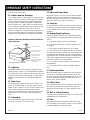 4
4
-
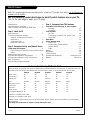 5
5
-
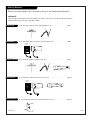 6
6
-
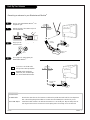 7
7
-
 8
8
-
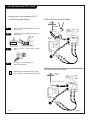 9
9
-
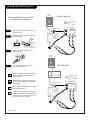 10
10
-
 11
11
-
 12
12
-
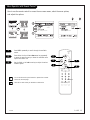 13
13
-
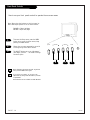 14
14
-
 15
15
-
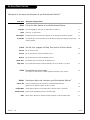 16
16
-
 17
17
-
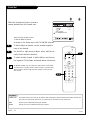 18
18
-
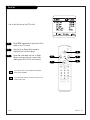 19
19
-
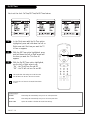 20
20
-
 21
21
-
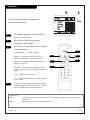 22
22
-
 23
23
-
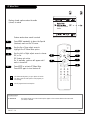 24
24
-
 25
25
-
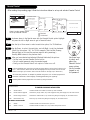 26
26
-
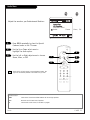 27
27
-
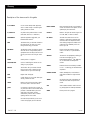 28
28
-
 29
29
-
 30
30
-
 31
31
-
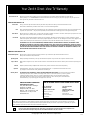 32
32
Zenith B13A03D User manual
- Category
- LCD TVs
- Type
- User manual
Ask a question and I''ll find the answer in the document
Finding information in a document is now easier with AI
Related papers
-
Zenith DTT900 User manual
-
Zenith B19A02D Owner's manual
-
Zenith D27D51 User manual
-
Zenith B25A11Z User manual
-
Zenith B25A10Z User manual
-
Zenith B25A10Z Operating instructions
-
Zenith Sentry 2 SR2550 Operating Manual & Warranty
-
Zenith B19A23DC Operating instructions
-
Zenith D27D53T User manual
-
Zenith B36A34Z User manual