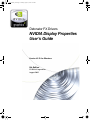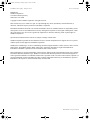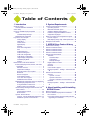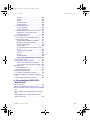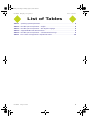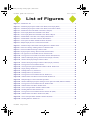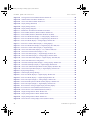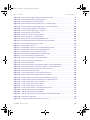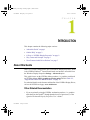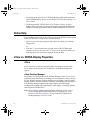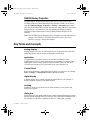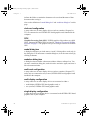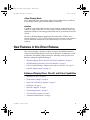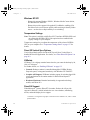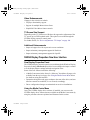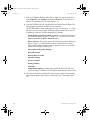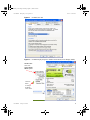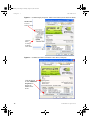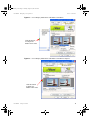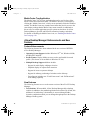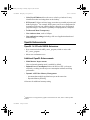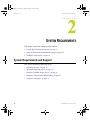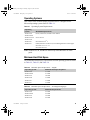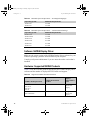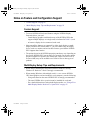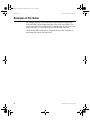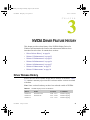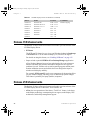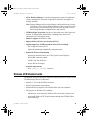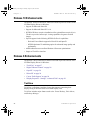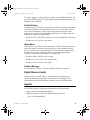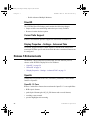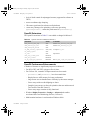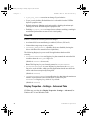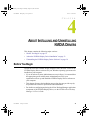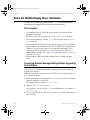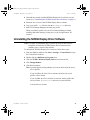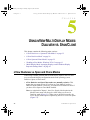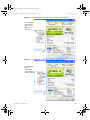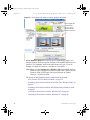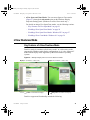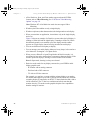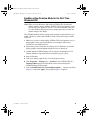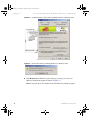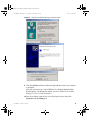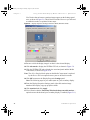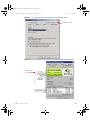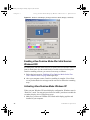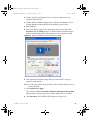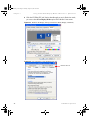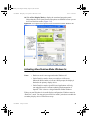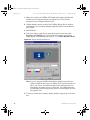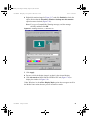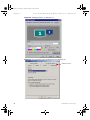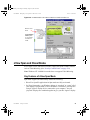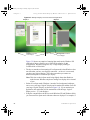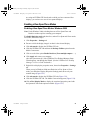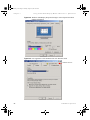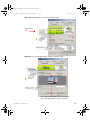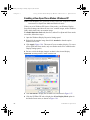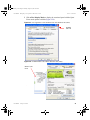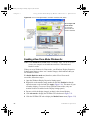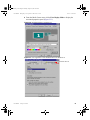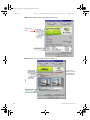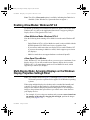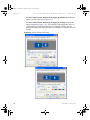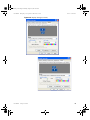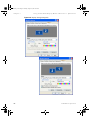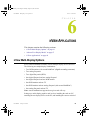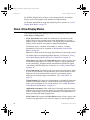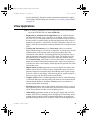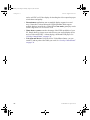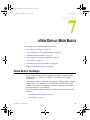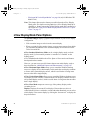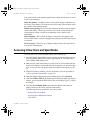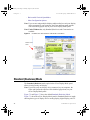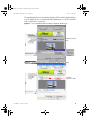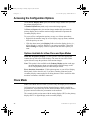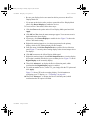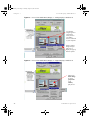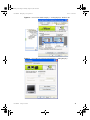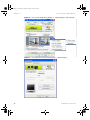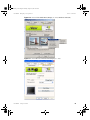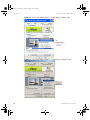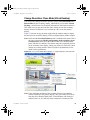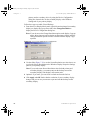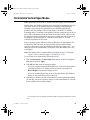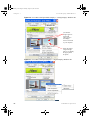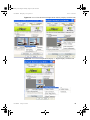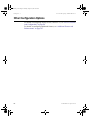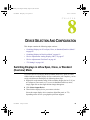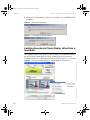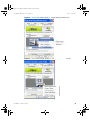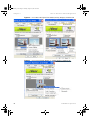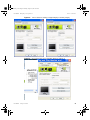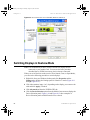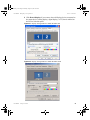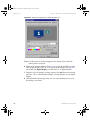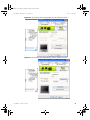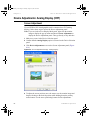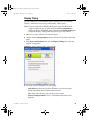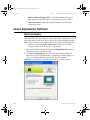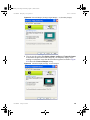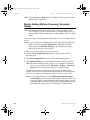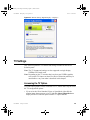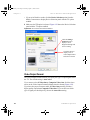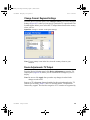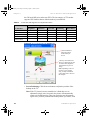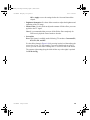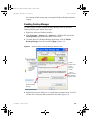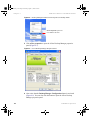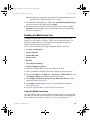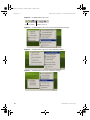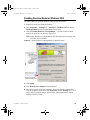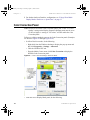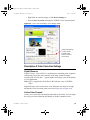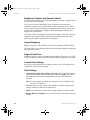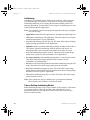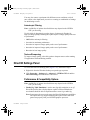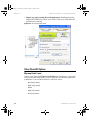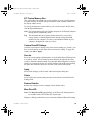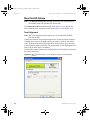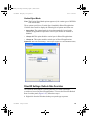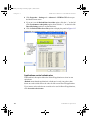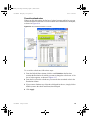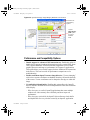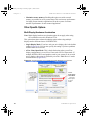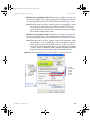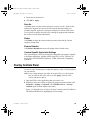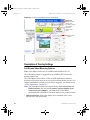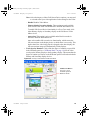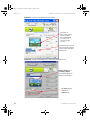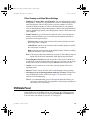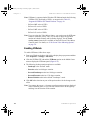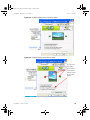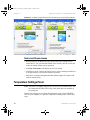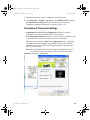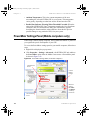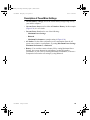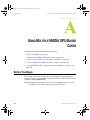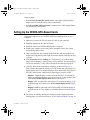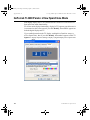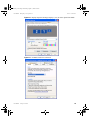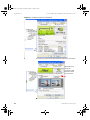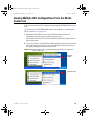Nvidia Detonator FX Drivers User manual
- Category
- Graphics cards
- Type
- User manual
This manual is also suitable for

Detonator FX Drivers
NVIDIA Display Properties
User’s Guide
Version 45.23 for Windows
5th Edition
NVIDIA Corporation
August 2003
nViewGuide_.book Page 1 Monday, August 11, 2003 4:03 PM

NVIDIA Corporation
NVIDIA Display Properties User’s Guide
Published by
NVIDIA Corporation
2701 San Tomas Expressway
Santa Clara, CA 95050
Copyright © 2003 NVIDIA Corporation. All rights reserved.
This software may not, in whole or in part, be copied through any means, mechanical, electromechanical, or
otherwise, without the express permission of NVIDIA Corporation.
Information furnished is believed to be accurate and reliable. However, NVIDIA assumes no responsibility for the
consequences of use of such information nor for any infringement of patents or other rights of third parties, which
may result from its use. No License is granted by implication or otherwise under any patent or patent rights of
NVIDIA Corporation.
Specifications mentioned in the software are subject to change without notice.
NVIDIA Corporation products are not authorized for use as critical components in life support devices or systems
without express written approval of NVIDIA Corporation.
NVIDIA, the NVIDIA logo, Accuview Antialiasing, Detonator, Digital Vibrance Control, GeForce, nForce, nView,
NVKeystone, PowerMizer, Quadro, RIVA, TNT, TNT2, TwinView, and Vanta are registered trademarks or
trademarks of NVIDIA Corporation in the United States and/or other countries.
Intel and Pentium are registered trademarks of Intel. DirectX, Microsoft, Microsoft Internet Explorer logo, Outlook,
PowerPoint, Windows, Windows logo, Windows NT, and/or other Microsoft products referenced in this guide are
either registered trademarks or trademarks of Microsoft Corporation in the U.S. and/or other countries. OpenGL is a
registered trademark of Silicon Graphics Inc. Other company and product names may be trademarks or registered
trademarks of the respective owners with which they are associated.
nViewGuide_.book Page 2 Monday, August 11, 2003 4:03 PM

NVIDIA Corporation i
NVIDIA Display Properties User’s Guide
1. Introduction
About this Guide . . . . . . . . . . . . . . . . . . . 1
Other Related Documentation . . . . . . . . . 1
Online Help . . . . . . . . . . . . . . . . . . . . . . 2
nView vs. NVIDIA Display Properties . . . . . . . 2
nView . . . . . . . . . . . . . . . . . . . . . . . 2
nView Desktop Manager. . . . . . . . . . . 2
NVIDIA Display Properties . . . . . . . . . . . 3
Key Terms and Concepts . . . . . . . . . . . . . . 3
analog display. . . . . . . . . . . . . . . . . 3
application . . . . . . . . . . . . . . . . . . . 3
Control Panel . . . . . . . . . . . . . . . . . 3
digital display . . . . . . . . . . . . . . . . . 3
desktop. . . . . . . . . . . . . . . . . . . . . 3
dual-card configuration. . . . . . . . . . . . 4
GPU . . . . . . . . . . . . . . . . . . . . . . 4
modal dialog box . . . . . . . . . . . . . . . 4
modeless dialog box . . . . . . . . . . . . . 4
multi-card configuration . . . . . . . . . . . 4
multi-display configuration . . . . . . . . . . 4
single-display configuration . . . . . . . . . 4
nView Display Mode . . . . . . . . . . . . . 5
window . . . . . . . . . . . . . . . . . . . . . 5
New Features in this Driver Release . . . . . . . 5
Enhanced Display Driver, DirectX, and Video
Capabilities . . . . . . . . . . . . . . . . . . . 5
Windows XP SP1 . . . . . . . . . . . . . . . 6
Temperature Settings. . . . . . . . . . . . . 6
Direct 3D Vertical Sync Options. . . . . . . 6
NVRotate. . . . . . . . . . . . . . . . . . . . 6
DirectX 9 Support. . . . . . . . . . . . . . . 6
Video Enhancements. . . . . . . . . . . . . 7
TV Screen Size Support . . . . . . . . . . . 7
Additional Enhancements . . . . . . . . . . 7
NVIDIA Display Properties: New User Interface7
New Display Properties Panel. . . . . . . . 7
Using the Media Center Menu. . . . . . . . 7
Media Center Tray Application . . . . . . . 12
nView Desktop Manager: Enhancements and
New Features . . . . . . . . . . . . . . . . . . 12
Feature Enhancements . . . . . . . . . . . 12
New Features . . . . . . . . . . . . . . . . . 12
OpenGL Enhancements. . . . . . . . . . . . . 13
OpenGL 1.4 ICD with NVIDIA Extensions .13
Additional OpenGL Enhancements. . . . . 13
2. System Requirements
System Requirements and Support. . . . . . . . 17
Operating Systems . . . . . . . . . . . . . . . 18
Minimum Hard Disk Space . . . . . . . . . . . 18
Software: NVIDIA Display Driver . . . . . . . 19
Hardware: Supported NVIDIA Products . . . 19
Supported Languages . . . . . . . . . . . . . 21
Notes on Feature and Configuration Support . . 22
Feature Support . . . . . . . . . . . . . . . . . 22
Multi-Display Setup: Tips and Requirements. 22
Examples in this Guide. . . . . . . . . . . . . . . 23
3. NVIDIA Driver Feature History
Driver Release History . . . . . . . . . . . . . . . 24
Release 35 Enhancements . . . . . . . . . . . . 25
Release 25 Enhancements . . . . . . . . . . . . 25
Release 20 Enhancements . . . . . . . . . . . . 26
Release 10 Enhancements . . . . . . . . . . . . 27
Release 6 Enhancements . . . . . . . . . . . . . 27
TwinView . . . . . . . . . . . . . . . . . . . . . 27
Virtual Desktop. . . . . . . . . . . . . . . . 28
Video Mirror. . . . . . . . . . . . . . . . . . 28
Desktop Manager . . . . . . . . . . . . . . 28
Digital Vibrance Control. . . . . . . . . . . . . 28
OpenGL. . . . . . . . . . . . . . . . . . . . . . 28
Direct3D . . . . . . . . . . . . . . . . . . . . . 29
Cursor Trails Support . . . . . . . . . . . . . . 29
Display Properties – Settings – Advanced Tabs.
29
Release 5 Enhancements . . . . . . . . . . . . . 29
OpenGL. . . . . . . . . . . . . . . . . . . . . . 29
OpenGL 1.2 Core . . . . . . . . . . . . . . 29
OpenGL Extensions . . . . . . . . . . . . . 30
OpenGL Performance Enhancements . . 30
Direct3D . . . . . . . . . . . . . . . . . . . . . 31
Display Properties – Settings – Advanced Tabs.
31
4. About Installing and Uninstalling
NVIDIA Drivers
Before You Begin . . . . . . . . . . . . . . . . . . 32
About the NVIDIA Display Driver Installation . . 33
File Locations . . . . . . . . . . . . . . . . . . 33
Preserving Desktop Manager Settings Before
Upgrading Your Software . . . . . . . . . . . 33
Table of Contents
nViewGuide_.book Page i Monday, August 11, 2003 4:03 PM

ii NVIDIA Corporation
User’s Guide Table of Contents
Uninstalling the NVIDIA Display Driver Software.34
5. Using nView Multi-Display
Modes:
Dualview vs. Span/Clone
nView Dualview vs. Span and Clone Modes . . . 35
nView Dualview Mode. . . . . . . . . . . . . . . . 38
Key Features of nView Dualview Mode . . . . 38
Enabling nView Dualview Mode for the First
Time: Windows 2000. . . . . . . . . . . . . . 40
Enabling nView Dualview Mode After Initial
Session: Windows 2000 . . . . . . . . . . . . 45
Activating nView Dualview Mode: Windows XP
45
Activating nView Dualview Mode: Windows 9x
48
nView Span and Clone Modes . . . . . . . . . . . 52
Key Features of nView Span Mode. . . . . . . 52
Enabling nView Span/Clone Modes . . . . . . 54
Enabling nView Span/Clone Modes:
Windows 2000. . . . . . . . . . . . . . . . . 54
Enabling nView Span/Clone Modes: Windows
XP . . . . . . . . . . . . . . . . . . . . . . . . 57
Enabling nView Clone Mode: Windows 9x . . 59
Enabling nView Modes: Windows NT 4.0 . . . . . 62
nView Multiview Mode: Windows NT 4.0. . 62
nView Span/Clone Modes . . . . . . . . . . 62
Multi-Display Mode: Arranging Displays on the
Windows Display Properties Settings Panel . . 62
6. nView Applications
nView Multi-Display Options . . . . . . . . . . . . 66
About nView Display Modes . . . . . . . . . . . . 67
nView Applications. . . . . . . . . . . . . . . . . . 68
7. nView Display Mode Basics
Notes Before You Begin. . . . . . . . . . . . . . . 70
nView Display Mode Panel Options . . . . . . . . 71
Accessing nView Clone and Span Modes. . . . . 72
Standard (Dualview) Mode . . . . . . . . . . . . . 73
Accessing the Configuration Options . . . . . . . 75
Options Available for nView Clone and Span
Modes . . . . . . . . . . . . . . . . . . . . . . 75
Clone Mode. . . . . . . . . . . . . . . . . . . . . . 75
Change Resolution: Clone Mode (Virtual
Desktop) . . . . . . . . . . . . . . . . . . . . . 82
Horizontal & Vertical Span Modes . . . . . . . . . 84
Other Configuration Options . . . . . . . . . . . . 87
8. Device Selection And
Configuration
Switching Displays in nView Span, Clone, or
Standard (Dualview) Mode. . . . . . . . . . . . 88
Switching Secondary to Primary Display: nView
Clone or Span Mode. . . . . . . . . . . . . . 89
Switching Displays in Dualview Mode . . . . . . 93
Device Adjustments: Analog Display (CRT) . . . 97
Screen Adjustment . . . . . . . . . . . . . . . 97
Display Timing . . . . . . . . . . . . . . . . . . 98
Device Adjustments: Flat Panel . . . . . . . . . . 99
Flat Panel Display . . . . . . . . . . . . . . . . 99
Monitor Settings (Refresh Frequency):
Secondary Display. . . . . . . . . . . . . . .101
TV Settings . . . . . . . . . . . . . . . . . . . . .102
Accessing the TV Option . . . . . . . . . . . .102
Video Output Format . . . . . . . . . . . . . .103
Change Format: Regional Settings . . . . . .104
Device Adjustments: TV Output . . . . . . . .104
9. Additional Features and
Enhancements
Desktop Utilities Panel . . . . . . . . . . . . . . .107
Enabling Desktop Manager . . . . . . . . . .108
Enabling the Media Center Icon . . . . . . . . 110
Using the Media Center Icon . . . . . . . . 110
Enabling Dualview Mode for Windows 2000 .112
Color Correction Panel . . . . . . . . . . . . . . . 113
Description of Color Correction Settings . . . 114
Digital Vibrance . . . . . . . . . . . . . . . 114
Active Color Channel . . . . . . . . . . . . 114
Brightness, Contrast, and Gamma Controls .
115
Image Sharpening . . . . . . . . . . . . . . 115
Diagonal Line/Curve. . . . . . . . . . . . . 115
Custom Color Settings . . . . . . . . . . . 115
Other Settings . . . . . . . . . . . . . . . . 115
Performance and Quality Settings Panel. . . . . 116
Image Settings . . . . . . . . . . . . . . . . 116
Antialiasing . . . . . . . . . . . . . . . . . . 117
Tips on Setting Antialiasing Modes . . . . 117
Anisotropic Filtering . . . . . . . . . . . . . 118
Texture Sharpening . . . . . . . . . . . . . 118
Direct3D Settings Panel . . . . . . . . . . . . . . 118
Performance & Compatibility Options. . . . . 118
Other Direct3D Options. . . . . . . . . . . . . 119
Mipmap Detail Level. . . . . . . . . . . . . 119
PCI Texture Memory Size. . . . . . . . . .120
Custom Direct3D Settings . . . . . . . . .120
nViewGuide_.book Page ii Monday, August 11, 2003 4:03 PM

NVIDIA Corporation iii
User’s Guide Table of Contents
Save As . . . . . . . . . . . . . . . . . . . 120
Apply . . . . . . . . . . . . . . . . . . . . . 120
Delete . . . . . . . . . . . . . . . . . . . . 120
Restore Defaults . . . . . . . . . . . . . . 120
More Direct3D. . . . . . . . . . . . . . . . 120
More Direct3D Options . . . . . . . . . . . . 121
Texel Alignment . . . . . . . . . . . . . . . 121
Vertical Sync Mode . . . . . . . . . . . . . 122
Direct3D Settings: Refresh Rate Overrides . 122
Applications control refresh rates . . . . . 123
Override refresh rates . . . . . . . . . . . 124
OpenGL Settings Panel . . . . . . . . . . . . . . 125
Performance and Compatibility Options . . . 126
Other OpenGL Options . . . . . . . . . . . . 127
Multi-Display Hardware Acceleration . . . 127
Default Color Depth for Textures . . . . . 129
Buffer Flipping Mode . . . . . . . . . . . . 129
Vertical Sync. . . . . . . . . . . . . . . . . 129
Using System Memory for Textures in PCI
Mode . . . . . . . . . . . . . . . . . . . . . 129
Custom OpenGL Settings . . . . . . . . . 129
Save As . . . . . . . . . . . . . . . . . . . 130
Delete . . . . . . . . . . . . . . . . . . . . 130
Restore Defaults . . . . . . . . . . . . . . 130
Custom OpenGL Application Settings 130
Overlay Controls Panel . . . . . . . . . . . . . . 130
Description of Overlay Settings. . . . . . . . 131
Full-Screen Video Mirroring Options . . . 131
Other Overlay and Video Mirror Settings. 134
NVRotate Panel . . . . . . . . . . . . . . . . . . 134
Enabling NVRotate. . . . . . . . . . . . . . . 135
Notes and Known Issues . . . . . . . . . . . 137
Temperature Settings Panel . . . . . . . . . . . 137
Description of Temperature Settings . . . . . 138
PowerMizer Settings Panel (Mobile computers
only) . . . . . . . . . . . . . . . . . . . . . . . . 139
Description of PowerMizer Settings . . . . . 140
A. Using Multiple NVIDIA GPU-
Based Cards
Before You Begin . . . . . . . . . . . . . . . . . 141
Setting Up the NVIDIA GPU-Based Cards . . . 142
GeForce4 Ti 4200 Panels: nView Span/Clone Mode
143
GeForce2 MX Panels: Standard (Dualview) Mode
146
Viewing Multiple GPU Configurations From the
Media Center Icon . . . . . . . . . . . . . . . . 148
nViewGuide_.book Page iii Monday, August 11, 2003 4:03 PM

NVIDIA Corporation iv
NVIDIA Display Properties User’s Guide
Table 2.1 Operating System Requirements. . . . . . . . . . . . . . . . . . . . . . . . . . . . . . . . . . . 18
Table 2.2 Hard Disk Space Requirements — English . . . . . . . . . . . . . . . . . . . . . . . . . . . . . 18
Table 2.3 Hard Disk Space Requirements — Non-English Languages . . . . . . . . . . . . . . . . . . . 18
Table 2.5 Supported NVIDIA GPU-Based Products . . . . . . . . . . . . . . . . . . . . . . . . . . . . . . 19
Table 2.4 Hard Disk Space Requirements — Full International Package . . . . . . . . . . . . . . . . . . 19
Table 8.1 TV Encoders and Supported TV Adjustment Features . . . . . . . . . . . . . . . . . . . . . .105
List of Tables
nViewGuide_.book Page iv Monday, August 11, 2003 4:03 PM

NVIDIA Corporation v
NVIDIA Quadro Workstation User’s Guide
Figure 1.1 NVIDIA GPU Tab . . . . . . . . . . . . . . . . . . . . . . . . . . . . . . . . . . . . . . . . . . . . 9
Figure 1.2 NVIDIA Display Properties: Media Center Menu (nView Display Mode) . . . . . . . . . . . . . . . 9
Figure 1.3 NVIDIA Display Properties: Media Center Menu (nView Dualview Mode) . . . . . . . . . . . . . 10
Figure 1.4 NVIDIA GPU Panel with Media Center Menu (Collapsed) . . . . . . . . . . . . . . . . . . . . . . 10
Figure 1.5 nView Display Mode Panel with Media Center Menu . . . . . . . . . . . . . . . . . . . . . . . . . 11
Figure 1.6 nView Display Mode Panel with Media Center Menu Collapsed. . . . . . . . . . . . . . . . . . . . 11
Figure 5.1 NVIDIA Media Center Menu: nView Display Mode Enabled . . . . . . . . . . . . . . . . . . . . . 36
Figure 5.2 NVIDIA Media Center Menu: Dualview Mode Enabled . . . . . . . . . . . . . . . . . . . . . . . . 36
Figure 5.3 nView Span/Cone Modes Available: Windows XP (2000) . . . . . . . . . . . . . . . . . . . . . . . 37
Figure 5.4 Multiple Display Devices in nView Dualview Mode . . . . . . . . . . . . . . . . . . . . . . . . . . 38
Figure 5.5 NVIDIA Desktop Utilities Panel: Enabling Dualview in Windows 2000 . . . . . . . . . . . . . . . 41
Figure 5.6 Restart Now Message: Enabling Dualview in Windows 2000 . . . . . . . . . . . . . . . . . . . . . 41
Figure 5.7 Dualview Installation Messages: Windows 2000 . . . . . . . . . . . . . . . . . . . . . . . . . . . . 42
Figure 5.8 Display Properties Settings: Dualview Mode (Windows 2000). . . . . . . . . . . . . . . . . . . . . 43
Figure 5.9 First Appearance of the NVIDIA GPU Tab: Windows 2000 . . . . . . . . . . . . . . . . . . . . . . 44
Figure 5.10 First Appearance of the Media Center Menu: Windows 2000 (Dualview) . . . . . . . . . . . . . . 44
Figure 5.11 Windows 2000 Display Settings: Dualview Mode (Display 2 attached) . . . . . . . . . . . . . . . 45
Figure 5.12 Windows XP Display Settings in Dualview Mode . . . . . . . . . . . . . . . . . . . . . . . . . . 46
Figure 5.13 Windows XP Display Settings in Dualview Mode (Display 2 attached) . . . . . . . . . . . . . . . 47
Figure 5.14 First Appearance of the NVIDIA GPU tab . . . . . . . . . . . . . . . . . . . . . . . . . . . . . . 47
Figure 5.15 nView Span/Clone Options Disabled in Dualview Mode: Windows XP . . . . . . . . . . . . . . . 48
Figure 5.16 Display Settings: Windows 98 . . . . . . . . . . . . . . . . . . . . . . . . . . . . . . . . . . . . . 49
Figure 5.17 Enabling Dualview (1): Windows 9x . . . . . . . . . . . . . . . . . . . . . . . . . . . . . . . . . 50
Figure 5.18 Enabling Dualview (2): Windows 9x . . . . . . . . . . . . . . . . . . . . . . . . . . . . . . . . . 51
Figure 5.19 First Appearance of the NVIDIA GPU Tab: Windows 9x . . . . . . . . . . . . . . . . . . . . . . . 51
Figure 5.20 NVIDIA Media Center Menu in Dualview Mode: Windows 98. . . . . . . . . . . . . . . . . . . . 52
Figure 5.21 Multiple Displays in nView Horizontal Span Mode . . . . . . . . . . . . . . . . . . . . . . . . . . 53
Figure 5.22 Windows 2000 Display Properties Settings in nView Span/Clone Mode (Dualview disabled) . . . 55
Figure 5.23 First Appearance of the NVIDIA GPU Tab: Windows 2000 . . . . . . . . . . . . . . . . . . . . . 55
Figure 5.24 NVIDIA Media Center Menu: Windows 2000 . . . . . . . . . . . . . . . . . . . . . . . . . . . . 56
Figure 5.25 nView Clone/Span Modes Available: Windows 2000 . . . . . . . . . . . . . . . . . . . . . . . . . 56
Figure 5.26 Disabling Dualview Mode: Windows XP . . . . . . . . . . . . . . . . . . . . . . . . . . . . . . . 57
Figure 5.27 First Appearance of the NVIDIA GPU tab: Windows XP (2000) . . . . . . . . . . . . . . . . . . . 58
Figure 5.28 NVIDIA Media Center Menu: Windows XP (2000) . . . . . . . . . . . . . . . . . . . . . . . . . 58
Figure 5.29 nView Clone/Span Modes Available: Windows XP (2000) . . . . . . . . . . . . . . . . . . . . . . 59
Figure 5.30 Disabling Dualview: Windows 9x . . . . . . . . . . . . . . . . . . . . . . . . . . . . . . . . . . . 60
List of Figures
nViewGuide_.book Page v Monday, August 11, 2003 4:03 PM

vi NVIDIA Corporation
NVIDIA Quadro Workstation User’s Guide
Figure 5.31 First Appearance of the NVIDIA GPU tab: Windows 9x . . . . . . . . . . . . . . . . . . . . . . . 60
Figure 5.32 NVIDIA Media Center Menu: Windows 9x . . . . . . . . . . . . . . . . . . . . . . . . . . . . . . 61
Figure 5.33 nView Clone Mode Available: Windows 9x . . . . . . . . . . . . . . . . . . . . . . . . . . . . . . 61
Figure 5.34 Display Settings (Horizontal) . . . . . . . . . . . . . . . . . . . . . . . . . . . . . . . . . . . . . 63
Figure 5.35 Display Settings (Vertical) . . . . . . . . . . . . . . . . . . . . . . . . . . . . . . . . . . . . . . . 64
Figure 5.36 Display Settings (Diagonal) . . . . . . . . . . . . . . . . . . . . . . . . . . . . . . . . . . . . . . 65
Figure 7.1 NVIDIA GPU Tab and Panel with Media Center Menu . . . . . . . . . . . . . . . . . . . . . . . . 73
Figure 7.2 nView Standard (Dualview) Mode with Menu: Windows 98 . . . . . . . . . . . . . . . . . . . . . . 74
Figure 7.3 nView Standard (Dualview) Mode Menu: Windows XP (2000) . . . . . . . . . . . . . . . . . . . . 74
Figure 7.4 nView Clone Mode Menu (Display 1= Analog Display): Windows 98. . . . . . . . . . . . . . . . . 77
Figure 7.5 nView Clone Mode Menu (Display 2 = Digital Display): Windows 98 . . . . . . . . . . . . . . . . 77
Figure 7.6 nView Clone Mode (Display 1= Analog Display): Windows XP. . . . . . . . . . . . . . . . . . . . 78
Figure 7.7 nView Device Selection Panel (Display 1= Analog Display) . . . . . . . . . . . . . . . . . . . . . . 78
Figure 7.8 nView Clone Mode Menu (Display 2 = Digital Display): Win 2000 (XP) . . . . . . . . . . . . . . . 79
Figure 7.9 nView Device Selection Panel (Display 2 = Digital Display) . . . . . . . . . . . . . . . . . . . . . 79
Figure 7.10 nView Clone Mode Menu (Display 2 = TV): Windows 2000 (XP) . . . . . . . . . . . . . . . . . . 80
Figure 7.11 nView Device Selection Panel (Display 2 = TV) . . . . . . . . . . . . . . . . . . . . . . . . . . . 80
Figure 7.12 nView Clone Mode (Display 1 = Digital Display): Windows XP . . . . . . . . . . . . . . . . . . . 81
Figure 7.13 nView Clone Mode (Display 2 = Analog Display): Windows 2000 . . . . . . . . . . . . . . . . . . 81
Figure 7.14 nView Clone Mode Menu (Display 2 = Digital Display): Win 2000 (XP) . . . . . . . . . . . . . . 82
Figure 7.15 nView Clone Mode Device Configuration . . . . . . . . . . . . . . . . . . . . . . . . . . . . . . . 83
Figure 7.16 nView Horizontal Span Mode (Display 1= Analog Display): Windows XP . . . . . . . . . . . . . 85
Figure 7.17 nView Horizontal Span (Display 2 = Digital Display) Windows XP . . . . . . . . . . . . . . . . . 85
Figure 7.18 nView Clone & Horizontal Span Modes: Primary Displays (Windows XP) . . . . . . . . . . . . . 86
Figure 7.19 nView Vertical Span Mode (Display 2 = Digital Display): Windows XP . . . . . . . . . . . . . . . 86
Figure 8.1 Display Settings Message . . . . . . . . . . . . . . . . . . . . . . . . . . . . . . . . . . . . . . . . 89
Figure 8.2 Confirm Display Settings Message . . . . . . . . . . . . . . . . . . . . . . . . . . . . . . . . . . . 89
Figure 8.3 nView Clone Mode (Display 2 = Digital Display): Windows XP. . . . . . . . . . . . . . . . . . . . 89
Figure 8.4 nView Clone Mode (Display 1 = Digital Display) Windows XP . . . . . . . . . . . . . . . . . . . . 90
Figure 8.5 nView Vertical Span (Display 2 = Analog Display): Windows XP . . . . . . . . . . . . . . . . . . . 90
Figure 8.6 nView Horizontal Span/Clone Modes (Primary Displays): Windows XP . . . . . . . . . . . . . . . 91
Figure 8.7 nView Vertical Span (Display 2 = Digital Display): Windows XP . . . . . . . . . . . . . . . . . . . 91
Figure 8.8 Device Selection: Analog or Digital Display as Primary Display . . . . . . . . . . . . . . . . . . . 92
Figure 8.9 Device Selection: nView Standard (Dualview) Mode (1) . . . . . . . . . . . . . . . . . . . . . . . . 92
Figure 8.10 Device Selection: nView Standard (Dualview) Mode (2) . . . . . . . . . . . . . . . . . . . . . . . 93
Figure 8.11 Display Settings Dualview Mode: Windows XP. . . . . . . . . . . . . . . . . . . . . . . . . . . . 94
Figure 8.12 Display Settings Dualview Mode: Windows 2000. . . . . . . . . . . . . . . . . . . . . . . . . . . 94
Figure 8.13 Display Settings Dualview Mode: Windows 98 . . . . . . . . . . . . . . . . . . . . . . . . . . . . 95
Figure 8.14 Device Selection: Analog Display and TV (Dualview mode) . . . . . . . . . . . . . . . . . . . . . 96
nViewGuide_.book Page vi Monday, August 11, 2003 4:03 PM

NVIDIA Corporation vii
User’s Guide List of Figures
Figure 8.15 Device Selection: Digital Display and TV (Dualview mode) . . . . . . . . . . . . . . . . . . . . . 96
Figure 8.16 Screen Adjustment Settings: Analog Display . . . . . . . . . . . . . . . . . . . . . . . . . . . . . 97
Figure 8.17 Display Timing Settings: Analog Display . . . . . . . . . . . . . . . . . . . . . . . . . . . . . . . 98
Figure 8.18 Flat Panel Display Settings: Digital Display = 1 (Primary display) . . . . . . . . . . . . . . . . . . 99
Figure 8.19 Flat Panel Display Settings: Digital Display = 2 (Secondary display). . . . . . . . . . . . . . . . .100
Figure 8.20 Flat Panel Display Settings: Centered Output . . . . . . . . . . . . . . . . . . . . . . . . . . . . .100
Figure 8.21 Monitor Setting: Digital Display = Display 2 . . . . . . . . . . . . . . . . . . . . . . . . . . . . .102
Figure 8.22 Device Selection with TV Enabled . . . . . . . . . . . . . . . . . . . . . . . . . . . . . . . . . .103
Figure 8.23 Change TV Format: TV Regional Settings . . . . . . . . . . . . . . . . . . . . . . . . . . . . . .104
Figure 8.24 Device Adjustments: TV Output Panel . . . . . . . . . . . . . . . . . . . . . . . . . . . . . . . .105
Figure 9.1 Desktop Utilities: Desktop Manager (Windows XP) . . . . . . . . . . . . . . . . . . . . . . . . . .108
Figure 9.2 Desktop Manager Enabled: nView Properties on Desktop Menu . . . . . . . . . . . . . . . . . . .109
Figure 9.3 nView Desktop Manager Properties Panel . . . . . . . . . . . . . . . . . . . . . . . . . . . . . . .109
Figure 9.4 NVIDIA Media Center Icon . . . . . . . . . . . . . . . . . . . . . . . . . . . . . . . . . . . . . . . 111
Figure 9.5 NVIDIA Media Center Icon: nView Desktop Manager Settings . . . . . . . . . . . . . . . . . . . . 111
Figure 9.6 NVIDIA Media Center Icon: 3D Antialiasing Settings . . . . . . . . . . . . . . . . . . . . . . . . . 111
Figure 9.7 NVIDIA Media Center Icon: NVRotate Settings . . . . . . . . . . . . . . . . . . . . . . . . . . . . 111
Figure 9.8 Desktop Utilities: Enabling Dualview (Windows 2000) . . . . . . . . . . . . . . . . . . . . . . . . 112
Figure 9.9 Color Correction Settings: Dualview Mode . . . . . . . . . . . . . . . . . . . . . . . . . . . . . . . 113
Figure 9.10 Color Correction Settings: nView Display Mode . . . . . . . . . . . . . . . . . . . . . . . . . . . 114
Figure 9.11 Performance and Quality Settings Panel . . . . . . . . . . . . . . . . . . . . . . . . . . . . . . . 116
Figure 9.12 Direct3D Settings Panel . . . . . . . . . . . . . . . . . . . . . . . . . . . . . . . . . . . . . . . . 119
Figure 9.13 More Direct3D Settings: Texel Alignment (applies to older NVIDIA GPUs) . . . . . . . . . . . .121
Figure 9.14 More Direct3D Settings: Vertical Sync (applies to certain NVIDIA GPUs) . . . . . . . . . . . . .122
Figure 9.15 Direct3D Refresh Rates: Applications control refresh rates . . . . . . . . . . . . . . . . . . . . . .123
Figure 9.16 Direct3D Refresh Rate Overrides . . . . . . . . . . . . . . . . . . . . . . . . . . . . . . . . . . .124
Figure 9.17 Direct3D Refresh Rates: Override refresh rates (menu) . . . . . . . . . . . . . . . . . . . . . . . .125
Figure 9.18 OpenGL Settings: Single-Display Hardware Acceleration . . . . . . . . . . . . . . . . . . . . . .126
Figure 9.19 OpenGL Settings: nView Span/Clone Mode Hardware Acceleration . . . . . . . . . . . . . . . . .127
Figure 9.20 OpenGL Settings: Dualview Mode Hardware Acceleration Options . . . . . . . . . . . . . . . . .128
Figure 9.21 Overlay Controls Panel: nView Clone Mode . . . . . . . . . . . . . . . . . . . . . . . . . . . . .131
Figure 9.22 Overlay Controls Panel: Dualview Mode . . . . . . . . . . . . . . . . . . . . . . . . . . . . . . .132
Figure 9.23 Overlay Controls Panel: Zoom Control . . . . . . . . . . . . . . . . . . . . . . . . . . . . . . . .133
Figure 9.24 Overlay Controls Panel: TV Tuner Option (Windows 98). . . . . . . . . . . . . . . . . . . . . . .133
Figure 9.25 NVRotate Settings Panel: Landscape Mode . . . . . . . . . . . . . . . . . . . . . . . . . . . . . .136
Figure 9.26 NVRotate Settings Panel: Portrait Mode. . . . . . . . . . . . . . . . . . . . . . . . . . . . . . . .136
Figure 9.27 NVRotate Settings Panel: Inverted Landscape & Inverted Portrait Modes . . . . . . . . . . . . . .137
Figure 9.28 Temperature Settings Panel . . . . . . . . . . . . . . . . . . . . . . . . . . . . . . . . . . . . . .138
Figure 9.29 .PowerMizer Settings Panel (for mobile computers). . . . . . . . . . . . . . . . . . . . . . . . . .139
nViewGuide_.book Page vii Monday, August 11, 2003 4:03 PM

viii NVIDIA Corporation
NVIDIA Quadro Workstation User’s Guide
Figure A.1 Display Properties Settings: Display 1 (Digital Display) nView Span/Clone Mode . . . . . . . . . .143
Figure A.2 Display Properties Settings: Display 3 (TV) in nView Span/Clone Mode . . . . . . . . . . . . . . .144
Figure A.3 NVIDIA GeForce4 Ti 4200 Tab . . . . . . . . . . . . . . . . . . . . . . . . . . . . . . . . . . . .144
Figure A.4 NVIDIA GeForce4 Ti 4200 Menu . . . . . . . . . . . . . . . . . . . . . . . . . . . . . . . . . . .145
Figure A.5 NVIDIA GeForce4 Ti 4200 nView Span and Clone Modes are Accessible . . . . . . . . . . . . . .145
Figure A.6 Display Properties Settings: Display 2 (CRT) Dualview mode. . . . . . . . . . . . . . . . . . . . .146
Figure A.7 NVIDIA GeForce2 MX/MX 400 Tab . . . . . . . . . . . . . . . . . . . . . . . . . . . . . . . . .146
Figure A.8 NVIDIA GeForce2 MX/MX 400 Menu . . . . . . . . . . . . . . . . . . . . . . . . . . . . . . . .147
Figure A.9 NVIDIA GeForce2 MX Standard (Dualview) Mode . . . . . . . . . . . . . . . . . . . . . . . . .147
Figure A.10 NVIDIA Media Center Icon Menu Displaying GeForce4 Ti 4200 and GeForce2 MX GPUs . . . .148
nViewGuide_.book Page viii Monday, August 11, 2003 4:03 PM

NVIDIA Corporation 1
NVIDIA Display Properties User’s Guide
C HAPTER
I
NTRODUCTION
This chapter contains the following major sections:
• “About this Guide” on page 1
• “Online Help” on page 2
• “nView vs. NVIDIA Display Properties” on page 2
• “Key Terms and Concepts” on page 3
• “New Features in this Driver Release” on page 5
About this Guide
This User’s Guide is addressed to users of NVIDIA
®
Display Properties, which
is the NVIDIA Windows
®
Control Panel-based user interface accessible from
the Windows Display Properties Settings > Advanced option.
This guide focuses on the NVIDIA desktop products, i.e, graphics cards based
on NVIDIA desktop GPUs (graphics processing units) listed in Table 2.5,
“Supported NVIDIA GPU-Based Products” on page 19.
For technical details on the features and benefits of the NVIDIA Display Driver,
refer to the NVIDIA web page: www.nvidia.com.
Other Related Documentation
• If you are primarily using the NVIDIA workstation products, i.e., graphics
cards based on the Quadro
®
through Quadro4 series of processors, see the
“Quadro Workstation Display Properties User’s Guide”.
nViewGuide_.book Page 1 Monday, August 11, 2003 4:03 PM

2 NVIDIA Corporation
Chapter 1 Introduction
• For details on using the nView™ Desktop Manager application component
of the NVIDIA display drivers, see the NVIDIA nView Desktop Manager 2.0
User’s Guide.
• The document titled “NVIDIA Drivers for Windows: Release 40 Notes”
enables add-in-card (AIC) producers and original equipment manufacturers
(OEMs) to monitor performance improvements and bug fixes in the driver.
Online Help
You can obtain context help for any of the options on the NVIDIA control-panel
based user interface by using any one of these methods:
• Select or move your mouse pointer to the option for which you want help.
Then press F1.
or
• Click the “?” icon located on the top right corner of the NVIDIA panel
(window) you have open, move the “?” icon over the option for which you
want help, then click your mouse again to display the help.
nView vs. NVIDIA Display Properties
nView
nView represents a collection of multi-display technologies encompassing
driver support, multi-display GPU architecture, and desktop management
support.
nView Desktop Manager
The primary nView component is the Desktop Manager, which is a user-level
application utility that focuses on making you more productive when working
on your Windows desktop. Desktop Manager was originally created for multi-
display graphics cards but has grown to enhance single-display user desktops as
well. Desktop Manager supports both single-display and multi-display
configurations running with single-display, multi-display, or multiple graphics
cards based on NVIDIA GPUs.
Note: nView Desktop Manager has been further enhanced in terms of new
features for the Release 40 NVIDIA drivers. For details, see “New
Features in this Driver Release” on page 5 and the NVIDIA nView
Desktop Manager 2.0 User’s Guide.
nViewGuide_.book Page 2 Monday, August 11, 2003 4:03 PM

NVIDIA Corporation 3
NVIDIA Display Properties User’s Guide
NVIDIA Display Properties
NVIDIA Display Properties, the topic of this User’s Guide, refers to the
NVIDIA Windows Control Panel-based user interface, which you can access
from the Windows Display Properties > Settings > Advanced option. Once
you click the NVIDIA GPU tab name that your are using, a Media Center menu
appears (Figure 1.2) from which you can configure the advanced display
properties of the current release of the NVIDIA Windows Display Driver
software.
Note: The NVIDIA Display Properties has a completely new and efficient user
interface. For details, see “NVIDIA Display Properties: New User
Interface” on page 7 later in this chapter.
Key Terms and Concepts
analog display
Analog display refers to your CRT display device, in general. The terms CRT
and analog display may be used interchangeably in this guide.
application
An application (or program) can have any number of windows. Some
applications have only a single window such as Calculator or Notepad. Other
applications can have many windows such as Outlook where you can open
several E-mail windows, have your Inbox open, open calendars, etc.
Control Panel
Refers to the Windows Control Panel group, which you can access by clicking
Start > Settings > Control Panel from the Windows taskbar.
digital display
A digital display device can be a digital flat panel (DFP) or, for example, a
mobile computer (laptop) LVDS internal panel.
desktop
Desktop is the on-screen work area on which windows, icons, menus, and
dialog boxes appear.
dialog box
Dialog boxes are user-input windows that contain command button and various
kinds of options through which you can carry out a particular command or task.
For example, in a Windows application “Save As” dialog box, you must
nViewGuide_.book Page 3 Monday, August 11, 2003 4:03 PM

4 NVIDIA Corporation
Chapter 1 Introduction
indicate the folder to contain the document to be saved and the name of that
document when saving it.
Also see the definition of “modal dialog box” and “modeless dialog box” on this
page.
dual-card configuration
A setup where two or more display devices (such as a monitor, flat panel, or
TV) are connected to two NVIDIA GPU-based graphics cards installed in the
computer.
GPU
Graphics Processing Unit (GPU). NVIDIA graphics chip products are called
GPUs. Supported NVIDIA GPUs are listed in “Hardware: Supported NVIDIA
Products” on page 19. The graphics card you are using is based on an NVIDIA
GPU.
modal dialog box
A dialog box that puts you in the state or “mode” of being able to work only in
the dialog box. You cannot move a modal dialog box; it can be removed only by
clicking its buttons.
modeless dialog box
A dialog box that resembles a document window without a collapse box. You
can move a modeless dialog box, make it inactive and active again, and close it
like a document window.
multi-card configuration
A setup where two or more display devices (such as a monitor, flat panel, TV,
and so on) are connected to two (or more) NVIDIA GPU-based graphics cards
installed in the computer.
multi-display configuration
A setup where two or more display devices are connected to either a
• multi-display NVIDIA GPU-based graphics card; or
• two (or more) NVIDIA GPU-based graphics cards.
single-display configuration
A setup where only one display device is connected to the NVIDIA GPU-based
graphics card in your computer.
nViewGuide_.book Page 4 Monday, August 11, 2003 4:03 PM

NVIDIA Corporation 5
NVIDIA Display Properties User’s Guide
nView Display Mode
nView Span and Clone mode display options are available when you click the
nView Display Mode option from the Media Center menu
window
A window is any independent window on your desktop. Applications such as
Outlook or Explorer may have several windows which are all part of the same
application. Windows can be dragged around the screen, opened and closed, and
resized.
The nView Desktop Manager application (described in the NVIDIA nView
Desktop Manager 2.0 User’s Guide) allows you to do even more with windows
such as make them transparent or force them always to be on top of other
windows.
New Features in this Driver Release
This section provides a summary of the new features and enhancements pro-
vided with the NVIDIA Release 40 drivers for Windows. In addition to overall
performance and stability improvements, the following are the specific areas
that have undergone significant changes:
• “Enhanced Display Driver, DirectX, and Video Capabilities” on page 5
• “NVIDIA Display Properties: New User Interface” on page 7
• “nView Desktop Manager: Enhancements and New Features” on page 12
• “OpenGL Enhancements” on page 13
Enhanced Display Driver, DirectX, and Video Capabilities
• “Windows XP SP1” on page 6
• “Temperature Settings” on page 6
• “Direct 3D Vertical Sync Options” on page 6
• “NVRotate” on page 6
• “DirectX 9 Support” on page 6
• “Video Enhancements” on page 7
• “TV Screen Size Support” on page 7
• “Additional Enhancements” on page 7
nViewGuide_.book Page 5 Monday, August 11, 2003 4:03 PM

6 NVIDIA Corporation
Chapter 1 Introduction
Windows XP SP1
• Release 40 supports Windows XP SP1, Windows Media Center edition,
and Windows XP Tablet PC.
• Release 40 provides support for bugcheck EA callbacks, enabling OCA
EA failures to be resolved more quickly while assisting to identify failure
causes—such as due to chip instability or overclocking.
Temperature Settings
Note: This option is available with GeForce™ FX and later NVIDIA GPUs and
on certain older NVIDIA GPUs if the option has been enabled in the
registry settings of your computer.
Temperature settings let you adjust the temperature of the selected NVIDIA
GPU on your computer. See “Temperature Settings Panel” on page 137 for
details.
Direct 3D Vertical Sync Options
Vertical Sync Mode options for Direct3D™ specify how Vertical Sync is
handled in Direct3D application. For details, see “Other Direct3D Options” on
page 119.
NVRotate
NVRotate™ is a desktop rotation feature that lets you rotate the desktop by 90,
180, or 270 degrees.
1
For further details, see “Enabling NVRotate” on page 135.
•Controls: Desktop rotation is controlled through the NVIDIA Display
Properties panel, or integrated seamlessly with Windows XP Tablet PC.
• Graphics API Support: NVRotate includes support for windowed and full-
screen applications in all rotation modes for Direct3D and OpenGL
®
application.
• Hardware Platforms: Rotation functionality is supported on desktop,
mobile, and Tablet PCs.
DirectX 9 Support
When Microsoft
®
releases DirectX™ 9 runtime, Release 40 will provide
support for DirectX 9, which includes the new vertex shaders, antialiasing
modes, and multi-display device support.
1. Rotation is not supported on graphics cards based on the NVIDIA TNT, TNT2 or Vanta
product families.
nViewGuide_.book Page 6 Monday, August 11, 2003 4:03 PM

NVIDIA Corporation 7
NVIDIA Display Properties User’s Guide
Video Enhancements
Changes in the video driver include:
• Flip Sync functionality support
• Support for multiple Macrovision clients
• Simplified Video Mirror feature controls
TV Screen Size Support
Depending on the TV encoder used, Release 40 supports the adjustment of the
TV screen up to a DVD-optimal mode. This option is accessible through the
NVIDIA display properties control panel.
For further details, see “Device Adjustments: TV Output” on page 104.
Additional Enhancements
• Improved support for wide-aspect ratio screen resolutions.
• Improved memory management support for Dualview.
• Improved memory management support for OpenGL.
NVIDIA Display Properties: New User Interface
New Display Properties Panel
The NVIDIA display properties panels (accessed through the Windows Display
Properties Settings Advanced option) have been redesigned to improve control
over the display adapter settings and make navigation easier.
Some of the new features include the following:
• A Media Center menu in the form of a “slider tray” that allows all pages to be
available from the top level page. See Using the Media Center Menu below
for details on using this interface.
• Dynamic tracking allows the pages to adapt to the state of the driver, and user
interface controls are modified, or even created, accordingly.
• Driver configuration changes are maintained across driver installations.
Using the Media Center Menu
Once your NVIDIA display driver software is installed, you can access the
NVIDIA display driver features that are available on the Media Center menu by
using the procedures that are explained and illustrated in this section.
nViewGuide_.book Page 7 Monday, August 11, 2003 4:03 PM

8 NVIDIA Corporation
Chapter 1 Introduction
1 From your Windows desktop, right click to display the pop-up menu and
click Properties > the Settings tab and then Advanced. You will see the
name of your NVIDIA GPU on a tab (Figure 1.1).
2 Click the NVIDIA GPU tab, which displays the name of the NVIDIA GPU-
based graphics card that is installed on your computer.
The NVIDIA Media Center menu appears (Figure 1.2 and Figure 1.3). From
this menu, you can access all the NVIDIA properties panels where you can
configure the following NVIDIA Display Driver features.
• nView Display (Span/Clone) Mode options are available when Dualview
is disabled, as shown in Figure 1.2. In this case, you can also access the
Color Correction and Device Selection panels.
• Device Selection. This option appears when Dualview mode is enabled, as
shown in Figure 1.3. When Dualview mode is disabled (nView Span/
Clone mode enabled), this option doesn’t appear because it is accessible
from the nView Display Mode panel.
• Performance and Quality Settings
• Direct3D Settings
• Refresh Rate Overrides
• OpenGL Settings
• Overlay Controls
• Desktop Utilities
• NVRotate
• Temperature Settings (available only with the GeForce FX GPU and
only if the feature is enabled on GPUs that are older than the GeForce GX)
3 Click the green button on the Media Center menu to toggle between hiding/
displaying the Media Center menu, as shown in Figure 1.4 through Figure
1.6.
nViewGuide_.book Page 8 Monday, August 11, 2003 4:03 PM

NVIDIA Corporation 9
NVIDIA Display Properties User’s Guide
Figure 1.1
NVIDIA GPU Tab
Figure 1.2
NVIDIA Display Properties: Media Center Menu (nView Display Mode)
Click this
button
to collapse
the Media
Center menu.
Media Center
menu with
nView Display
Mode Option
nViewGuide_.book Page 9 Monday, August 11, 2003 4:03 PM

10 NVIDIA Corporation
Chapter 1 Introduction
Figure 1.3
NVIDIA Display Properties: Media Center Menu (nView Dualview Mode)
Figure 1.4
NVIDIA GPU Panel with Media Center Menu (Collapsed)
Click this
button
to collapse
the Media
Center menu.
Media Center
in nView
Dualview mode.
Click this button
Properties to
or click Additional
display the
Media Center
menu.
nViewGuide_.book Page 10 Monday, August 11, 2003 4:03 PM
Page is loading ...
Page is loading ...
Page is loading ...
Page is loading ...
Page is loading ...
Page is loading ...
Page is loading ...
Page is loading ...
Page is loading ...
Page is loading ...
Page is loading ...
Page is loading ...
Page is loading ...
Page is loading ...
Page is loading ...
Page is loading ...
Page is loading ...
Page is loading ...
Page is loading ...
Page is loading ...
Page is loading ...
Page is loading ...
Page is loading ...
Page is loading ...
Page is loading ...
Page is loading ...
Page is loading ...
Page is loading ...
Page is loading ...
Page is loading ...
Page is loading ...
Page is loading ...
Page is loading ...
Page is loading ...
Page is loading ...
Page is loading ...
Page is loading ...
Page is loading ...
Page is loading ...
Page is loading ...
Page is loading ...
Page is loading ...
Page is loading ...
Page is loading ...
Page is loading ...
Page is loading ...
Page is loading ...
Page is loading ...
Page is loading ...
Page is loading ...
Page is loading ...
Page is loading ...
Page is loading ...
Page is loading ...
Page is loading ...
Page is loading ...
Page is loading ...
Page is loading ...
Page is loading ...
Page is loading ...
Page is loading ...
Page is loading ...
Page is loading ...
Page is loading ...
Page is loading ...
Page is loading ...
Page is loading ...
Page is loading ...
Page is loading ...
Page is loading ...
Page is loading ...
Page is loading ...
Page is loading ...
Page is loading ...
Page is loading ...
Page is loading ...
Page is loading ...
Page is loading ...
Page is loading ...
Page is loading ...
Page is loading ...
Page is loading ...
Page is loading ...
Page is loading ...
Page is loading ...
Page is loading ...
Page is loading ...
Page is loading ...
Page is loading ...
Page is loading ...
Page is loading ...
Page is loading ...
Page is loading ...
Page is loading ...
Page is loading ...
Page is loading ...
Page is loading ...
Page is loading ...
Page is loading ...
Page is loading ...
Page is loading ...
Page is loading ...
Page is loading ...
Page is loading ...
Page is loading ...
Page is loading ...
Page is loading ...
Page is loading ...
Page is loading ...
Page is loading ...
Page is loading ...
Page is loading ...
Page is loading ...
Page is loading ...
Page is loading ...
Page is loading ...
Page is loading ...
Page is loading ...
Page is loading ...
Page is loading ...
Page is loading ...
Page is loading ...
Page is loading ...
Page is loading ...
Page is loading ...
Page is loading ...
Page is loading ...
Page is loading ...
Page is loading ...
Page is loading ...
Page is loading ...
Page is loading ...
Page is loading ...
Page is loading ...
Page is loading ...
-
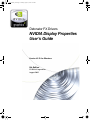 1
1
-
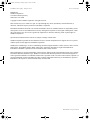 2
2
-
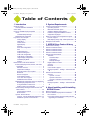 3
3
-
 4
4
-
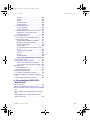 5
5
-
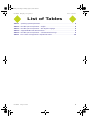 6
6
-
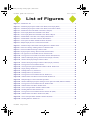 7
7
-
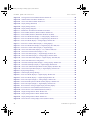 8
8
-
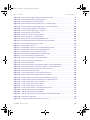 9
9
-
 10
10
-
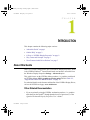 11
11
-
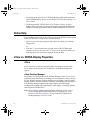 12
12
-
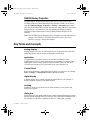 13
13
-
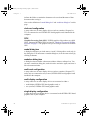 14
14
-
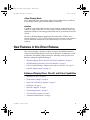 15
15
-
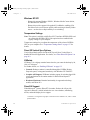 16
16
-
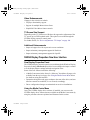 17
17
-
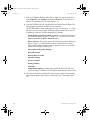 18
18
-
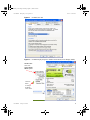 19
19
-
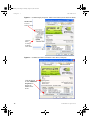 20
20
-
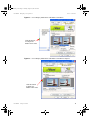 21
21
-
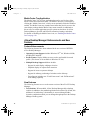 22
22
-
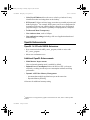 23
23
-
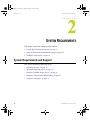 24
24
-
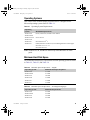 25
25
-
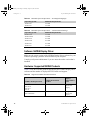 26
26
-
 27
27
-
 28
28
-
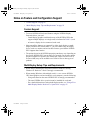 29
29
-
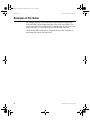 30
30
-
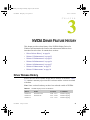 31
31
-
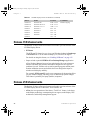 32
32
-
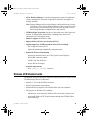 33
33
-
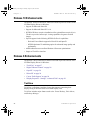 34
34
-
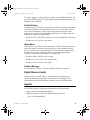 35
35
-
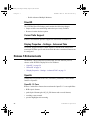 36
36
-
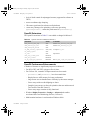 37
37
-
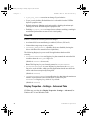 38
38
-
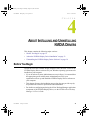 39
39
-
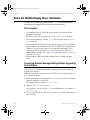 40
40
-
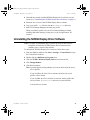 41
41
-
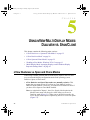 42
42
-
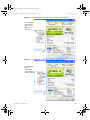 43
43
-
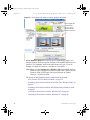 44
44
-
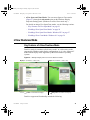 45
45
-
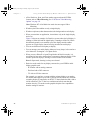 46
46
-
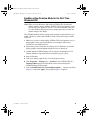 47
47
-
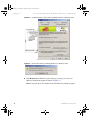 48
48
-
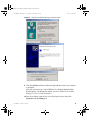 49
49
-
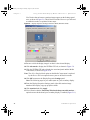 50
50
-
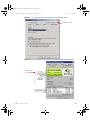 51
51
-
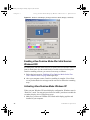 52
52
-
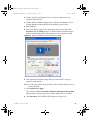 53
53
-
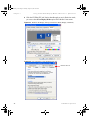 54
54
-
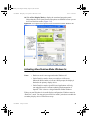 55
55
-
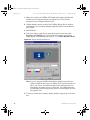 56
56
-
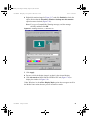 57
57
-
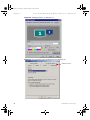 58
58
-
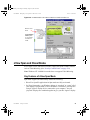 59
59
-
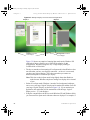 60
60
-
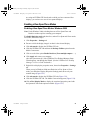 61
61
-
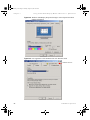 62
62
-
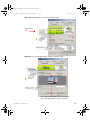 63
63
-
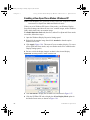 64
64
-
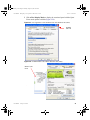 65
65
-
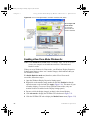 66
66
-
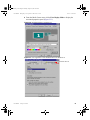 67
67
-
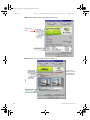 68
68
-
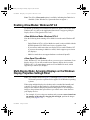 69
69
-
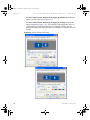 70
70
-
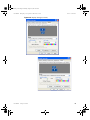 71
71
-
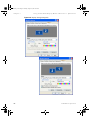 72
72
-
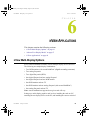 73
73
-
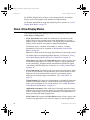 74
74
-
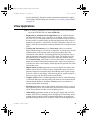 75
75
-
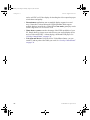 76
76
-
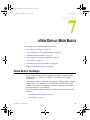 77
77
-
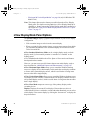 78
78
-
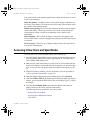 79
79
-
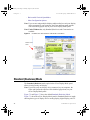 80
80
-
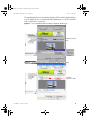 81
81
-
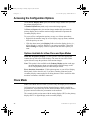 82
82
-
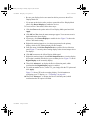 83
83
-
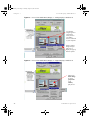 84
84
-
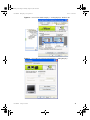 85
85
-
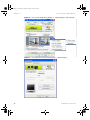 86
86
-
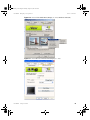 87
87
-
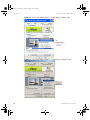 88
88
-
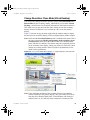 89
89
-
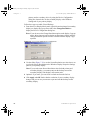 90
90
-
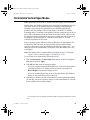 91
91
-
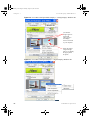 92
92
-
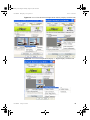 93
93
-
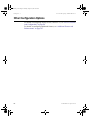 94
94
-
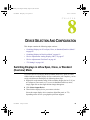 95
95
-
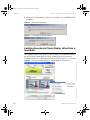 96
96
-
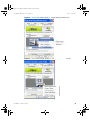 97
97
-
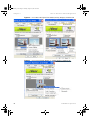 98
98
-
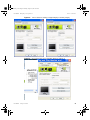 99
99
-
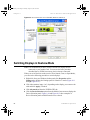 100
100
-
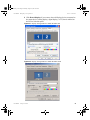 101
101
-
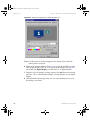 102
102
-
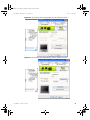 103
103
-
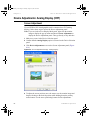 104
104
-
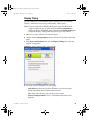 105
105
-
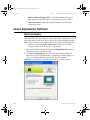 106
106
-
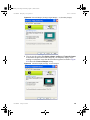 107
107
-
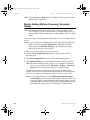 108
108
-
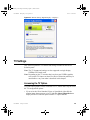 109
109
-
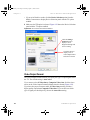 110
110
-
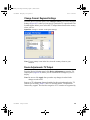 111
111
-
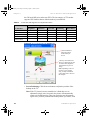 112
112
-
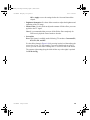 113
113
-
 114
114
-
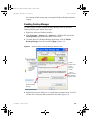 115
115
-
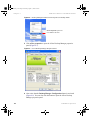 116
116
-
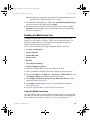 117
117
-
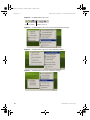 118
118
-
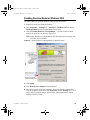 119
119
-
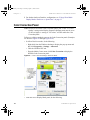 120
120
-
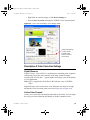 121
121
-
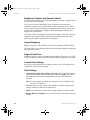 122
122
-
 123
123
-
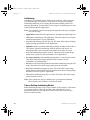 124
124
-
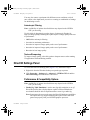 125
125
-
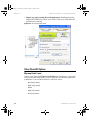 126
126
-
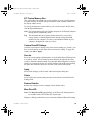 127
127
-
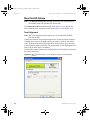 128
128
-
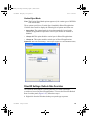 129
129
-
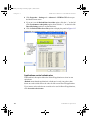 130
130
-
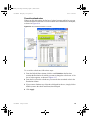 131
131
-
 132
132
-
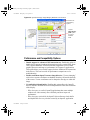 133
133
-
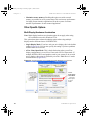 134
134
-
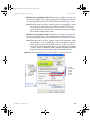 135
135
-
 136
136
-
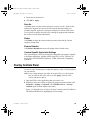 137
137
-
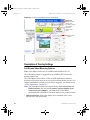 138
138
-
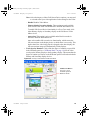 139
139
-
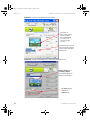 140
140
-
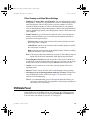 141
141
-
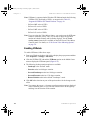 142
142
-
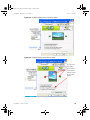 143
143
-
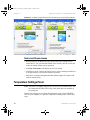 144
144
-
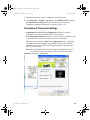 145
145
-
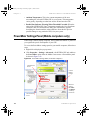 146
146
-
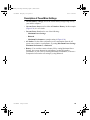 147
147
-
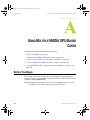 148
148
-
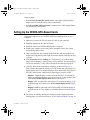 149
149
-
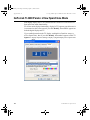 150
150
-
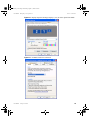 151
151
-
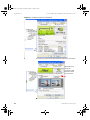 152
152
-
 153
153
-
 154
154
-
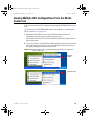 155
155
Nvidia Detonator FX Drivers User manual
- Category
- Graphics cards
- Type
- User manual
- This manual is also suitable for
Ask a question and I''ll find the answer in the document
Finding information in a document is now easier with AI
Related papers
-
Nvidia Quadro Workstation User manual
-
Nvidia FX1300 - Quadro FX 128MB Dual DVI-I PCIe Video Card User manual
-
Nvidia Quadro Workstation User manual
-
Nvidia GeForce FX Series User manual
-
Nvidia PCI Express Series User manual
-
Gigabyte GV-NX76T256HI-RH User manual
-
Nvidia GeForce4 MX Series User manual
-
Nvidia VCQFX550PCIEPB - Quadro FX 550 User manual
-
Nvidia 5700 - ASUS V9570 Series GeForce FX AGP 256MB S-VId DVI VGA Video Card User manual
-
Nvidia geforce4 MX440 User manual
Other documents
-
Albatron GeForce 6600 Series User manual
-
Gigabyte GV-NX84G256H User manual
-
Gigabyte GV-NX73G128D-RH User manual
-
Gigabyte GV-NX98X1GHI-B User manual
-
Gigabyte GV-N95TOC-1GI User manual
-
Gigabyte GV-N95TOC-1GI User manual
-
Gigabyte GV-N98T-512H-B User manual
-
Gigabyte GV-NX98X512H-HM-B User manual
-
Gigabyte GV-N26OC-896H User manual
-
Gigabyte GV-N295-18I-B rev 2.0 User manual