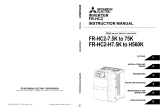MELSOFT
FR Configurator
INSTRUCTION MANUAL
3
TROUBLE
INDICATIONS
4
APPENDICES
2
FUNCTIONS
1
OVERVIEW
HEAD OFFICE:TOKYO BLDG MARUNOUCHI TOKYO 100-8310
FR-SW2-SETUP-WE
-Windows
®
(English) Version-
VFD SETUP SOFTWARE
IB-0600242ENG-A (0603)MEE Printed in Japan Specifications subject to change without notice.

1
INTRODUCTION
Thank you for choosing the Mitsubishi Transistorized VFD Setup Software.
This instruction manual gives handling information and precautions for use of this software. Incorrect handling might
cause an unexpected fault. Before using this product, please read this manual carefully to use it to the optimum.
Please forward this manual to the end user.
When reading this manual, note the following:
• This manual is written on the basis that Windows
®
XP Professional (English version) is the operating system.
• The [return] and [enter] keys are represented by the key.
• Drive D is described as the CD-ROM drive and Drive C as the hard disk drive.
• The screens, parameter names, set values and so on given in this manual are written on the basis of the FR-A700
series. When using the inverter of any other series, refer to the instruction manual of the used inverter.
Trademarks
• Microsoft, Windows and Excel are registered trademark or trademark of Microsoft Corporation in the United States
and/or other countries.
1)The formal name of Windows
®
98 is Microsoft
®
Windows
®
98 operating system.
2)The formal name of Windows
®
2000 is Microsoft
®
Windows
®
2000 operating system.
3)The formal name of Windows
®
Me is Microsoft
®
Windows
®
Me operating system.
4)The formal name of Windows
®
XP is Microsoft
®
Windows
®
XP operating system.
5)The formal name of Excel is Microsoft
®
Excel for Windows
®
.
• The "FR Configurator" is a registered trademark of Mitsubishi Electric Corporation.
The copyright and other rights of this software all belong to Mitsubishi Electric Corporation.
• No part of this manual may be copied or reproduced without the permission of Mitsubishi Electric Corporation.
• Other company and product names herein are the trademarks and registered trademarks of their respective owners.
• SPREAD
Copyright (C) 2004 FarPoint Technologies, Inc.
• LEADTOOLS
Copyright (C) 1991-2005 LEAD Technologies, Inc.
For Maximum Safety
• This product is not designed or manufactured to be used in equipment or systems in situations that can affect or
endanger human life.
• When considering this product for operation in special applications such as machinery or systems used in passenger
transportation, medical, aerospace, atomic power, electric power, or submarine repeating applications, please con-
tact your nearest Mitsubishi sales representative.
• Although this product was manufactured under conditions of strict quality control, you are strongly advised to install
safety devices to prevent serious accidents when it is used in facilities where breakdowns of the product are likely to
cause a serious accident.
<Abbreviations>
PU ............................................... Operation panel (FR-DU07) and parameter unit (FR-PU04/
FR-PU07)
Inverter................................... Mitsubishi inverter FR-A/F700 series
Pr. .......................................... Parameter Number
PU operation.......................... Operation using the PU (FR-DU07/FR-PU04/FR-PU07).
External operation.................. Operation using the control circuit signals

I
1 OVERVIEW 1
1.1 Before Using This Software ....................................................................................... 2
1.1.1 Packing Confirmation ..................................................................................................................... 2
1.2 Preparations for Startup............................................................................................. 3
1.2.1 System configuration ...................................................................................................................... 3
1.2.2 Compatible inverters....................................................................................................................... 3
1.2.3 System configuration ...................................................................................................................... 4
1.2.4 Installation of FR Configurator........................................................................................................ 7
1.2.5 Uninstallation of FR Configurator ................................................................................................. 10
1.2.6 When connecting USB for the first time (FR-A700 series) ........................................................... 10
2 FUNCTIONS 13
2.1 Starting FR Configurator .......................................................................................... 14
2.2 Menu list................................................................................................................... 15
2.3 Saving, Reading and Printing the Files.................................................................... 16
2.3.1 File types ...................................................................................................................................... 16
2.3.2 Saving method.............................................................................................................................. 16
2.3.3 Reading the file............................................................................................................................. 17
2.3.4 Printing ......................................................................................................................................... 17
2.4 Explanation of Screen.............................................................................................. 18
2.4.1 Tool bar ........................................................................................................................................ 18
2.4.2 System list .................................................................................................................................... 19
2.4.3 Status bar ..................................................................................................................................... 20
2.5 Operation Mode Setting of the Inverter.................................................................... 21
2.5.1 Operation mode setting ................................................................................................................ 21
2.5.2 Communication device setting of personal computer ................................................................... 22
2.6 FR Configurator Setting [Setting] ............................................................................. 23
2.6.1 System setting .............................................................................................................................. 23
2.6.2 Communication settings ............................................................................................................... 25
2.6.3 Environmental Setting .................................................................................................................. 26
2.7 Parameter Setting [Parameter] ................................................................................ 27
2.7.1 Displaying all parameters [All List Format] ................................................................................... 28
2.7.2 Displaying the parameters function-by-function [Functional List Format]..................................... 33
2.7.3 Registering a parameter to the user group [Individual List Format].............................................. 34
2.7.4 Parameter automatic settings [Basic Settings] ............................................................................. 35
2.7.5 Allocating functions to I/O terminals of the inverter [I/O Terminal Allocation]............................... 36
CONTENTS

II
CONTENTS
2.7.6 Converting parameters automatically at the replacement of the conventional model [Convert Func-
tion] ............................................................................................................................................... 38
2.8 Monitoring Inverter Status [Monitor] ......................................................................... 43
2.8.1 Displaying monitor data on analog meter [Data Display].............................................................. 43
2.8.2 Monitoring the status of I/O terminal [I/O Terminal Monitor] ......................................................... 44
2.8.3 Monitoring by waveform [Oscilloscopes] ...................................................................................... 45
2.8.4 Listing the inverter status of all stations [Status Monitor].............................................................. 53
2.9 Inverter Failure Check [Diagnosis] ........................................................................... 54
2.9.1 Checking main circuit status [VFD Status].................................................................................... 54
2.9.2 Listing the occurred alarm [Alarm History].................................................................................... 55
2.9.3 Check of inverter part replacement indication [Life check] ........................................................... 56
2.9.4 Estimating the cause of faults [Trouble shoot].............................................................................. 57
2.10 Test Running............................................................................................................ 58
2.10.1 Test Running ................................................................................................................................ 58
2.10.2 Maximize the motor performance [Auto Tuning]........................................................................... 59
2.11 Advanced Function................................................................................................... 61
2.11.1 Machine Analyzer (Vector Control only) ....................................................................................... 61
2.12 Help.......................................................................................................................... 66
2.12.1 Help contents................................................................................................................................ 66
2.12.2 Product information....................................................................................................................... 67
3 TROUBLE INDICATIONS 69
3.1 Error codes............................................................................................................... 70
3.1.1 Error code lists.............................................................................................................................. 70
3.1.2 Panel-displayed errors.................................................................................................................. 70
4 APPENDICES 71
4.1 Supplementary Software.......................................................................................... 72
4.1.1 Introduction ................................................................................................................................... 72
4.1.2 Parameter files (ine) ..................................................................................................................... 72
4.1.3 Use of PrEdit (Parameter file edit software) ................................................................................. 73

1
1
2
3
4
1 OVERVIEW
This chapter provides the fundamental "overview" for use of this
product.
Always read the instructions before using this software.
1.1 Before Using This Software..................................... 2
1.2 Preparations for Startup ..........................................3
When using this software to make communication with the inverters set 9999 in Pr. 123
PU communication waiting time setting and Pr. 337 RS-485 communication waiting time
setting. When using the PU connector, set a value other than 0 in Pr. 122 PU
communication check time interval on the inverter's operation panel. When using the RS-
485 terminal, set a value other than 0 in Pr. 336 communication check time interval. When
using the USB connector to make communication (available for FR-A700 series only),
set a value other than 0 in Pr. 548 USB communication check time interval. (Refer to the
inverter instruction manual for the setting method.)

2
Before Using This Software
1.1 Before Using This Software
This software can be used effectively as a support tool for operations from startup to maintenance of the Mitsubishi
transistorized inverter. The following functions can be performed efficiently on the personal computer.
• System setting function
• Parameter editing function
• Monitoring function
• Diagnosis function
• Test running function
• File management function
• Advanced function
• Help function
1.1.1 Packing Confirmation
After unpacking, check that the following items are contained in the package:
Item Quantity
CD-ROM 1 disk
Install manual 1 book

3
Preparations for Startup
1
OVERVIEW
1.2 Preparations for Startup
1.2.1 System configuration
*1 Windows is a registered trademark of Microsoft Corporation in the United States and other countries.
Pentium is a registered trademark of Intel Corporation
*2 FR Configurator may not normally operate according to PC used.
*3 The setup using the USB port is available for FR-A700 series only.
1.2.2 Compatible inverters
FR Configurator is compatible with the following inverters.
• FR-A700 series
• FR-F700 series
Components Description*1
Personal computer*2 IBM PC/AT compatible machine with CD-ROM drive (for installation), USB port *3 or RS-232C port
OS Windows® XP Professional, Windows® XP Home Edition, Windows® 2000
Professional, Windows® Me, Windows® 98 (English)
Processor
Pentium® 133MHz or more (Windows® 98‚ Windows® 2000 Professional)
Pentium® 150MHz or more (Windows® Me)
Pentium® 300MHz or more (Windows® XP Professional‚ Windows® XP Home
Edition)
Memory
24MB or more (Windows® 98)
32MB or more (Windows® Me‚ Windows® 2000 Professional)
128MB or more (Windows® XP Professional‚ Windows® XP Home Edition)
Hard disk Free area of 50MB or more
Software Internet Explorer 4.0 or more
Display
Applicable to display at resolution of 800 600 or more, and High Color (16 bits). Connectable to the
above PC.
Keyboard Connectable to the above PC
Mouse Connectable to the above PC
Printer Connectable to the above PC

4
Preparations for Startup
1.2.3 System configuration
The following devices are required to use the FR Configurator. Configure the system in accordance with the instruction
manuals of the corresponding devices.
Mouse
Inverter Inverter Inverter Inverter Inverter
Inverter
FR Configurator
*2
RS-485 terminal used
*1
Converter
PU connector used
*2
Commercially available
printer
Example: Tyco Electronics Corporation
5-554720-3
Connection cable
Connector: RJ45 connector
Cable: Cable in compliance with EIA568
(such as 10BASE-T cable)
Example: Mitsubishi Cable Industries, Ltd.,
SGLPEV-T 0.5mm 4P
(Twisted pair cable, 4 pairs)
Multidrop link system
*1: A converter commercially available is required when the
personal computer uses the RS-232C port.
<Example of a commercially available product>
RS-232C
USB connector
USB connector
*2*3
USB connector used
RS-485 terminal RS-485 terminal RS-485 terminal RS-485 terminal RS-485 terminal
PU connector
Connection cable
*4
RS-485/RS-422
1) Model: FA-T-RS40 Converter (Model with connectors
and cable is also available)
Mitsubishi Electric Engineering Co., Ltd.
2) Model: DINV-CABV (with connectors and cable)
Diatrend Corp.
*3: The communication using USB connector (available for FR-
A700 series only) cannot connect two or more inverters. (the
personal computer and inverter are connected on a 1:1 basis)
Also, the communication using USB HUB can not be made.
*2: The PU connector, RS-485 terminal or USB connector
(FR-A700 series only) can be used to make
communication.
(Refer to the corresponding instruction manual for details.)
The converter cable cannot connect two or more inverters (the
computer and inverter are connected on a 1:1 basis). Since the
product above is packed with the RS-232C cable and RS-485
cable (10BASE-T + RJ-45 connector), the cable and connector
need not be prepared separately. Contact a maker for details of
the product.
*4: Overall length of connection cable: 500m

5
Preparations for Startup
1
OVERVIEW
[Connection example between converter and inverter (PU connector)]
[Connection of USB cable and USB connector]
Interface
Conforming to USB 1.1
Transfer speed
12Mbps
Wiring length
Maximum 5m
Connector
USB connector (B receptacle)
Power supply
Supplied by self-power
Personnel computer
RS-232C
port
FA-T-RS40
PU connector
Inverter
(RS-232C-
RS-485
converter)
RS-232C
cable
RS-485
cable
USB cable
USB connector
Removal of cover
Hook the dent with a flat blade screw
driver, etc. and push it up to open the
cover.

6
Preparations for Startup
[Connection via GOT (FA transparent function)]
The FA transparent function allows the sequence programs of the Mitsubishi PLC to be read, written and monitored from a PC
connected via a GOT.
Using FA transparent function of GOT1000 series, communication with inverter via GOT is enabled.
• RS-232C or USB connection is used between FR Configurator and GOT
• RS-422 is used between GOT and inverter
CAUTION
Do not perform the following operation during FA transparent function is valid and FR Configurator is ONLINE.
1. Online operation (project download, etc.) from GT Designer/GT Designer2 to GOT
2. Online operation to the PLC CPU by using FA transparent function of GX Developer
RS-485 terminalRS-485 terminalRS-485 terminalRS-485 terminal
RS-485 terminal
Inverter Inverter Inverter Inverter Inverter
Inverter
*2
Up to 10 inverters
*1: GOT RS-422 communication unit (GT15-RS4-9S) is
required.
USB connector or RS-232C
*4: Refer to GOT1000 Series Connection Manual for the
compatible version of the GOT and details of RS-422
connection.
*3: Up to 10 inverters can be connected with RS-422
connection. Inverter station number can be set from 0 to
31.
*1
*2: USB or RS-232C(one from Port 1 to Port 9) can be used
for communication port, and setting must be made in
Communication settings screen of the FR Configurator
(Can not use multiple Ports simultaneously).
The personal computer and GOT is connected on a 1:1
basis. Also the communication using USB HUB can not
be made.
*3
RS-422 terminal is used
*4

7
Preparations for Startup
1
OVERVIEW
1.2.4 Installation of FR Configurator
To use the FR Configurator (FR-SW2-SETUP-WE), the files included in the setup disks must be installed onto the personal
computer.
To install the old version of the FR configurator, use the setup program (SETUP.EXE) on the Setup Disk . The setup program
creates a directory on the specified hard disk and copies the required files.
Installation procedure
The following describes the procedures for installing the FR Configurator to a personal computer.
REMARKS
FR configurator is installed in a different folder from that of the old version inverter setup software. The old version inverter setup software
can be also used continuously.
However, when installing the old version inverter setup software after the installation of FR Configurator, FR Configurator will not operate.
In this case, uninstall FR Configurator (refer to page 10) and then install it again.
If the older version of the FR Configurator is installed (version information can be checked in "About VFD Setup S/W" screen, refer to page
67), uninstall the older version, and then install the new version of the FR Configurator.
CAUTION
•
Since the files in the Setup Disk are compressed, the FR-Configurator will not operate by merely copying the files. Always use the setup
program to install the software.
• Install the software in accordance with the Windows installation procedure.
• For uninstallation method, refer to page 10.
CAUTION
•
Close any other applications that have already been started.
• When installing to Windows 2000/XP (Professional/Hope Edition) OS, login as a user name with administrator authority (Administrator
authorization) and install it.
• If an inverter is connected by the USB cable, disconnect the USB cable.
• If the following verification screen is displayed during the installation, click [Continue(C
)] to continue the installation.
(1) Insert the CD-ROM to the drive of which CD-ROM
can be read. When the screen shown on the right is
displayed, click [OK] to continue the installation of the
FR Configurator.

8
Preparations for Startup
(2) The screen shown right is displayed.
Click the "Next" button.
REMARKS
The above screen can be displayed with double-clicking the icon of CD-ROM drive or the following procedure.
(1) Choose the [Execute it by specifying a file name (R)] command from [Start] menu.
(2) The display of [Execute it by specifying a file name (R)] appears.
(3) Input "D:\SETUP" (with one-byte characters) to "Name (O)" and click the "OK" button. (When CD-ROM drive is D drive)
(3) Enter a user name and company name in one byte
characters.
After entering, click the "Next" button.
(4) Check the installation destination folder and click
"Next" button.
When changing the installation destination, click
"Change..." and change it.

9
Preparations for Startup
1
OVERVIEW
(7) When the installation is finished, a shortcut is created in the [Start] menu.
(5) Check the settings, and click "Next" if there is no
problem.
When changing the settings, click "<Back" and
correct them.
(6) The installation is completed.
Click the "Finish" button to finish.
By checking "Launch the program", the program will
start right after the "Install Shield Wizard" is finished.
REMARKS
If the user does not have the administrator authority (Administrator authorization) with Windows XP/2000 OS, the installation cannot be
made.
Login as a user with administrator authority and start the installation again.

10
Preparations for Startup
1.2.5 Uninstallation of FR Configurator
Select "Add or Remove Programs" from [Start] - [Setting] - [Control panel] and display the following screen.
Select "VFD Setup Software(SW2)" and click the "Remove" button to execute the uninstallation.
1.2.6 When connecting USB for the first time (FR-A700 series)
If a personal computer and inverter are connected via USB for the first time with the inverter power on, Found New Hardware
Wizard is displayed.
The following additional wizard is displayed for Windows 98SE/Me/XP only.
For Windows 2000, it is automatically detected.
CAUTION
If the operation system is Windows 98SE or Windows Me, the following screen appears during the uninstallation.
Select [Remove] and click [Next>] to proceed the uninstallation.
(1) Check the radio button "Yes, this time only" and click
the "Next" button.

11
Preparations for Startup
1
OVERVIEW
(2) Check "Install the software automatically
(Recommended)" and click the "Next" button.
(3) If the screen shown on the right is displayed when
using Windows XP, click [Continue Anyway] to start
the installation.
(4) The installation of driver is completed.
Click "Finish" to complete.
CAUTION
When the dialogue box shown on right appeared while using
Windows 98SE and Windows Me, check the "Specify a
location" and specify "C:\EZSocket\EZSocketInv", and then
click "Next>" button.
If the FRA700.inf file is not in the folder above, search the
FRA700.inf file and specify that folder.

12
MEMO

13
1
2
3
4
2 FUNCTIONS
This chapter describes the "functions" of this product.
Always read the instructions before using this software.
2.1 Starting FR Configurator..........................................14
2.2 Menu list ..................................................................15
2.3 Saving, Reading and Printing the Files ................... 16
2.4 Explanation of Screen ............................................. 18
2.5 Operation Mode Setting of the Inverter ................... 21
2.6 FR Configurator Setting [Setting] ............................23
2.7 Parameter Setting [Parameter]................................ 27
2.8 Monitoring Inverter Status [Monitor] ........................ 43
2.9 Inverter Failure Check [Diagnosis] .......................... 54
2.10 Test Running ........................................................... 58
2.11 Advanced Function.................................................. 61
2.12 Help.........................................................................66

14
Starting FR Configurator
2.1 Starting FR Configurator
Click [Start] , point to [All Programs] , point to [MELSOFT application] , point to [FR Configurator] and then click [FR
Configurator] to start FR Configurator.

15
Menu list
2
FUNCTIONS
2.2 Menu list
This software has the following functions:
Menu Pull-Down Menu Function/Operation
Refer to
page
File
Open (Ctrl+O) Opens a file.
17
Close Closes the screen.
-
Save As (Ctrl+A) Saves data.
16
Print (Ctrl+P) Selects printing.
17
Exit Exit FR Configurator.
-
V
iew System list Displays a system list. 19
S
ettings
System Settings Sets the model, capacity and option type. (Stations 00 to 31)
23
Communication
Settings
Sets communication information.
25
Environmental
Settings
Set the place for saving data (directory) and the operation at the start-up.
26
P
arameter
All List Format Shows the parameter list, and parameter setting can be made.
28
Functional List Format Shows and sets the related parameters function-by-function.
33
Individual List Format
A total of 32 parameters out of all parameters can be registered to two
different user groups to be managed.
34
Basic Settings
The parameters required for starting up the inverter can be set without
being aware of parameter numbers.
35
I/O terminals
Allocations
Assigns functions to the inverter I/O terminals.
36
Convert Function
Converts the parameter settings automatically at replacement from the
conventional mode
38
M
onitor
Data Display Shows four pieces of data (up to 4 signals) in terms of meter deflections.
43
I/O terminal monitor
Monitors the status of the inverter I/O terminals. 44
Oscilloscopes
3 analog signals and 4 digital signals (up to 7 signals) can be output in
waveform.
45
Status Monitor
Lists the operation status, operation mode and error existence of all inverter
stations.
53
Diagn
osis
V
FD Status
Shows various data of all stations connected in real time in terms of
values.
54
A
larm History
Displays the alarm history of all inverters connected.
55
Life Check (D
)
Displays inverter part replacement indication.
56
T
rouble Shoot
Estimates the cause of faults from the situation.
57
T
est Running
T
est Running
Gives the operation command from the personal computer to actually test
run the inverter.
58
A
uto Tuning
Performs auto tuning.
59
Advanced (Z
)Machine Analyzer
Measures the response frequency characteristic of speed relative to the
motor torque of the machine.
61
W
indow
C
ascade Display
Overlapping Windows.
-
T
ile Display
Windows are side-by-side.
-
H
elp
H
elp
Explains the use of FR Configurator and the description of parameters,
etc.
66
About VFD Setup S/W
Version information (copyright, version information, user and company
names, etc.)
67

16
Saving, Reading and Printing the Files
2.3 Saving, Reading and Printing the Files
2.3.1 File types
2.3.2 Saving method
(1) *.MEL file
When the system settings or parameter lists to be saved are open, choose the [Save] command from the [File] menu. The
"Save As" panel appears. Select the file type from "Save as type", and save the file with the name in "File name" field.
(2) *.MMT, *.GPI, *.JPEG,*.HDT, *.TXT, *.CSV, *.PRM, *.XLS files
Choose the [Save] command from the [File] menu on the corresponding display screen. The "Save As" panel appears.
Select the file type from "Save as t
ype", and save the file with the name in "File name" field.
Extensi
on
Description Target screen
Refer to
page
*.MEL
Manages the system setting and parameter lists of all stations as a
single file.
System Setting, All List Format 23, 28
*.MMT Manages the Data Display in monitoring. (one screen) Data Display 43
*.GPI Manages the oscilloscope data in monitoring. (one screen) Oscilloscopes 45
*.JPEG Saves the oscilloscope data as images. Oscilloscopes 45
*.TXT Saves the parameter list (one station) in a text file format.
All list Format, Functional List
Format, Individual List Format, Basic
Setting Format 2
27
*.CSV
Saves the parameter list (one station) in a text file format.
Saves the oscilloscope data in a text file format.
All List Format, Functional List
Format, Individual List Format, Basic
Setting Format 2, Oscilloscopes
27, 45
*.PRM
Saves the parameter list (one station) in a text format.
Used to copy the parameter settings to other inverters (other stations).
All List Format, Functional List
Format, Individual List Format, Basic
Setting Format 2
27
*.XLS
Saves the parameter list (one station) in a Microsoft Excel file format.
(Editable with Microsoft Excel 97 or later)
All List Format, Functional List
Format, Individual List Format, Basic
Setting Format 2
27
*.HDT
Saves the frequency characteristic measurement data of Machine
Analyzer
Machine Analyzer 61
CAUTION
When saving *.TXT, *.CSV, *.PRM and *.XLS files from the Functional List Format, Individual List Format or Basic Settings format 2, only
the parameters displayed are saved.
When saving all the parameter setting values, save in all list format.
Page is loading ...
Page is loading ...
Page is loading ...
Page is loading ...
Page is loading ...
Page is loading ...
Page is loading ...
Page is loading ...
Page is loading ...
Page is loading ...
Page is loading ...
Page is loading ...
Page is loading ...
Page is loading ...
Page is loading ...
Page is loading ...
Page is loading ...
Page is loading ...
Page is loading ...
Page is loading ...
Page is loading ...
Page is loading ...
Page is loading ...
Page is loading ...
Page is loading ...
Page is loading ...
Page is loading ...
Page is loading ...
Page is loading ...
Page is loading ...
Page is loading ...
Page is loading ...
Page is loading ...
Page is loading ...
Page is loading ...
Page is loading ...
Page is loading ...
Page is loading ...
Page is loading ...
Page is loading ...
Page is loading ...
Page is loading ...
Page is loading ...
Page is loading ...
Page is loading ...
Page is loading ...
Page is loading ...
Page is loading ...
Page is loading ...
Page is loading ...
Page is loading ...
Page is loading ...
Page is loading ...
Page is loading ...
Page is loading ...
Page is loading ...
Page is loading ...
Page is loading ...
Page is loading ...
Page is loading ...
Page is loading ...
/