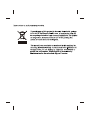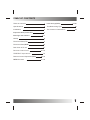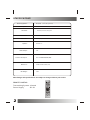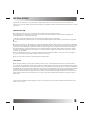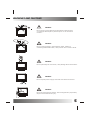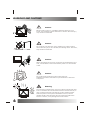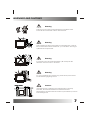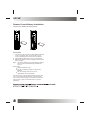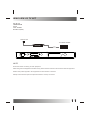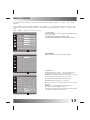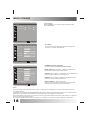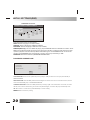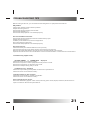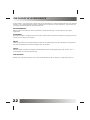Denver TFD-1506 15.4” LCD Operating instructions
- Category
- LCD TVs
- Type
- Operating instructions

15 TFT LCD TV+DVD COMBO"
Operating Instructions
AC 110-240V 50/60Hz
SCART IN, PC IN
TELETEXT
NTSC PLAYBACK
INSIDE DVD
SUPPORT FORMAT: SVCD, VCD, WMA, HDCD,
KODAK PICTURE CD, DVD
MPEG4
PAL/NTSC/SECAM B/G,D/K,I,L/L, M (Optional)
,
TFD-1506


TABLE OF CONTENTS
1
3
4
Table of Contents
1
2
19-20
Specifications
Installation
8
12-13
9
Setup
Functional Parts(TV)
Remote Control unit
TELETEXT Operations
14
Important Safety Instruction
Warnings and Cautions
5-7
10
Functional Parts(DVD)
11
Rear view of TV set
Remote Control Operation(DVD)
15-16
MENU Screens
17-18
Inital Settings(DVD)
21
22
Troubleshooting Tips
The Causes of interference

SPECIFICATIONS
2
REMOTE CONTROL
Transmitting System :Infrared
Power Supply :DC 3V
Receiving System:
Colour System:
LCD Panel:
Ext.Antenna:
Ext. In/Out:
Speaker:
Audio Output:
Power Consumption:
75 Ohm Coaxial Cable
PC Input, SCART IN
8 Ohm x 2
AC 110-240V 50/60Hz,60W
Dimension:
Net Weight:
2W
Note:Design and specifications are subject to change without prior notice.
OPEN/CLOSE POWER
P.P
SWAP
Q.
VIEW
REPEAT
MUTE TV/AV/DVD
MENU
PROG+
PROG-
VOL+
VOL-
REVEAL SIZE
STOP
INDEX
TEXT
DVD MENU PROGRAM SUBTITLE
AUDIO
DISPLAY
DVD SETUP
GOTO
ENTER
-/--
ANGLE SLOW
TITLE
ZOOM
MIX
SUB.PAGE
PAL/NTSC/SECAM
B/G,D/K, I, L/L
,
M, (optional)
,
W385 xD180 xH371(mm)
4KG
/ (optional)
391mm(15.4inch) diagonal

3
Thank you very much for your purchase of this product, the most natural Colour Television Receiver.
To enjoy your set to the full from the very beginning, read this manual carefully and keep it handy for ready
reference.
INSTALLATION
Locate the receiver in the room where direct light does not strike the screen.
Total darkness or a reflection on the picture screen can cause eyestrain. Soft and indirect lighting is
recommended for comfortable viewing.
Allow enough space between the receiver and the wall to permit ventilation.
Avoid excessively warm locations to prevent possible damage to the cabinet or premature component
failure.
This TV operates on a DC supply provided by the AC-DC adaptor. The voltage is as Indicated on the label
on the back cover.Only use the AC-DC adaptor supplied with the TV and never apply an AC mains to the TV
directly. The AC-DC adaptor operates on and AC mains supply, the voltage is as indicated on the label of
the AC-DC adaptor. Connect the DC plug of the AC-DC adaptor to the DC 12V socket at the back of the TV.
Connect the AC-DC adaptor and its mains cord. Insert the mains plug in the wall socket having a mains
voltage of 110-240V.
Do not install the receiver in a location near heat sources such as radiator, air ducts, direct sunlight ,or
in a place somewhere like close compartment and close area.
Do not cover the ventilation openings when using the set.
CAUTION
Never tamper with any components inside your set, or any other adjustment controls not mentioned in
this manual. The LCD panel used in this product is made of glass. Therefore,it can break When the product
is dropped or applied with impact. Be careful not to be injured by broken glass pieces in case the LCD panel
breaks.When you clean up dust or stick of a water drop on the LCD panel. The power cord should be pulled
out from the plug receptacle, then wipe the receiver with dried soft cloth .During thunder and lighting ,
unplug the power cord and antenna cord to prevent your TV set from damage. All television receivers are
high voltage instruments. All "inside work" on your receiver should be performed only by the TV service
personnel.
If some abnormal phenomena happens , may be you have some mis-opertion,please take off power and
restart your TV set .
INSTALLATION

WARNING: TO REDUCE THE RISK OF ELECTRIC SHOCK DO NOT EXPOSE THIS
APPARATUS TO RAIN OR MOISTURE AND OBJECTS FILLED WITH LIQUIDS,
SUCH AS VASES, SHOULD NOT BE PLACED ON THIS APPARATUS.
The lighting flash with arrow head within a triangle is intended to tell the user that
parts inside the product are a risk of electric shock to persons.
The exclamation point within a triangle is intended to tell the user that important
operating and servicing instructions are in the papers with the appliance.
RISK OF ELECTRIC SHOCK
DO NOT OPEN
WARNING
WARNING: TO REDUCE THE RISK OF ELECTRIC SHOCK DO NOT
REMOVE COVER OR BACK. NO USER-SERVICEABLE PARTS INSIDE.
REFER SERVICING TO QUALIFIED SERVICE PERSONNEL.
IMPORTANT SAFETY INSTRUCTION
4

5
Caution
Do not drop or push objects into the television cabinet slots
or openings. Never spill any kind of liquid on the television
receiver.
Caution
Do not insert anything in the ventilation holes. If metal or
something flammable enters, it may result in fire or electric shock.
Caution
Do not place objects on this unit, it may damage the screen surface.
Caution
Do not squash power supply cord under the television receiver.
Caution
Do not throw anything at the set. The screen glass may explode by
impact and cause serious injury.
WARNINGS AND CAUTIONS

6
Caution
Never stand on, lean on, or suddenly push the television or its
stand. You should pay special attention to children. Serious injury
may result if it should fall.
Caution
Do not place your television on an unstable cart , stand , shelf or
table. Serious injury to an individual, and damage to the television,
may result if it should fall.
Caution
When the television receiver is not used for an extended period of
time, it is advisable to disconnect the AC power cord from the AC
outlet .
Caution
Do not block the ventilation holes in the back cover.
Adequate ventilation is essential to prevent failure of electrical
component.
Warning
Avoid exposing the television receiver to direct sunlight and other
source of the heat. Do not stand the television receiver directly on
other produces which give off heat .E.g.video cassette players.
Audio amplifiers. Do not place naked flame sources, such as
lighted candle on the television. Do not expose the LCD screen
surface to the sun, it may damage the screen surface.
WARNINGS AND CAUTIONS

WARNINGS AND CAUTIONS
7
Take care not to connect many appliances to the same mains
socket as this could result in fire or electric shock.
High voltages are used in the operation of this television receiver.
Do not remove the cabinet back from your set. Refer servicing to
qualified service personnel.
To prevent fire or electrical shock hazard, Do not expose the
television receiver to rain or moisture.
For you own safety, Do not touch any part of the set, main lead or
aerial lead during lighting storms.
Caution
If the television is to be built into a Compartment or similarly
enclosed, the minimum distances must be maintained.
Heat build-up can reduce the service life of your television, and can
also be dangerous.
Warning
Warning
Warning
Warning

¼ò ½é¼ò ½é
SETUP
8
Remote Control Battery Installation
4.If you cause a static discharge when touching the
unit, and the unit fails to function, simply unplug
the unit from the AC outlet, wait a few minutes, and
plug it back in. The unit should return to normal
operation.
Requires two AAA batteries(supplied).
Procedure
1. Turn the remote control face down. Remove battery
cover by pressing down on the marking on the
cover and sliding it off in the direction indicated.
2. Install batteries matching(+) and(-) polarity signs.
3. Replace the battery cover by sliding in reverse until
the lock snaps.
Note: Incorrect installation can cause battery leakage
and corrosion that will damage the Remote
control.
Precautions
Replace batteries in pair.
Do not mix battery types(zinc carbon with
alkaline).
Do not recharge, heat, short-circuit,
disassemble, or burn batteries.

V- V+ P- P+ MENU TV/DVD
STANDBY
FUNCTIONAL PARTS(TV)
Front View of LCD Set
To turn the TV power ON
Put the TV set on the correct place, then connect the DC plug of the AC-DC adaptor to the DC 12V socket
at the back of the TV set. Connect the adaptor main cord to the wall outlet ,then the LED indicator lamp
turns red/blue and the TV set is at Standby/work Mode. At Standby Mode, if Standby Button is pressed
the power indicator will change to blue. It takes a few seconds before the picture appears.
To turn the TV power OFF
Press the Standby Button to make the TV set in Standby Mode, then disconnect the power plug from the
wall outlet.
NOTE
If TV is the selected input without signal received and NO operation is performed for about 5 minutes
continuously, the TV set will enter standby mode. For any inputs other than TV, the TV set will not enter
standby mode automatically without users instruction. If you are not going to use this TV set for a long
time, switch off the set and disconnect the power plug from the wall outlet.
9
2. Remote Sensor
1. LED indicator lamp
3. Standby Button
4. TV/DVD Button
5. MENU Button
6. P+ Button
7. P- Button
8. V+Button
9. V- Button
1 2
9 8 7 6 5 4 3

FUNCTIONAL PARTS(DVD)
10
Switch this LCD-TV Set to DVD status, insert the disk to DVD slot, and the player will suck it in.
Notes:
1.Do not attach any seal or label to either side (the labeled side or the recorded side) of a disc.
2.Do not use irregularly shaped CDs (e.g., Heartshaped or octagonal)since they may result in
malfunctions.
3.Some playback operations of DVDs and Video CDs may be intentionally programmed by software
manufacturers. This unit plays DVDS and Video CDs according to disc content designed by the
software manufacturer, therefore some playback features may not be available or other functions
may be added.
1
4
5
6
3
2
7
1. DVD Slot
2.
3.
4.
5.
6.
7.
Repeat
Forward Skip
Reverse Skip
Play/Pause
Stop
Open/Close

REAR VIEW OF TV SET
DC IN 12V
HEADPHONE
PC IN
FULL-SCART
NOTE
Precautions when connecting to other equipment
When using external equipment with this TV set, please read the instruction manual of the external equipment.
Switch off all power supplies to the equipment and TV set before connection.
Always ensure that the input and output terminals are correctly connected.
TO DC IN 12V
TO POWER SOURCE
RF INPUT(ANT.)
11
Full-SCART
VGA
AUDIO
ANT.
PC IN
DC IN 12V

REMOTE CONTROL UNIT
POWER ON/STANDBY button
Press this button to switch on the TV when at standby mode or enter
standby mode.
MUTE button
Press this button to mute or restore sound.
P.P Button
Press this button to select the desired picture mode:
NORMAL/SOFT/RICH/CUSTOM.
DISPLAY Button
Press this button to display the setting on the screen.
SLEEP Button
Press this button to set the sleep timer, the order
shown below(minutes):
0 - 15 - 30 - 45 - 6 0
When the preset length of time has passed, the TV set
enters standby mode.
AV/TV/DVD Button
Press ¡°AV/TV/DVD¡± button,the will be some word show on the right top
of the screen, press ¡°PROG+/-¡± to select the AV source, and then
press ¡°VOL+/-¡±to enter AV mode.
DIGIT Button(0-9)
This TV allows you to select channels from 0 to 255.
Press this button to select one-digit,two digit or three -digital channels
input options.
To select a one-digit channel(e.g. Channel 8),press this ¡°-/--¡±button
to change channel selection to ¡°-¡±on screen display and press the
¡°8¡±button only.
To select a two-digit channel(e.g. Channel 28),press this ¡°-/--¡±button
to change channel selection to ¡°--¡±on screen display and press¡°2¡±
and ¡°8 ¡± buttons. To select a three-digit channel(e.g. Channel 128),
press this¡°-/--¡±button to change channel selection to ¡°---¡±on screen
display and press¡°1¡±,¡°2¡±and ¡°8¡± buttons.
12
TV
PC
SCART
DVD
OPEN/CLOSE POWER
P.PP.P
SWAPSWAP
Q.
VIEW
Q.
VIEW
REPEAT
MUTE TV/AV/DVD
MENU
PROG+
PROG-
VOL+
VOL-
REVEAL SIZE
STOP
INDEX
TEXT
MIX
DVD MENU PROGRAM SUBTITLE
AUDIO
DISPLAY
DVD SETUP
GOTO
ENTER
-/---/--
ANGLE SLOW
TITLE
ZOOM
SUB.PA GE
P.PP.P

FROM CH 0
TO CH 7
SAVE
MENU Button
Press this button to enter the menu screens for various optional
adjustable settings.
PROG+/- Button
Press the program up button to select the program forwards. Press
the program Down button to select the program Backwards.
VOL+/- Button
Press volume up/down buttons to adjust sound level.
Q.VIEW Button
Press this button to return to the previously viewed program.
SWAP Button
You can adjust your TV program list order, press this button, the
program swap menu will displayed, as shown below. E.g. to swap
channel 0 and 7 , press ¡°SWAP¡± button, press¡°PROG+/-¡± to
choose .FROM and press ¡°VOL+/-¡± to set the channel number as
¡°0¡±,and as the same way to set the TO as¡°7¡±,last to do choose
the¡°SAVE¡± and press ¡°VOL+/-¡± to implement this fuction.
REMOTE CONTROL UNIT
13
OPEN/CLOSE POWER
P.PP.P
SWAPSWAP
Q.
VIEW
Q.
VIEW
REPEAT
MUTE TV/AV/DVD
MENU
PROG+
PROG-
VOL+
VOL-
REVEAL SIZE
STOP
INDEX
TEXT
MIX
DVD MENU PROGRAM SUBTITLE
AUDIO
DISPLAY
DVD SETUP
GOTO
ENTER
-/---/--
ANGLE SLOW
TITLE
ZOOM
SUB.PA GE

TEXT Button
Press this button to enter or exit the teletext mode.
INDEX Button
Press the button to go to the index page.
REVEAL Button
Press this button to reveal the hidden information for
some Teletext pages(e.g. answers to puzzles or riddles).
Press again to hide the information.
MIX Button
Press this button enter to mix mode.(For SUBTITLE or
NEWSFLASH page, please use mix mode).
Press this button again to exit.
SIZE Button
Press this button to change the Teletext screen display
mode among the following:
- Upper half screen enlarged
- Lower half screen enlarged
- Normal screen state
STOP Button
Press this button to hold the Teletext page on display to prevent the
page from changing. Press again to release the hold state.
SUB.PAGE
Press this button to display subpage.
COLOUR Button
Press this button to access directly to the
corresponding pages displayed at the lower part of the Teletext screen.
TELETEXT OPERATIONS
For models with Teletext function only.
14
OPEN/CLOSE POWER
P.PP.P
SWAPSWAP
Q.
VIEW
Q.
VIEW
REPEAT
MUTE TV/AV/DVD
MENU
PROG+
PROG-
VOL+
VOL-
REVEAL SIZE
STOP
INDEX
TEXT
MIX
DVD MENU PROGRAM SUBTITLE
AUDIO
DISPLAY
DVD SETUP
GOTO
ENTER
-/---/--
ANGLE SLOW
TITLE
ZOOM
SUB.PA GE

REMOTE CONTROL OPERATION(DVD)
15
OPEN/CLOSE POWER
P.PP.P
SWAPSWAP
Q.
VIEW
Q.
VIEW
REPEAT
MUTE TV/AV/DVD
MENU
PROG+
PROG-
VOL+
VOL-
REVEAL SIZE
STOP
INDEX
TEXT
MIX
DVD MENU PROGRAM SUBTITLE
AUDIO
DISPLAY
DVD SETUP
GOTO
ENTER
-/---/--
ANGLE SLOW
TITLE
ZOOM
SUB.PA GE
DVD Mode:
POWER
Press this button to switch television on or off.
OPEN/CLOSE Button
Press OPEN/CLOSE button to load disc on disc tray. Hold the disc
without touching either of its surfaces, position it with the printed
title side facing up, align it with the guides, and place it in its proper
position. In case of interactive DVDs with playback control, a menu
appears on the TV screen.
DVD MENU Button
If play some DVD discs, press this button back to root menu screen.
PROGRAM Button
Place a track on the program list.
Press PROGRAM button, then the ¡°PROGRAM¡± will
appear on TV screen now you can press¡°> ¡÷¨Œ¡±
and ¡°ENTER¡±button to select ¡°START¡± option and
enjoy the desired tracks.
SUBTITLE Button
To press this button, you can change the subtitle language from one
selected to the initial settings to a different language, if available.
DVD SETUP Button
You can enjoy picture frame forward by pressing this button.
AUDIO Button
To press this button, you can change the audio language from the
one selected at settings to a different language, if available.
> ¡÷¨Œ
GOTO Button
Press this button to go to desired position. The player provides 3
search mode When the above items are showed on TV screen, you
can input number to locate desire sector, then press PLAY to
commence play The number you input is invalid if it is beyond the
track's capcity.
DISPLAY Button
To display player OSD.
PREV/NEXT Button
Press these button to go to the previous/next chapter(DVD).
FR/FF Button
These buttons allow skipping ahead/back at 5-level speed. Press
¡°PLAY¡±button to return to normal playback.

REMOTE CONTROL OPERATION(DVD)
16
OPEN/CLOSE POWER
P.PP.P
SWAPSWAP
Q.
VIEW
Q.
VIEW
REPEAT
MUTE TV/AV/DVD
MENU
PROG+
PROG-
VOL+
VOL-
REVEAL SIZE
STOP
INDEX
TEXT
MIX
DVD MENU PROGRAM SUBTITLE
AUDIO
DISPLAY
DVD SETUP
GOTO
ENTER
-/---/--
ANGLE SLOW
TITLE
ZOOM
SUB.PA GE
DVD Mode:
REPEAT Button
To press this button you can repeatedly play a title(DVD) or all
tracks(CD) when¡°ALL ¡±appears on TV screen, you can
repeatedly play a chapter (DVD) or a single track(CD) when¡°Repeat
chapter¡±appears on TV screen, you can cancel repeat functions
when no¡°Repeat off¡±appears on TV screen.
PLAY/PAUSE Button
Press this button to start playback. Press this button again to
pause playback.
STOP Button
When this button is pressed once, the unit records the stopped
point, from where playback will resume (resume function) if
¡°PLAY¡±is pressed after wards. But if STOP button is pressed
again instead of PLAY button, there will be no resume function.
TITLE button
DVD disc:
Press TITLE button, then the DVD menu or titles available on the disc
will be displayed. Then you can use " " and ENTER button to select
programs.
ANGLE button
If the disc contains scenes recorded at different camera angles, you
can change to a different camera angle during playback. Press
ANGLE repeatedly during playback to select a desired angle. Note
that the number of the current angle appears on screen.
Note:
The angle indicator will blink on the TV screen during scenes
recorded at different angles as an indication that angle switching
is possible.
N
Note:Zoom may not work on some DVDs.
N
ZOOM button
1.Press ZOOM during playback or still playback to activate the
Zoom function. The square frame appears briefly in the right bottom
of the picture.
2. Each press of the ZOOM button changes the TV screen in the
following sequence:
3. Use the buttons to move through the zoomed picture.
4. To resume normal playback, press ZOOM button until screen
becomes 1X.
SLOW Button
Press this button during playback to activate the slow function.
Each press on this button change the TV screen in the follow
sequence:1/2 - 1/4 - 1/8 - 1/16 normal play

MENU SCREENS
PICTURE MENU
You can adjust the contrast, brightness, tint(NTSC only)
colour,sharpness.
COLOUR TEMP: NORMAL / WARM / COOL
PICTURE MODE: NORMAL / SOFT / RICH /CUSTOM
SOUND MENU
Enter sound menu, you can adjust VOLUME.
TUNE MENU
AUTO SCAN: Press¡°VOL+/-¡±to begin auto search
program, and press menu to exit auto search.
CHANNEL: The number is the current channel, and you
can also change channel from one to another.
COLOUR SYS. PAL/NTSC/SECAM (optional)
SOUND SYS. B/G,D/K,I,M,L,L¡¯(optional)
SKIP: Set this item on to skip the channel which you are
watching.
MANUAL: To start searching until a program is
searched, or press¡°MUNE¡± to exit.
Fine Tune: Frequency data can be fine-tuned in upward
or downward by the VOL+/- buttons.
This TV allows you to adjust any setting from the menu screens using ¡°MENU¡±,¡°VOL+/-¡±and ¡°PROG+/-¡±
buttons.
Press ¡°MENU¡±button to display the menu, press¡°PROG+/-¡±to change menu from one to another, ¡°VOL+/-¡±
to enter the chosen menu, press¡°PROG+/-¡±to select the item, and then press ¡°VOL+/-¡±to adjust each
item.
Press ¡°MENU¡± again to exit the menu mode.
17
CH
PICTURE
CONTRAST
BRIGHTNESS
TINT
COLOUR
SHARPNESS
COLOUR TEMP
PICTURE MODE
COOL
NORMAL
ADJUST SELECT EXIT
SOUND
VOLUME
CH
TUNE
COLOUR SYS. PAL
AUTO SCAN
CHANNEL 1
SOUND SYS. B/G
SKIP OFF
MANUAL
FINE TUNE
152.25MHz
152.25MHz
CH
ADJUST SELECT EXIT
ADJUST SELECT EXIT

OSD MENU
You can choose the language, adjust the H-position,
V-position, duration and halftone.
NOTE:
If the set is cold ,there may be a small¡°flicker¡± when the set is switched on. It is normal, There is nothing
wrong with the set.
If possible, use the VESA 1024X768@60HZ video mode to obtain the best image quality for your LCD monitor.
Under other resolutions some scaled or processed pictures may appear on the screen.
Some dot defects may appear on the screen, like red, green or blue Spots, However,this will have no impact or
effect on the monitor performance.
Do not press the LCD screen with your finger for a long time as it may incur some damage to the screen.
MENU SCREENS
18
CH
SETUP
BLUE SCREEN ON
TXT LANGUAGE WEST
ADJUST SELECT EXIT
CH
ADJUST SELECT EXIT
HPOS
DURATION
LANGUAGE ENGLISH
HALF TONE
VPOS
SETUP MENU
BULE SCREEN: You can set background ON or OFF.
TXT LANGUAGE.
CH
PC
CONTRAST
BRIGHTNESS
HPOS
VPOS
CLOCK
PHASE
AUTO CONFIG
ADJUST SELECT EXIT
OSD
PC MENU(under PC mode only)
You can adjust the CONTRAST, BRIGHTNESS
HPOS/VPOS Press the VOL+/- buttons to adjust the
picture Horizontal and Vertical position.
CLOCK Press the VOL+/- to minimize any vertical bars or
stripes visible on the screen background.
PHASE When necessary, adjust the pixel phase of the
picture to avoid picture interference.
AUTO CONFIG To adjust the screen
position automatically. It will take a few seconds and
during this process the screen will be black.
Page is loading ...
Page is loading ...
Page is loading ...
Page is loading ...
Page is loading ...
-
 1
1
-
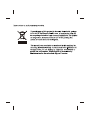 2
2
-
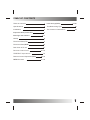 3
3
-
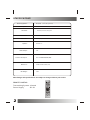 4
4
-
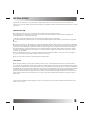 5
5
-
 6
6
-
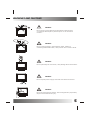 7
7
-
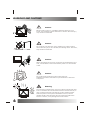 8
8
-
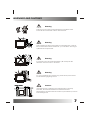 9
9
-
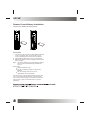 10
10
-
 11
11
-
 12
12
-
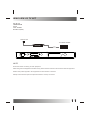 13
13
-
 14
14
-
 15
15
-
 16
16
-
 17
17
-
 18
18
-
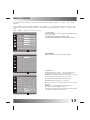 19
19
-
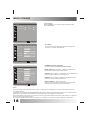 20
20
-
 21
21
-
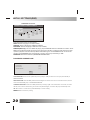 22
22
-
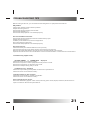 23
23
-
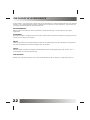 24
24
-
 25
25
Denver TFD-1506 15.4” LCD Operating instructions
- Category
- LCD TVs
- Type
- Operating instructions
Ask a question and I''ll find the answer in the document
Finding information in a document is now easier with AI