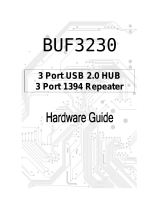Page is loading ...

www.dell.com | support.dell.com
Dell Precision™ Workstation T3400
User’s Guide
Model DCTA

Notes, Notices, and Cautions
NOTE: A NOTE indicates important information that helps you make better use of
your computer.
NOTICE: A NOTICE indicates a potential for damage to hardware or loss of data
and tells you how to avoid the problem.
CAUTION: A CAUTION indicates a potential for property damage, personal injury,
or death.
____________________
Information in this document is subject to change without notice.
© 2007 Dell Inc. All rights reserved.
Reproduction in any manner whatsoever without the written permission of Dell Inc. is strictly
forbidden.
Trademarks used in this text: Dell, the DELL logo, Dell Precision, and Dell OpenManage are
trademarks of Dell Inc.; Intel and Pentium are registered trademarks of Intel Corporation; Microsoft,
Windows, and Vista are either trademarks or registered trademarks of Microsoft Corporation in the
United States and/or other countries. Computrace and Absolute are registered trademarks of Absolute
Software Corporation.
Other trademarks and trade names may be used in this document to refer to either the entities claiming
the marks and names or their products. Dell Inc. disclaims any proprietary interest in trademarks and
trade names other than its own.
Model DCTA
July 2007 P/N NT499 Rev. A00

Contents 3
Contents
1 Finding Information . . . . . . . . . . . . . . . . . 15
2 About Your Computer
. . . . . . . . . . . . . . . 21
Front View (Tower Orientation) . . . . . . . . . . . . . 21
Back View (Tower Orientation)
. . . . . . . . . . . . . 24
Front View (Desktop Orientation)
. . . . . . . . . . . . 25
Back View (Desktop Orientation)
. . . . . . . . . . . . 28
Back Panel Connectors
. . . . . . . . . . . . . . . . . 29
Specifications
. . . . . . . . . . . . . . . . . . . . . . 31
3 Advanced Features . . . . . . . . . . . . . . . . . 39
LegacySelect Technology Control . . . . . . . . . . . 39
Manageability
. . . . . . . . . . . . . . . . . . . . . . 39
Dell OpenManage™ IT Assistant
. . . . . . . . . 39
Dell OpenManage Client Instrumentation
. . . . . 40
Power Management
. . . . . . . . . . . . . . . . . . . 40
4 About RAID Configurations . . . . . . . . . . . 43
Using RAID with Hard Drive Passwords . . . . . . . . 43

4 Contents
RAID Level 0 . . . . . . . . . . . . . . . . . . . . . . . 44
RAID Level 1
. . . . . . . . . . . . . . . . . . . . . . . 44
RAID Level 5
. . . . . . . . . . . . . . . . . . . . . . . 45
RAID Level 10 (1+0)
. . . . . . . . . . . . . . . . . . . 46
Configuring Your Computer for RAID
. . . . . . . . . . 47
Setting Your Computer to RAID-Enabled
Mode
. . . . . . . . . . . . . . . . . . . . . . . . 48
Configuring Your Computer for RAID Using
the Intel
®
RAID Option ROM Utility . . . . . . . . 48
Configuring Your Computer for RAID Using
the Intel Matrix Storage Manager
. . . . . . . . . 52
Migrating to a RAID Level 0 Configuration
. . . . . 56
Migrating to a RAID Level 1 Configuration
. . . . . 57
Migrating to a RAID Level 5 Configuration
. . . . . 57
Migrating to a RAID Level 10 Configuration
. . . . 58
Creating a Spare Hard Drive
. . . . . . . . . . . . 59
Rebuilding a Degraded RAID Level 1
Configuration
. . . . . . . . . . . . . . . . . . . . 60
5 Setting Up Your Computer . . . . . . . . . . . . 61
Changing Between Tower and Desktop
Orientations
. . . . . . . . . . . . . . . . . . . . . . . 61
Switching From Tower to Desktop
Orientation
. . . . . . . . . . . . . . . . . . . . . 61
Switching From Desktop to Tower
Orientation
. . . . . . . . . . . . . . . . . . . . . 62
Installing Your Computer in an Enclosure
. . . . . . . 62
Transferring Information to a New Computer
. . . . . . 65
Microsoft
®
Windows
®
XP . . . . . . . . . . . . . 65
Microsoft Windows Vista™
. . . . . . . . . . . . 68

Contents 5
Power Protection Devices . . . . . . . . . . . . . . . 68
Surge Protectors
. . . . . . . . . . . . . . . . . . 69
Line Conditioners
. . . . . . . . . . . . . . . . . . 69
Uninterruptible Power Supplies
. . . . . . . . . . 69
6 Securing Your Computer . . . . . . . . . . . . . 71
Chassis Intrusion Detection . . . . . . . . . . . . . . . 71
Security Cable Lock
. . . . . . . . . . . . . . . . . . . 71
Smart Cards and Fingerprint Readers
. . . . . . . . . 72
Passwords
. . . . . . . . . . . . . . . . . . . . . . . . 72
About Passwords
. . . . . . . . . . . . . . . . . 73
Using a Primary (System) Password
. . . . . . . . 74
Using an Administrator Password
. . . . . . . . . 74
Using a Hard Drive Password
. . . . . . . . . . . 75
Trusted Platform Module (TPM)
. . . . . . . . . . . . . 76
Turning On and Activating TPM
. . . . . . . . . . 76
Security Management Software
. . . . . . . . . . . . 77
Computer Tracking Software
. . . . . . . . . . . . . . 77
If Your Computer Is Lost or Stolen
. . . . . . . . . . . 78
7 Cleaning Your Computer . . . . . . . . . . . . . 79
Computer, Keyboard, and Monitor . . . . . . . . . . . 79
Mouse (Non-Optical)
. . . . . . . . . . . . . . . . . . 79
Floppy Drive
. . . . . . . . . . . . . . . . . . . . . . . 80
CDs and DVDs
. . . . . . . . . . . . . . . . . . . . . . 80

6 Contents
8 System Setup . . . . . . . . . . . . . . . . . . . . . . 81
Entering System Setup . . . . . . . . . . . . . . . . . . 81
System Setup Screens
. . . . . . . . . . . . . . . 81
System Setup Options
. . . . . . . . . . . . . . . . . . 82
Boot Sequence
. . . . . . . . . . . . . . . . . . . . . 92
Changing Boot Sequence for the Current
Boot
. . . . . . . . . . . . . . . . . . . . . . . . . 93
Changing Boot Sequence for Future Boots
. . . . 94
9 Clearing Passwords and CMOS
Settings
95
Clearing Passwords . . . . . . . . . . . . . . . . . . . 95
Clearing CMOS Settings
. . . . . . . . . . . . . . . . . 96
Flashing the BIOS
. . . . . . . . . . . . . . . . . . . . 97
10 Troubleshooting Tools . . . . . . . . . . . . . . . 99
Power Lights . . . . . . . . . . . . . . . . . . . . . . . 99
Diagnostic Lights
. . . . . . . . . . . . . . . . . . . . 100
Diagnostic Light Codes During POST
. . . . . . . 100
Beep Codes
. . . . . . . . . . . . . . . . . . . . . . . 104
System Messages
. . . . . . . . . . . . . . . . . . . . 105
Hardware Troubleshooter
. . . . . . . . . . . . . . . . 107
Dell Diagnostics
. . . . . . . . . . . . . . . . . . . . . 107
When to Use the Dell Diagnostics
. . . . . . . . . 108

Contents 7
Starting the Dell Diagnostics From Your
Hard Drive
. . . . . . . . . . . . . . . . . . . . . 108
Dell Diagnostics Main Menu
. . . . . . . . . . . . 110
11 Troubleshooting . . . . . . . . . . . . . . . . . . 113
Battery Problems . . . . . . . . . . . . . . . . . . . . 113
Drive Problems
. . . . . . . . . . . . . . . . . . . . . 113
Optical drive problems
. . . . . . . . . . . . . . . . . 114
Problems writing to an optical drive
. . . . . . . . . . 114
E-Mail, Modem, and Internet Problems
. . . . . . . . 115
Error Messages
. . . . . . . . . . . . . . . . . . . . . 117
IEEE 1394 Device Problems
. . . . . . . . . . . . . . . 118
Keyboard Problems
. . . . . . . . . . . . . . . . . . . 118
Lockups and Software Problems
. . . . . . . . . . . . 119
The computer does not start up
. . . . . . . . . . 119
The computer stops responding
. . . . . . . . . . 119
A program stops responding
. . . . . . . . . . . . 119
A program crashes repeatedly
. . . . . . . . . . 119
A program is designed for an earlier
Windows operating system
. . . . . . . . . . . . 120
A solid blue screen appears
. . . . . . . . . . . . 120
Other software problems
. . . . . . . . . . . . . 120
Memory Problems
. . . . . . . . . . . . . . . . . . . . 121
Mouse Problems
. . . . . . . . . . . . . . . . . . . . 121
Network Problems
. . . . . . . . . . . . . . . . . . . 122

8 Contents
Power Problems . . . . . . . . . . . . . . . . . . . . . 123
Printer Problems
. . . . . . . . . . . . . . . . . . . . . 124
Scanner Problems
. . . . . . . . . . . . . . . . . . . . 125
Sound and Speaker Problems
. . . . . . . . . . . . . . 125
No sound from speakers
. . . . . . . . . . . . . . 125
No sound from headphones
. . . . . . . . . . . . 126
Video and Monitor Problems
. . . . . . . . . . . . . . 126
The screen is blank
. . . . . . . . . . . . . . . . . 127
The screen is difficult to read
. . . . . . . . . . . 127
3D image quality is poor
. . . . . . . . . . . . . . 129
Only part of the screen is readable
. . . . . . . . 129
12 Reinstalling Software . . . . . . . . . . . . . . 131
Drivers . . . . . . . . . . . . . . . . . . . . . . . . . . 131
What Is a Driver?
. . . . . . . . . . . . . . . . . . 131
Identifying Drivers
. . . . . . . . . . . . . . . . . 131
Reinstalling Drivers and Utilities
. . . . . . . . . . 132
Restoring Your Operating System
. . . . . . . . . . . . 136
Using Microsoft
Windows
System Restore . . . . 136
Using Dell PC Restore and Dell Factory
Image Restore
. . . . . . . . . . . . . . . . . . . 138
Using the Operating System Media
. . . . . . . . 141
13 Adding and Replacing Parts . . . . . . . . . 143
Before You Begin . . . . . . . . . . . . . . . . . . . . 143
Recommended Tools
. . . . . . . . . . . . . . . . 143
Turning Off Your Computer
. . . . . . . . . . . . . 143
Before Working Inside Your Computer
. . . . . . . 144

Contents 9
Removing the Computer Cover . . . . . . . . . . . . . 145
Inside View of Your Computer
. . . . . . . . . . . 146
System Board Components
. . . . . . . . . . . . 148
Power Supply DC Connector Pin Assignments
. . 149
Removing the Front Panel
. . . . . . . . . . . . . . . . 154
Chassis Intrusion Switch
. . . . . . . . . . . . . . . . 155
Removing the Chassis Intrusion Switch
. . . . . . 155
Replacing the Chassis Intrusion Switch
. . . . . . 156
Resetting the Chassis Intrusion Detector
. . . . . 157
Memory
. . . . . . . . . . . . . . . . . . . . . . . . . 157
Memory Overview
. . . . . . . . . . . . . . . . . 157
Removing a Memory Module
. . . . . . . . . . . 160
Installing a Memory Module
. . . . . . . . . . . . 160
Cards
. . . . . . . . . . . . . . . . . . . . . . . . . . . 162
PCI Cards
. . . . . . . . . . . . . . . . . . . . . . 163
PCI Express Cards
. . . . . . . . . . . . . . . . . 175
Drives
. . . . . . . . . . . . . . . . . . . . . . . . . . 185
Tower Computer Drive Configurations
. . . . . . . 185
Desktop Computer Drive Configurations
. . . . . . 187
About Metal Shields (Present in Some Drive
Configurations)
. . . . . . . . . . . . . . . . . . . 188
General Installation Guidelines
. . . . . . . . . . 189
Hard Drive
. . . . . . . . . . . . . . . . . . . . . . . . 191
Removing a Hard Drive (Tower or Desktop
Computer)
. . . . . . . . . . . . . . . . . . . . . 191
Installing a Hard Drive or Adding a Second
Optional Hard Drive (Tower or Desktop
Computer)
. . . . . . . . . . . . . . . . . . . . . 194
Removing an Optional Third Hard Drive
(Tower Computer)
. . . . . . . . . . . . . . . . . 197

10 Contents
Installing an Optional Third Hard Drive
(Tower Computer)
. . . . . . . . . . . . . . . . . 199
Removing an Optional Fourth SATA Hard Drive
(Tower Computer)
. . . . . . . . . . . . . . . . . 201
Installing an Optional Fourth Hard Drive
(Tower Computer)
. . . . . . . . . . . . . . . . . 202
Removing an Optional Third Hard Drive
(Desktop Computer)
. . . . . . . . . . . . . . . . 203
Installing an Optional Third Hard Drive
(Desktop Computer)
. . . . . . . . . . . . . . . . 206
Installing an Additional Fan
. . . . . . . . . . . . 210
Drive Panel
. . . . . . . . . . . . . . . . . . . . . . . 212
Removing the Drive Panel (Tower Computer)
. . . 213
Replacing the Drive Panel (Tower Computer)
. . . 214
Removing the Drive Panel (Desktop Computer)
. . 215
Replacing the Drive Panel (Desktop Computer)
. . 216
Removing a Drive-Panel Insert
. . . . . . . . . . . 218
Installing a Drive-Panel Insert
. . . . . . . . . . . 218
Floppy Drive or Media Card Reader
. . . . . . . . . . . 219
Removing a Floppy Drive or Media Card
Reader (Tower Computer)
. . . . . . . . . . . . . 220
Installing a Floppy Drive or Media Card
Reader (Tower Computer)
. . . . . . . . . . . . . 222
Removing a Floppy Drive or a Media Card
Reader (Desktop Computer)
. . . . . . . . . . . . 226
Installing a Floppy Drive or Media Card
Reader (Desktop Computer)
. . . . . . . . . . . . 228
Optical Drive
. . . . . . . . . . . . . . . . . . . . . . . 231
Removing an Optical Drive (Tower Computer)
. . . 231
Installing an Optical Drive (Tower Computer)
. . . 233
Removing an Optical Drive (Desktop Computer)
. . 236
Installing an Optical Drive (Desktop Computer)
. . 237
Installing the Optional Speaker
. . . . . . . . . . . . . 240

Contents 11
Processor . . . . . . . . . . . . . . . . . . . . . . . . 243
Removing the Processor
. . . . . . . . . . . . . . 243
Replacing the Processor
. . . . . . . . . . . . . . 245
Battery
. . . . . . . . . . . . . . . . . . . . . . . . . . 248
About the Battery
. . . . . . . . . . . . . . . . . 249
Removing the Battery
. . . . . . . . . . . . . . . 249
Replacing the Battery
. . . . . . . . . . . . . . . 251
I/O Panel
. . . . . . . . . . . . . . . . . . . . . . . . . 251
I/O-Panel Components
. . . . . . . . . . . . . . . 252
Removing the I/O Panel
. . . . . . . . . . . . . . 252
Replacing the I/O Panel
. . . . . . . . . . . . . . 255
Power Supply
. . . . . . . . . . . . . . . . . . . . . . 256
Removing the Power Supply
. . . . . . . . . . . . 256
Replacing the Power Supply
. . . . . . . . . . . . 257
System Board
. . . . . . . . . . . . . . . . . . . . . . 258
Removing the System Board
. . . . . . . . . . . . 258
Replacing the System Board
. . . . . . . . . . . . 260
Replacing the Front Panel
. . . . . . . . . . . . . . . . 261
Replacing the Computer Cover
. . . . . . . . . . . . . 262
14 Getting Help . . . . . . . . . . . . . . . . . . . . . 263
Obtaining Assistance . . . . . . . . . . . . . . . . . . 263
Technical Support and Customer Service
. . . . . 264
DellConnect
. . . . . . . . . . . . . . . . . . . . 264
Online Services
. . . . . . . . . . . . . . . . . . 264
AutoTech Service
. . . . . . . . . . . . . . . . . 265
Automated Order-Status Service
. . . . . . . . . 265

12 Contents
Problems With Your Order . . . . . . . . . . . . . . . . 265
Product Information
. . . . . . . . . . . . . . . . . . . 266
Returning Items for Warranty Repair or Credit
. . . . . 266
Before You Call
. . . . . . . . . . . . . . . . . . . . . 267
Contacting Dell
. . . . . . . . . . . . . . . . . . . . . 269
15 Appendix . . . . . . . . . . . . . . . . . . . . . . . . 271
FCC Notice (U.S. Only) . . . . . . . . . . . . . . . . . . 271
FCC Class B
. . . . . . . . . . . . . . . . . . . . . 271
Macrovision Product Notice
. . . . . . . . . . . . . . 272
Glossary . . . . . . . . . . . . . . . . . . . . . . . . . . . . 273

Contents 13

14 Contents

Finding Information 15
Finding Information
NOTE: Some features or media may be optional and may not ship with your
computer. Some features or media may not be available in certain countries.
NOTE: Additional information may ship with your computer.
What Are You Looking For? Find It Here
• A diagnostic program for my computer
• Drivers for my computer
• Desktop System Software (DSS)
Drivers and Utilities Disc
NOTE: The Drivers and Utilities disc may
be optional and may not ship with your
computer.
Documentation and drivers are already
installed on your computer. You can use
the Drivers and Utilities disc to reinstall
drivers (see "Reinstalling Drivers and
Utilities" on page 132), or to run the Dell
Diagnostics (see "Dell Diagnostics" on
page 107).
Readme files may be included on your
disc to provide last-minute updates about
technical changes to your computer or
advanced technical-reference material for
technicians or experienced users.
Drivers and documentation updates can be
found at support.dell.com.

16 Finding Information
• How to set up my computer
• How to care for my computer
• Basic troubleshooting information
• How to run the Dell Diagnostics
• Tools and utilities
• How to open my computer
Quick Reference Guide
NOTE: This document is available as a PDF
at support.dell.com.
• Warranty information
• Terms and Conditions (U.S. only)
• Safety instructions
• Regulatory information
• Ergonomics information
• End User License Agreement
Dell™ Product Information Guide
• How to remove and replace parts
• Specifications
• How to configure system settings
• How to troubleshoot and solve problems
Dell Precision™ User’s Guide
Microsoft Windows XP and Windows
Vista
™
Help and Support Center
1
Click
Start
→
Help and Support
→
Dell User and System Guides
→
System Guides
.
2
Click the
User’s Guide
for your
computer.
What Are You Looking For? Find It Here

Finding Information 17
• Service Tag and Express Service Code
• Microsoft
®
Windows
®
Product Key
Service Tag and Microsoft Windows
Product Key
These labels are located on your
computer.
• Use the Service Tag to identify your
computer when you use
support.dell.com
or contact support.
• Enter the Express Service Code to
direct your call when contacting
support.
NOTE: As an increased security measure,
the newly designed Microsoft Windows
license label incorporates a missing
portion, or hole, to discourage removal of
the label.
What Are You Looking For? Find It Here

18 Finding Information
• Solutions — Troubleshooting hints and
tips, articles from technicians, online
courses, and frequently asked questions
• Community — Online discussion with
other Dell customers
• Upgrades — Upgrade information for
components, such as the memory, hard
drive, and operating system
• Customer Care — Contact information,
service call and order status, and
warranty and repair information
• Service and support — Service call
status, support history, service contract,
and online discussions with support
• Dell Technical Update Service —
Proactive e-mail notification of software
and hardware updates for your computer
• Reference — Computer documentation,
details on my computer configuration,
product specifications, and white papers
• Downloads — Certified drivers, patches,
and software updates
Dell Support Website — support.dell.com
NOTE: Select your region or business
segment to view the appropriate support
site.
• Desktop System Software (DSS)— If
you reinstall the operating system for
your computer, you should also reinstall
the DSS utility. DSS automatically
detects your computer and operating
system and installs the updates
appropriate for your configuration,
providing critical updates for your
operating system and support for
processors, optical drives, USB devices,
etc. DSS is necessary for correct
operation of your Dell computer.
To download Desktop System Software:
1
Go to
support.dell.com
, select your
country/region, and then click
Drivers
& Downloads
.
2
Click
Select Model
or
Enter a Tag
,
make the appropriate selections or enter
the appropriate information for your
computer, and then click
Confirm
.
3
Scroll down to
System and
Configuration Utilities
→
Desktop
System Software
, and then click
Download Now.
NOTE: The support.dell.com user interface
may vary depending on your selections.
What Are You Looking For? Find It Here

Finding Information 19
• How to use Windows XP
• How to use Windows Vista
• How to work with programs and files
• How to personalize my desktop
Windows Help and Support Center
1
Click
Start
→
Help and Support
.
2
Type a word or phrase that describes
your problem and click the arrow icon.
3
Click the topic that describes your
problem.
4
Follow the instructions on the screen.
• How to reinstall my operating system
Operating System Media
The operating system is already installed
on your computer. To reinstall your
operating system, use the Operating
System reinstallation media that came
with your computer (see "Restoring Your
Operating System" on page 136).
After you reinstall your operating system,
use the optional Drivers and Utilities disc
to reinstall drivers for the devices that
came with your computer
Your operating system product key label is
located on your computer.
NOTE: The color of your operating system
installation media varies according to the
operating system you ordered.
What Are You Looking For? Find It Here

20 Finding Information
• How to use Linux
• E-mail discussions with users of Dell
Precision products and the Linux
operating system
• Additional information regarding Linux
and my Dell Precision computer
Dell Supported Linux Sites
• linux.dell.com
• lists.us.dell.com/mailman/listinfo/linux-
precision
What Are You Looking For? Find It Here
/