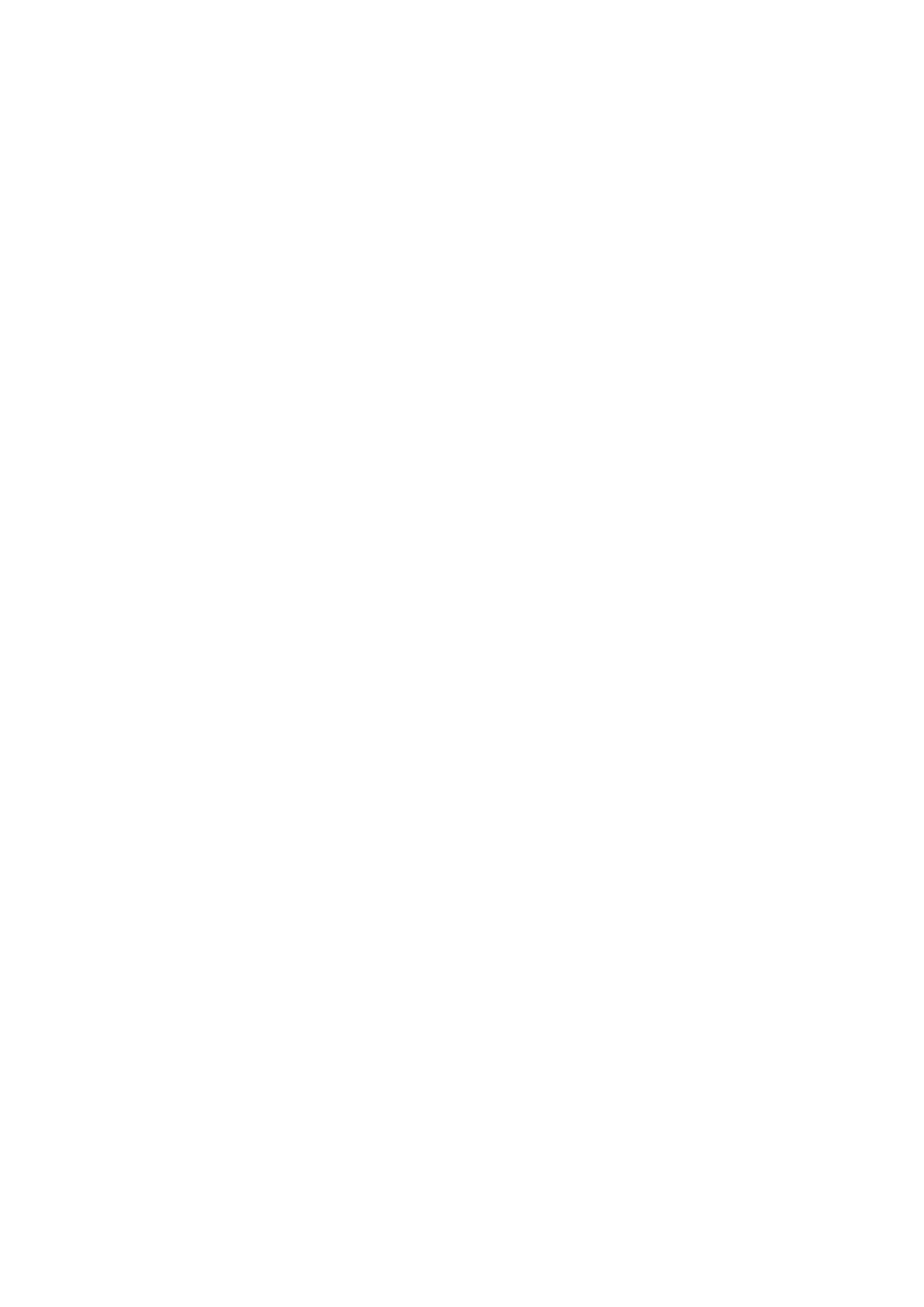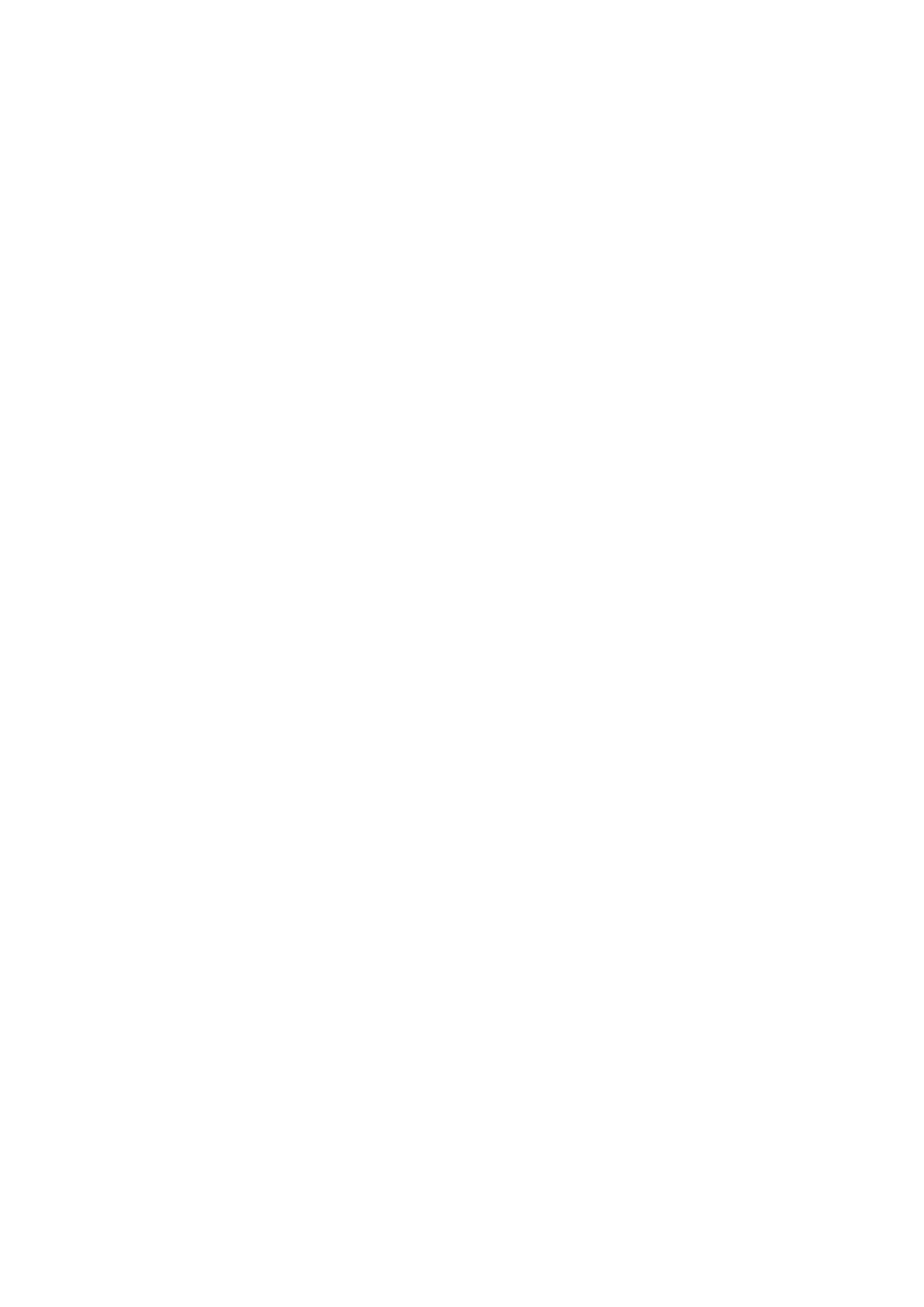
P-touch Template 2.0 Command Reference
- ii -
^ID Initialize template data ....................................................................... 44
^QS Select print options ............................................................................ 45
^QV Specify QR Code version................................................................... 46
^FC FNC1 replacement setting ................................................................. 47
^II Initialize .............................................................................................. 48
^OP Perform printer operation (feed) ........................................................ 49
^SR Status request .................................................................................... 50
^VR Retrieve version information .............................................................. 52
^CR Line feed in object ............................................................................. 53
^OS Select object (object number) ............................................................ 54
^ON Select object (object name) ............................................................... 55
^DI Directly insert object .......................................................................... 56
ESC i a Select command mode ...................................................................... 57
ESC iXT2 Select print start trigger ...................................................................... 58
ESC iXP2 Specify print start command text string .............................................. 59
ESC iXr2 Specify print start received character count ....................................... 60
ESC iXD2 Specify delimiter ................................................................................ 61
ESC iXa2 Specify non-printed text strings .......................................................... 62
ESC iXi2 Select command mode ...................................................................... 63
ESC iXn2 Select template .................................................................................. 64
ESC iXf2 Change the prefix character .............................................................. 65
ESC iXc2 Select printer settings (cut options) ................................................... 66
ESC iXy2 Select printer settings (cut options–specifying number of labels) ...... 67
ESC iXm2 Select character code set .................................................................. 68
ESC iXj2 Select international character set ...................................................... 69
ESC iXR2 Specify line feed command text string ............................................... 70
ESC iXC2 Specify number of copies................................................................... 71
ESC iXN2 Specify number of Numbering copies ................................................ 72
ESC iXF2 FNC1 replacement setting ................................................................. 73
ESC iXq2 Select print options ............................................................................ 74
ESC iXd2 Specify recovery setting ..................................................................... 75
ESC iXE2 Specify barcode margin setting .......................................................... 76
ESC iXh2 Specify rotated print ........................................................................... 77
ESC iXT1 Retrieve print start trigger setting ....................................................... 78
ESC iXP1 Retrieve print start command setting text string ................................. 79
ESC iXr1 Retrieve print start received character count ..................................... 80
ESC iXD1 Retrieve delimiter ............................................................................... 81
ESC iXa1 Retrieve non-printed text strings ........................................................ 82
ESC iXi1 Retrieve command mode setting ....................................................... 83
ESC iXn1 Retrieve number of selected template ............................................... 84
ESC iXc1 Retrieve printer settings (cut options) ................................................ 85
ESC iXy1 Retrieve printer settings (cut options–specifying number of labels) ... 86
ESC iXm1 Retrieve character code set setting ................................................... 87
ESC iXj1 Retrieve international character set setting ........................................ 88
ESC iXf1 Retrieve prefix character .................................................................... 89
ESC iXR1 Retrieve line feed command setting text string .................................. 90
ESC iXC1 Retrieve number of copies setting ..................................................... 91
ESC iXN1 Retrieve number of Numbering copies setting ................................... 92
ESC iXF1 Retrieve FNC1 replacement setting ................................................... 93
ESC iXq1 Retrieve print options ......................................................................... 94
ESC iXd1 Retrieve recovery setting ................................................................... 95
ESC iXE1 Retrieve barcode margin setting ........................................................ 96
ESC iXh1 Retrieve rotated print setting .............................................................. 97
8. ZPL II supported by RJ-3050/3150 ······················································ 98
9. CPCL supported by RJ-3050/3150 ······················································ 101
Appendix A: Specifications ·································································· 110