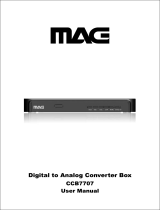Page is loading ...

TOSHIBA
Leading Innovation )))
r,cable or satelliteprovider.

Dear Customer,
Thank you for purchasing this Toshiba LCDTV.This
manual will help you use the many exciting features
of your new LCDTV.Before operating yourLCDTV,
please readthis manual completely, and keep it
nearby for future reference.
Safety Precautions
WARNING: TO REDUCETHE RiSK OFFiRE
OR ELECTRICSHOCK DO NOTEXPOSETHIS
APPLANCETO RAH ORMO STURE
WARNING"TO REDUCETHE RiSK OF ELECTRIC
SHOCK,DONOT REMOVECOVER {ORBACK),
NO USER.SERVICEABLEPARTSiNSiDE,
REFERSERViCiNG TO GUAL|FIED SERVICE
PERSONNEL.
Thelightningflashwitharrowheadsymbol,withinan
equilateraltriangle,isintendedtoalerttheusertothe
presenceofuninsulated"dangerousvoltage"withinthe
product'senclosurethatmaybeofsufficientmagnitude
toconstituteariskofelectricshocktopersons.
Theexclamationpointwithinanequilateraltriangleis
intendedtoalerttheusertothepresenceofimportant
operatingandmaintenance(servicing)instructionsin
theliteratureaccompanyingtheappliance.
WARNING
To prevent injury, this apparatus must besecurely
attached to the floor/wall in accordance with the
installation instructions. Seeitem 25 on page4.
WARNING: Ifyou decideto wall mount this
television,alwaysusea ULListedwall bracket
appropriatefor thesizeandweight ofthis television.
Theuseof anywall bracketotherthan a ULListed
wall bracketappropriatefor the sizeandweight of this
televisionfor wall mountingthis televisioncouldresult
in seriousbodily injuryand/or propertydamage.See
"Removingthe PedestalStand"(_, page6).
NOTETO CATVINSTALLERS
This is a reminder to call the CATVsystepninstaller's
attention to Article 820-40 of the U.S.NEC,which
provides guidelines for proper grounding and, in
particular, specifies that the cableground shall be
connected to the grounding system of the building,
as close to the point of cableentry as practical. For
additional antenna grounding information, see items
32 and 33 on page4.
Congratulationsonyourpurchase!Asyouenjoyyour
newproduct,pleasekeepthesesafetytipsinmind:
The issue
* Thehometheaterentertainmentexperienceis agrowingtrend
andlargerflatpaneldisplaysarepopularpurchases.However,
flat paneldisplaysarenotalwayssupportedon theproperstands
or installedaccordingto themanufacturer'srecommendations.
Flatpaneldisplaysthatare
inappropriatelysituatedon dressers,
bookcases,shelves,desks,
speakers,chestsor cartsmayfall
over andcauseinjury.
TOSHIBA Cares!
Theconsumerelectronicsindustry
iscommittedto makinghome
entertainmentenjoyableandsafe.
TuneintoSafety
* Onesizedoes NOTfit all Follow the manufacturer's recommendations
for the safe installation and use of your fiat pane[ display.
* Carefully read and understand all enclosed instructions for
proper use of this product.
* Don't allow children to climb on or play with furniture and
television sets.
* Don't place flat panel displays on
furniture that can easily be used as
steps, such as a chest of drawers.
* Remember that children can
become excited while watching a
program, especially on a "larger
than life" flat panel display. Care
should be taken to place or install
the display where it cannot be
pushed, pulled over, or knocked down.
* Care should be taken to route all cords and
cables connected to the flat panel display so that they cannot be
pulled or grabbed by curious children.
Wail Mounting:if you decide to wail mount your
fiat panel display, always:
* Use a mount that has been recommended bythe display
manufacturer and/or listed by an independent laboratory (such
as UL, CSA, ETL).
* Follow all instructions supplied by the display and wall mount
manufacturers.
* If you have any doubts about your ability to safely install your
flat panel display, contact your retailer about professional
installation.
* Make sure that the wall where you are mounting the display is
appropriate. Some wall mounts are not designed to be mounted
to walls with steel studs or old cinder block construction. If you
are unsure, contact a professional
installer.
*A minimum of two people are
required for installation. Flat panel
displays can be heavy, www.CE.org/safety
I 2

importantSafety instructions
1) Read these instructions.
2) Keepthese instructions.
3) Heed aiiwarnings.
4) Follow all instructions.
5) Do notusethis apparatus nearwater.
6) Clean oniywith dry cloth.
7) Do notblock any ventilationopenings.Install in
accordancewith the manufacturer'sinstructions.
8) Do notinstall near any heatsourcessuchas
radiators,heatregisters,stoves,or other apparatus
(includingamplifiers)that produceheat.
9) Do notdefeatthesafetypurposeofthe polarized
or groundingtypeplug. A polarizedWideblade r_.
plughastwo bladeswith onewider \ II
.
thantheother.Agroundingtypeplug
hastwo bladesandathird grounding
prong.Thewidebladeor thethird
prongareprovidedfor yoursafety.Iftheprovidedplug
doesnotfit intoyouroutlet,consultanelectricianfor
replacementofthe obsoleteoutlet.
10) Prated the powercardfrom beingwalkedon
or pinched,particularlyat plugs,
conveniencereceptacles,andthepoint ........",'
wherethey exitfrom the apparatus.
11) Only neeattachments/accessories specifiedby the
mannfactnrer.
12) Useonly withthe cart,stand, tripod,bracket, or
table specifiedbythe mannfactnrer, orsoldwith
the apparatas. Whenacart is used,use
cautionwhenmovingthe cart/apparatus
combinationto avoid injuryfrom tip-
over.
13) Unplugthis apparatus during lightningstorms
or when unusedfor long periods oftime.
14) Refer all servicingto qualified service personnel.
Servicing is required whenthe apparatushas been
damaged inany way,such as power-supplycord or
plug is damaged,liquid has beenspilled or objects
havefallen into the apparatus,the apparatushas
beenexposed to rainor moisture, does not operate
normally, or has beendropped.
AdditionalSafetyPrecautions
14a)CAUTION:IftheTVis droppedandthecabinetor
enclosuresurfacehasbeendamagedortheTVdoesnot
operatenormally,takethefollowingprecautions:
• ALWAYSturnofftheTVandunplugthepowercordto
avoidpossibleelectricshockorfire.
• NEVERallowyour bodytocomein contactwithany
15)
16)
f7)
18)
brokenglassor liquidfromthedamagedtelevision.
TheLCDpanelinsidetheTVcontainsglassandatoxic
liquid.Iftheliquidcomesincontactwithyour mouth
oreyes,oryourskin iscutby brokenglass,rinsethe
affectedareathoroughlywithwaterandconsultyour
doctor.
• ALWAYScontactaservicetechniciantoinspecttheTV
anytimeithasbeendamagedor dropped.
CAUTION:
. To reducethe risk of electric shock, do not
usethe polarizedplug with anextensioncord,
receptacle,or other outlet unless the bladescan
beinsertedcompletely to prevent bladeexposure.
• Topreventelectricshock, matchwide bladeof plug
to wide slot;fully insert.
CAUTION:
Donot letchildren swallowthe product or playwith
theplasticbag. Keepthe product andthe plasticbag
outofthe reachof children.
CAUTION:
Donot letwateror otherliquidscome into contact
with theproduct, asit may resultindamage.
WARNING:
. Topreventthespread offire, keepcandlesor other
openflamesawayfrom this product atall times.
• Keepthe productawayfrom directsunlight,fireor
a heatsourcesuchasa heater.This may reducethe
productlifetimeor result infire.
InstaflaUon,Care,and Service
Installation
Follow these recommendations andprecautions and
heedall warnings when installing your TV:
19) WARNING: NEVER exposebatteries
to excessive heat snch as snnshine,
fire orthe like.
20) ALWAYSplug the productinto anoutletthat is
locatedin sucha mannerthatit canbeeasily
unpluggedin casethe productrequiresservice.
21) NEVERroutetheproduct's powercord insideawall
or similar enclosedarea.
modificationsmayvoid: a)thewarranty,andb)the
user'sauthoritytooperatethis equipmentunderthe
rulesof the FederalCommunicationsCommission.
23) DANGER:RISKOFSERIOUSPERSONAL
INJURY,DEATH,OR
EQUIPMENT DAMAGE!
NeverplacetheTVonan unstable
cart,stand,or table.TheTVmayfall,
causingseriouspersonalinjury,
death,or seriousdamageto theTV. (co_Tfi_7_,,t)

24) Toavoiddamageto this product, neverplaceor store
theTV in directsunlight; hot,humidareas;or areas
25) Always placetheTVonthe floor or a sturdy,level,
stablesurfacethat can supporttheweight ofthe unit.
Tosecurethe TV,useasturdy strapfromthe hook(s)
on the rearof theTVto awallstud, pillar,or other
immovablestructure. Makesurethe strapistight,
secure,and parallelto the floor.
Sturdystrap(asshortaspossible)
4"
min.
TV side TV top
splashingandthat noobjectsfilledwith liquids,such
as vases,shallbeplacedontheapparatus.
27) Neverblock or covertheslots or openingsinthe TV
cabinetback,bottom, andsides.Neverplacethe TV:
• on abed,sofa,rug, or
similar surface;
• too closeto drapes,
curtains, or walls;or
• in a confinedspacesuch
as abookcase,built-in
cabinet,or anyother placewith poorventilation.
Theslotsandopeningsareprovidedto protectthe
TVfromoverheatingandto helpmaintainreliable
operationoftheTV.Leaveaspaceofat least4 (four)
inchesaroundtheTV.
28) Always placethe backofthetelevisionat leastfour
(4)inchesawayfrom anyvertical surface(such asa
wall) to allow properventilation.
29) Neverallowanything to rest onor roll overthe power
cord, andnever placetheTVwherethe powercord is
subjectto wearor abuse.
30) Neveroverloadwalloutletsand extensioncords.
31) Alwaysoperatethis equipmentfrom a120VAC,60
Hzpowersourceonly.
32) Always makesurethe antennasystemis properly
groundedto provideadequateprotectionagainst
voltagesurgesandbuilt-up static charges(see
Section810 oftheNationalElectricCode).
I
round clamp
Electric service
equipment
Ground clamps
4
Antenna discharge unit
J (NEC Section 810-20)
Grounding conductors
NEC Section 810-21)
grounding
ystem
_IECArt 250 Part-H)
33) DANGER:RiSK OFSERIOUS
PERSONALiNJURYOR DEATH!
,, Useextreme careto make sure you are never in
a position where your body (or any item you are
in contact with, such as a ladder or screwdriver)
can accidentally touch overhead power lines.
Neverlocate the antenna near overhead power
lines or other electrical circuits.
Neverattempt to install any of thefollowing
during lightning activity: a) anantenna system;
or b) cables, wires, or any home theater
component connected to an antenna or phone
system.
Care
ForbetterperformanceandsaferoperationofyourTOSHIBA
TV,followtheserecommendationsandprecautions:
34) If you use theTV in a room whose temperature is
32 °F (0 %) or below, the picture brightness may
vary until the LCDwarms up. This is not a sign of
malfunction.
35) AlwaysunplugtheTV beforecleaning.Gentlywipe
thedisplaypanelsurface(theTVscreen)usingadry,
soft clothonly (cotton,flannel,etc.).A hardcloth
maydamagethesurfaceof thepanel.Avoidcontact
with alcohol,thinner,benzene,acidicor alkaline
solventcleaners,abrasive ,_
cleaners,or chemical
cloths,which maydamaged_
thesurface.Neverspray
volatilecompoundssuch
asinsecticideonthe
cabinet.Suchproductsmaydamageor discolorthe
cabinet.
36)
WARNING:
RISKOFELECTRICSHOCK!
Neverspill liquids or push objects of any kind into
theTV cabinet slots.
37) While it is thundering, do not touch the
connecting cables or apparatus.
38) Foradded protection of your TV from lightning
andpower surges, always unplug the power
cord anddisconnect theantenna from the TV if
you leavethe TV unattended or unused for long
periods of time.
39) ALWAYSunplugtheTVto completelydisconnect
from mainspower.WhentheTVis turnedoff using
theon/off switch, it is notcompletelydisconnected
from powerand aminuteamount ofcurrent isstill
consumed. (_o_ri_c,d)

40) During normal use, the TVmay make occasional
snapping or popping sounds. This is normal,
especially when the unit is being turned on or off.
If these sounds becomefrequent or continuous,
unplug the power cord and contact a Toshiba
Authorized Service Center.
41) DANGER:RISK OFSERIOUS
PERSONALINJURYOR DEATH!
Q.
Neverstrike the screen
with asharp or heavy
object.
ultravioletradiationfrom the sun.Whenselecting
alocationfor thetelevision,avoidlocationswhere
thescreenmaybeexposedto direct sunlight,
suchas in front ofa window.
• Nevertouch, press,or placeanythingonthe LCD
screen.Theseactionswill damagetheLCDscreen.
If you needto cleantheLCDscreen,followthe
instructions in item 35on page4.
Service
43)
WARNING:
RISKOF ELECTRICSHOCK!
Neverattempt to servicethe TVyourself. Opening
andremovingthe covers mayexposeyouto
dangerousvoltageor otherhazards.Failuretofollow
this WARNINGmayresult indeathor serious injury.
Referall servicingnot specifiedin this manualto a
ToshibaAuthorized ServiceCenter.
44) Ifyou havetheTVserviced:
• Asktheservicetechnicianto useonly replacement
partsspecifiedbythe manufacturer.
• Uponcompletionofservice,askthe servicetechnician
toperformroutinesafetycheckstodeterminethatthe
TVisin safeoperatingcondition.
45) Thecold cathodefluorescentlampin the LCDpanel
containsa smallamount of mercury.
WhentheTV reachestheendof its usefullife,
disposeof the usedTVbythe approvedmethod for
your area,or askaqualifiedservicetechnicianto
properlydisposeoftheTV.
Note: The lamp(s) inside this
product contain mercury. Disposal
may be regulated due to
environmental considerations. For disposal
or recycling information, contact your local
authorities or the Electronics Industries
Alliance (ww_ eiae. org).
Choosinga location for your LCDTV
ToDisplay yourLCDTVon the included
PedestalStand:
Observe the following safety precautions:
1) ReadandFollowthe pedestalassemblyinstructions
includedwith thepedestal.
CAUTION:Beforebeginning pedestalassembly,
carefullylaythefront ofthe LCDPanelfacedownon
aflat, cushionedsurfacesuchas aquilt or blanket.
Leavethebottom ofthe unit protrudingover theedge
ofthe surfaceandassemblethepedestalas indicated
below.
Note: Extreme care should always be used
when attaching the pedestal stand to avoid
damage to the LCD panel.
2) PlacetheTV onasturdy,levelsurfacethatcan
supportthe weightof theTV.
3) Besureto securetheTVto awall, pillar,surface,or
otherimmovablestructure.(_ item 25,page4).
ToDisplayyourLCDTVusing a Wall
Bracket:
If you decide to wall mount your LCDTV,always use
a UL listed wall bracketappropriate for the size and
weight of the LCDTV([:_ page2):
1) CAUTION:Two peopleare requiredfor installation.
2) Unplug and removeany cables and/or other
component connectors from the rear of the TV.
3) Removethe screws of the VESAMounting Pattern
show in the next page.
CAUTION:Do not use the screws removed from
the backcover to attach the wall mount bracket to
the TV.
4) Always use the screws supplied or recommended
by the wall mount manufacturer.
5) Follow the instructions provided with your wall
bracket. Before proceeding, makesure the
appropriate bracket(s) areattached to the wall and
the backof the TV as described in the instructions
provided with the wall bracket.
6) After attaching the appropriate bracket(s) to the
wall and the back ofthe TV,remove the pedestal
stand from the TVas described below.
7) VESAMounting Pattern
55" 400x200 mm M8
(unit in ram)

Removingthe Pedestal Stand
1) Carefully lay thefront of the unit face down on a
flat, cushioned surface such as a quilt or blanket.
Leavethe stand protruding over the edge of the
surface.
Note: Extreme care should always be used
when removing thepedestal stand to avoid
damage to the LCD panel.
2) Removethe four screws shown in the below
diagram. This will allow removal of the pedestal
stand.
3) Onceyou have removed all four screws, holding
the pedestal stand in place,remove the pedestal
stand from the TV.
55"TV
VESA Mounting Pattern
Four screws *'_'_L!. Hook
Sturdy strap
(as short as possible)
CAUTION:Always placethe TVon thefloor or asturdy,
level, stablesurface that can support the weight of
the unit. To securethe TV,usea sturdy strap from
the hook(s) on the rear of theTV to awall stud, pillar,
or other immovable structure. Make sure the strap is
tight, secure, and parallelto the floor.
I 6

FCCDeclarationofConformity
ComplianceStatementtFart15):
The Toshiba55HT1UTelevisioncomplies with Part 15
of the FCC rules.
Operation is subject to the following two conditions:
(1) this device may not cause harmful interference, and
(2) this device must accept any interference received,
including interference that may cause undesired
operation.
The party responsible for compliance to these rules is:
Toshiba America Consumer Products, L.L.C.
82 Totowa Rd. Wayne, NJ 07470.
Ph: 1-800-631-3811
Note:This equipment has been tested and found
to comply with the limits for a Class B digital
device, pursuant to Part 15of the FCC rules.
These limits are designed to provide reasonable
protection against harmful interference in a
residential installation. This equipment generates,
uses, and can radiate radio frequency energy
and, if not installed and used in accordance with
the instructions, may cause harmful interference
to radio communications. However, there is no
guarantee that interference will not occur in a
particular installation. If this equipment does
cause harmful interference to radio or television
reception, which can be determined by removing
and applying power to the equipment, the user is
encouraged to try to correct the interference by
one or more of the following measures:
® Reorient or relocate the receiving antenna.
® Increase the separation between the equipment and
the receiver.
® Connect the equipment into an outlet on a circuit
different from that to which the receiver is connected.
® Consult the dealer or an experienced radio/TV
technician for help.
Caution: Changes or modifications to this
equipment not expressly approved by Toshiba
could void the user's authority to operate this
equipmenL
Important notesabout your
LCD7V
The following symptoms are technical limitations
of LCD Display teehnology and are not an
indication of malfunetion; therefore, Toshiba is
not responsible for pereeived issues resulting from
these symptoms.
1) An afterimage (ghost) may appear on the screen if
a fixed, nonmoving image is displayed for a long
period of time. The afterimage is not permanent
and will disappear in a short period of time.
2) The LCD panel contained in this TV is
manufactured using an extremely high level
of precision technology; however, there may
be an occasional pixel (dot of light) that does
not operate properly (does not light, remains
constantly lit, etc_). This is a structural property of
LCD technology, is not a sign of malfnnction, and
is not covered under your warranty. Such pixels
are not visible when the picture is viewed from a
normal viewing distance.
Note: Interactive video games that involve
shooting a "gun" type of joystick at an on-
screen target may not work with this T_/
TrademarkInformation
o QSound and [_] symbol are trademarks of
QSound Labs, Inc.
,, Manufactured under license from Dolby
Laboratories.
Dolby and the doub]e-D symbol are trademarks
of Dolby Laboratories.
,, HDMt, the HDMI logoand High-Definition
Multimedia Interface are trademarks or
registered trademarks of HDMt Licensing LLC in
the United States and other countries.
®
®
MPEG Layer-3 audio coding technology
licensed from Fraunhofer IIS and Thomson.
This production contains Bitstream Vera Sans
fonts under the following copyright.
Copyright © 2003 by Bitstream, Inc. All Rights
Reserved.
Bitstream Vera is a trademark of Bitstream, Inc.

importantSafetyinstructions............................... 3
Installation,Care,andService............................. 3
Chapter1:introduction...................................... g
Features nl vnur new TV ................................................................ 9
Overview ol steps lor installing, setting up, and using yuur new
TV .......................................................................................... 10
TV lront and side panel controls and connectiuns ....................... 1]
TV back panel connectiuns .......................................................... 12
Chapter2: Connectingyour TV............................ 13
Over',iew nl cable types ............................................................... 13
About the connection illustrations ................................................ 13
Connecting a VCR and antenna, Cable TV or Camcorder .......... 14
Connecting a DVD player with ColorStream _'
(component video), a VCR, and a satellite receiver ............. 15
Connecting an HDMI coor DV] de,ice to tile HDMI input .......... 16
REGZA-LINK ° connection ......................................................... 17
Connecting a digital audio system ................................................ 18
Connecting a personal computer (PC) ......................................... 18
Chapter3: Usingthe remotecontrol...................... 20
Installing the renlute control batteries .......................................... 20
Remote control elli:ctive range ..................................................... 20
Learning about the remote control ............................................... 21
Chapter4: Nenu layout andnavigation .................. 22
Main nlenu h0uut ......................................................................... 22
Setup/Installation menu layout ..................................................... 23
Navigating tile menu system ........................................................ 23
Chapter5:SettingupyourIV.............................. 24
hlitial Setup ................................................................................... 24
Selecting the menu language ........................................................ 24
Configuring the antenna input source lot the ANT/CABLE
terminal .................................................................................. 24
Pl_)gramlning channels into the TV's channel memory .............. 24
Programming channels automatically ...................................... 25
Setting channel skip .................................................................. 25
Labeling channels ......................................................................... 26
Setting the HDMF' audio mode ................................................... 27
Viewing the digital signal meter ................................................... 28
Setting the time zone .................................................................... 28
Viewing the system status ............................................................. 28
ChapterG:UsingtheTV'sfeatures........................ 29
Selecting the video input source to xiew. ..................................... 29
Labeling the video input sources .................................................. 29
Tuning channels ............................................................................ 30
Tuning channels using tile Channel Browser _'......................... 30
Setting tile Channel Tuning Mode ............................................ 32
Tuning to tile next programmed channel .................................. 33
Tuning to a specific channel (programmed or unprogrammed)33
Switching between twu channels using SurlLock' '. ................ 33
Selecting the pictulv size .............................................................. 33
Scrolling the TheaterWide v' picture (TheaterWide 2 and 3 only) 35
Using the auto aspect ratio li'atulx: ............................................... 35
Using the FREEZE li'atulv ........................................................... 36
Adjusting tile picture ..................................................................... 36
Selecting tile picture mode ........................................................ 36
Adjusting the picture quality .................................................... 37
Using the clused caption mode ..................................................... 37
Base clused captions ................................................................. 37
Digital CC Settings .................................................................. 38
CC Selector ............................................................................... 38
Adjusting tile audio ....................................................................... 38
Muting tile sound ...................................................................... 38
Using tile digital audio selector ................................................ 38
Selecting stelvo/SAP broadcasts .............................................. 39
Adjusting the audio quality ....................................................... 39
Selecting tile optical audio output lormat ................................. 39
Using tile Dolby 's_Digital Dynamic Range Control lieature..... 40
Using the Locks menu .................................................................. 40
Entering tile PIN code ............................................................... 40
If you cannot remember yuur PIN code ................................... 40
Changing your PIN code .......................................................... 40
Blocking TV programs and movies
by rating (V-Chip) ......................................................... 41
Duwnloading an additional rating system lot blocking TV
programs and movies .................................................... 4 I
Locking channels ...................................................................... 42
Unlocking programs temporarily ............................................. 43
Using the input luck li'atulv ...................................................... 43
Using the GameTimer _'............................................................. 43
Using the control panel lock leature ......................................... 43
Using the PC settings li:atulx: ....................................................... 44
Setting the PC Audio .................................................................... 44
Using the Media Player ................................................................ 45
Using the Media Player with USB ........................................... 45
To select tile Auto Start lunction .............................................. 45
Tu open tile Media Player ........................................................ 45
Viewing photo files .................................................................. 46
Single View ............................................................................... 46
Slideshuw .................................................................................. 46
Playing music files .................................................................... 46
Viewing photo files with playing music files at same time ..... 47
Setting the sleep timer .................................................................. 48
Using REGZA-LINK °' ................................................................. 3,9
REGZA-LIN K°"playback device (DVD player, etc.) control 49
REGZA-LINK ° input source selection .................................... 49
VOLUME and MUTE controls of Audio Receiver ................. 50
Other REGZA-LINK _' lunctions .............................................. 50
Displaying TV status inlormation ................................................ 5 I
Understanding tile auto power oll li:ature .................................... 5 I
Understanding tile last mode memory lcature ............................. 51
Chapter7:UsingtheTV'sadvancedfeatures........... 52
Using the adw,nced pictulx: settings l)atUl_S ............................... 52
Using Dynamic Contrast .......................................................... 52
Using the static gamma li'atulv ................................................ 52
Selecting tile color temperatul_ ................................................ 52
Selecting tile cinema n]ode ...................................................... 53
Using the ClearFrame _v leature ............................................... 53
Using the Fihn Stabilization li:ature ......................................... 53
Using CableCleaF" digital noise reduction ............................... 53
Using MPEG noise reduction ................................................... 54
Using the Game Mode leature .................................................. 54
Using the advanced audio settings leatures .................................. 54
Using the QSuulld _'sound li:ature ............................................ 54
Chapter8:l"rouhleshooting................................ 55
General tmublesbouting ............................................................... 55
Chapter9:Appendix......................................... 57
Specifications ................................................................................ 57
Acceptable signal lbrmats lot PC IN and HDMI terminals ........ 66
Limited United States Warranty lor LCD Televisions ................. 67
Limited Canadian Warranty lor Tusbiba Brand Flat Panel
Tdevisions ............................................................................. 68
I 8

Featuresof yournewTV
The following are just a few of the many exciting
features of your new Toshiba widescreen, integrated
HD, LCD TV:
* Integrated digital tuning (SVSB ATSC and
QAM) eliminates the need for a separate digital
converter set-top box (in most cases).
. 1080p output resolution.
. Three HDMI <'_)digital, high-definition multimedia
interfaces 1080p input support (_v page 16).
. One set of" ColorStream _ HD high-resolution
component video inputs (_v page 15).
. QSound _ audio technologies (_v page 54).
. Digital Audio Out optical audio connection with
Dolby _ Digital optical output format (_v page 39).
. CableClear _ digital picture noise reduction (_v
page 53).
. PC IN (Analog RGB) computer terminal (_
pages 18-19).
. Channel Labeling allows you to put the Call
Letters (e.g. ABC, HBO, etc.) on the screen along
with the station nmnbers, so you always know
what you're watching (_v page 26).
. REGZA-LINK allows control of external devices
from the TV remote via HDM[ connection(_v
page 49).
. ClearFrame '_ 120 Hz anti-blur feature (_v page
53).
. Media Player allows you to view photo files and
to play music.(_v page 45).

Overview of steps for installing,
setting up, and using your new TV
Follow these steps to set up your TV and begin using
its many exciting features.
"! Carefully read the important safety, installation,
care, and service information. Keep this manual
for future reference.
2 Observe the following when choosing a location
for the TV:
,, Read "Important notes about your LCD TV"
(_v page 7).
,, Place the TV on the floor or a sturdy, level,
stable surface that can support the weight of the
ullit. Secure the TV to a wall, pillar, or other
immovable structure (_ page 4).
,, Place the TV in a location where light does not
reflect on the screen.
,, Place the TV far enough from walls and other
objects to allow proper ventilation. Inadequate
ventilation may cause overheating, which will
damage the TV. THIS TYPE OF DAMAGE
IS NOT COVERED UNDER THE TOSHIBA
WARRANTY.
3 Do not plug in any power cords until AFTER you
have connected all cables and devices to your TV.
4 BEFORE connecting cables or devices to the TV.
learn the functions of the TV's connections and
controls (_v pages 11-12).
5 Connect your other electronic device(s) to the TV
(_v pages 13-19).
6 Install the batteries in the remote control (_v page
20).
7 See "Learning about the remote control" (_:_>page
21 ) for an overview of the buttons on the remote
control.
[3 AFTER connecting all cables and devices, plug
in the power cords for your TV and other devices.
Then press POWERon the TV control panel or
remote control to turn on the TV. If the TV stops
responding to the controls on the remote control
or TV control panel and you cannot turn the TV
off or on, please unplug the power cords few
seconds then re-plug to try again.
9 See "Menu layout and navigation" for a quick
overview of navigating the TV's menu system
(_:_ page 22).
"!0 Program channels into the TV's channel memory
(_:_>page 24).
11 For details on using the TV's features, see
Chapters 6 and 7.
"_2 For help, refer to the Troubleshooting Guide,
Chapter 8.
"!3 For technical specifications and warranty
information, see Chapter 9.
"!4 Enjoy your new TV !
10

TVfront andside panel controlsand connections
Model 55HTIU is used in this manual for illustration purposes.
Leftside panel TVfront
TVtop
2 1
6
7
Control panel
1 Green LED
Power LED(Green) = Power indicator
2 Remote sens0r-- Point the remote control
toward this remote sensor (_:_>"Remote control
effective range" on page 20).
3 POWER -- Press to turn the TV on and off.
[f the TV stops responding to the controls on
the remote control or TV control panel and you
cannot turn off the TM please unplug the power
cord few seconds then re-plug to try again.
4 ARROWS AV',9_" --When a menu is on-
screen, these buttons function as up/down/left/
right menu navigation buttons.
5 NENU (ENTER)-- Press to access the menu
system (_:_>pages 22-23). When a menu is on-
screen, the NENU button on the TV's control
panel functions as the ENTER button.
EXIT-- Press to instantly close an on-screen
111ent!.
CHANNELAV' --When no menu is on-screen,
these buttons change the channel (programmed
channels only; E:_>page 25).
8
g
VOLONE"_1_ -- These buttons adjust the
volume level.
INPUT-- Repeatedly press to change the
source you are viewing (ANT/CABLE,VIDEO,
ColorStreamHD, HDIVIi1, HDIVIi2, HDNi 3, PC).
10 HDNi*<'IN-- High-Definition Multimedia
[nterface input receives digital audio and
uncompressed digital video from an HDM[
device or uncompressed digital video from a DV[
device. HDM[ connection is necessary to receive
1080p signals.
11 OSBport-- To access photo or music files.
11

TVback pane]connections
For an explanation of cable types and connections, see pages 13-19.
TVback
PowerCord
1
J
.... a°g''dr'"
L 4
I I I
7 6 5
1 PC [R-- For use when connecting a personal
computer.
2 HDM[_ [N -- High-Definition Multimedia
[nterface input receives digital audio and
uncompressed digital video from an HDM[
device or uncompressed digital video from a
DVI device. HDM[ connection is necessary to
receive 1080p signals.
3 PC/HDN[-1 (AUD[0) JR -- PC audio input
terminals are shared with HDM[-1 analog audio
input terminals, and their use can be configured
in the/tUdJO Setup menu (_:_page 44).
4 ART/CABLE--Antenna input that supports
analog (NTSC) and digital (ATSC) off-air
antenna signals and analog and digital Cable TV
(QAM) signals.
5 Digital Audio 0UT-- Optical audio output in
Dolby Digital or PCM (pulse-code modulation)
format for connecting an external Dolby Digital
decoder, amplifier, A/V receiver, or home theater
system with optical audio input.
VIDEOIN -- Standard (composite) video and
standard audio inputs plus for connecting devices
with composite video.
Note: Standard (composite) video cable
carry only video information; separate
audio cables are required for a complete
connection.
Co[orStreanl _ HD -- ColorStream _ high-
definition component video input (with standard
stereo audio inputs) for connecting devices with
component video output, such as a Toshiba DVD
player with ColorStream _ .
Note: Component video cables carry only
video information; separate audio cables
are required for a complete connection.
12

Overview of cable types
Cables can be purchased fl'om most stores that sell audio/
video devices. Bei_re purchasing any cables, be sure of
connector types required by your devices and the length
of each cable.
Coaxial{F-type)cable
@
Coaxial (F-type) cable is used fox" connecting your
antenna, cable TV service, and/or cable converter box
to the ANT/CABLEinput on your TV.
StandardA/V cables{red/whRe/yeRow)
_ %
,@
Standard A/V cables (composite video) usually come
in sets of three, and are for use with video devices with
analog audio and composite video output. These cables
(and the related inputs on your TV) are typically color-
coded according to use: yellow for video, red for stereo
right audio, and white _\_r stereo left (or mono) audio.
Componentvideocables(red/green/blue)
G,
,_.
Component video cables come in sets of three and are
_r use with video devices with component video output.
(ColorStream _ is Toshiba's brand of component video.)
These cables are typically color-coded red, green, and
blue. Separate audio cables are required _)r a complete
connection.
Note: Component video cab/es provide better
picture performance than a standard (composite)
video.
HDlYll®cable
(with HDMI Logo"F.lli::3rn| °')
G
HDMI (High-Definition Multimedia Interface) cable
is _)r use with devices with an HDMI output. An
HDMI cable delivers digital audio and video in its
native _)rmat. This cable carries both video and audio
in_)rmation; there[k_re, separate audio cables are not
required for a complete HDMI device connection (_
page 16 and page 197.
Note: HDM/ cable provides better picture
performance than a standard (composite) video.
Opticalaudio cable
FD-1
Optical audio cable is t_r connecting receivers with
Dolby Digital or PCM (pulse-code modulation) optical
audioinputto theTV's DIGITAl.AUDIOOUTtermimfl
(L_¢page 187.
AnalogRGB(15-pin)computercable
Analog RGB (15-pin) computer cable is ,%rconnecting
a PC to the TV's PC INterminal (_:_"page 18).
3.SmmStereoto RCAY-cable
3.5mm Stereo to RCA Y-Cable is _\_r connecting audio
signal from DVI device to TV.
About the connection illustrations
You can connect different types and brands of devices to
your TV in several different configurations. The connection
illustrations in this manual are representative of typical
device connections only. The input/output terminals on
your devices may differ from those illustrated herein. For
details on connecting and using your specific devices, refer
to each device's owner's manual.
13

Connectinga VCRand antenna, CableTV orCamcorder
From Cable TV or FromCable TV
antenna
Cableb_x
Stereo VCR L--
You will need:
., coaxial cables
., standardA/V cables
- If you have a mono VCR,connect L/MONO
on the TVto your VCR's audio out terminal
using the white audio cable only
® standardaudiocables(If you have a mono VCR)
Note: When you use a Cable box, you may not
be able to use the remote control to program or
access certain features on the TX
To view the antenna or Cable signal:
Select the ANT/CABLE video input source on the TV.*
To view basic and premium Cable channels:
Turn OFF the VCR. Select the ANT/CABLEvideo
input source oll the TV.'_Tune the TV to channel 3 or
4 (whichever channel the Cable box output is set to).
Use the Cable box controls to change channels.
To view the VCR:
Turn ON the VCR. Select the VIDEOvideo input
source on the TV.'_
To view the camcorder video:
Select the VIDEOvideo input source on the TV.'_
,_- To select the video input source, press iNPUT on
the remote control (t=_page 21). To program the
TV remote control to operate other devices, see
Chapter 3.
Theunauthorizedrecording,use,distribution,or
revisionoftelevisionprograms,videotapes,DVDs,
andothermaterialsisprohibitedundertheCopyright
Lawsofthe UnitedStatesand othercountries,and may
subjectyoutocivil and criminalliability.
14

Connecting a DVD player with ColorStream ®(component video), a VCR,
and a sateJJJte receiver
TVbackpanel Fromantenna
31.
StereoVCR
SateiJJte receiverwith componentvideoor
DVDplayer withcomponentvideo
You will need:
• coaxial cables
• standardA/V cables
_ Ifyou have a mono VCR, connect L/MONO
on the TV toyour VCR's audio out terminal
using the white audio cable only
• standard audio cables
• component video cables
- Youcan connect the component video cables
(plus audio cables) from the DVD player or
satellite receiver to the ColorStream terminal
on the TV.The ColorStream HD terminal
can be used with Progressive (480p, 720p)
and Interlaced (480i, 1080i) scan systems.
A 1080i signal willprovide the bestpicture
performance (1080p is not supported).
- Ifyour DVD player or satelfite receiver
does not have component video, connect
a standard A/V cable to VIDEO on the side
panel. If your DVD player has HDMI video,
see page 16.
To view antenna or Cable channels:
Select the ANT/CABLEvideo input source on the TV.'_
To view the DVD player:
Turn ON the DVD player. Select the Co[orStream HD
video input source oll the TV.'_
To view satellite programs using the
component video connections:
Turn on the satellite receiver. Select the Co[orStream
HI} video input source on the TV.'_
To view the VCR or view and record
antenna channels:
Turn ON the VCR. Tune the VCR to the channel you want
to watch. Select the VIDE0video input source onthe TV.*
To record a TV program while watching a DVD:
Turn ON the VCR. Tune the VCR to the channel to
record. Select the Co[orStream HDvideo input source
on the TV* to view the DVD.
,,- To select the video input source, press INPUTon
the remote control (t:__page 21 ). To program the
TV remote control to operate other devices, see
Chapter 3.
Theunauthorizedrecording,use,distribution,or
revisionoftelevisionprograms,videotapes,DVDs,
andothermaterialsisprohibitedundertheCopyright
LawsoftheUnitedStatesandothercountries,andmay
subjectyoutocivil andcriminalliability.
15

Connecting an HDNI®or
DVI
device to the HDN] input
The HDM[ input on your TV receives digital audio
and uncompressed digital video from an HDM[
source device, or macompressed digital video from a
DVI (Digital Visual Interface) source device.
This input is designed to accept HDCP (High-
Bandwidth Digital-Content Protection) wogram
material in digital form from ElA/CEA-861-D-
compliant m consumer electronic devices (such as
a set-top box or DVD player with HDM[ or DVI
output).
The HDM[ input can accept and display VGA,
SVGA, XGA, WXGA, SXGA, 480i (60Hz), 480p
(60Hz), 720p (60Hz), 1080i (60Hz) and 1080p
(24Hz/60Hz) signal formats. For detailed signal
specifications, see page 58.
Supported Audio format: Linear PCM, sampling rate
32/44.1/48 kHz
Note: Toconnect a PCto theHDMI input,see page 19.
To connect an HDMI device, you will need:
. One HDM[cable (type A connector) per HDM[ device
- For proper operation, it is recommended that
you use an HDMI cable with the HDMI Logo
( H_mr ),
_ Todisplay an 1080i/60Hz signal format, you
will need a Category 2 cable. Conventional
HDMI/DVI cable may not work properly.
_ HDMI cable transfers both video and audio.
Separate analog audio cables are not
required (see illustration).
- See "Setting the HDMI ®audio mode"
(_,,_page 27).
HDMldevice ' _'_ ]
.........'?2 ,_!!%
i av> l+>
To view the HDMI device video:
Select the HDM[ 1, HDM[ 2 or HDM[ 3 video input
source on the TV.*
,:, To select the video input source, press INPUTon
the remote control (t:_ page 21). To program the
TV remote control to operate other devices, see
Chapter 3.
16
To connect a DVI device, you will need:
. One HDMI-to-DVI adapter cable (HDM[ type A
connector) per DV[ device
- Forproper operation, the length of an HDMI-
to-DVl adapter cable should not exceed 9.8 ft
(3m). The recommended length is 6.6 ft (2m).
* One 3.5ram stereo to RCAY-cable
- An HDMI-to-DVI adapter cable transfers
video only. Separate analog audio cables
are required (see iflustration).
_ See "Setting the HDMI ®audio mode"
(r:_page 27).
TV back panel
Note: Toensure that the HDMI or DVIdevice is reset
properly, itis recommended that you follow these
procedures:
° When turning on your electronic components,
turn on the TV first, and then the HDMI or
DVI device.
° When turning offyour electronic components,
turn off the HDMI or DVI device first, and
then the TV
[1] EIA/CEA-861-D compliance covers the
transmission of uncompressed digital video
with high-bandwidth digital content protection,
which is being standardized for reception of
high-definition video signals. Because this is
an evolving technology, it is possible that some
devices may not operate properly with theTV.

RERZA-LINK®connection
You can control the basic functions of connected audio/video devices using the TV's remote control if you
connect a REGZA-LINK compatible audio receiver or playback device. For an explanation of setup and
operations, see page 49.
Playbackdevice
(REGZA-LINRDVDplayer,etc.)
aF77L...................JlI
To connect an Audio Receiver and Playback
Devices, you will need:
,, HDM[ cables (_ page 13)
No te:
,, If several devices are connected, REGZA-
LINK feature may not operate properl_
° Forproper operation, it is recommended that
you use HDMI cables with the HDMI Logo
( H_rnr ).
Before controlling the device(s):
,, After completing the above connections, set the
REGZA-LIRKSetup menu as you desire ([_=._page
50).
,, The connected devices must also be set. For
details, see the operation manual for each device.
,, The REGZA-LINK feature uses the CEC
technology as regulated by the HDM[ standard.
,, This feature is limited to models incorporating
Toshiba's REGZA-LINK. However. Toshiba is not
liable for those operations. Refer to the individual
instruction manuals for compatibility information.
Note: This feature may not work properly
depending on the devices that are connected.
17

Connectinga digital audiosystem
The TV's DiGiTAL AUDIOOUTterminal outputs a
*Dolby _ Digital or 2-channel down-mixed PCM
(pulse-code modulation) signal for use with an
external Dolby _ Digital decoder or other external
audio system with optical audio input.
You will need:
. Optical audio cable (Use an optical audio cable
that has the larger "TosLink" connector and not
the smaller "mini-optical" connector.)
DolbyDigitaldecoderor
---_ otherdigitalaudiosystem
TVbackpanel IA2_
To control the audio:
1 Turn on the TV and the digital audio device.
MENU
Press O on the TV s remote control and open the
Sound menu.
3 Highlight AudioSetup and press @.
No te:
° Some audio systems may not be compatible
with Dolby Digital bitstream signals. Older
audio systems that are not compatible with
standard optical out signals may not work
properly, creating a high noise level that
may damage speakers or headphones.
THIS DAMAGE IS NOT COVERED BY YOUR
WARRANTX
° The DIGITAL AUDIO OUT terminal may not
output some digital audio sources because
of copy restrictions.
,_.Manufactured under license from Dolby
Laboratories. Dolby, and thedouble-D symbol are
trademarks of Dolby Laboratories.
Connectingapersonalcomputer(PC}
With either the PC lN or HDMl connection, you cainwatch
yourcomputer's display on the TV and hear the sound
from the TV's speakers.
To connect a PC to the PC IN terminal on the TV:
When connecting aPC to the PC INterminalon the TV,use
an analogRGB (15-pin)computercableand a PC audio cable.
TV back panel
cable
4 In the Optical Output Format field, select either
Dolby Digital or PCN, depending on your device
(_:_>"Selectingthe optical audio output format" on
page 39).
18
Conversion adapter
(if necessary)
. To use a PC, set the monitor output resolution on the
PC before connecting it to the TV.The PC [N terminal
can accept and display VGA, SVGA, XGA, WXGA and
SXGA signal formats. For detailed signal specifications
(r,_'page 58).
Other formats or non-standard signals will notbe
displayed correctly.
. To display the optimum picture, use the PC setting
feature (l_' "Using the PC settings feature" on page 44).
(continued)

No te:
• ThePC audio input terminals on the TVare shared
with the HDMI- 1analog audio input terminals (_,,_
page 44).
• Some PCmodels cannot be connected to this TX
e
e
An adapter is not needed for computers with a
compatible mini D-sub15-pin terminal.
Depending on the DVD's title and the
specifications of the PC on which you are playing
the DVD-Video, some scenes may be skipped or
you may not be able to pause during multi-angle
scenes.
., Signal names for mini D-sub 15-pin comlector
1 R 6 Ground [ll Reserved
2 G 7 Ground 112 SDA
3 B 8 Ground ]13 H-sync
4 Reserved 9 5V 114 V-sync
5 Reserved 10 Ground 115 SCL
The HDM[ input can accept and display VGA, SVGA,
XGA,WXGA, SXGA, 480i (60Hz), 480p (60Hz), 720p
(60Hz), 1080i (60Hz), and 1080p (24Hz/60Hz) signal
formats. For detailed signal specifications, see page 58.
Note:
• The edges of the images may be hidden.
• Ifreceiving a 480i (HDMI), 480p (HDMI), 720p,
1080Lor 1080psignal program, Nativemode
scales the video to display the entire picture within
theborders of the screen (Le.no overscanning).
To connect a PC to tile HDMI termhla| oil tile TV:
When connecting a PC to the HDM[ terminal on the
TV, use an HDM[-to-DVI[ adapter cable and analog
audio cables.
If colmecting a PC with an HDM[ terminal, use an
HDM[ cable (type A connector). Separate analog
cables are not necessary (_:_ page 16).
TV back panel
PC audio
cable
Computer
PC audio
output
19

Instaflingthe remotecontrol
batteries
1 Remove tile battery cover from tile back of tile
remote control.
2 Install two "AAA" size batteries, making sure to
match the + and - signs on the batteries to the
signs on the battery compartment.
Remote control effective range
For optimum performance, aim tile remote COlltrol
directly at the TV and make sure there is no
obstruction between the remote control and the TV.
Point remote control toward
remote sensor on front of TV.
Reinsert the battery cover in the remote control
until the tab snaps.
Caution: Batteries must not be exposed to
excessive heat such as sunshine, fire or the
like.
Note:
o Be sure to use AAA size batteries.
o Dispose of batteries in a designated disposal
area.
o Batteries should always be disposed of with
the environment in mind. Always dispose of
batteries in accordance with applicable laws
and regulations.
. If the remote control does not operate
correctly, or if the operating range becomes
reduced, replace batteries with new ones.
o When necessary to replace batteries in the
remote control, always replace both batteries
with new ones. Never mix battery types or use
new and used batteries in combination.
o Always remove batteries from the remote
control if they are dead or if the remote
control is not to be used for an extended
period of time. This will prevent battery acid
from leaking into the battery compartment.
16.4 ft (5m)
20
/