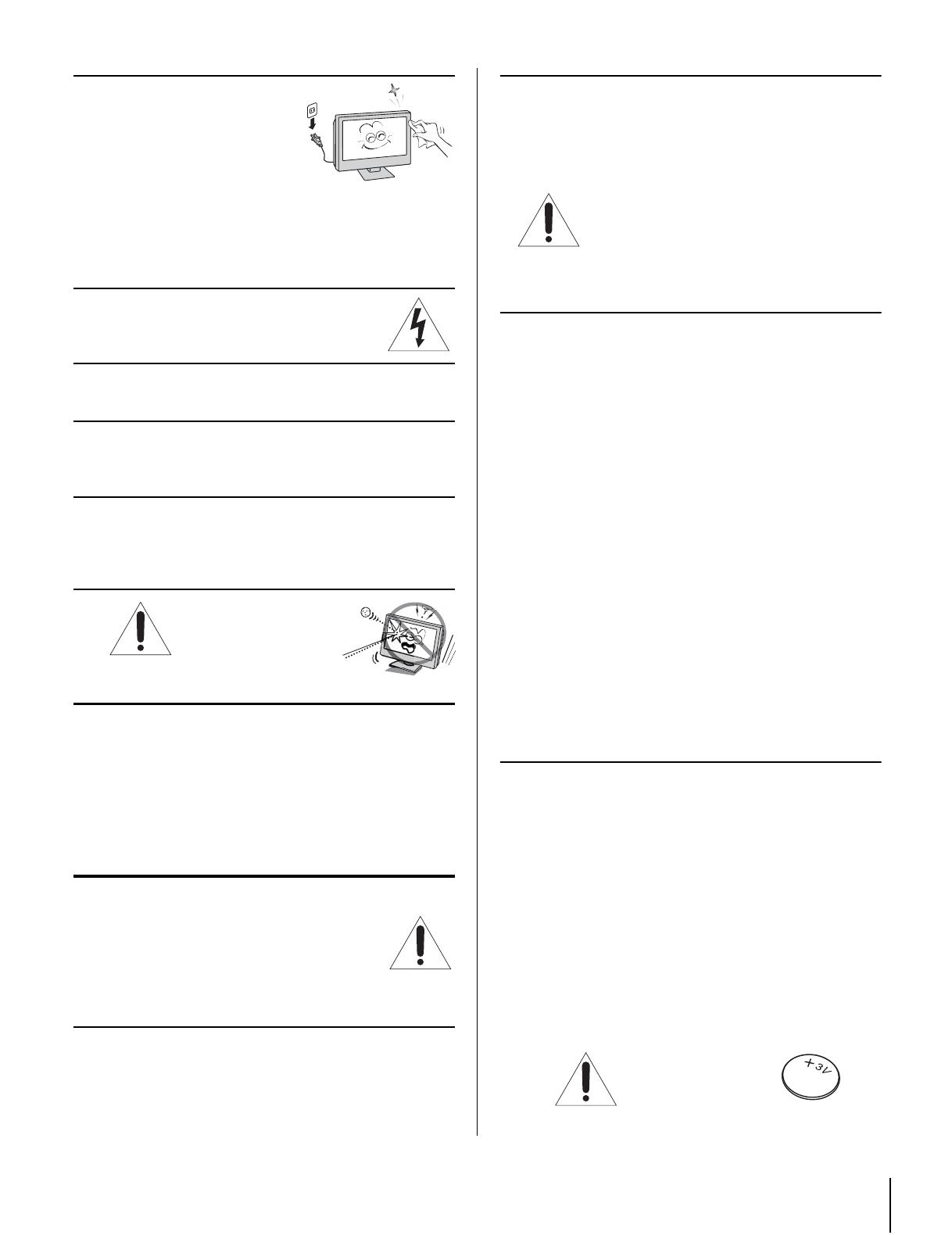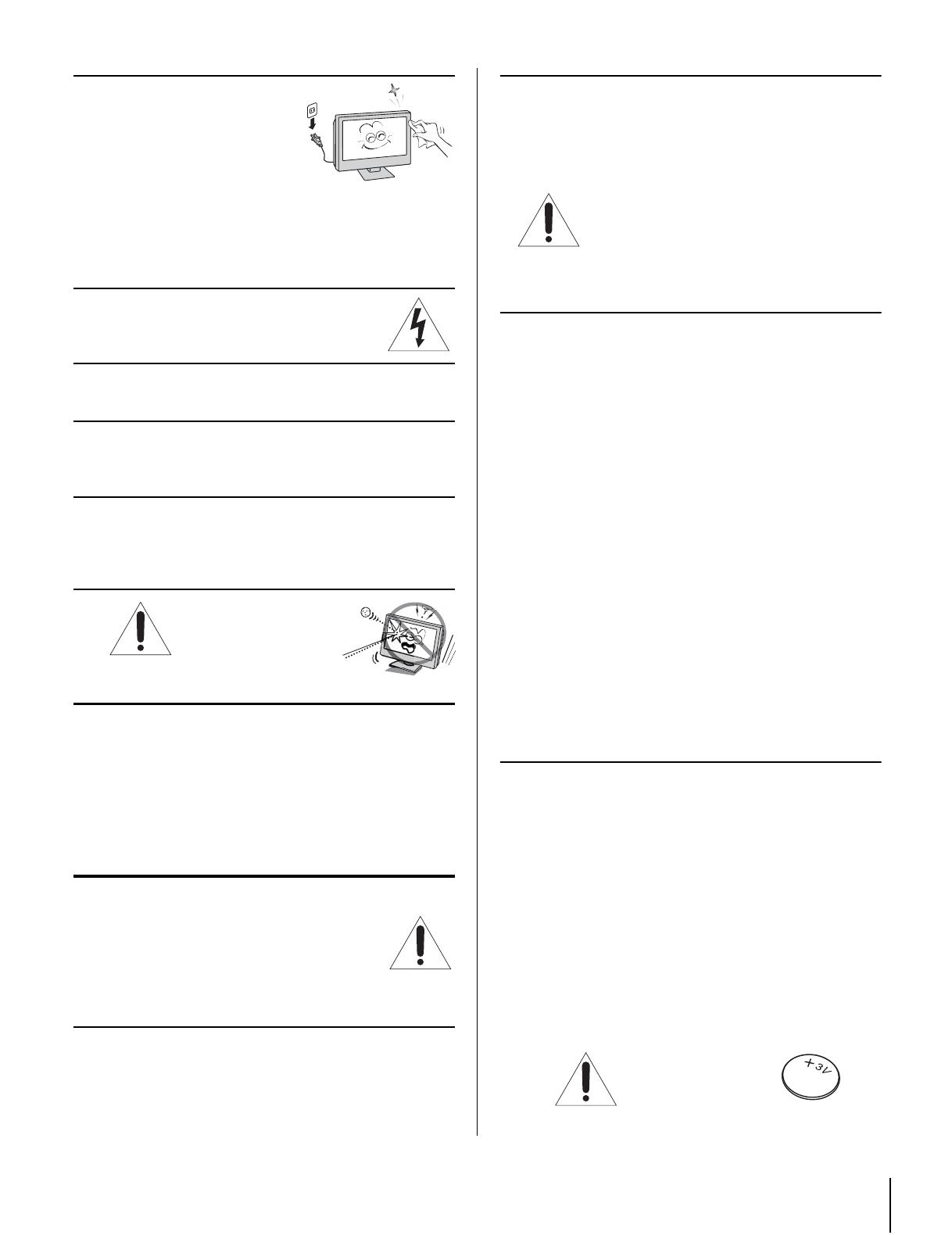
5
29) Always unplug the TV before
cleaning. Wipe the display
panel surface gently using
only a soft cloth (cotton,
flannel, etc.). A hard cloth may
damage the surface of the
panel. Avoid contact with
alcohol, thinner, benzene, acidic or alkaline solvent
cleaners, abrasive cleaners, or chemical cloths, which
may damage the surface. Do not spray volatile
compounds such as insecticide on the cabinet. This may
cause a discoloration or damage the cabinet.
30) WARNING: RISK OF ELECTRIC SHOCK!
Never spill liquids or push objects of any
kind into the TV cabinet slots.
31) While it is thundering, do not touch the connecting
cables or apparatus. Failure to follow this instruction may
result in electric shock.
32) For added protection of your TV from lightning and
power surges, always unplug the power cord and
disconnect the antenna from the TV if you leave the TV
unattended or unused for long periods of time.
33) During normal use, the TV may make occasional
snapping or popping sounds. This is normal, especially
when the unit is being turned on or off. If these sounds
become frequent or continuous, unplug the power cord
and contact a Toshiba Authorized Service Center.
34)
Never strike the screen with a sharp or heavy object.
35) The LCD screen of this product can be damaged by
Ultraviolet Radiation from the sun. When selecting a
location for the television, avoid locations where the
screen may be exposed to direct sunlight, such as in
front of a window.
Never touch, press, or place anything on the LCD
screen. These actions will damage the LCD screen. If
you need to clean the LCD screen, follow the
instructions in item 29 on page 5.
Service
36.
WARNING: RISK OF ELECTRIC
SHOCK!
Never attempt to service the
TV yourself. Opening and removing the
covers may expose you to dangerous
voltage or other hazards. Refer all servicing to a
Toshiba Authorized Service Center.
37) If you have the TV serviced:
• Ask the service technician to use only replacement
parts specified by the manufacturer.
• Upon completion of service, ask the service technician
to perform routine safety checks to determine that the
TV is in safe operating condition.
38) The cold cathode fluorescent lamp in the LCD panel
contains a small amount of mercury.
When the TV reaches the end of its useful life, dispose
of the used TV by the approved method for your area, or
ask a qualified service technician to properly dispose of
the TV.
Important notes about your
LCD TV
The following symptoms are technical limitations of LCD
Display technology and are not an indication of malfunction.
Therefore, TACP/TCL is not responsible for perceived defects
resulting from these symptoms.
1) An afterimage (ghost) may appear on the screen if a
fixed non-moving image is displayed for a long period
of time. The afterimage is not permanent and will
disappear in a short period of time.
2) The LCD panel contained in this TV is manufactured
using an extremely high level of precision technology;
however, there may be an occasional pixel (dot of light)
that does not operate properly (that does not light, that
remains constantly lit, etc.). This is a structural
property of LCD technology, is not a sign of
malfunction, and is not covered under your
warranty. Such pixels are not visible when the
picture is viewed from a normal viewing distance.
Note: Interactive video games that involve shooting a
"gun" type of joystick at an on-screen target may not
work on this TV.
Important notes about the
remote control
The remote control included with your LCD TV is water
resistant. However, to avoid damaging the remote control:
• Do not immerse the remote control in water or other
liquid.
• Only clean the remote control with a clean, dry cloth.
• Do not allow the remote control to be in prolonged
contact with water or other liquid.
• Make sure your hands are dry when opening the
battery cover and/or replacing the battery.
Caution:
THE LCD TV IS NOT WATER RESISTANT. ALWAYS KEEP
THE LCD TV AWAY FROM WATER AND OTHER LIQUIDS.
WARNING: RISK OF
S E R I O U S P E R S O N A L
INJURY OR
EQUIPMENT DAMAGE!
Note: The lamp unit contains mercury, the
disposal of which may be regulated due to
environmental considerations. For disposal
or recycling information, contact your local
authorities or the Electronics Industries Alliance
(www.eiae.org).
WARNING: Do not
swallow the battery.
No eating!