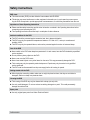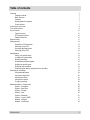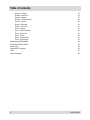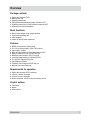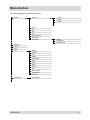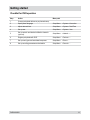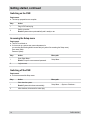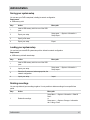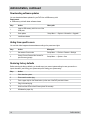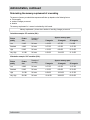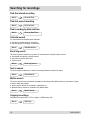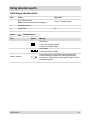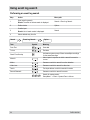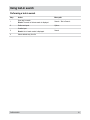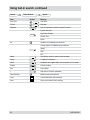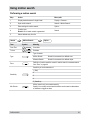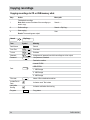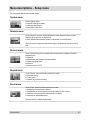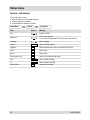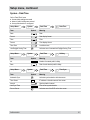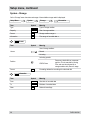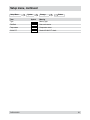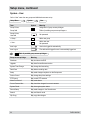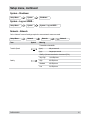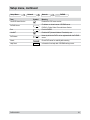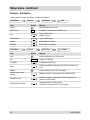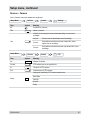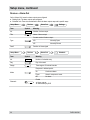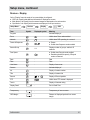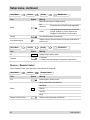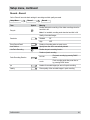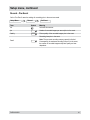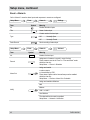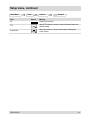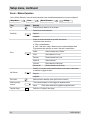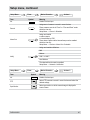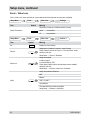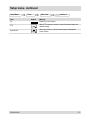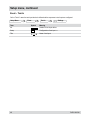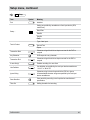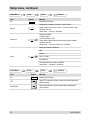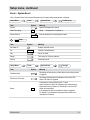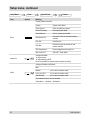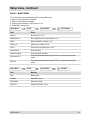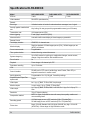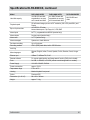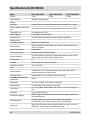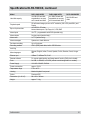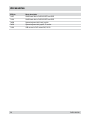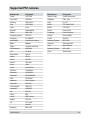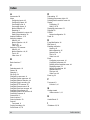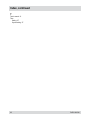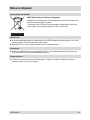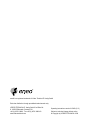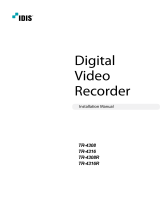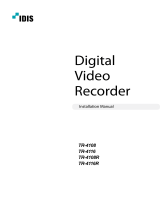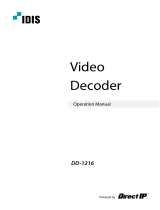Eneo DLR3-16N/160CD User manual
- Category
- Digital Video Recorders (DVR)
- Type
- User manual

Operating Instructions
Digital Video Recorder
Models: DLR3-08N/160CDV, DLR3-16N/160CDV,
DLR3-08N/410CDV, DLR3-16N/410CDV,
DLR3-08N/660CDV DLR3-16N/660CDV


3
DLR3-XXN/XX
Safety instructions
EMC class
This video recorder (DVR) is a class A device in accordance with EN 55022.
This device may cause interference to other equipment in domestic use. In such cases the persons opera-
ting the DVR are required to provide appropriate countermeasures, for which they themselves bear the cost.
►
►
Importance of these Operating Instructions
Please read the safety instructions and the other information contained in the Operating Instructions before
connecting up and operating the DVR.
The Operating Instructions should be kept in a safe place for later reference.
►
►
Ambient conditions for the DVR
The DVR should be protected against excessive heat, dust, damp and vibration.
The DVR may only be operated at temperatures between +5°C and +40°C, and up to a maximum air
humidity of 90%.
The DVR may only be operated indoors, and must be protected against incursion of water and damp.
►
►
►
Care of the DVR
Never switch on the DVR when damp has penetrated it. In such cases, have the DVR checked by a qualied
service engineer.
Do not place any heavy objects on the DVR.
Never cover over the DVR's vents.
Never insert metal objects or any other items into the vents. This may permanently damage the DVR.
The housing may only be opened by authorised persons. Repairs may only be carried out by qualied
service personnel.
The DVR must be disconnected from the power supply before its housing is opened.
►
►
►
►
►
►
Getting started with the DVR
When laying the connecting cables, make sure no weight is placed on them, that they are not kinked or
damaged, and that no damp can penetrate them.
►
Cleaning the DVR
The housing of the DVR may only be cleaned with a damp (not wet) cloth,
Use only a mild detergent. Do not use solvent-containing detergents or petrol. This could permanently
damage the surface nish.
►
►
Spare parts
Use only original spare parts from Videor Technical GmbH.►


5
DLR3-XXN/XX
Table of contents
Overview 7
Package contents
7
Basic functions
7
Features
7
Requirements for operation
7
Control options
7
Connections on the rear
8
Front panel controls
9
Key to controls 1
0
Function buttons 1
0
PTZ camera functions 1
0
Playback functions 1
0
Menu structure 1
1
Getting started 1
3
Checklist for DVR operation 1
3
Switching on the DVR 1
4
Accessing the Setup menu 1
4
Switching off the DVR 1
4
Administration 1
5
Saving your system setup 1
5
Loading your system setup 1
5
Deleting recordings 1
5
Downloading software updates 1
6
Hiding from specic users 1
6
Restoring factory defaults 1
6
Determining the memory requirement of a recording 1
7
Searching for recordings 1
8
Using calendar search 1
9
Using event log search 2
0
Using text-in search 2
1
Using motion search 2
3
Copying recordings 2
4
Menu descriptions – Setup menu 2
5
System – Information 2
6
System – Date/Time 2
7
System – Storage 2
8
System – User 3
0
System – Shutdown 3
1
System – Log out USER... 3
1
Network – Network 3
1
Network – Notication 3
4

6
DLR3-XXN/XX
Table of contents
Devices – Camera 35
Devices – Alarm-Out 3
6
Devices – Display 3
7
Devices – Remote Control 3
8
Record – Record 3
9
Record – Schedule 4
0
Record – Pre-Event 4
1
Event – Alarm-In 4
2
Event – Motion Detection 4
4
Event – Video Loss 4
6
Event – Text-In 4
8
Event – System Event 5
1
Event – Event Status 5
3
Specications DLR3-08N/XX 5
4
Specications DLR3-16N/XX 5
6
Accessories 5
8
Supported PTZ cameras 5
9
Index 6
0
Notes on disposal 6
3

7
DLR3-XXN/XX
Overview
Package contents
Digital video recorder (DVR)
Mains power cord
Operating instructions
RAS (Remote Administration System) software on CD
Operating instructions for RAS software on paper and CD
Mounting kit for cabinet installation
Basic functions
Record video images using multiple cameras
Even-based recording start
Video playback
Search for specic video sequences
Features
MPEG-4 compression / duplex mode
8 or 16 loop-through inputs / VGA, FBAS outputs
Alarm inputs / outputs
Max. recording speed: 100 eld images per sec (PAL)
Memory capacity 160 GB / 410 GB / 660 GB
Maximum video resolution 720 x 576 pixels
Archiving/image transfer via USB and CD-RW
Live picture & Playback Zoom (2x)
Integral Motion Detector
Telemetry control functions via RS-485 port
Network connection (Ethernet)
Requirements for operation
Digital video recorder DLR3 connected
At least 1 camera connected
At least 1 monitor connected
Mouse connected, if DVR is to be controlled by mouse
Control options
Front panel
Mouse
RAS program
●
●
●
●
●
●
●
●
●
●
●
●
●
●
●
●
●
●
●
●
●
●
●
●
●
●
●
●

8
DLR3-XXN/XX
Connections on the rear
Note: Connections optionally for NTSC or PAL operation.
VIDEO IN 1
LOOP1
VIDEO IN 2
LOOP2
VIDEO IN 3
LOOP3
VIDEO IN 4
LOOP4
VIDEO IN 5
LOOP5
VIDEO IN 6
LOOP6
VIDEO IN 7
LOOP7
VIDEO IN 8
LOOP8
VIDEO IN 9
LOOP9
VIDEO IN 10
LOOP10
VIDEO IN 11
LOOP11
VIDEO IN 12
LOOP12
VIDEO IN 13
LOOP13
VIDEO IN 14
LOOP14
VIDEO IN 1
5
LOOP15
VIDEO IN 16
LOOP16
SPOT
VIDEO OUT
NETWORK
RS-232C VG
A
NO C NO NC NO
ARI
GND /RX+
/RX-
TX+
TX
-
C
CAUTION
RISK OF ELECTRIC SHOC
K
DO NOT OPEN
TO REDUCE THE RISK OF ELECTRIC SHOCK,CAUTION:
DO NOT REMOVE COVER (OR BACK)
.
NO USER-SERVICEABLE
PAR
TS INSIDE.
REFER SERVICING TO QUALIFIED
SE
RV
ICE PERSONNEL.
GND GND
AI9
AI11AI10 AI12 AI13 AI14 AI15 AI16
AI1 AI2 AI3 AI4 AI5 AI6 AI7 AI8
GN
D
GN
D
1
2
341113 7 56891012
No. Designation Functions/connections Example devices
1 VIDEO IN 1-16 Max. 16 video channels Cameras
2 LOOP 1-16 Max. 16 loop-through video channels Cameras
3 SPOT Video output Spot Monitor
4 VIDEO OUT Video output Monitor
5 VGA PC monitor PC monitor
6 RS-232C External interface Modem
7 NETWORK Network Network cable
8 AI1 - AI16 Alarm inputs for external devices Sensors
9
/RX+, /RX-,
TX+, TX-
External interface (RS-485) Keyboard, PTZ camera
10 ARI/GND Reset alarm with external signal Switch
11 NO, C, NC Alarm outputs for external devices Siren, ashing light
12 Reset switch Reset to factory defaults -
13
Power supply Mains power connection -

9
DLR3-XXN/XX
Front panel controls
The following diagram and table set out the controls on the front panel of the DVR:
PANIC
DISPLAY GROUP MENU
SEQUENCE CAMEO
ALARM
CLIP COPY
SPOT
ZOOM PLAYBACK
PTZ
1
9
2
10
3
11
4
12
5
13
6
14
7
15
8
16
2 3 4 765
15 14 13 12 891011
1
No. Designation Function
1
PTZ camera functions (secondary assignment)
2
SPOT, SEQUENCE,
CAMEO, DISPLAY,
GROUP, PTZ, ZOOM,
PLAYBACK, CLIP COPY
Function buttons
3 MENU Open/quit menu structure (primary assignment)
4 Menu navigation Navigate and select within the menu structure (secondary assignment)
5 Power-on indicator when DVR is in operation
6 Display at alarm
7 Indicates hard disk operation
8 Connections USB ports
9 Indicates recordings being copied
10 Indicates Ethernet or modem connection
11
Playback functions (primary assignment)
12 PANIC Start/end panic recording
13
ALARM
Reset alarm
View event list
●
●
14 1 to 16
Select cameras
Enter passwords
●
●
15 Open built-in CD-RW writer

10
DLR3-XXN/XX
Key to controls
Function buttons
Note: The secondary function assignment is accessed by holding down the key.
Element Function
Spot monitor assignments (secondary assignment)
Sequence On/Off (secondary assignment)
Cameo mode On/Off (secondary assignment)
Changing the image display modes (primary usage)
Switch displayed group (primary assignment)
PTZ camera functions On/Off (secondary assignment)
Zoom On/Off (primary assignment)
Start playback
Copying recordings
PTZ camera functions
Element Function
Zoom in
Zoom in
Close-up
Wide-angle
Save preset
Load preset
Playback functions
Element Function
Frame-by-frame rewind
Fast rewind
Start/pause playback
Fast forward
Frame-by-frame forward

11
DLR3-XXN/XX
The following diagram shows the menu structure:
Display Camera 1. CAM1
2. CAM2
3. CAM3
PIP
2x2
3x3
4x4
Previous Group
Next Group
Edit Group Camera
Spot Monitor...
Exit Group Edit
Sequence
Freeze
Zoom...
PTZ... Speed
Auto Pan
Tour
Pattern
Device Menu
Light
Pump
Wiper
Power
Aux.
Move to Origin
Spot Monitor...
Exit PTZ
Spot Monitor... Spot Monitor 1
Menu structure

12
DLR3-XXN/XX
The following diagram shows the menu structure:
Setup Menu... System Information
Date/Time
Storage
User
Shutdown...
Log out user1...
Network Network
Notication
Devices Camera
Alarm-Out
Display
Remote Control
Record Record
Schedule
Pre-Event
Event Alarm-In
Motion Detection
Video Loss
Text-In
System Event
Event Status
Search Go to the First
Go to the Last
Go to the Date/Time...
Calendar Search...
Event Log Search...
Text-In Search…
Motion Search...
Clip-Copy...
Zoom...
Slow Play x1
x1/2
x1/3
x1/4
x1/6
x1/8
Exit Search
Menu structure, continued

13
DLR3-XXN/XX
Getting started
Checklist for DVR operation
Step Action Menu path
1 Connect peripheral devices as per planned setup.
2 Specify menu language. Setup Menu... > System > Information
3 Adjust date and time. Setup Menu... > System > Date/Time
4 Set up user. Setup Menu... > System > User
5
Set up network and desired notication channels
(optional).
Setup Menu... > Network > ...
6 Register peripherals with DVR. Setup Menu... > Devices > ...
7 Set up event types and associated responses. Setup Menu... > Event > ...
8 Set up recording parameters and schedule. Setup Menu... > Record > ...

14
DLR3-XXN/XX
Getting started, continued
Switching on the DVR
Requirement:
The start-up preparations are complete.
Step Action
1
Plug in DVR mains plug.
2
Switch on monitor.
Result: System starts up automatically and is ready to use.
Accessing the Setup menu
Requirement:
The DVR is switched on.
You have set up a custom user name and password or
you are using the following default access data (only when rst accessing the Setup menu):
User name: admin
Password: (blank)
Step Action Menu path
1
Open Setup Menu...
Result: Prompt for user name and password.
Setup Menu...
2 Log in as user.
Switching off the DVR
Requirement:
You have accessed the Setup menu.
Step Action Menu path
1
Shut down the system.
Result: System shuts down automatically.
Setup Menu... > System > Shutdown...
2 After shutdown, disconnect the mains plug.
●
●
●
●

15
DLR3-XXN/XX
Administration
Saving your system setup
You can save your DVR’s setup data, including its network conguration.
Requirement:
USB memory stick
Step Action Menu path
1
Insert a USB memory stick into one of the USB
ports.
2 Export your setup.
Setup menu... > System > Information >
Setup Export...
3 Specify a le name.
4 Export your setup. Export
Loading your system setup
You can load your stored DVR system setup with or without its network conguration.
Requirement:
USB memory stick with stored setup
Step Action Menu path
1
Insert a USB memory stick into one of the USB
ports.
2 Import your setup.
Setup menu... > System > Information >
Setup Import...
3
Select the le name and, where appropriate, the
network conguration.
4
Import your setup. Import
Deleting recordings
You can only delete all your recordings together. It is not possible to delete recordings from a specic time
period.
Step Action Menu path
1 Delete all recordings.
Setup Menu... > System > Information > Clear All
Data...
or
Setup menu... > System > Storage > Information
tab > Using > Clear
●
●

16
DLR3-XXN/XX
Administration, continued
Downloading software updates
You can download software updates for your DVR from a USB memory stick.
Requirement:
USB memory stick with latest software release
Step Action Menu path
1
Insert a USB memory stick into one of the
USB ports.
2
Start update. Setup Menu... > System > Information > Upgrade...
3 Install new release.
Hiding from specic users
You can hide video images and camera data according to the preset user rights.
Step Action Menu path
1 Set camera Covert mode. Setup Menu... > Devices > Camera > Settings
2
Cancel ‘Covert Camera View' access for
specic users (groups).
Setup Menu... > System > User
Restoring factory defaults
Before restoring the factory defaults, you should export your current system settings in case you need to re-
import them later. (see Saving your system setup and Loading your system setup)
Step Action
1 Shut down the system.
2 Disconnect the mains plug.
3 Push a paper clip into the Reset button (on the rear of the DVR) and hold it there.
4 Plug in the mains plug.
5 Wait for all the LEDs to ash 5 times (about 30 seconds).
6 Withdraw the paper clip.
●

17
DLR3-XXN/XX
Administration, continued
Determining the memory requirement of a recording
The amount of memory recorded video sequences will take up depends on the following factors:
Picture quality
number of images per second
duration
The memory requirement for 1 camera is calculated by this formula:
Memory requirement = picture size x duration of recording x images per second
Calculation example: CIF resolution (PAL):
Picture
quality
Picture
size
Duration of
recording
Approx. memory space
5 images/s 10 images/s 25 images/s
Low 2.4 kB 24 hours 1.04 GB 2.07 GB 5.18 GB
Standard 4.8 kB 24 hours 2.07 GB 4.15 GB 10.37 GB
High 9.6 kB 24 hours 4.15 GB 8.29 GB 20.74 GB
Very High 14.4 kB 24 hours 6.22 GB 12.44 GB 31.10 GB
2Calculation example: 2CIF resolution (PAL):
Picture
quality
Picture
size
Duration of
recording
Approx. memory space
5 images/s 10 images/s 25 images/s
Low 4.8 kB 24 hours 2.07 GB 4.15 GB 10.37 GB
Standard 9.6 kB 24 hours 4.15 GB 8.29 GB 20.74 GB
High 19.2 kB 24 hours 8.29 GB 16.59 GB 41.47 GB
Very High 28.8 kB 24 hours 12.44 GB 24.88 GB 62.20 GB
●
●
●

18
DLR3-XXN/XX
Searching for recordings
Find rst stored recording
Search
Go to the First…
Find last stored recording
Search
Go to the Last…
Find recording by date and time
Search
Go to the Date/Time...
Calendar search
For each camera the calendar search indicates:
the days from which there are recordings
the time ranges of recordings on those days
Search
Calendar Search...
Event log search
The event log search enables you to search for events based on specic criteria, such as:
movements recorded by a specic camera
alarm from a specic alarm input
System events
Search
Event Log Search...
Text-in search
The text-in search enables you to search for recordings based on specic text inputs.
Search
Text-In Search…
Motion search
The motion search function can detect movements in recordings within dened zones for one camera. 2 types
of motion search are possible:
Motion search: Search for movement in a dened zone.
Museum search: Search for movement of a dened object.
Search
Motion Search...
Copying recordings
Recordings can be written to a CD or copied to a USB memory stick.
Search
Clip-Copy...
●
●
●
●
●
●
●

19
DLR3-XXN/XX
Using calendar search
Performing a calendar search
Step Action Menu path
1
Open calendar search.
Result: Calendar and time line are displayed.
Search > Calendar Search...
2 Select day and time
3 Conrm input. Go
Search
Calendar Search...
Term Symbol Meaning
Date display
Grey: No recording available
White: Recording available
●
●
Hours display
White: Recording available●
Select a Segment
If the date and time on the DVR have been changed (such
as when switching to Summer time) there may be multiple
recordings for one time from the same camera. They are stored
in separate segments.

20
DLR3-XXN/XX
Using event log search
Performing an event log search
Step Action Menu path
1
Open event log search.
Result: The result of the last search is displayed.
Search > Event Log Search...
2
Dene criteria. Option...
3
Conrm input.
Result: List of search results is displayed.
Search
4 Select desired entry from list.
Search
Event Log Search... Option...
Term Symbol Meaning
From First
Start date
To Last
End date
Check Time Overlap
Activates a system prompt if there are multiple recordings
for the same time range
Alarm-In
Alarm inputs in response to which a search for events is
to start
Motion Cameras on which to search for motion detection
Video Loss Cameras on which to search for video loss
Text-In Text input devices on which to search for events
Record Channels Cameras on which to search for events
Search for system events:
Setup Menu... > Event > System Event > Actions
Page is loading ...
Page is loading ...
Page is loading ...
Page is loading ...
Page is loading ...
Page is loading ...
Page is loading ...
Page is loading ...
Page is loading ...
Page is loading ...
Page is loading ...
Page is loading ...
Page is loading ...
Page is loading ...
Page is loading ...
Page is loading ...
Page is loading ...
Page is loading ...
Page is loading ...
Page is loading ...
Page is loading ...
Page is loading ...
Page is loading ...
Page is loading ...
Page is loading ...
Page is loading ...
Page is loading ...
Page is loading ...
Page is loading ...
Page is loading ...
Page is loading ...
Page is loading ...
Page is loading ...
Page is loading ...
Page is loading ...
Page is loading ...
Page is loading ...
Page is loading ...
Page is loading ...
Page is loading ...
Page is loading ...
Page is loading ...
Page is loading ...
Page is loading ...
-
 1
1
-
 2
2
-
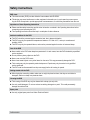 3
3
-
 4
4
-
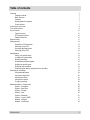 5
5
-
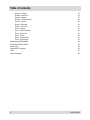 6
6
-
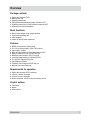 7
7
-
 8
8
-
 9
9
-
 10
10
-
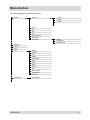 11
11
-
 12
12
-
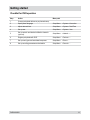 13
13
-
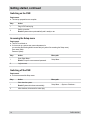 14
14
-
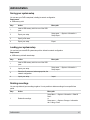 15
15
-
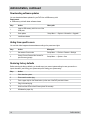 16
16
-
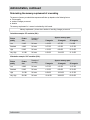 17
17
-
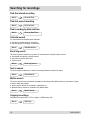 18
18
-
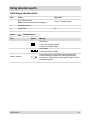 19
19
-
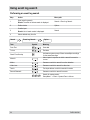 20
20
-
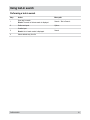 21
21
-
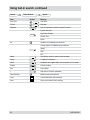 22
22
-
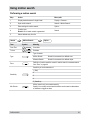 23
23
-
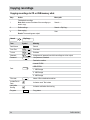 24
24
-
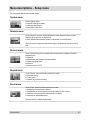 25
25
-
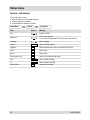 26
26
-
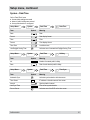 27
27
-
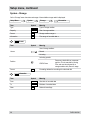 28
28
-
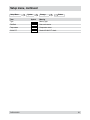 29
29
-
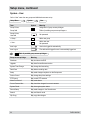 30
30
-
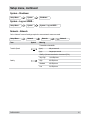 31
31
-
 32
32
-
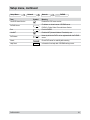 33
33
-
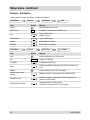 34
34
-
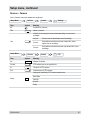 35
35
-
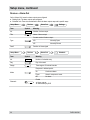 36
36
-
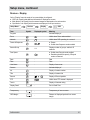 37
37
-
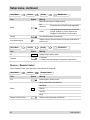 38
38
-
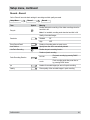 39
39
-
 40
40
-
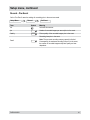 41
41
-
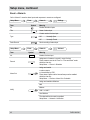 42
42
-
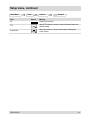 43
43
-
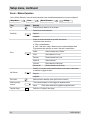 44
44
-
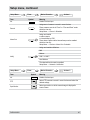 45
45
-
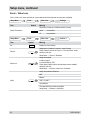 46
46
-
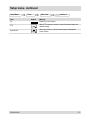 47
47
-
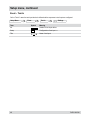 48
48
-
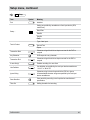 49
49
-
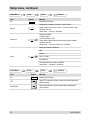 50
50
-
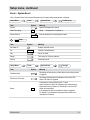 51
51
-
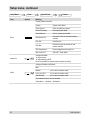 52
52
-
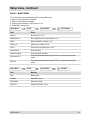 53
53
-
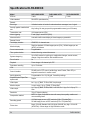 54
54
-
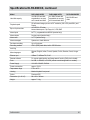 55
55
-
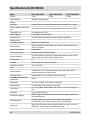 56
56
-
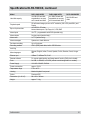 57
57
-
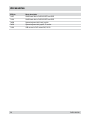 58
58
-
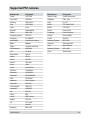 59
59
-
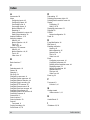 60
60
-
 61
61
-
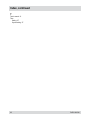 62
62
-
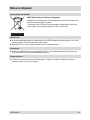 63
63
-
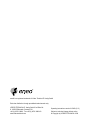 64
64
Eneo DLR3-16N/160CD User manual
- Category
- Digital Video Recorders (DVR)
- Type
- User manual
Ask a question and I''ll find the answer in the document
Finding information in a document is now easier with AI
Related papers
-
Epson DLR3-08N/660CD User manual
-
Eneo DLR3-04 series Operating Instructions Manual
-
Eneo DTR-2016/500CD Operating instructions
-
Epson DLR3-08N/410CDV User manual
-
Eneo DLR1.1-04N/250V Operating Instructions Manual
-
Eneo DTR-6116/xxxD Operating Instructions Manual
-
Eneo DPR-2016/500D Operating instructions
-
Epson DTR-6008/750CD User manual
-
Epson DTR-6008/750CD User manual
-
Eneo DIR-4108H Series Operating instructions
Other documents
-
Ganz DigiMAster DR8H-DVD User manual
-
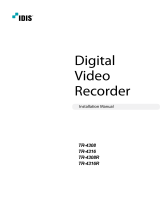 IDIS TR-4116R Installation guide
IDIS TR-4116R Installation guide
-
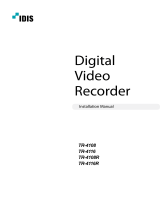 IDIS TR-4116R Installation guide
IDIS TR-4116R Installation guide
-
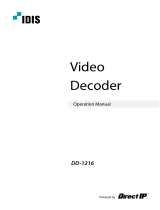 IDIS DD-1216 User manual
IDIS DD-1216 User manual
-
NICOR DLR3-10-120-3K-WH-BF Operating instructions
-
Security Tronix ST-HDC8 Owner's manual
-
Elmo EDR-X416 User manual
-
Samsung SPC-6000 User manual
-
Digimerge ACCKBD200 User manual
-
Samsung SPD-2200 User manual