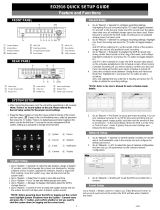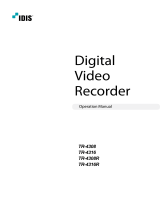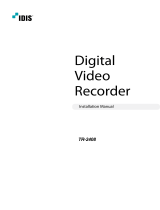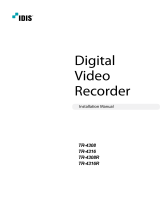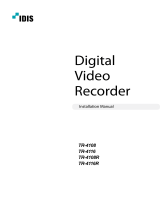Page is loading ...

Operating Instructions
Digital Video Recorder
Models: DLR3-04/xxx


3
DLR3-04/xxx
Safety instructions
EMC class
This video recorder (DVR) is a class A device in accordance with EN 55022.
This device may cause interference to other equipment in domestic use. In such cases the persons opera-
ting the DVR are required to provide appropriate countermeasures, for which they themselves bear the cost.
►
►
Importance of these Operating Instructions
Please read the safety instructions and the other information contained in the Operating Instructions before
connecting up and operating the DVR.
The Operating Instructions should be kept in a safe place for later reference.
►
►
Ambient conditions for the DVR
The DVR should be protected against excessive heat, dust, damp and vibration.
The DVR may only be operated at temperatures between +5°C and +40°C, and up to a maximum air
humidity of 90%.
The DVR may only be operated indoors, and must be protected against incursion of water and damp.
►
►
►
Care of the DVR
Never switch on the DVR when damp has penetrated it. In such cases, have the DVR checked by a qualied
service engineer.
Do not place any heavy objects on the DVR.
Never cover over the DVR's vents.
Never insert metal objects or any other items into the vents. This may permanently damage the DVR.
The housing may only be opened by authorised persons. Repairs may only be carried out by qualied
service personnel.
The DVR must be disconnected from the power supply before its housing is opened.
►
►
►
►
►
►
Getting started with the DVR
When laying the connecting cables, make sure no weight is placed on them, that they are not kinked or
damaged, and that no damp can penetrate them.
►
Cleaning the DVR
The housing of the DVR may only be cleaned with a damp (not wet) cloth,
Use only a mild detergent. Do not use solvent-containing detergents or petrol. This could permanently
damage the surface nish.
►
►
Spare parts
Use only original spare parts from Videor E. Hartig GmbH.►


5
DLR3-04/xxx
Table of contents
Overview 7
Package contents
7
Basic functions
7
Features
7
Requirements for operation
7
Control options
7
Connections on the rear
8
Front panel controls
9
Key to controls 1
0
Function buttons 1
0
PTZ camera functions 1
0
Playback functions 1
0
Menu structure 1
1
Accessing the menus 1
3
Accessing the Display menu 1
3
Accessing the PTZ menu 1
3
Accessing the Setup menu 1
4
Accessing the Search menu 1
4
Getting started 1
5
Checklist for DVR operation 1
5
Switching on the DVR 1
6
Switching off the DVR 1
6
Administration
17
Saving your system setup 1
7
Loading your system setup 1
7
Deleting recordings 1
8
Downloading software updates 1
8
Hiding from specic users 1
8
Restoring factory defaults 1
9
Determining the memory requirement of a recording 2
0
Searching for recordings 2
1
Using record table search 2
2
Using event log search 2
3
Using text-in search 2
4
Using motion search 2
6
Copying recordings 2
7

6
DLR3-04/xxx
Table of contents
Menu descriptions – Setup menu 28
System – Information 2
9
System – Date/Time 3
0
System – Storage 3
1
System – User 3
3
System – Shutdown 3
4
System – Log out user1... 3
4
Network – Network 3
4
Network – Notication 3
7
Devices – Camera 3
8
Devices – Audio 3
9
Devices – Alarm-Out 3
9
Devices – Display 4
0
Devices – Remote Control 4
1
Record – Record 4
2
Record – Schedule 4
3
Record – Pre-Event 4
4
Event – Alarm-In 4
5
Event – Motion Detection 4
6
Event – Video Loss 4
8
Event – Text-In 4
9
Event – System Event 5
2
Event – Event Status 5
4
WebGuard – WebWatch controls 5
5
WebGuard – WebSearch controls 5
6
Using WebGuard 57
Specications DLR3-04/xxx 5
8
Accessories 6
0
Supported PTZ cameras 6
1
Index 6
2
Notes on disposal 6
5

7
DLR3-04/xxx
Overview
Package contents
Digital video recorder (DVR)
Mains power cord
Operating instructions
RAS (Remote Administration System) software on CD
Operating instructions for RAS software on paper and CD
Mounting kit for cabinet installation
Basic functions
Record video images using multiple cameras
Event-based recording start
Video playback
Search for specic video sequences
Features
MPEG-4 compression / duplex mode
4 loop-through video channels / VGA, FBAS output
Audio and alarm inputs / outputs
Max. recording speed: 100 eld images per sec (PAL)
Memory capacity 250 GB / 500 GB / 750 GB / 1000 GB
Maximum video resolution 720 x 576 pixels
Archiving/image transfer via USB and DVD-RW
Live picture & Playback Zoom (2x)
Integral Motion Detector
Telemetry control functions via RS-485 port
Network connection (Ethernet)
Requirements for operation
Digital video recorder DLR3 connected
At least 1 camera (PAL) and 1 monitor connected.
Mouse connected, if DVR is to be controlled by mouse
Note: Please refer to www.videor.com for further information.
Control options
Front panel
Mouse
WebGuard
RAS program
●
●
●
●
●
●
●
●
●
●
●
●
●
●
●
●
●
●
●
●
●
●
●
●
●
●
●
●

8
DLR3-04/xxx
Connections on the rear
Note: Connections optionally for NTSC or PAL operation.
AUDIO IN 3
AUDIO IN 4
AUDIO IN 1
AUDIO IN 2
AUDIO OUT
VIDEO IN 1
LOOP1
VIDEO IN 2
LOOP2
VIDEO IN 3
LOOP3
VIDEO IN 4
LOOP4
VIDEO OUT
NETWORK
RS-232C VG
A
NC NO ARI GND /RX+
/RX-
TX+
TX
-
C
CAUTIO
N
RISK OF ELECTRIC SHOCK
DO NOT OPEN
TO REDUCE
T
HE RISK OF ELECTRIC SHOCK,
CAUTION:
DO NOT REMOVE COVER (OR BACK)
.
NO USER-SERVICEABLE PARTS INSIDE
.
REFER SERVICING TO QUALIFIED
SE
RV
ICE PERSONNEL.
AI1 AI2 AI3 AI4
GND
1
2 3
5 41214 8 6711 91013
No. Designation Functions/connections Example devices
1 VIDEO IN 1-4 Max. 4 video channels Cameras
2 LOOP 1-4 Max. 4 loop-through video channels Cameras
3 Power supply Mains power connection -
4 AUDIO OUT Audio output Amplier, speakers
5
AUDIO IN 1
- AUDIO IN 4
Max. 4 Audio inputs Microphone
6 VIDEO OUT Video output Monitor
7 VGA PC monitor PC monitor
8 NETWORK Network Network cable
9
/RX+, /RX-,
TX+, TX-
External interface (RS-485) Keyboard, PTZ camera
10 ARI/GND Reset alarm with external signal Switch
11 NO, C, NC Alarm outputs for external devices Siren, ashing light
12 Reset switch Reset to factory defaults -
13
AI1 - AI4 Alarm inputs for external devices Sensors
14 RS-232C External interface Remote Control

9
DLR3-04/xxx
Front panel controls
The following diagram and table set out the controls on the front panel of the DVR:
PANIC
DISPLAY MENU
SEQUENCE
ALARM
CLIP COPY
ZOOM PLAYBACK
PTZ
1 2 3 4
2 3 4 765
13 12 11 8910
1
No. Designation Function
1
1 to 4
Selecting the camera and inputting passwords (primary usage)
PTZ camera functions (secondary assignment)
2
SEQUENCE, DISPLAY,
PTZ, ZOOM, PLAYBACK,
CLIP COPY
Function buttons
3 MENU Open/quit menu structure
4
Playback functions (primary assignment)
Menu navigation Navigate and select within the menu structure (secondary assignment)
5 Power-on indicator when DVR is in operation
6 Display at alarm
7 Indicates hard disk operation
8 Connections USB ports
9 Indicates recordings being copied
10 Indicates Ethernet connection
11 PANIC Start/end panic recording
12 ALARM
Reset alarm
View event list
●
●
13
Open built-in DVD-RW writer

10
DLR3-04/xxx
Key to controls
Function buttons
Note: The secondary function assignment is accessed by holding down the key.
Element Function
Sequence On/Off
Change display mode
PTZ camera functions On/Off
Zoom On/Off
Start playback
Copying recordings
PTZ camera functions
Element Function
Zoom in
Zoom out
Close-up
Wide-angle
Save preset
Load preset
Playback functions
Element Function
Frame-by-frame rewind
Fast rewind
Start/pause playback
Fast forward
Frame-by-frame forward

11
DLR3-04/xxx
The following illustration shows the structure of the complete menu tree that is accessible using the mouse
control:
Display Camera 1. CAM1
2. CAM2
3. CAM3
2x2
Sequence
Freeze
Zoom...
PTZ... Speed
Auto Pan
Tour
Pattern
Device Menu
Light
Pump
Wiper
Power
Aux.
Move to Origin
Exit PTZ
Note: The number of menu entries in the PTZ menus differs depending on the camera model selected.
Menu structure

12
DLR3-04/xxx
The following illustration shows the structure of the complete menu tree that is accessible using the mouse
control:
Setup Menu... System Information
Date/Time
Storage
User
Shutdown...
Log out user1...
Network Network
Notication
Devices Camera
Alarm-Out
Display
Remote Control
Record Record
Schedule
Pre-Event
Archive
Event Alarm-In
Motion Detection
Video Loss
Text-In
System Event
Event Status
Search Go to... First
Last
Date/Time
Record Table Search...
Event Log Search...
Text-In Search…
Motion Search...
Clip-Copy...
Zoom...
Use De-Interlace
Slow Play x1
x1/2
Exit Search
Menu structure (continued)

13
DLR3-04/xxx
Accessing the menus
Accessing the Display menu
Requirement:
The current camera image is shown in full image or quad image.
Step Action Access using Key sequence/menu path
1 Open Display menu...
Device
Mouse Display
Accessing the PTZ menu
Requirement:
A PTZ camera is connected and congured.
Current camera image is shown as a full image.
Step Action Access using Key sequence/menu path
1
Open PTZ menu...
Result: Menu of the congured PTZ
camera is shown.
Device >
Mouse PTZ...
●
●
●

14
DLR3-04/xxx
Accessing the Setup menu
Requirement:
The current camera image is shown in full image or quad image.
Step Action Access using Key sequence/menu path
1
Open Setup Menu...
Result: Prompt for user name and
password.
Device
Mouse Setup Menu...
2
Log in as user.
User name: admin
Password: (blank)
Note: Use default access data only for
rst-time access.
Accessing the Search menu
Requirement:
The current camera image is shown in full image or quad image.
Step Action Access using Key sequence/menu path
1
Open Search menu...
Result: Search for recorded images is
activated.
Device >
Mouse Search
●
●
Accessing the menus, continued

15
DLR3-04/xxx
Getting started
Checklist for DVR operation
Step Action Menu path
1 Connect peripheral devices as per planned setup.
2 Specify menu language. Setup Menu... > System > Information
3 Adjust date and time. Setup Menu... > System > Date/Time
4 Set up user. Setup Menu... > System > User
5
Set up network and desired notication channels
(optional).
Setup Menu... > Network > ...
6 Register peripherals with DVR. Setup Menu... > Devices > ...
7 Set up event types and associated responses. Setup Menu... > Event > ...
8 Set up recording parameters and schedule. Setup Menu... > Record > ...

16
DLR3-04/xxx
Getting started (continued)
Switching on the DVR
Requirement:
At least 1 camera (PAL) connected.
The start-up preparations are complete.
Step Action
1
Plug in DVR mains plug.
Result: The video recorder starts up automatically, checking the connected video inputs.
2
Switch on monitor.
Result: System is ready to use.
Switching off the DVR
Requirement:
You have accessed the Setup menu.
Step Action Menu path
1
Shut down the system.
Result: System shuts down automatically.
Setup Menu... > System > Shutdown...
2 After shutdown, disconnect the mains plug.
●
●
●

17
DLR3-04/xxx
Administration
Saving your system setup
You can save your DVR’s setup data, including its network conguration.
Requirement:
USB memory stick
Software versions must be compatible
Step Action Menu path
1
Insert a USB memory stick into one of the USB
ports.
2 Export your setup.
Setup menu... > System > Information >
Setup Export...
3 Specify a le name.
4 Export your setup. Export
Loading your system setup
You can load your stored DVR system setup with or without its network conguration.
Requirement:
USB memory stick with stored setup
Software versions must be compatible
Step Action Menu path
1
Insert a USB memory stick into one of the USB
ports.
2 Import your setup.
Setup menu... > System > Information >
Setup Import...
3
Select the le name and, where appropriate, the
network conguration.
4 Import your setup. Import
●
●
●
●

18
DLR3-04/xxx
Administration (continued)
Deleting recordings
You can only delete all your recordings together. It is not possible to delete recordings from a specic time
period.
Step Action Menu path
1 Delete all recordings.
Setup Menu... > System > Information > Clear All
Data...
or
Setup menu... > System > Storage > Information
tab > Using > Clear
Downloading software updates
You can download software updates for your DVR from a USB memory stick.
Requirement:
USB memory stick with latest software release
Step Action Menu path
1
Insert a USB memory stick into one of the
USB ports.
2 Start update. Setup Menu... > System > Information > Upgrade...
3
Install new release.
Hiding from specic users
You can hide video images and camera data according to the preset user rights.
Step Action Menu path
1 Set camera Covert mode. Setup Menu... > Devices > Camera > Settings
2
Cancel ‘Covert Camera View' access for
specic users (groups).
Setup Menu... > System > User
●

19
DLR3-04/xxx
Administration (continued)
Restoring factory defaults
Before restoring the factory defaults, you should export your current system settings in case you need to re-
import them later. (see Saving your system setup and Loading your system setup)
Step Action
1 Shut down the system.
2 Disconnect the mains plug.
3
Push a paper clip into the Reset button (on the rear of the DVR) and hold it there.
4
Plug in the mains plug.
5 Wait for all the LEDs to ash 5 times (about 30 seconds).
6 Withdraw the paper clip.

20
DLR3-04/xxx
Determining the memory requirement of a recording
The amount of memory recorded video sequences will take up depends on the following factors:
Picture quality
number of images per second
duration
The memory requirement for 1 camera is calculated by this formula:
Memory requirement = picture size x duration of recording x images per second
Calculation example: CIF resolution (PAL):
Picture
quality
Picture
size
Duration of
recording
Approx. memory space
5 images/s 10 images/s 25 images/s
Low 2.4 kB 24 hours 1.04 GB 2.07 GB 5.18 GB
Standard 4.8 kB 24 hours 2.07 GB 4.15 GB 10.37 GB
High 9.6 kB 24 hours 4.15 GB 8.29 GB 20.74 GB
Very High 14.4 kB 24 hours 6.22 GB 12.44 GB 31.10 GB
Calculation example: 2CIF resolution (PAL):
Picture
quality
Picture
size
Duration of
recording
Approx. memory space
5 images/s 10 images/s 25 images/s
Low 4.8 kB 24 hours 2.07 GB 4.15 GB 10.37 GB
Standard 9.6 kB 24 hours 4.15 GB 8.29 GB 20.74 GB
High 19.2 kB 24 hours 8.29 GB 16.59 GB 41.47 GB
Very High 28.8 kB 24 hours 12.44 GB 24.88 GB 62.20 GB
●
●
●
Administration (continued)
/