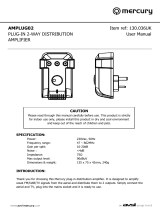Page is loading ...

-
ENGLISH
Stereo Receiver
User’s manual
2
Your music + our passion
AR30/DR30+

2
Contents
Make sure you register your purchase.
Visit: www.cambridge-audio.com/sts
By registering, you’ll be the first to know about:
l
Future product releases
l
Software upgrades
l
News, events and exclusive offers plus competitions!
This guide is designed to make installing and using this product as easy
as possible. Information in this document has been carefully checked
for accuracy at the time of printing; however, Cambridge Audio's policy
is one of continuous improvement, therefore design and specifications
are subject to change without prior notice.
This document contains proprietary information protected by copyright.
All rights are reserved. No part of this manual may be reproduced by any
mechanical, electronic or other means, in any form, without prior written
permission of the manufacturer. All trademarks and registered
trademarks are the property of their respective owners.
© Copyright Cambridge Audio Ltd 2011
iPod is a trademark of Apple Inc., registered in the U.S. and other
countries.
"SIRIUS" and the SIRIUS dog logo are registered trademarks of SIRIUS
Satellite Radio Inc.
Introduction ......................................................................................................................3
Important safety instructions..........................................................................................4
Limited warranty ..............................................................................................................7
Rear panel connections...................................................................................................8
Front panel controls.......................................................................................................10
Remote control ..............................................................................................................12
iPod compatibility ..........................................................................................................13
Connections ...................................................................................................................14
Aerials.............................................................................................................................15
Operating instructions...................................................................................................16
Changing DAB region (DR30+ only).....................................................................16
Changing tuner region (AR30 only)......................................................................17
Setting the source.................................................................................................17
Adjusting the volume ............................................................................................17
Adjusting the audio settings.................................................................................17
Tuning and listening .............................................................................................18
Setting presets......................................................................................................19
Setting the clock ...................................................................................................19
Setting the time zone (US version only) ..............................................................20
Setting the alarm ..................................................................................................20
Setting the sleep time ..........................................................................................21
Advanced settings ................................................................................................22
To re-name the Aux input .....................................................................................22
Using the supplied DD30 docking station for iPod ............................................23
iPod compatibility .................................................................................................23
Connecting and using a SIRIUS Connect Home Tuner (US version only)..........24
Factory reset ..................................................................................................................25
Troubleshooting .............................................................................................................26
Technical specifications ................................................................................................26

Ultimate sound quality depends on the whole of your system, naturally we particularly
recommend speakers from the Cambridge Audio Sirocco range as these have been
designed for a perfect acoustic and aesthetic match. Your dealer can also supply
excellent quality Cambridge Audio interconnects to ensure your system realises its full
potential.
Thanks for taking the time to read this manual; we do recommend you keep it for
future reference.
Matthew Bramble
Cambridge Audio Technical Director and the Sonata range development team
3
AR30
DR30+
ENGLISH
Thank you for purchasing your Sonata AR30/DR30+. We are confident that you will
enjoy many years of listening pleasure from it. Like all Cambridge Audio products, the
Sonata AR30/DR30+ adheres to three core principles – stunning performance, ease
of use and incredible value.
The Sonata AR30 and DR30+ were jointly developed to offer truly uncompromised
audiophile quality audio in a small convenient and stylish package. The Sonata AR30
is a stereo receiver featuring high quality amplification with an in-built FM/AM tuner
and supplied DD30 docking station for iPod. The US version of the AR30 additionally
features a SIRIUS-Ready socket to allow satellite radio to be added in that country
(requires a SIRIUS subscription).
The Sonata DR30+ is an alternative stereo receiver featuring the same amplification
and DD30 iPod dock but with a DAB/DAB+/FM tuner for countries which broadcast
DAB and DAB+ digital radio.
Both models also feature an environmentally friendly low power (<1W) standby circuit.
The supplied remote can control all of the Sonata AR30/DR30+’s functions and those
of an iPod when docked in the matching DD30 dock (supplied).
The audio circuitry draws on all our previous experience and features a true discrete
high power amplifier, linear power supply and low flux toroidal transformer. Alarm and
Sleep timer functions are available and you may choose to wake to the Tuner or
attached iPod. A temporary aerial is supplied to get you going, however the use of
appropriate external AM/FM/DAB aerials is strongly recommended to really get the
best from your Sonata AR30/DR30+.
Introduction

4
Important safety instructions
For your own safety please read the following important safety instructions carefully
before attempting to connect this unit to the mains power supply. They will also enable
you to get the best performance from and prolong the life of the unit:
1. Read these instructions.
2. Keep these instructions.
3. Heed all warnings.
4. Follow all instructions.
5. Do not use this apparatus near water.
6. Clean only with a dry cloth.
7. Do not block any ventilation openings. Install in accordance with the
manufacturer's instructions.
8. Do not install near any heat sources such as radiators, heat registers, stoves, or
other apparatus (including amplifiers) that produce heat.
9. Do not defeat the safety purpose of the polarized or grounding-type plug. A
polarized plug has two blades with one wider than the other. A grounding-type
plug has two blades and a third grounding prong. The wide blade or the third prong
are provided for your safety. If the provided plug does not fit into your outlet,
consult an electrician for replacement of the obsolete outlet.
10. Protect the power cord from being walked on or pinched, particularly at plugs,
convenience receptacles and the point where they exit from the apparatus.
11. Only use attachments/accessories specified by the manufacturer.
12. Use with only the cart, stand, tripod, bracket, or table specified by the
manufacturer, or sold with the apparatus. When a cart is used, use
caution when moving the cart/ apparatus combination to avoid injury
from tip-over.
13. Unplug this apparatus during lightning storms or when unused for long periods of
time.
14. Refer all servicing to qualified service personnel. Servicing is required when the
apparatus has been damaged in any way, such as the power-supply cord or plug
having been damaged, liquid has been spilled or objects have fallen into the
apparatus, the apparatus has been exposed to rain or moisture, does not operate
normally, or has been dropped.
WARNING
– To reduce the risk of fire or electric shock, do not expose this unit to rain or
moisture.
– Batteries (battery pack or batteries installed) shall not be exposed to excessive
heat such as sunshine, fire or the like.
The unit must be installed in a manner that makes disconnection of the mains plug
from the mains socket outlet (or appliance connector from the rear of the unit)
possible. Where the mains plug is used as the disconnect device, the disconnect
device shall remain readily operable. Only use the mains cord supplied with this unit.
Please ensure there is ample ventilation (at least 10cm clearance all round). Do not
put any objects on top of this unit. Do not situate it on a rug or other soft surface and
do not obstruct any air inlets or outlet grilles. Do not cover the ventilation grilles with
items such as newspapers, tablecloths, curtains, etc.
This unit must not be used near water or exposed to dripping or splashing water or
other liquids. No objects filled with liquid, such as vases, shall be placed on the unit.

5
AR30
DR30+
ENGLISH
The lightning flash with the arrowhead symbol within an equilateral triangle is intended
to alert the user to the presence of un-insulated ‘dangerous voltage’ within the
product’s enclosure that may be of sufficient magnitude to constitute a risk of electric
shock to persons.
The exclamation point within an equilateral triangle is intended to alert the user to the
presence of important operating and maintenance instructions in the service literature
relevant to this appliance.
The symbol on this product indicates that it is of CLASS II (double
insulated) construction.
WEEE symbol
The crossed-out wheeled bin is the European Union symbol for indicating
separate collection for electrical and electronic equipment. This product
contains electrical and electronic equipment which should be reused,
recycled or recovered and should not be disposed of with unsorted regular
waste. Please return the unit or contact the authorised dealer from whom you
purchased this product for more information.
CE mark
This product complies with European Low Voltage (2006/95/EC),
Electromagnetic Compatibility (2004/108/EC) and Environmentally-
friendly design of Energy-related Products (2009/125/EC) Directives when used and
installed according to this instruction manual. For continued compliance only
Cambridge Audio accessories should be used with this product and servicing must be
referred to qualified service personnel.
C-Tick mark
This product meets the Australian Communications Authority’s Radio
communications and EMC requirements.
Ross Test Stamp
This product meets Russian electronic safety approvals.
FCC regulations
NOTE: THE MANUFACTURER IS NOT RESPONSIBLE FOR ANY RADIO OR TV
INTERFERENCE CAUSED BY UNAUTHORIZED MODIFICATIONS TO THIS EQUIPMENT.
SUCH MODIFICATIONS COULD VOID THE USER AUTHORITY TO OPERATE THE
EQUIPMENT.
This equipment has been tested and found to comply with the limits for a
Class B digital device, pursuant to Part 15 of the FCC Rules. These limits
are designed to provide reasonable protection against harmful
interference in a residential installation. This equipment generates, uses and can
radiate radio frequency energy and, if not installed and used in accordance with the
instructions, may cause harmful interference to radio communications. However, there
is no guarantee that interference will not occur in a particular installation.
If this equipment does cause harmful interference to radio or television reception,
which can be determined by turning the equipment off and on, the user is encouraged
to try to correct the interference by one or more of the following measures:
- Re-orient or relocate the receiving antenna.
- Increase the separation between the equipment and receiver.
- Connect the equipment into an outlet on a circuit different from that to which the
receiver is connected.
- Consult the dealer or an experienced radio/TV technician for help.

6
Ventilation
- The unit will become hot when in use. Do not stack multiple units on top
of each other. Do not place in an enclosed area such as a bookcase or in a cabinet
without sufficient ventilation.
Ensure that small objects do not fall through any ventilation grille. If this happens,
switch off immediately, disconnect from the mains supply and contact your dealer for
advice.
Positioning
Choose the installation location carefully. Avoid placing it in direct sunlight or close to
a source of heat. No naked flame sources, such as lighted candles, should be placed
on the unit. Also avoid locations subject to vibration and excessive dust, cold or
moisture. The unit can be used in a moderate climate.
This unit must be installed on a sturdy, level surface. Do not place in a sealed area
such as a bookcase or in a cabinet. Any space open at the back (such as a dedicated
equipment rack) is fine however. Do not place the unit on an unstable surface or shelf.
The unit may fall, causing serious injury to a child or adult as well as serious damage
to the product. Do not place other equipment on top of the unit.
Due to stray magnetic fields turntables or CRT TVs should not be located nearby due
to possible interference.
Electronic audio components have a running in period of around a week (if used
several hours per day). This will allow the new components to settle down, the sonic
properties will improve over this time.
Power sources
The unit should be operated only from the type of power source indicated on the
marking label. If you are not sure of the type of power-supply to your home, consult your
product dealer or local power company.
Important safety instructions (continued)
This unit has been designed to be left in standby mode when not in use as this will
increase the life of the unit (this is true with all electronic equipment). To turn the unit
off, switch off at the rear panel. If you do not intend to use this unit for a long period
of time, unplug it from the mains socket.
Overloading
Do not overload wall outlets or extension cords as this can result in a risk of fire or
electric shock. Overloaded AC outlets, extension cords, frayed power cords, damaged
or cracked wire insulation, and broken plugs are dangerous. They may result in a shock
or fire hazard.
Be sure to insert each power cord securely. To prevent hum and noise, do not bundle
the interconnect leads with the power cord or speaker leads.
Cleaning
To clean the unit, wipe its case with a dry, lint-free cloth. Do not use any cleaning fluids
containing alcohol, ammonia or abrasives. Do not spray an aerosol at or near the unit.
Battery disposal
Batteries may contain substances harmful to the environment. Please dispose of any
discharged batteries with due consideration and in accordance with local
environmental/electronic recycling guidelines.
Loudspeakers
Before making any connections to loudspeakers, make sure all power is turned off
and only use suitable interconnects.
Servicing
These units are not user serviceable, never attempt to repair, disassemble or
reconstruct the unit if there seems to be a problem. A serious electric shock could
result if this precautionary measure is ignored. In the event of a problem or failure,
please contact your dealer.

7
AR30
DR30+
ENGLISH
Cambridge Audio warrants this product to be free from defects in materials and
workmanship (subject to the terms set forth below). Cambridge Audio will repair or
replace (at Cambridge Audio's option) this product or any defective parts in this
product. Warranty periods may vary from country to country. If in doubt consult your
dealer and ensure that you retain proof of purchase.
To obtain warranty service, please contact the Cambridge Audio authorised dealer
from which you purchased this product. If your dealer is not equipped to perform the
repair of your Cambridge Audio product, it can be returned by your dealer to Cambridge
Audio or an authorised Cambridge Audio service agent. You will need to ship this
product in either its original packaging or packaging affording an equal degree of
protection.
Proof of purchase in the form of a bill of sale or receipted invoice, which is evidence
that this product is within the warranty period, must be presented to obtain warranty
service.
This Warranty is invalid if (a) the factory-applied serial number has been altered or
removed from this product or (b) this product was not purchased from a Cambridge
Audio authorised dealer. You may call Cambridge Audio or your local country
Cambridge Audio distributor to confirm that you have an unaltered serial number
and/or you purchased from a Cambridge Audio authorised dealer.
This Warranty does not cover cosmetic damage or damage due to acts of God,
accident, misuse, abuse, negligence, commercial use, or modification of, or to any
part of, the product. This Warranty does not cover damage due to improper operation,
maintenance or installation, or attempted repair by anyone other than Cambridge
Audio or a Cambridge Audio dealer, or authorised service agent which is authorised to
do Cambridge Audio warranty work. Any unauthorised repairs will void this Warranty.
This Warranty does not cover products sold AS IS or WITH ALL FAULTS.
REPAIRS OR REPLACEMENTS AS PROVIDED UNDER THIS WARRANTY ARE THE
EXCLUSIVE REMEDY OF THE CONSUMER. CAMBRIDGE AUDIO SHALL NOT BE LIABLE
FOR ANY INCIDENTAL OR CONSEQUENTIAL DAMAGES FOR BREACH OF ANY EXPRESS
OR IMPLIED WARRANTY IN THIS PRODUCT. EXCEPT TO THE EXTENT PROHIBITED BY
LAW, THIS WARRANTY IS EXCLUSIVE AND IN LIEU OF ALL OTHER EXPRESS AND
IMPLIED WARRANTIES WHATSOEVER INCLUDING, BUT NOT LIMITED TO, THE
WARRANTY OF MERCHANTABILITY AND FITNESS FOR A PRACTICAL PURPOSE.
Limited warranty
Some countries and US states do not allow the exclusion or limitation of incidental or
consequential damages or implied warranties so the above exclusions may not apply
to you. This Warranty gives you specific legal rights, and you may have other statutory
rights, which vary from state to state or country to country.
For any service, in or out of warranty, please contact your dealer.
Plug Fitting Instructions (UK only)
The cord supplied with this appliance is factory fitted with a UK mains plug fitted with
a 5 amp fuse inside. If it is necessary to change the fuse, it is important that a 5 amp
one is used. If the plug needs to be changed because it is not suitable for your socket,
or becomes damaged, it should be cut off and an appropriate plug fitted following the
wiring instructions below. The plug must then be disposed of safely, as insertion into
a mains socket is likely to cause an electrical hazard. Should it be necessary to fit a
3-pin BS mains plug to the power cord the wires should be fitted as shown in this
diagram. The colours of the wires in the mains lead of this appliance may not
correspond with the coloured markings identifying the terminals in your plug. Connect
them as follows:
The wire which is coloured BLUE must be connected
to the terminal which is marked with the letter ‘N’ or
coloured BLACK.
The wire which is coloured BROWN must be
connected to the terminal which is marked with the
letter ‘L’ or coloured RED.
The wire which is coloured GREEN/YELLOW must be
connected to the terminal which is marked with the
letter ‘E’ or coloured GREEN.
If a standard 13 amp (BS 1363) plug is used, a 5 amp fuse must be fitted, or if any
other type of plug is used a 5 amp fuse must be fitted, either in the plug or adaptor,
or on the distribution board.

Designed and engineered in London, England
Sonata DR30+
Stereo Receiver
CD DVD Aux
In
Out
Rec OutSub Audio In
R
L
R
L
DD30 Dock
CD DVD AUX
Trigger Out
On Off
Loudspeaker Terminals
Right Left
Power AC
Power
DAB/FM
Aerial Input
50/75Ω F-Type
FM 75ΩAM Loop 300Ω
CD DVD AUX
Tuner
Trigger Out
DD30 Dock
On Off
Loudspeaker Terminals
Right Left
Power AC
Power
Designed and engineered in London, England
Sonata AR30 V2
Stereo Receiver
CD DVD Aux
In
Out
Rec OutSub Audio In
R
L
R
L
8
Rear panel connections
1
2
3
4
6 7 8 9 105
1
2
3 6 7 8 9 10
11
Sonata AR30Sonata DR30+
* US version only
*

9
AR30
DR30+
ENGLISH
Power On/Off
Switches the unit on or off.
AC power socket
Once you have completed all connections to the amplifier, plug the AC power cable
into an appropriate mains socket and turn the unit on. Your unit is now ready for use.
Loudspeaker terminals
Connect to loudspeakers with an impedance of 8ohms.
For best audio performance we recommend using speakers from Cambridge Audio’s
Sirocco range which have been designed in conjunction with the Sonata series. Please
consult your dealer for details.
AM/FM antenna
Tuner aerial connections for picking up radio signals. Refer to 'Connections' section of
this manual. For permanent use, outdoor AM/FM aerials are highly recommended.
SIRIUS socket (US version only)
SIRIUS satellite radio adaptor connection (requires subscription and a suitable
module). Consult your dealer for more information.
DD30 dock connector
Connection for the supplied DD30 iPod dock. The docking station has a proprietary
connector and will only work with the Cambridge DD30 docking station supplied.
The DD30 docking station for iPod is able to communicate with and control the
following iPod models:
iPod nano (1st, 2nd, 3rd and 4th generation)
iPod (4th generation, photo and 5th generation)
iPod classic
iPod touch (1st and 2nd generation)
Trigger Out
Sonata AR30/DR30+ produces trigger outputs that can be used to control the
On/Standby status of other connected Cambridge Audio Sonata range source
components (such as the CD30 CD player and DV30 DVD player) if desired. See
'Connections' section.
Sub In/Out
Connect Sub Out to the input of an active subwoofer. If your subwoofer has 2 inputs
(i.e. left and right), then connect this terminal to the left input terminal (usually
coloured white). The Sub In socket is for use with a Sonata DV30 DVD player.
Rec Out
Connect to the recording input of a tape deck, a portable music player, CD recorder
input etc.
Audio Inputs
These inputs are suitable for any 'line level' source equipment such as the audio
outputs of Sonata DV30 DVD player, Sonata CD30 CD player, satellite/cable receiver
etc.
DAB/FM Aerial input
The Sonata DR30+ has an F-type screw connection aerial for both FM and DAB signals
(a temporary aerial is supplied). Extend the aerial lead and move around until you get
the best reception. For permanent use, outdoor DAB and FM aerials are highly
recommended.
8
9
10
11
1
2
3
4
5
6
7

10
Front panel controls
1
Standby/On
Switches the unit between Standby mode (indicated by dim power LED) and On
(indicated by bright power LED). Standby is an eco power mode where the power
consumption is less than one watt. The unit is designed so that it can be left safely in
Standby mode when not in use.
In standby mode, the DD30 docking station will not charge your iPod, because
the unit has less than one watt power consumption.
Infrared sensor
Receive IR commands from the supplied remote control. A clear unobstructed line of
sight between the remote control and the sensor is required.
Phones
Allows for the connection of stereo headphones with a 3.5mm jack plug. Headphones
with an impedance of between 32 and 600 ohms are recommended.
Plugging in headphones will automatically mute the loudspeaker output.
Source
Press to cycle through the available input sources such as TUNER, MP3, CD, DVD and
AUX inputs.
1
6
3
3
4
4
5 7 8 9 10 112
2

11
AR30
DR30+
ENGLISH
Skip/Scan
Sonata AR30
– In preset mode, steps up or down through the user-stored presets.
– In AM/FM manual mode, steps through the frequency band, for fine-tuning. If button
is held, the unit will search for the next station with a strong signal.
– In SIRIUS manual mode, select through all available channels.
Sonata DR30+
– In preset mode, steps up or down through the user-stored presets.
– In FM manual mode, steps through the frequency band, for fine-tuning. If the button
is held, the unit will search for the next station with a strong signal.
– In DAB manual mode, browse through the available stations.
– When MP3 input is selected, and an iPod is inserted into the attached DD30 dock,
the buttons will skip through the track lists. Press and holding the
buttons will scan through the current track.
When Preset Mode is activated, the unit will automatically tune to the first available preset.
Display
Used to display information such as station name and program type for DAB
broadcasts and FM broadcasts with RDS/RBDS. Also provides feedback on volume,
source, and various other data.
Band
Press to switch between FM, AM and SIRIUS bands (if a SIRIUS module is attached)
on AR30, or DAB and FM bands on the DR30+.
Info
Changes the display mode to allow the user to view different information. In tuner
mode, data varies depending on the type of broadcast, and signal quality. When in a
non-tuner mode, pressing the Info button will briefly display the clock time, before
returning to show the current source.
5
7
6
8
AR30 (US version)
When the unit is in SIRIUS mode, you can check the SIRIUS ID and Firmware version
of the unit, by pressing and holding down this button. See later section of the manual.
Select/Mode
In tuner mode, pressing once will toggle the tuning mode between preset and manual.
In presets mode, the unit will automatically tune to the first available preset in the
band.
Alternatively, you may press and hold to store the current station in the preset bank.
Use the keys or rotate the Volume control to select the preset location where
you wish to store the preset, and press Select/Mode again to confirm.
MP3 Input
This source input allows you to connect a portable audio device such as an MP3 player
directly into the front of the unit using the 3.5mm stereo-jack (labelled ‘MP3 In’). Select
the MP3 input source using the Source button or direct MP3 button on the remote to
listen to your portable audio device.
Plugging a source into the front panel MP3 input overrides the DD30 docking
station (which is also selected by selecting the MP3 source via the remote control or
front panel Source button). Simply remove the jack from the front panel socket to
automatically re-enable the DD30 docking station as the MP3 source.
There is no need to unplug the DD30 docking station whilst using the front panel MP3
input and it will continue to charge a docked iPod as usual.
Volume control
Use to increase or decrease the level of the sound from the outputs of the unit. This
controls the volume level of the loudspeakers, subwoofer and headphones. It does
not affect the 'Rec Out' output.
It is also used to change the value of the selected settings in audio setup and
advanced setup menus.
Press once to enter the audio setup menu. Press and hold to enter the advanced setup
menu. See later section of this manual.
11
9
10

12
Remote control
The Sonata AR30 and DR30+ are both supplied with a Navigator remote
control that operates the units.
Standby/On
Switches the unit between Standby mode (indicated by dim power LED) and
On (indicated by bright power LED). Standby is an eco power mode where
the power consumption is less than one watt. The unit is designed so that
it can be left safely in Standby mode when not in use.
In standby mode, the DD30 docking station will not charge your iPod,
because the unit has less than one watt power consumption.
0-9 numeric buttons
Press to recall stored presets.
Numerical select
To recall a preset number greater than ten, press -/-- followed by the
required preset number.
Mute
Mutes the audio on the unit. Press again to cancel mute.
Band
AR30 – Switches the unit between FM, AM and SIRIUS (if fitted, US version
only) bands.
DR30+ – Switches the unit between DAB and FM bands.
Volume
Increases or decreases the volume of the unit.
It is also used to change the value of the selected menu settings in audio
setup and advanced setup menus.
Navigation
In preset mode, press to step through the preset stations.
To navigate around presets, press the directional arrows up or down. If an
iPod is inserted in the attached docking station and MP3 source selected,
you can use the navigation keys to browse your iPod’s content.
Select
Press to accept the item/function highlighted in the display menu, or while
navigating your iPod.
In tuner mode, press and hold to store the current station in the preset
bank.
Note: If browsing through DAB stations, press Select to immediately tune
to the current station (DR30+ only).
Skip/Scan
Sonata AR30
– In AM/FM manual mode, press and hold to scan to the next or previous
station. Short press once to fine-tune frequency. Refer to the 'Tuning
and listening' section of this manual.
– In SIRIUS manual mode, select through all available channels.
Sonata DR30+
– In FM manual mode, press and hold to scan to previous or next available
stations. Short press once to fine-tune frequency. Refer to the 'Tuning
and listening' section of this manual.
– In DAB manual mode, you can step through the stations stored
alphabetically in the DAB database. Press the button to step through
to previous stations or to step through to the next stations. If you wish
to perform a complete scan of all available stations, press and hold
down the button. Refer to the 'Tuning and listening' section of this
manual.

The supplied remote can also control the basic functions of an iPod when mounted in
the DD30 docking station. Refer to 'Using the supplied DD30 docking station for iPod'
on how to connect your DD30 docking station.
The DD30 is able to communicate with and control the following iPod models:
iPod nano (1st, 2nd, 3rd and 4th generation)
iPod (4th generation, photo and 5th generation)
iPod classic
iPod touch (1st and 2nd generation)
iPod mini
To use the remote to control a docked iPod, press the MP3 source button then one
of the following buttons:
Play/Pause
Press to begin playback and press again to pause playback.
Skip/Scan
Press the button to skip to previous track or press the button to skip to the
next track. Press and hold either buttons, will scan through the current track.
Select
Press to accept the item/function highlighted on the display menu on your iPod.
Pressing the button continuously during playback will cycle the progress bar to track
time, scrubber and track ratings on the iPod’s display. Depending on the iPod
generation, additional functions will be available on the progress bar.
Menu
Press once to step back one menu on your iPod. Refer to the 'Operation instruction'
section of this manual.
Shuffle
Press to switch your iPod’s shuffle function on and off.
13
AR30
DR30+
ENGLISH
When MP3 input is selected, and an iPod (depending on the model and
generation) is inserted into the attached DD30 dock, the buttons will skip
through the track lists. Press and hold the buttons, will scan through the current
track.
Alarm/Clock
Press once to enter the Alarm menu. Press and hold to enter the Sleep menu. Refer
to the 'Operation instructions' section of this manual.
Info
Changes the display mode to allow the user to view different information. Tuner data
varies depending on the type of broadcast, and signal quality. When in a non-tuner
mode, pressing the
i button will briefly display the clock time, before returning to show
the current source.
AR30 (US version)
When the unit is in SIRIUS mode, you can check the SIRIUS ID and Firmware version
of the unit, by pressing and holding down this button. See later section of the manual.
Brightness
Switches the display brightness between bright and dim.
Source buttons (CD, DVD, Aux, Tuner, MP3)
Press the relevant source button to select desired input source.
Menu
Press and hold to enter the audio setup menu. It is also used to cycle through the
menu items in audio setup and advanced setup menus.
Also used in iPod mode, see next section.
i
iPod compatibility

14
Connections
Y
SW L
R
Digital
Outputs
2.1 Channel Audio Out
Trigger In
12V @ 30mA
Tip +ve
On Off
Loudspeaker Terminals
Right Left
FM 75ΩAM Loop 300Ω
CD DVD Aux
CD DVD AUX
In
Out
Tun er
Tri gger Out
DD30 Dock
Power AC
Power
Rec OutSub Audio In
R
L
R
L
Trigger In
12V @ 30mA
Tip +ve
Audio Out
R
R
L
L
Loudspeakers
DD30 dock *
* iPod not included
Powered
subwoofer
(optional)
Sonata DV30
Sonata CD30
Note: Do not plug in the mains power lead or turn on the unit until all connections
have been made.
Loudspeakers
Check the impedance of your speakers. Speakers with an impedance of between 4
and 8 Ohms are recommended.
The red coloured speaker terminals are positive (+) and the black speaker terminals
are negative (-). Make sure correct polarity is maintained at each speaker connector
or the sound can become weak and “phasey” with little bass.
Prepare the speaker cords for connection by stripping off approximately 10mm (3/8”)
or less of the outer insulation. More than 10mm could cause a short circuit. Twist the
wires tightly together so there are no loose ends. Unscrew the speaker terminal knob,
insert the speaker cable, tighten the knob and secure the cable.
All connections are made using standard loudspeaker cable. If an active
subwoofer is used, connect via a standard single RCA/phono cable (often referred to
as a 'Sub-Link').
DD30 docking station
Connect the supplied DD30 docking station to the connector located at the rear.
Active subwoofer In/Out
Connect the output to an active subwoofer using a standard RCA/phono cable (if
required). The input allows the Sonata AR30/DR30+ to pass through the subwoofer
output (LFE) of an attached Sonata DV30 DVD player.
1
1
2
3
2
4
5
3

15
AR30
DR30+
ENGLISH
Sonata AR30 and DR30+ are supplied with a temporary aerial for initial use.
For permanent use, outdoor aerials are highly recommended.
Connect each end of the single length antenna to the antenna terminals. Place the
antenna as far from the main system as possible to prevent unwanted noise and to
obtain optimum reception. If the AM loop aerial provided does not receive sufficient
reception, it may be necessary to use an outdoor AM aerial.
Connect the supplied aerial to the FM 75 ohm socket. Extend and move the aerial
lead around until you get the best reception. For continued use, we strongly
recommend using a 75ohm outdoor FM aerial.
The SIRIUS socket allows the connection of a SIRIUS satellite radio reception module
(require subscription). Consult your dealer for more information.
Trigger outputs/Power syncing
Your Sonata AR30 or DR30+ can automatically power on or switch into Standby, a
matching Sonata CD30 CD player or DV30 DVD player. The Sonata CD30 and DV30
comes with a trigger lead for this purpose.
To enable this feature:
1. Switch off all Sonata units.
2. Connect one of the provided trigger lead between your source equipment and the
corresponding trigger connection at back of the Sonata AR30 or DR30+ unit (e.g.
connect the Sonata AR30 or DR30+ CD trigger output to the Sonata CD30 trigger
input).
3. Switch all Sonata units back on.
Now, when the CD or DVD sources are selected on the Sonata AR30 or DR30+, the
appropriate Sonata source equipment will switch on. Conversely, when a different
source is selected, the appropriate Sonata source will go into Standby, also when the
Sonata AR30 or DR30+ is put in standby mode, all the Sonata units will also go into
Standby.
Audio inputs
Also available in the Sonata range are the CD30 CD player and DV30 HDMI DVD player.
These can, if desired, be connected to the unit’s corresponding CD and DVD inputs
using good quality stereo RCA/Phono leads (not supplied) as shown.
Aerials
4
5
FM 75ΩAM Loop 300Ω
CD DVD AUX
Tuner
Trigger Out
DD30 Dock
On Off
Loudspeaker Terminals
Right Left
Power AC
Power
Designed and engineered in London, England
Sonata AR30
Stereo Receiver
CD DVD Aux
In
Out
Rec OutSub Audio In
R
L
R
L
FM aerial or external
(preferred) aerial
SIRIUS module
(US version only)
AM loop aerial

16
Operating instructions
After making the connections to your unit, activate the Sonata AR30/DR30+ by
switching the power button on the rear panel to 'On', then press the Standby/On button
on the front of the unit or remote.
Changing DAB region (DR30+ only)
The DR30+ has been pre-configured with a DAB region ‘EUROPE’ as the default
setting. However, the DAB can be set to a different region depending on your location.
To change the current DAB region, do the following:
Make sure that the unit is turned off from the back Power switch.
1. Hold the Band button while powering the unit up. The DAB current region will be
displayed when the unit powered up.
2. Pressing the Band button will toggle between CANADA, KOREA, EUROPE.
3. Select the correct DAB region by pressing the Select/Mode button. The unit will
then go to Standby mode and ready to be used.
Always perform a complete DAB station scan every time a new DAB region has
been selected. For more information on complete DAB station scanning, see later
section ‘Tuning/Listening’.
The Sonata DR30+ has an F-type screw connection aerial for both FM and DAB signals.
Connect the supplied combined DAB/FM aerial to the socket. For continued use, we
strongly recommend an external aerial. This should be a combined DAB/FM type or
separate aerials diplexed onto a single co-axial cable run.
Aerials (continued)
Designed and engineered in London, England
Sonata DR30
Stereo Receiver
CD DVD Aux
In
Out
Rec OutSub Audio In
R
L
R
L
DD30 Dock
DAB/FM
Aerial Input
50/75Ω F-Type
CD DVD AUX
Trigger Out
On Off
Loudspeaker Terminals
Right Left
Power AC
Power
DAB/FM aerial or external
(preferred) aerial

Changing tuner region (AR30 only)
The AR30 can also be set to a different region depending on your location. This sets
the correct local de-emphasis and frequency steps. To change the current tuner region,
do the following:
Make sure that the unit is turned off from the back Power switch.
1. Hold the Band button while powering the unit up. The new region will be displayed
when the unit powered up i.e. REGION EU or REGION CU. .
2. The unit will then go to Standby mode and is ready to be used.
3. If necessary, repeat step 1 to choose the correct region.
Setting the source
Press the Source button on the front of the unit until the display indicates that the
required input is selected. Alternatively, you may select the desired input directly by
pressing the appropriate button on the remote control.
17
AR30
DR30+
ENGLISH
Adjusting the volume
Use either the Volume Up/Down buttons on the remote control, or the Volume control
on the front of your Sonata system to change the volume level. The newly selected
level will be indicated briefly on the front display.
Adjusting the audio settings
Adjustments to the bass, treble, balance and sub level can be made as follows:
1. To enter the audio menu. Briefly press either the Volume control on the front of the
unit or press and hold the Menu button on the remote control.
2. Step through the available settings by either pressing the Volume control or the
Menu button on the remote. Adjustments for bass, treble, balance and sub level
are possible.
3. When you wish to make an adjustment, simply rotate the Volume control or use the
Volume control buttons on the remote control.
4. To exit, press the Select button or wait for five seconds, until the unit returns to
normal mode.
The sub level control adjust the relative level of the subwoofer output and main stereo
outputs and can be used to control the sub level for late night listening etc.

18
Tuning and listening
Select the Tuner source using the Source button on the front of the unit or direct Tuner
button on the remote.
Before tuning your Sonata AR30/DR30+, make sure that the stereo receiver is
set to 'Manual mode'. Press the Select/Mode button on the front of the unit to select
the correct mode.
1. In tuner mode press the Band button to toggle between AM and FM, and SIRIUS
mode if an optional SIRIUS–Ready module is attached (US version only). See later
section of the manual for SIRIUS tuning instructions.
2. In AM/FM mode, press and hold the button to scan to previous available stations
or press and hold the button to scan to the next available stations. 'SCANNING'
will be displayed while scanning for available stations as shown below.
Operating instructions (continued)
3. Short press once the or button to fine-tune station frequency.
1. In tuner mode press the Band button to toggle between DAB/FM modes.
2. In FM mode, press and hold the button to scan to previous available stations or
press and hold the button to scan to the next available stations. 'SCANNING' will
be displayed while scanning for available station as shown previously. Briefly press
the or button to fine-tune the station frequency.
3. To perform a complete scan of the DAB broadcasting band, press and hold the
button to enter the scan menu. Rotate the Volume control or press the volume
control on the remote to select 'Yes'. Press the Volume control or Select on the
remote to confirm and proceed with the scan.
In some regions, the complete scan process can take up to three minutes to
complete.
4. In DAB mode, press the or button to browse through the stations currently
stored in the tuner’s database. To select a station, either press Select on the remote
control, or Select/Mode on the front of the unit. Alternatively, the currently viewed
station will be selected automatically if no button is pressed for five seconds.

19
AR30
DR30+
ENGLISH
Setting presets
Radio stations can be stored into the memory presets for easy access. You can store
up to 20 presets for each band (for example, 20 presets for the AM band plus 20
presets for the FM band and 20 presets for the DAB band).
1. Select the station you wish to store and hold down the Select button. The display on
the unit shows the next available preset.
2. Rotate the Volume control on the front of the unit or press the volume control on the
remote to move to a new preset number and press Select to store the preset. The
display will briefly show that the station has been stored.
3. To load a stored preset, simply press the number on the remote control that
corresponds with the preset you wish to access. Use -/-- on the remote when loading
stored presets greater than 9.
Stored presets can be replaced by saving a new desired station into any preset.
Setting the clock
By default, the clock will set itself according to the clock data transmitted by SIRIUS,
DAB or RDS enabled FM broadcasts. If you are not in a region where you can receive
these transmissions, you can set the clock manually.
To set the clock time:
1. Press and hold the Volume control on the front of the unit to enter the advanced
settings menu.
2. Cycle through the different settings by pressing the Volume control or pressing the
volume control on the remote.
3. When 'Clock Aut' is displayed, rotate the Volume control or the volume control on the
remote to change the setting to 'Clock Man'. Press the Volume control or the volume
control on the remote to confirm your choice.
4. Change the hour by rotating the Volume control or pressing the volume control on
the remote. Press the Volume control or the Menu button on the remote to confirm,
and proceed to adjust the minutes in the same manner.
5. When you have finished setting the time, press the Volume control or the Menu
button on the remote to return the unit to normal operation.

20
Operating instructions (continued)
Setting the time zone (US version only)
If the Sonata AR30 is configured for automatic time-set, and the unit is connected to
a SIRIUS tuner module, it is important to specify the appropriate time-zone for your
geographic region.
To set the time zone:
1. Enter the advanced settings menu and select 'Clock Aut', refer to previous section
'Setting the clock'.
The unit will display the current time zone.See below for the appropriate time zone:
Zone NST = GMT-3h30 (Newfoundland)
Zone AST = GMT-4h (Atlantic)
Zone EST = GMT-5h (Eastern)
Zone CST = GMT-6h (Central)
Zone MST = GMT-7h (Mountain)
Zone PST = GMT-8h (Pacific)
Zone AKST = GMT-9h (Alaska)
2. Rotate the Volume control on the front of the unit until your desired time zone is
displayed. Press the Volume control to confirm
Please continue to set the Daylight Saving Time to either 'DST On' or 'DST Off'. If set to
'On', then USA/Mexico/Canada daylight saving will be observed.
3. When you have finished setting the time zone, press the Volume control to return
the unit to normal operation.
Setting the alarm
The alarm function can turn on the unit at a chosen time. When the alarm activates it
will either select the MP3 source and play your iPod, or select the tuner band of your
choice and preset 1 in that band.
Note: Ensure that the iPod battery is fully charge and docked on the DD30 before
using this as an alarm function.
To set the alarm time:
1. Press the button on your remote control. The unit will display either 'Alarm On' or
'Alarm Off'. Turn the Volume control or press the volume control on the remote to
change the mode if necessary.
2. Press the button to accept and progress to set the hour.
3. Turn the Volume control or press the volume control on the remote to alter the hour.
4. Press the button to accept and progress to set the minutes.
5. Turn the Volume control or press the volume control on the remote button to alter
the minutes.
/