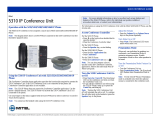Page is loading ...

SIP USER and ADMINISTRATOR GUIDE

NOTICE
The information contained in this document is believed to be accurate in all respects but is
not warranted by Mitel Networks™ Corporation (MITEL
®
). The information is subject to
change without notice and should not be construed in any way as a commitment by Mitel or
any of its affiliates or subsidiaries. Mitel and its affiliates and subsidiaries assume no
responsibility for any errors or omissions in this document. Revisions of this document or new
editions of it may be issued to incorporate such changes.
Mitel is a registered trademark of Mitel Networks Corporation.
Internet Explorer is a trademark of Microsoft Corporation.
Netscape Navigator is a trademark of Netscape Communications Corporation.
Other product names mentioned in this document may be trademarks of their respective
companies and are hereby acknowledged.

Table of Contents
- i -
TABLE OF CONTENTS
WELCOME ................................................................................................................ 1
Supporting Documentation...................................................................................................2
Accessing the Web Configuration Tool online Help ........................................................................2
Accessing Other Documentation .....................................................................................................2
ABOUT SIP AND YOUR PHONE.............................................................................. 3
User SIP Account.................................................................................................................3
Administrative Mode.............................................................................................................3
The 5215 IP Phone ..............................................................................................................3
The 5220 IP Phone ..............................................................................................................4
Elements of Your Phone ......................................................................................................5
Accessories for Your Phone.................................................................................................6
Headsets..........................................................................................................................................6
Conference Units (5220 IP Phone only)..........................................................................................6
GETTING STARTED ................................................................................................. 7
Accessing Your Phone’s Features .......................................................................................7
The Superkey Menu Interface .........................................................................................................7
The Web Configuration Tool............................................................................................................7
Menu Item Selection ............................................................................................................8
Entering Numbers and Letters .............................................................................................8
5215 IP Phone .................................................................................................................................8
5220 IP Phone .................................................................................................................................8
Passwords............................................................................................................................9
Phone Passwords............................................................................................................................9
Web Configuration Tool Passwords ..............................................................................................10
Call Encryption Indicator ....................................................................................................10
Tips for Your Comfort and Safety.......................................................................................10
Don’t Cradle the Handset ..............................................................................................................10
Protect your Hearing......................................................................................................................11
Adjust the Viewing Angle of Your Phone.......................................................................................11
CUSTOMIZING YOUR PHONE ............................................................................... 12
Ringer Volume and Pitch ...................................................................................................12
Adjusting Ringer Volume ...............................................................................................................12
Adjusting Ringer Volume During an Incoming Call .......................................................................12
Adjusting Ringer Pitch ...................................................................................................................13

5215 and 5220 IP Phone SIP User and Administrator Guide
- ii -
Handset Receiver Volume .................................................................................................13
Adjusting Handset Receiver Volume .............................................................................................13
Speaker Volume.................................................................................................................13
Adjusting Speaker Volume ............................................................................................................13
Display Contrast.................................................................................................................14
Adjusting Display Contrast ............................................................................................................14
Programming/Modifying/Deleting Personal Keys...............................................................14
Display Language ..............................................................................................................14
Setting Display Language..............................................................................................................14
MAKING AND ANSWERING CALLS...................................................................... 15
Making Calls.......................................................................................................................15
Dialing by Number .........................................................................................................................15
Dialing by Name (5220 IP Phone only) .........................................................................................16
Dialing by SIP URL or IP Address (5220 IP Phone only)..............................................................16
Using Redial ..................................................................................................................................16
Answering Calls .................................................................................................................16
Using the Handset, Headset or Speaker to Answer Calls.............................................................17
Enabling/Disabling Auto Answer ...................................................................................................17
CALL HANDLING.................................................................................................... 18
Call Forward.......................................................................................................................18
Programming Call Forward............................................................................................................18
Enabling/Disabling Call Forward ...................................................................................................19
Call Transfer.......................................................................................................................19
Transferring a Call to an Unconnected Third Party .......................................................................19
Transferring a Call to a Third Party Already on Hold.....................................................................20
Call Waiting ........................................................................................................................20
Answering a Waiting Call While on Another Call...........................................................................20
Conference Call (Three-Way) ............................................................................................20
Adding a Third Party to a Call in Progress ....................................................................................20
Adding a Party On Hold to a Call in Progress ...............................................................................21
Leaving a Conference Call ............................................................................................................21
Hold....................................................................................................................................21
Putting a Call on Hold....................................................................................................................21
Retrieving a Call from Hold............................................................................................................21
Changing On Hold Settings ...........................................................................................................22
Messages - Advisory..........................................................................................................22
Creating an Advisory Message......................................................................................................22
Enabling/Disabling your Advisory Message ..................................................................................22

Table of Contents
- iii -
Messaging – Voice Mail .....................................................................................................23
Accessing your Voice Mail Messages ...........................................................................................23
USING ADVANCED FEATURES ............................................................................ 24
Do Not Disturb....................................................................................................................24
Enabling/Disabling Do Not Disturb ................................................................................................24
Call Logs ............................................................................................................................24
Viewing a Call Log Entry ...............................................................................................................25
Deleting a Call Log Entry...............................................................................................................25
Dialing a Call Log Entry .................................................................................................................26
Handset, Handsfree and Headset Modes ..........................................................................26
Switching Between Handset and Handsfree Modes .....................................................................26
Switching Between Handset and Headset Modes ........................................................................26
Switching Between Headset and Handsfree Modes .....................................................................27
Muting a Call ......................................................................................................................27
Enabling/Disabling Muting a Call...................................................................................................27
Phone Book........................................................................................................................27
Creating a Phone Book Entry ........................................................................................................27
Modifying a Phone Book Entry ......................................................................................................28
Deleting a Phone Book Entry ........................................................................................................28
Making Calls from the Phone Book ...............................................................................................29
Speed Dial..........................................................................................................................29
Viewing a Speed Dial Key .............................................................................................................29
Programming a Speed Dial Key ....................................................................................................29
Editing a Speed Dial Key...............................................................................................................30
Deleting a Speed Dial Key.............................................................................................................31
Making Calls Using Speed Dial .....................................................................................................31
Time and Date....................................................................................................................31
Changing the Time and Date.........................................................................................................31
ADMINISTRATOR TOOLS...................................................................................... 33
Phone Passwords ..............................................................................................................33
Changing Phone Passwords .........................................................................................................34
Device Parameters.............................................................................................................34
Viewing the Software Version and MAC Address .........................................................................34
Protocols ............................................................................................................................35
Enabling/Disabling Communication and Media Protocols.............................................................35
User SIP Accounts .............................................................................................................35
Configuring a User SIP Account....................................................................................................36
Modifying the Display Name..........................................................................................................36
Viewing a User Name....................................................................................................................36

5215 and 5220 IP Phone SIP User and Administrator Guide
- iv -
View/Modify the Network Settings......................................................................................36
Viewing the IP and MAC Addresses..............................................................................................36
Modifying Network Settings ...........................................................................................................36
Upgrade the Phone’s Firmware .........................................................................................37
Viewing the Firmware Version.......................................................................................................37
Upgrading the Firmware ................................................................................................................37
Voice Mail...........................................................................................................................38
Configuring Voice Mail...................................................................................................................38
Daylight Savings ................................................................................................................39
Adjusting Daylight Savings ............................................................................................................39
Shared Line Keys...............................................................................................................39
Programming Shared Line Keys....................................................................................................39
Additional Settings .............................................................................................................40
Configuration Files.........................................................................................................................40
Hot Line .........................................................................................................................................41
Media Configuration.......................................................................................................................41
APPENDIX A — SUPERKEY MENU INTERFACE ................................................. 42
Superkey Menu Interface Menus and Settings ..................................................................42
APPENDIX B — CONFIGURING SIP SETTINGS IN THE BOOT PROGRAM ....... 44
SIP Configuration Menus and Settings ..............................................................................44
Network Settings in the Boot Program ...............................................................................47
Modifying Network Settings in the Boot Program..........................................................................47
Static Network Parameters in the Boot Program ...............................................................47
Configuring Network Parameters in the Boot Program .................................................................47
Hardware Settings in the Boot Program.............................................................................48
Configuring Hardware Settings in the Boot Program ....................................................................48
Firmware Upgrade in the Boot Program ............................................................................49
Performing a Firmware Upgrade in the Boot Program ..................................................................49
Phone Mode in the Boot Program......................................................................................50
Changing the Phone Mode in the Boot Program...........................................................................50
Factory Default Settings in the Boot Program....................................................................51
Restoring Factory Default Settings in the Boot Program...............................................................51
Firmware Versions in the Boot Program ............................................................................51
Viewing Firmware Versions in the Boot Program..........................................................................51
APPENDIX C — TROUBLESHOOTING ................................................................. 52
Phones Working Behind a Non-SIP Compliant Router ......................................................52
Phone Error Messages ......................................................................................................53

Table of Contents
- v -
Maintenance Logs..............................................................................................................54
Viewing Maintenance Logs............................................................................................................54
Saving Maintenance Logs .............................................................................................................54
Audio ..................................................................................................................................54
Time and Date....................................................................................................................54
Setting the Correct Time and Date on the Phone .........................................................................54
Port Mirroring .....................................................................................................................55
Enabling/Disabling Port Mirroring..................................................................................................55
Ping Test ............................................................................................................................55
Pinging an IP Address ...................................................................................................................55
DHCP Trace.......................................................................................................................56
Performing a DHCP Trace.............................................................................................................56
Diagnostics.........................................................................................................................56
Performing a Diagnostics Test ......................................................................................................56
GLOSSARY ............................................................................................................. 57

5215 and 5220 IP Phone SIP User and Administrator Guide
- vi -

Welcome
- 1 -
Welcome
This User and Administrator Guide contains information on how to configure and use your
Mitel
®
5215 IP Phone or Mitel 5220 IP Phone with Session Initiation Protocol (SIP).
This guide is organized as follows, with a glossary of acronyms at the end of the document:
• Welcome (this section): purpose of this User and Administrator Guide, and information
on how to access supporting documentation, such as the Web Configuration Tool online
Help.
• About SIP and Your Phone: information on SIP, and the 5215 and 5220 IP Phones,
their features and supported accessories.
• Getting Started: information on how to access the Superkey Menu Interface and the
Web Configuration Tool to program and use your phone’s features. Also, information on
how to enter data on your SIP-supported phone, and password, call encryption and
safety information.
• Customizing Your Phone: procedures on how to personalize your phone to meet your
needs. For example, setting the display contrast and language.
• Making and Answering Calls: procedures on how to make and answer “regular” and
SIP calls.
• Call Handling: information and procedures on how to handle calls. For example,
forwarding and transferring calls, and setting an advisory message.
• Using Advanced Features: information and procedures on how to use the more
advanced features, such as Do Not Disturb, Call Logs and Phone Book.
• Administrator Tools: information and procedures on how to use administrative features,
such as configuring user SIP accounts, upgrading the phone’s firmware and modifying
network settings in the main program. Also, information on administrator passwords.
• Appendix A — Superkey Menu Interface: overview of the Superkey Menu Interface
that you use to program your phone’s features.
• Appendix B — Configuring SIP Settings in the Boot Program: overview of the boot
program SIP configuration menus that the Administrator can use to configure a phone’s
SIP settings.
• Appendix C — Troubleshooting: provides troubleshooting information.
• Glossary: definitions of acronyms found in this User and Administrator Guide.

5215 and 5220 IP Phone SIP User and Administrator Guide
- 2 -
Supporting Documentation
Accessing the Web Configuration Tool online Help
As you will learn in Accessing Your Phone’s Features on page 7, you can use a web browser
called the Web Configuration Tool to program and modify features on your phone. For
information on how to use this tool, refer to the Web Configuration Tool online Help.
To access the Web Configuration Tool online Help:
1. Access the Web Configuration Tool home page (see Accessing the Web Configuration
Tool on page 8).
2. Scroll to the bottom of the page.
3. In the left pane, click Help under Support. The Help page opens, presenting links to this
guide and the user Web Configuration Tool online Help.
Note: If you have administrative privileges, you will have access to both the user and the
administrator Web Configuration Tool online Help systems.
Accessing Other Documentation
To access other Mitel phone and peripheral documentation:
1. In your browser, go to www.mitel.com
2. Move your mouse pointer over Support, and then select Documentation Library.
3. From the drop-down list, select User Guides.

About SIP and Your Phone
- 3 -
About SIP and Your Phone
The following Mitel IP Phones support SIP:
• 5215 IP Phone
• 5220 IP Phone.
In SIP mode, your 5215 or 5220 IP Phone becomes an intelligent SIP phone that manages its
own call states and features. SIP uses the Internet to connect your 5215 or 5220 IP Phone to
other SIP phones. To make a call you can dial by SIP URL or IP address. You can also make
calls to phones on the Public Switched Telephone Network (PSTN), or “regular” phone
network. In addition, if you have an account with a SIP Service Provider, you can dial by a
user ID (Identification) name or extension number.
For information on how to program and modify features of your SIP-supported phone, refer to
this guide and to the Web Configuration Tool online Help (see Supporting Documentation on
page 2). For installation and wall-mounting information, refer to the Installation Guide
packaged with your phone.
User SIP Account
To make a call by dialing a user ID name or extension number, you need a user name and
password, and must be registered with a SIP Service Provider; otherwise, you can still use
the phone, but will not be able to dial by user ID name or extension number. The
Administrator usually configures SIP accounts.
Administrative Mode
Using the administrator user name and password, the Administrator can modify some
settings such as network and SIP Service Provider information, and perform such tasks as a
firmware upgrade. For more information, see Administrator Tools on page 33.
The 5215 IP Phone
The 5215 IP Phone has eight fixed-function keys, two arrow keys and seven personal keys
with built-in status indicators. The personal key on the bottom left is always your Prime Line.
Other personal keys can be programmed as Speed Dial keys. In addition, your Administrator
can program the remaining personal keys as Shared Line keys.
The 5215 IP Phone also offers a display-assisted selection of features, on-hook dialing and a
large Message Waiting/Ringing Indicator.
For more key and feature information, see Elements of Your Phone on page 5.

5215 and 5220 IP Phone SIP User and Administrator Guide
- 4 -
Figure 1: 5215 IP Phone
The 5220 IP Phone
The 5220 IP Phone has eight fixed-function keys, two arrow keys, three softkeys and 14
personal keys with built-in status indicators. The personal key on the bottom right is always
your Prime Line. Other personal keys can be programmed as Speed Dial keys. In addition,
your Administrator can program the remaining personal keys as Shared Line keys.
Your 5220 IP Phone also offers a display-assisted selection of features, on-hook dialing and
a large Message Waiting/Ringer Indicator.
For more key and feature information, see Elements of Your Phone on page 5.
Figure 2: 5220 IP Phone

About SIP and Your Phone
- 5 -
Elements of Your Phone
This section describes elements of your phone, and is organized in relation to the number
call-outs (e.g.
) in Figures 1 and 2 (on page 4).
Display Screen
Provides a high-resolution, back-lit viewing area for ease of use. When the phone is idle, the
time and date appear on the display screen. When using the Superkey Menu Interface,
prompts and feature information appear on the display screen.
Message Waiting/Ringing Indicator
Flashes orange when you have a new message in your voice mailbox or an incoming call.
The Message Waiting/Ringing Indicator is solid orange while the phone reboots.
Soft Keys (5220 IP Phone only)
Select associated commands listed on the bottom line of the display screen. These
commands change dynamically depending on the modes of the operation and the menu
currently displayed.
Fixed-function Keys
Give you access to the following phone functions:
• Superkey (blue): provides access to the phone's menus.
• Trans/Conf: initiates a call transfer or establishes a three-party conference call.
• Redial: calls the last number, name, SIP URL or IP address dialed.
• Message: provides access to your voice mailbox (optional).
• Hold (red): places the current call on hold.
• Cancel: ends a call when pressed during the call, and, when you are programming the
phone, eliminates any input and returns to the previous menu level.
• Speaker: initiates a handsfree call, switches between handset and handsfree mode or
disconnects a call while in handsfree mode.
• Microphone: toggles the microphone off and on. In handsfree mode, an orange light
indicates that the microphone is on; therefore, your party hears you. In handset and
headset mode, the microphone key acts like a Mute key, and an orange light indicates
that the microphone is off; therefore, your party cannot hear you.
Arrow Keys
Adjust the volume of the handset, headset, speaker or ringer. When entering letters, these
keys change character input from upper or lower case and vice versa. These keys are also
used to change the display contrast, and to navigate through some menus when
programming the phone. In this guide, the arrow keys are represented by
and .
Keypad
When making a call, used to enter the number, name, SIP URL or IP address you want to
dial. When programming the 5215 or 5220 IP Phone, used to enter information. Depending

5215 and 5220 IP Phone SIP User and Administrator Guide
- 6 -
on the context, lets you enter only numbers, or numbers or letters and some special
characters.
Designation Card and Lens
Used for labeling Personal keys and for holding the designation card in place. For
information on how to remove the lens and install the designation card, refer to the
Installation Guide packaged with your phone.
Line Keys
Allow you to initiate, receive and manage calls by using the pre-assigned Line keys. The
default Line key is Line 1. On the 5215 IP Phone, Line 1 is the bottom left key (see Figure 1
on page 4), and, on the 5220 IP Phone, Line 1 is the bottom right key (see Figure 2 on page
4). If a line is busy, subsequent calls are received on the next available Line keys. There are
two Line keys on the 5215 IP Phone, and four Line keys on the 5220 IP Phone. The Line
keys are not assigned to a specific directory number or address (multi-line operation).
Personal Keys
On the 5215 IP Phone, keys 3 and 4 (counting upwards from the bottom; see Figure 1 on
page 4) provide one-touch access to programmed Speed Dial numbers. In addition, your
Administrator can program these keys as Shared Line keys. Key 5 is pre-assigned as the
Headset key, key 6 is the Advisory Message key, and key 7 is the Call Logs/Phone Book
key.
On the 5220 IP Phone, keys 1 through 7 (in the left row, counting upwards from the bottom;
see Figure 2 on page 4) provide one-touch access to programmed Speed Dial numbers. In
addition, your Administrator can program these keys as Shared Line keys. In the right row,
key 5 (counting from the bottom upwards) is pre-assigned as the Headset key, key 6 is the
Advisory Message key, and key 7 is the Call Logs/Phone Book key.
Accessories for Your Phone
Headsets
The 5215 and 5220 IP Phones support the Mitel Headset with a Feature Control Switch. The
headset must be installed in the dedicated headset jack. Installation will disable your handset
microphone. Disconnecting the headset at the jack or at the quick-disconnect plug restores
handset operation. If handset operation is required for an extended period of time, press the
Headset key to return the phone to handset mode.
Conference Units (5220 IP Phone only)
Mitel supports the 5310 IP Boardroom Conference Unit for use with the 5220 IP Phone. For
more information on the conference unit, refer to the 5310 IP Boardroom Conference Unit
documentation (see Supporting Documentation on page 2) or contact your Administrator.

Getting Started
- 7 -
Getting Started
After installing and familiarizing yourself with your 5215 or 5220 IP Phone, you are ready to
access and use your phone’s SIP and “regular” features. To do so, you may use either of the
following two interfaces:
• Superkey Menu Interface
• Web Configuration Tool.
This section explains how to access both interfaces so you can then customize your phone’s
features (see Customizing Your Phone on page 12). In addition, this section provides
important information about
• Phone-specific menu selection and data entry.
• Phone and Web Configuration Tool passwords.
• Call encryption.
• Your comfort and safety.
Accessing Your Phone’s Features
The Superkey Menu Interface
You can use the fixed-function keys to directly access most features on your phone. For other
features, use the phone’s Superkey Menu Interface. To access the Superkey Menu Interface,
simply press Superkey on your phone. For more information on the Superkey menus, see
Appendix A — Superkey Menu Interface on page 42. For menu selection information, see
Menu Item Selection on page 8.
The Web Configuration Tool
In addition to your phone, you can use the Web Configuration Tool to make calls, and to
personalize and modify your phone’s settings. As well, your Administrator can use the tool to
perform administrative tasks. The Web Configuration Tool is accessible from any Personal
Computer (PC) connected to the Internet and running a web browser that is either
• Netscape Navigator 4.8 or later.
• Internet Explorer 4 or later.
• Any other equivalent browser.
Note: If your network is protected by a firewall, you may not be able to access your phone
using the Web Configuration Tool from outside the firewall.
There are two login access accounts for the tool: an administrator account and a user
account. The account used to log in determines the type of web configuration pages
accessed. For instructions on how to access the Web Configuration Tool, see Accessing the
Web Configuration Tool on page 8. For password information, see Passwords on page 9. For

5215 and 5220 IP Phone SIP User and Administrator Guide
- 8 -
information on how to use the Web Configuration Tool, access the Web Configuration Tool
online Help (see Supporting Documentation on page 2).
Accessing the Web Configuration Tool
To access the Web Configuration Tool:
1. On your phone, do the following to obtain your phone’s IP address:
• Press Superkey.
• Press the Line 1 (Prime Line) key. Your phone’s IP address appears.
• Write down the IP address, and then press Superkey to return to the default display.
2. On your PC, launch your browser.
3. In your browser’s URL or Address field, enter your phone’s IP address. The Web
Configuration Tool login screen appears.
4. In the appropriate fields, enter your Web Configuration Tool user name and password.
5. Click OK. The Web Configuration Tool home page launches.
Menu Item Selection
Before using your phone, note the following menu selection and data entry information:
• If you have a 5215 IP Phone, press 6, 0 and # to select menu items as indicated on the
display. For example, if options 6=YES 0=DEFAULT #=NO appear and you want to
select YES, press 6 on the keypad.
• If you have a 5220 IP Phone, press the three softkeys to select menu items as indicated
on the display.
Entering Numbers and Letters
5215 IP Phone
The 5215 IP Phone allows you to use the keypad to enter numbers to dial
• Extension numbers.
• Phone numbers (PSTN numbers).
Note: Keys 6 and # on the keypad cannot be used when dialing phone numbers on the
5215 IP Phone.
To delete the last entered number, press 6.
5220 IP Phone
Depending on the context, the 5220 IP Phone’s keypad allows you to enter only numbers, or
numbers, letters and some special characters. On the 5220 IP Phone, you can dial

Getting Started
- 9 -
• Extension numbers.
• Phone numbers (PSTN numbers).
• IP addresses.
• SIP URLs.
• User ID names.
When entering letters and special characters, rapidly press the appropriate number key until
the desired character appears on the display. Letters correspond to those on the keypad, and
characters to the table below. A flashing cursor indicates the position of the character you are
entering. The cursor advances if you press a different keypad key, or waits approximately
one second.
To enter an uppercase letter, press
before entering the letter. Press to return to
lowercase mode. To delete the character last entered, press the <−−− softkey.
Table 1: Letter and Character Entry
Press
Dial Pad
Key
Once Twice 3 Times 4 Times 5 Times 6 Times 7 Times 8 Times 9 Times
1
1space? ! ~ |
2
2abc
3
3de f
4
4gh i
5
5jkl
6
6mn o
7
7pqr s
8
8tuv
9
9wx y z
0
0+&%$ \ “
*
*.=:/;,–_
#
#@( ) [ ] < >
Passwords
User and administrator user names and passwords are required for
• Registering your phone with your SIP Service Provider.
• Accessing certain SIP-related menus through the phone’s Superkey Menu Interface
(Administrator only).
• Accessing the Web Configuration Tool.
Phone Passwords
Only your Administrator requires a user name and password to access all configurable SIP
features of the 5215 or 5220 IP Phone.

5215 and 5220 IP Phone SIP User and Administrator Guide
- 10 -
Web Configuration Tool Passwords
As learned in Accessing Your Phone’s Features on page 7, you can use a web browser
called the Web Configuration Tool to program and modify features on your phone. When first
accessing the Web Configuration Tool, default user names and passwords for the
Administrator and the user are required. It is recommended that you change these passwords
as soon as possible to prevent unauthorized changes to your settings.
CAUTION: Do not modify any settings that may affect the transmission of voice or tones
(such as DTMF) to the local telephone network through your Service Provider, except at
the express instruction of your Service Provider. An example of such a modification would
be to change the CODEC type. Failure to heed this cautionary note may render your phone
non-compliant to local regulations.
Table 2: Web Configuration Tool Default User Names and Passwords
Default User Name Default Password
(5215 IP Phone)
Default Password
(5220 IP Phone)
Administrator
admin 5215 5220
User
user hello hello
Note: Your Administrator may change your default user name and password before you log
into the Web Configuration Tool for the first time; therefore, you may need to obtain
your new user name and password from your Administrator.
Call Encryption Indicator
The 5215 and 5220 IP Phones automatically provide Secure Real-time Transport Protocol
(SRTP) voice encryption when connected to a phone that also supports SRTP. A “secured
call” icon (closed padlock) appears on the display for encrypted calls, and for conference
calls in which all connected parties support SRTP. An “unsecured call” icon (open padlock)
appears on the display when the call connection is not secured (the connected party (or
parties) does not support SRTP encryption). If SRTP is disabled, an icon will not appear.
For an icon to appear, SRTP must be enabled. To enable or disable SRTP, your
Administrator must access the Protocols page of the Web Configuration Tool (see The Web
Configuration Tool on page 7).
Note: A “secured call” icon or an “unsecured call” icon appears only when you have a voice
connection. For example, an icon will appear if you are speaking to a party; an icon
will not appear if you receive a busy signal.
Tips for Your Comfort and Safety
Don’t Cradle the Handset
Prolonged use of the handset can lead to neck, shoulder or back discomfort, especially if you
cradle the handset between your ear and shoulder. If you use your phone often, you may find
it more comfortable to use a headset.

Getting Started
- 11 -
Protect your Hearing
The 5215 and 5220 IP Phones have a control for adjusting the volume of the handset
receiver or headset (see Customizing Your Phone on page 12). Because continuous
exposure to loud sounds can contribute to hearing loss, keep the volume at a moderate level.
Adjust the Viewing Angle of Your Phone
To tilt your phone for better viewing of the keys:
1. Press the release tabs on the sides of the stand.
2. Hinge the two front hooks and snap the two back hooks of the stand into either the upper
or lower notches on the back of the phone.
Figure 3: Adjusting the Angle of the Phone

5215 and 5220 IP Phone SIP User and Administrator Guide
- 12 -
Customizing Your Phone
This section provides procedures to customize the following aspects of your 5215 or 5220 IP
Phone:
• Ringer volume and pitch
• Handset receiver volume
• Speaker volume
• Display contrast
• Personal keys
• Language settings.
Ringer Volume and Pitch
Note: You cannot change your ringer settings while on a call.
Adjusting Ringer Volume
To adjust the ringer volume on your phone:
1. Press Superkey, and then press >> until SETTINGS & OPTIONS? appears on the
display.
2. Press OK, and then press ▼ until RINGER SOUNDS? appears on the display.
3. Press OK. SET RINGER VOLUME? appears on the display.
4. Press YES. The phone starts to ring.
5. Press
or to adjust the volume to the desired level, and then press SAVE. After
the information is saved, SET RINGER VOLUME? appears on the display.
6. Press NO. SET RINGER PITCH? appears on the display.
7. Do one of the following:
• To return to the main menu, press NO.
• To return to the default display, press Superkey.
Adjusting Ringer Volume During an Incoming Call
To adjust the ringer volume while your phone is ringing with an incoming call:
• Press
and .
/