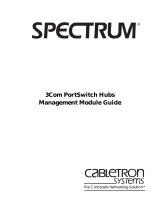Page is loading ...

®
S
U
P
E
R
S
T
A
C
K
II UPS
M
A
N
A
G
E
M
E
N
T
M
O
D
U
L
E
U
S
E
R
G
U
I
D
E
(3C16020 AND 3C16021)

3
Com Corporation ■
5400 Bayfront Plaza ■
Santa Clara, California ■
95052-8145
© 3Com Ireland 1996
. All rights reserved. No part of this documentation may be reproduced in any form or by
any means or used to make any derivative work (such as translation, transformation, or adaptation) without
permission from 3Com Ireland.
3Com Ireland reserves the right to revise this documentation and to make changes in content from time to time
without obligation on the part of 3Com Ireland to provide notification of such revision or change.
3Com Ireland provides this documentation without warranty of any kind, either implied or expressed, including,
but not limited to, the implied warranties of merchantability and fitness for a particular purpose. 3Com may
make improvements or changes in the products(s) and/or the program(s) described in this documentation at
any time.
UNITED STATES GOVERNMENT LEGENDS
:
If you are a United States government agency, the documentation and software described herein are provided
to you subject to the following restricted rights:
For units of the Department of Defense:
Restricted Rights Legend: Use, duplication or disclosure by the Government is subject to restrictions as set forth
in subparagraph (c) (1) (ii) for restricted Rights in Technical Data and Computer Software clause at 48 C.F.R.
52.223 7013. 3Com Ireland c/o 3Com Limited, ISOLAN HOUSE, Brindley Way, Hemel Hempstead, Herts, HP3 9XJ
UK.
For civilian agencies:
Restricted Rights Legend: Use, reproduction or disclosure is subject to restrictions set forth in subparagraph (a)
through (d) of the Commercial Computer Software — Restricted Rights Clause at 48 C.F.R. 52.227.19 and the
limitations set forth in 3Com’s standard commercial agreement for the software. Unpublished rights reserved
under the copyright laws of the United States.
3Com
is a registered trademark of 3Com Corporation. Registered trademarks are registered in the United States
and may or may not be registered in other countries.
SuperStack
and
3TECH
are trademarks of 3Com Corporation.
3ComFacts
and
Ask3Com
are service marks of 3Com Corporation.
Unless otherwise indicated, 3Com registered trademarks are registered in the United States and may or may not
be registered in other countries.
Co
mpuServe is a registered trademark of CompuServe, Inc.
Other brand and product names may be registered trademarks or trademarks of their respective hold
ers.

C
ONTENTS
A
BOUT
THIS
G
UIDE
Introduction vii
Conventions vii
I
NTRODUCTION
Networking Terminology 1-1
I
NSTALLATION
The SuperStack II UPS Management Module 2-1
Before You Start 2-2
Installing the Management Module 2-2
C
ONFIGURING
THE
M
ANAGEMENT
M
ODULE
Before You Start 3-1
Local Configuration 3-1
Using the Configuration Screens 3-2
Changing the Configuration Fields 3-3
IP address (IP) 3-3
Netmask (NM) 3-4
Gateway (GW) 3-4
Token Ring Network Speed (RS) 3-4
BOOTP retries (BR) 3-5
Authorized Password (PW) 3-5
Command Security Level (LV) 3-5
UPS Unit ID (ID) 3-6
Get-community name (CG) 3-6
Set-community name (CS) 3-6
Trap Community name (CT) 3-6

sysName (SN) 3-7
sysContact (SC) 3-7
sysLocation (SL) 3-7
Attached Devices (AD) 3-7
Host Table Setup Screen 3-8
IP Address (HI) 3-9
Delete Entry (DE) 3-9
Ping (PI) 3-9
Trap Level (TL) 3-9
Trap Type (TT) 3-10
C
ONNECTING
TO
THE
N
ETWORK
Ethernet Model 4-1
Token-Ring Model 4-1
Exiting the Configuration Program 4-1
T
ECHNICAL
S
PECIFICATIONS
Standards A-1
Physical Properties A-1
Serial Port Pin Out A-1
T
ROUBLESHOOTING
T
ECHNICAL
S
UPPORT
On-line Technical Services C-1
3Com Bulletin Board Service C-1
World Wide Web Site C-2
ThreeComForum on CompuServe C-2
3ComFacts Automated Fax Service C-2
Support from Your Network Supplier C-3
Support from 3Com C-4
Returning Products for Repair C-4


A
BOUT
T
HIS
G
UIDE
Introduction
This guide describes how to install and use the SuperStack ° II UPS
Management Module.
Each procedure is outlined in a series of steps. These procedures
are written primarily for network supervisors who are responsible
for installing and configuring the Management Module. You should
also be familiar with PC hardware and software and have a basic
understanding of your network. Your network should be set up
and operating properly.
Conventions
The icon conventions that are used in this guide are:
Icon Type Description
Information Note Information notes call attention to
important features or instructions.
Caution Cautions alert you to system damage or
loss of data.
Warning Warnings alert you to the risk of severe
personal injury.
Avertissement Les avertissements vous préviennent
qu’il existe un risque de blessure grave.
Warnung Warnhinweise sollen Sie auf mögliche
schwere Körperverletzungen aufmerksam
machen.

vi A
BOUT
T
HIS
G
UIDE
The text conventions that are used in this guide are:
Convention Description
“Enter” vs. “Type” When the word “enter” is used in this guide, it means to
type something, then press the Return or Enter key. Do not
press the Return or Enter key when an instruction simply says
“type.”
Text represented
as screen display
This typeface is used to represent displays that appear on
your screen, for example: Enter the IP address:
Text represented
as
commands
This typeface is used to represent commands that you enter,
for example:
IP 191.0.0.172
Keys When specific keys are referred to in the text, they are
shown as [Enter] or [Return].
Italics Italics are used to denote new terms or emphasis.

1
I
NTRODUCTION
In the modern business environment, communication and sharing
information is crucial. With computer networks becoming larger
and more complex, a constant power supply is vital to the
operation of our organization. Your computer system relies on the
battery backup of an Uninterruptible Power System (UPS) to
maintain network integrity when the main power source fails.
The SuperStack II UPS Management Module provides network
power management through UPS monitoring and control. The
Management Module is shipped with default settings that you can
change to meet the needs of your organization.
Networking Terminology
A
Network
is a collection of workstations (for example,
BM-compatible personal computers) and other equipment (for
example, printers), connected for the purpose of exchanging
information. Networks vary in size, some are within a single room,
others span continents.
Ethernet
is a type of local area network, referring to the
technology used to pass information around the network.
10BASE-T
is the name given to the Ethernet protocol that runs
over
Unshielded Twisted-Pair (UTP)
cable. The Management
Module uses an RJ-45 connector for connecting your network.
Token Ring
is the name given to a network that uses token
passing technology in a sequential manner. Token Ring networks
use unshielded twisted-pair (UTP) cable or
Shielded Twisted-Pair
(STP)
cable. The Management Module uses either an
RJ-45
connector or a
9-pin
connector for connecting your network.

DUA1602-0AAA01
1-2
C
HAPTER
1: I
NTRODUCTION
Simple Network Management Protocol (SNMP)
is a protocol
that controls how a management station gains information from a
device. SNMP is composed of three areas:
■
A set of rules that define
how
a management station can
communicate with a device.
■
A
Management Information Base (MIB)
that defines
what
i
nformation can be obtained from the device by the
management station. Every SNMP-manageable device has a
MIB, which is a list of information about it.
■
Unsolicited messages called
Traps
, which work differently to the
usual request/reply management communication. You can
configure a device so that it generates a trap if a certain
condition occurs, for example a port partitioning. The trap will
be sent to the management station to inform it of the
occurrence.
Device
is a term that is used to refer to a piece of network
equipment. Every device has a unique address that is used to
identify it on the network.
Internet Protocol (IP)
is a data communication protocol used to
connect computers and data equipment into computer networks. It
is used on a large international network called the Internet, which
is composed of universities, government facilities, research
institutions, and private companies.

2
I
NSTALLATION
This chapter describes the SuperStack II UPS Management Module
and how to install the module in the SuperStack II UPS.
The SuperStack II UPS Management Module
The Management Module is a single box that connects to the
SuperStack II UPS directly through the management power
connector.
The Management Module is available in two different models:
Ethernet (3C16020) and Token Ring (3C16021). The Ethernet
model can connect to a twisted-pair Ethernet (10base-T) network
using an RJ-45 connector. With the Token-Ring model, you can
connect the Management Module to a shielded or unshielded
twisted-pair Token Ring at 4 Mbps or 16 Mbps.
The module contains a full SNMP agent that implements the
Internet standard (RFC-1628) UPS Management Information Base,
private extensions for more control, and relevant portions of MIB II.
WARNING: The RJ-45 connector is a data socket. Only data cables
should be connected to it. Do not connect telephone outlets to
these connectors.
AVERTISSEMENT: Le connecteur RJ-45 est une prise de données.
Seuls des âbles de données devraient y être connectés. Ne reliez
pas de prises téléphoniques à ces connecteurs.
WARNUNG: Bei dem Anschluß RJ-45 handelt es sich um eine
Datenbuchse, an die ausschließlich Datenleitungen angeschlossen

DUA1602-0AAA01
2-2
C
HAPTER
2: I
NSTALLATION
werden dürfen. Schließen Sie keine Telefonanschlüsse an diese
Buchsen an.
Figure 2-1
Ethernet Model Connections
Figure 2-2
Token-Ring Model Connections

DUA1602-0AAA01
Before You Start 2-3
Before You Start
You must have a SuperStack II UPS installed and operating to use
the Management Module, in addition to one of the following
cables:
■
Twisted-pair cable for an Ethernet network
■
The patch cable (STP or UTP) for your Token Ring network type
Installing the Management Module
To install the Management Module, you need access to the
management power connector on the UPS and the cables that are
connected to your network.
1
Remove the blanking plate on the SuperStack II UPS rear panel.
Retain the screws.
.
Figure 2-3
Removing the Blanking Plate on the SuperStack II UPS
2
Slide the Management Module into the open slot and secure with
the blanking plate screws.
Make sure the RJ-45 connector is located at the bottom of the
Management Module.

DUA1602-0AAA01
2-4
C
HAPTER
2: I
NSTALLATION
Figure 2-4
Sliding the Module into the UPS
3
Connect the male end of the management power cable (provided
with the module) into the management power connector on the
back panel of the UPS.
Connect the other end of the cable to the management power
connector on the Management Module labeled “UPS.”
Tighten the screws on the cable connectors to ensure a good
connection.
Figure 2-5
Connecting the Power Cable

3
C
ONFIGURING
T
HE
M
ANAGEMENT
M
ODULE
You must configure the SuperStack II UPS Management Module
before you can use it. The Management Module has a
configuration program that you can access by connecting the
module to a terminal or a computer with a terminal emulation
program.
Before You Start
Make sure you contact your network administrator for the
following values: IP address, Netmask (subnet mask), and Default
Gateway. For the Token-Ring model, you also need the operating
speed of the Token-Ring network (4 Mbps or 16 Mbps). Write
these values down for future reference.
To use the configuration screens for the Management Module,
you need:
■ A serial cable (see Appendix A)
■ A terminal with an RS-232 serial port, or a PC with a terminal
emulation program such as Windows Terminal®
The serial line should be set to 9600 baud, No parity, 8 bits, and 1
stop bit. The configuration program always runs at these settings.
Local Configuration
To connect the module to the terminal and start the configuration
program:
1
Plug the male end of the serial cable into the serial port labeled
“TERM.”

DUA1602-0AAA01
3-2
C
HAPTER
3: C
ONFIGURING
T
HE
M
ANAGEMENT
M
ODULE
2
Plug the other end of the serial cable into the serial port on the
back of the terminal.
3
Press [Return]. The Main Configuration screen for the module type
appears (“Figure 3-1 Main Configuration Screen for Ethernet”
or
“Figure 3-2 Main Configuration Screen for Token Ring”
).
If the Main Configuration screen does not appear, press [Return]
and make sure the Management Module is properly connected to
the UPS (see “Installing the Management Module”).
If you still do not see the Main Configuration screen, check the
following conditions:
■
Check the communications settings of the terminal you are
using. It should be set to 9600 baud, No parity, 8 bits, and 1
stop bit.
■
If the serial configuration is correct, check the cable between
the module and terminal to be sure all connections are secure.
■
Make sure your terminal program is on the correct
communications port for your RS-232 connection.
■
Verify that the management power cable is connected to the
UPS.
Using the Configuration Screens
Each version of the Management Module has its own configuration
screen. When you start the configuration program, the Main
Configuration screen for your module appears. Figure 3-1 shows
the screen for the Ethernet module. Figure 3-2 shows the screen
for the Token-Ring module.
The Main Configuration screen shows the current configuration
settings for your Management Module. A list of command (CMD)
options are available in the left column of the screen.

DUA1602-0AAA01‘
Changing the Configuration Fields 3-3
Figure 3-1
Main Configuration Screen for Ethernet
Figure 3-2
Main Configuration Screen for Token Ring
Changing the Configuration Fields
The first fields you must configure are IP address, Netmask and
Default Gateway, and for Token Ring, Ring Speed. In addition,
configure the Token Ring Network Speed for the Token-Ring
model. You should also add a host to receive traps (see “Trap Level
(TL)”).
To change the value of a setup option, enter the two letter
command followed by the new value. For example, to change the

DUA1602-0AAA01
3-4
C
HAPTER
3: C
ONFIGURING
T
HE
M
ANAGEMENT
M
ODULE
IP address, type:
IP a.b.c.d
where a, b, c, and d are numbers
between 0 and 255.
The new values do not appear until you press [Enter] on a blank
command line to redisplay the screen.
If you enter a command without a new value, the existing value for
that option appears. If you enter an invalid value, the screen
displays a range of valid values.
You can refresh the Main Configuration screen to show your
changes by typing
CF
and pressing [Enter]. The configuration
settings you can change are described in the following sections.
IP address (IP)
Typ e
IP
followed by a space and the Internet address assigned to
the Management Module to change the IP address.
Use the format a.b.c.d, where a, b, c, and d are numbers between
0 and 255. If you type a number that is not in this range, an error
message appears.
If you do not know the IP address to use, contact your network
administrator.
Press [Enter] to save the new setting and return to the
configuration screen.
Netmask (NM)
Typ e
NM
followed by a space and the Netmask value to change
the netmask value.
Use the format a.b.c.d, where a, b, c, and d are numbers between
0 and 255. If you type a number that is not in this range, an error
message appears. If your local network is partitioned into subnets,
be sure to set this value to show that (for example, 255.255.0.0).

DUA1602-0AAA01‘
Changing the Configuration Fields 3-5
If you do not know the Netmask value to use, contact your
network administrator.
Press [Enter] to save the new setting and return to the
configuration screen.
Gateway (GW)
To change the default gateway, type
GW
followed by a space and
the default gateway. The default gateway is the default
destination for all packets not addressed to the local network
segment. This value
must
be set if you have routers in your
network.
Use the format a.b.c.d, where a, b, c, and d are numbers between
0 and 255. If you type a number that is not in this range, an error
message appears. If there is not a primary gateway, type
GW
0.0.0.0.
If you do not know the default gateway, contact your network
administrator.
Press [Enter] to save the new setting and return to the
configuration screen.
Token Ring Network Speed (RS)
(Token-Ring model only)
Type
RS
followed by a space and the speed (in Mbps) of your
Token-Ring network. Type
4
for a 4-Mbps Token Ring, or
16
for a
16-Mbps Token Ring. The default speed is 16 Mbps.
Press [Enter] to save the new setting and return to the
configuration screen.

DUA1602-0AAA01
3-6
C
HAPTER
3: C
ONFIGURING
T
HE
M
ANAGEMENT
M
ODULE
BOOTP retries (BR)
Typ e
BR
followed by a space and the number of times the
Management Module should request BOOTP configuration. You
can specify any positive number up to 255 (the default is 30). If
you set this field to 0, no BOOTP requests are made. To have the
module request BOOTP configuration repeatedly until it receives a
successful configuration, specify –1 in this field. Retries are sent at
approximately two-minute intervals.
Press [Enter] to save the new setting and return to the
configuration screen.
Be sure to set this field to 0 if your network does not have a
BOOTP server. If you specify any other value, you have to wait
while the Management Module powers on and receives a
successful BOOTP configuration (or completes the specified number
of requests).
Authorized Password (PW)
This field is reserved for future use.
Command Security Level (LV)
To change the command security level, type LV followed by a space
and the corresponding level number. This command determines
who receives data or sends commands.
There are three possible entries:
1
,
2
, or
3
.
1 The standard level allows anyone with the correct community name (for
SNMP) to receive data or send commands. The standard level is the
default.
/