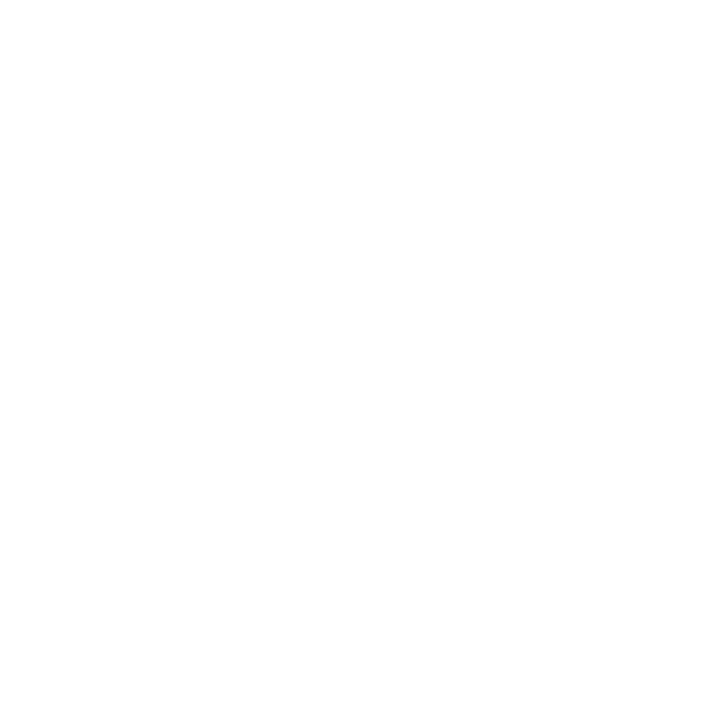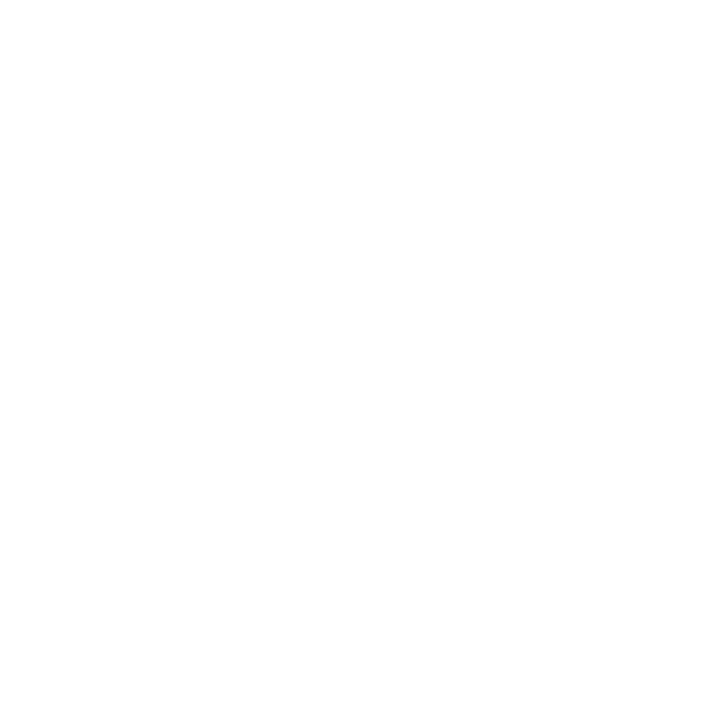
[ Table of Contents ]
3
Table of Contents
TABLE OF CONTENTS . . . . . . . . . . . . . . . . . . . . . . . . . . . . . . 3
WARNING AND SAFETY INFORMATION . . . . . . . . . . . . . . . . . . . . . . 4
FCC Caution . . . . . . . . . . . . . . . . . . . . . . . . . . . . . . . . . . 4
FCC Interference Statement . . . . . . . . . . . . . . . . . . . . . . . . . . . . 4
FCC Radiation Exposure Statement . . . . . . . . . . . . . . . . . . . . . . . . . 5
Safety Precautions . . . . . . . . . . . . . . . . . . . . . . . . . . . . . . . . 5
Warnings . . . . . . . . . . . . . . . . . . . . . . . . . . . . . . . . . . . 6
PACKAGE CONTENTS . . . . . . . . . . . . . . . . . . . . . . . . . . . . . . 7
CONTROLS . . . . . . . . . . . . . . . . . . . . . . . . . . . . . . . . . . 9
Vehicle Dock . . . . . . . . . . . . . . . . . . . . . . . . . . . . . . . . . . 9
Remote Control Reference Guide . . . . . . . . . . . . . . . . . . . . . . . . . 11
Remote Control Battery Installation . . . . . . . . . . . . . . . . . . . . . . . 15
INSTALLATION . . . . . . . . . . . . . . . . . . . . . . . . . . . . . . . . 16
Installing the Vehicle Kit . . . . . . . . . . . . . . . . . . . . . . . . . . . . . 16
Installing the Antenna . . . . . . . . . . . . . . . . . . . . . . . . . . . . . 21
Antenna Mounting . . . . . . . . . . . . . . . . . . . . . . . . . . . . . 21
Cable Routing . . . . . . . . . . . . . . . . . . . . . . . . . . . . . . . 24
Connecting the Cigarette Lighter Adapter . . . . . . . . . . . . . . . . . . . . . 30
Docking and Un-docking the Stiletto 2 . . . . . . . . . . . . . . . . . . . . . . . 31
Maximizing Audio Quality From Your Stiletto 2 Radio . . . . . . . . . . . . . . . . . 32
Wireless Connection . . . . . . . . . . . . . . . . . . . . . . . . . . . . 32
Direct Connections . . . . . . . . . . . . . . . . . . . . . . . . . . . . . 48
Subscribing to the SIRIUS Service . . . . . . . . . . . . . . . . . . . . . . . . 51
OPERATION . . . . . . . . . . . . . . . . . . . . . . . . . . . . . . . . . 52
Battery Charging . . . . . . . . . . . . . . . . . . . . . . . . . . . . . . . 52
Presets . . . . . . . . . . . . . . . . . . . . . . . . . . . . . . . . . . . 52
Direct Channel Tuning . . . . . . . . . . . . . . . . . . . . . . . . . . . . . 53
Jump Feature . . . . . . . . . . . . . . . . . . . . . . . . . . . . . . . . . 54
Auto Shutdown . . . . . . . . . . . . . . . . . . . . . . . . . . . . . . . . 55
Low Light Mode . . . . . . . . . . . . . . . . . . . . . . . . . . . . . . . . 55
TROUBLESHOOTING . . . . . . . . . . . . . . . . . . . . . . . . . . . . . 56
OPTIONAL ACCESSORIES . . . . . . . . . . . . . . . . . . . . . . . . . . . 57
WARRANTY . . . . . . . . . . . . . . . . . . . . . . . . . . . . . . . . . 58
SPECIFICATIONS . . . . . . . . . . . . . . . . . . . . . . . . . . . . . . . 59
COPYRIGHTS & TRADEMARKS . . . . . . . . . . . . . . . . . . . . . . . . 60
SIRIUS ID . . . . . . . . . . . . . . . . . . . . . . . . . . . . . . . . . . 61