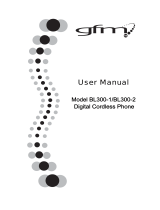Page is loading ...

Model 28301
2 in 1 - Internet Phone
Additional Handset
User’s Guide

2
Important Information
NOTICE: This product meets the applicable Industry Canada technical
specifications.
Operation is subject to the following two conditions: (1) This device may not
cause interference, and (2) This device must accept any interference, including
interference that may cause undesired operation of the device.
The equipment must be installed using an acceptable method of connection.
The customer should be aware that compliance with the above conditions may
not prevent degradation of service in some situations.
Repairs to certified equipment should be made by an authorized Canadian
maintenance facility designated by the supplier. Any repairs or alterations
made by the user to this equipment, or equipment malfunctions, may give the
telecommunications company cause to request the user to disconnect the
equipment.
Users should ensure for their own protection that the electrical ground
connections of the power utility, telephone lines and internal metallic water
pipe systems, if present, are connected together. This precaution may be
particularly important in rural areas.
CAUTION: Users should not attempt to make such connections themselves, but
should contact the appropriate electric inspection authority, or electrician, as
appropriate.
NOTES: This equipment may not be used on coin service provided by the
telephone company.

3
Interference Information
This equipment generates and uses radio frequency energy which may
interfere with residential radio and television reception if not properly
installed and used in accordance with instructions contained in this
manual. Reasonable protection against such interference is ensured,
although there is no guarantee this will not occur in a given installation. If
interference is suspected and verified by switching this equipment on and
off, the user is encouraged to try to correct the interference by one or more
of the following measures: Reorient the radio/television receiver’s antenna,
relocate the equipment with respect to the receiver, plug the equipment
and receiver into separate circuit outlets. The user may also wish to
consult a qualified radio/television technician for additional suggestions.
This equipment has been fully tested and complies with all limits for Class
B computing devices pursuant to part 15 FCC Rules and Regulations.
Telephone Network Information
Should your equipment cause trouble on your line which may harm the
telephone network, the telephone company, where practicable, may notify you
that temporary discontinuance of service may be required. Where prior notice
is not practicable and the circumstances warrant such action, the telephone
company may temporarily discontinue service immediately.
The telephone company may make changes in its communications facilities,
equipment, operations or procedures where such action is required in the
operation of its business. If these changes are expected to affect the use or
performance of your telephone equipment, the telephone company will likely
give you adequate notice to allow you to maintain uninterrupted service.
Notice must be given to the telephone company upon termination of your
telephone from your line.

4
REN Number
On the bottom of this equipment is a label indicating, among other information,
the Ringer Equivalence Number (REN) for the equipment.
The REN is useful in determining the number of devices you may connect to
your telephone line and still have all of these devices ring when your telephone
number is called. In most (but not all) areas, the sum of the RENs of all devices
connected to one line should not exceed 5. To be certain of the number of
devices you may connect to your line as determined by the REN, you should
contact your local telephone company.
REN Number is located on the cabinet bottom.
Hearing Aid Compatibility (HAC)
This telephone system meets FCC standards for Hearing Aid Compatibility.
Licensing
Licensed under US Patent 6,427,009.
FCC RF Radiation Exposure
Statement
This equipment complies with FCC RF radiation exposure limits set forth for an
uncontrolled environment. This equipment should be installed and operated
with a minimum distance of 20 centimeters between the radiator and your
body. This transmitter must not be co-located or operated in conjunction with
any other antenna or transmitter.”
For body worn operation, this phone has been tested and meets the FCC RF
exposure guidelines when used with the belt clip supplied with this product.
Use of other accessories may not ensure compliance with FCC RF exposure
guidelines.
Information for DECT Product
This 28301 telephone is compliant with the DECT 6.0
standard which operates in the 1.92GHz to 1.93GHz
frequency range.

5
Table of Contents
Important InformatIon ............... 2
Interference InformatIon ........... 3
telephone network InformatIon 3
ren number ............................. 4
hearIng aId compatIbIlIty (hac) 4
lIcensIng ................................... 4
fcc rf radIatIon exposure
statement .......................... 4
InformatIon for dect product 4
table of contents ..................... 5
IntroductIon ............................. 6
before you begIn ...................... 6
Parts CheCklist ........................... 6
InstallatIon ............................... 7
Digital seCurity system ............. 7
imPortant installguiDelines ...... 7
handset layout ......................... 8
InstallIng the phone .................. 9
installing the hanDset Battery 9
hanDset Charge CraDle ..........10
telephone operatIon ...............10
Power on/off oPeration .......10
registration ...............................10
Deregistration ...........................11
seleCt Base ................................12
Default setting .........................12
changIng the battery .............. 13
battery safety precautIons ..... 13
troubleshootIng guIde ............ 14
telePhone solutions ...........14
Caller iD solutions ............16
skyPe solutions....................17
Battery solutions ................18
general product care ............18
causes of poor receptIon ........19
servIce..................................... 19
lImIted warranty .................... 20
Index .......................................23
SEE MARKING ON BOTTOM / BACK OF PRODUCT
RISK OF ELECTRIC SHOCK
DO NOT OPEN
WARNING: TO
PREVENT FIRE OR
ELECTRICAL SHOCK
HAZARD, DO NOT
EXPOSE THIS
PRODUCT TO RAIN
OR MOISTURE.
THE LIGHTNING
FLASH AND ARROW
HEAD WITHIN THE
TRIANGLE IS A
WARNING SIGN
ALERTING YOU OF
“DANGEROUS
VOLTAGE” INSIDE
THE PRODUCT.
CAUTION: TO REDUCE THE
RISK OF ELECTRIC SHOCK, DO
NOT REMOVE COVER (OR
BACK). NO USER
SERVICEABLE PARTS INSIDE.
REFER SERVICING TO
QUALIFIED SERVICE
PERSONNEL.
THE EXCLAMATION
POINT WITHIN THE
TRIANGLE IS A
WARNING SIGN
ALERTING YOU OF
IMPORTANT
INSTRUCTIONS
ACCOMPANYING
THE PRODUCT.
CAUTION:

6
Introduction
CAUTION: When using telephone equipment,
there are basic safety instructions that
should always be followed. Refer to the
IMPORTANT SAFETY INSTRUCTIONS provided
with this product and save them for future
reference.
IMPORTANT: Because cordless phones operate
on electricity, you should have at least one
phone in your home that isn’t cordless, in case
the power in your home goes out.
Before You Begin
Parts Checklist
Make sure your package includes the items shown here.
Handset
charge cradle
Handset
AC power
adaptor
2 AAA
Nickel-metal
Hydride batteries
Battery
compartment
cover
Belt clip

7
Installation
Digital Security System
Your cordless phone uses a digital security system to protect
against false ringing, unauthorized access, and charges to your
phone line.
INSTALLATION NOTE: This product operates at a
frequency of 1.9GHz. to provide communication
with minimal interference from other electronic
devices. To further minimize the possibility of
interference, the base of the cordless telephone
should not be placed near or on top of a
TV, microwave oven, or VCR. If interference
continues, move the cordless telephone further
away from these appliances.
Important Installation Guidelines
• Avoid sources of noise and heat, such as motors, fluorescent
lighting, microwave ovens, heating appliances and direct
sunlight.
• Avoid areas of excessive dust, moisture and low
temperature.
• Avoid other cordless telephones.
• Never install telephone wiring during a lightning storm.
• Never install telephone jacks in wet locations unless the jack
is specifically designed for wet locations.
• Never touch non-insulated telephone wires or terminals,
unless the telephone line has been disconnected at the
network interface.
• Use caution when installing or modifying telephone lines.

8
Handset Layout
Soft Key Left
(SKL/ | )
(button)
display
speaker
(button)
#/PAUSE/lock
(button)
INT
(intercom button)
END CALL
(button)
REDIAL/flash
(button)
*
(button)
5/6Navigational
(button)
Landline (button)
[traditional call]
earpiece
Skype (button)
[computer call]
Soft Key Right
(SKR/ | )
(button)
microphone

9
Installing the Phone
Installing the Handset Battery
NOTE: You must connect the handset battery
before using the cordless handset(s).
CAUTION: To reduce the risk of fire or
personal injury, use only the Thomson Inc.
approved model GP80AAAHC - NiMH 1.2V
800mAh rechargeable Nickel-metal Hydride
battery, which is compatible with this unit.
1. Locate batteries and battery door which are packaged
together inside a plastic bag and are separate from the
handset.
2. Locate the battery compartment on the back of the handset.
3. Insert the batteries.
4. Close the battery compartment by pushing the door up until
it snaps into place.

10
Handset Charge Cradle
1. Choose an area near an electrical outlet and place your
cordless telephone on a level surface.
2. Plug the AC power converter into the electrical outlet and the
DC connector into the jack on the back of the cradle.
3. Place the handset in the cradle. The CHARGE indicator turns
on, verifying the battery is charging.
Allow handset to charge for 16 hours prior to first use. If you
do not properly charge the handset, battery performance is
compromised.
CAUTION: Use only the model 5-2718 power
adaptor that came with this unit. Using other
power adaptors may damage the unit.
Telephone Operation
Power On/Off Operation
The handset is powered on by connecting the battery or if the
handset has been powered down, press and hold the END CALL
button for 2 seconds.
To power off the handset, press and hold the END CALL button
for 2 seconds.
Note: If the handset is on the cradle, only the
(speaker) and END CALL buttons are functional.
Registration
YOU MUST REGISTER THE HANDSET TO THE MAIN BASE
BEFORE USE! It is not recommended that handset be
registered again unless absolutely necessary.

11
From the HANDSET SETTINGS menu;
1. Use the 6 or 5 button to scroll to REGISTRATION.
2. Press the OK (SKL) button to enter the menu.
3. Use the 6 or 5 button to scroll to a specific base (1-4).
4. Press the OK (SKL) button.
5. While the system is searching, press and hold the PAGE
button on base station for 2 seconds until the Charge/In Use
indicator blinks.
NOTE: The maximum number of handsets that
can be registered to a base, is six. The maximum
number of bases to which a handset can be
registered to, is four.
Deregistration
Deregistration cancels registration. During the deregistration
process, keep the handset near the base.
From the HANDSET SETTINGS menu;
1. Use the 6 or 5 button to scroll to DE-REGISTRATION.
2. Press the OK (SKL) button to enter the menu.
3. Use the 6 or 5 button to scroll to a specific handset (1-6)
and press the OK (SKL) button.
4. Press the OK (SKL) button to confirm the selection. You will
hear a confirmation tone when handset is deregistered.
WARNING: It is not recommended that a handset be
deregistered unless absolutely necessary because
once a handset is deregistered, that handset’s
telephone features cannot be used until the handset
is re-registered.

12
5. Select Back, if you do not want to deregister.
NOTE: When you complete the deregistration
process, NOT REGISTERED shows on the display.
To use the handset, you must register the
handset.
Select Base
This option allows you to register a handset to more than
one base and select which base it takes the signal from.
The handset can also search for the most suitable base
automatically if Auto Base is selected.
From the HANDSET SETTINGS menu;
1. Use the 6 or 5 button to scroll to SELECT BASE.
2. Press the OK (SKL) button to enter the menu.
3. Use the 6 or 5 button to scroll to a specific base (1-4, Auto
Base).
4. Press the OK (SKL) button to save your selection.
Default Setting
This option allows you to return the handset to factory preset
settings.
From the HANDSET SETTINGS menu;
1. Use the 6 or 5 button to scroll to DEFAULT.
2. Press the OK (SKL) button to enter the menu.
3. Press the OK (SKL) button to confirm the selection.
NOTE: If you select OK, all the settings in the
programmable menu are returned to factory
default setting. You will hear a confirmation
tone.

13
Changing the Battery
CAUTION: To reduce the risk of fire or
personal injury, use only the Thomson Inc.
approved model GP80AAAHC - NiMH 1.2V
800mAh rechargeable Nickel-metal Hydride
battery, which is compatible with this unit.
1. Make sure handset is OFF (not in TALK mode) before you
replace battery.
2. Remove the battery compartment door.
3. Remove the batteries from the handset.
4. Insert the new batteries.
5. Put the battery compartment door back on.
6. Place handset in the base or handset charge cradle to
charge. Allow the handset battery to properly charge
(for 16 hours) prior to first use or when you install new
batteries. If you do not properly charge the phone, battery
performance will be compromised.
Battery Safety Precautions
• Do not burn, disassemble, mutilate, or puncture. Batteries
of this type could release toxic materials which can cause
injury.
• To reduce the risk of fire or personal injury, use only the
Nickel-metal Hydride battery listed in the User’s Guide.
• Keep batteries out of the reach of children.
• Remove batteries if storing over 30 days.

14
Troubleshooting Guide
Telephone Solutions
No dial tone
• Check and repeat installation steps:
Ensure the base power cord is connected to a working
electrical outlet .
Ensure the telephone line cord is connected to the base
and the wall jack.
• Connect another phone to the same jack; if there is still
no dial tone, the problem might be your wiring or local
service.
• The handset may be out of range of the base. Move closer
to the base.
• Ensure the batteries are installed correctly.
No signal icon
• The handset may be out of range of the base. Move closer
to the base.
• Register handset.
Handset does not ring
• Make sure the handset ringer switch is turned ON, this can
be done through the handset setup menu - Ringer Volume.
NOTE: The RBRC seal on the battery used in your Thomson Inc. product
indicates that we are participating in a program to collect and recycle the
rechargeable battery (or batteries).
For more information go to the RBRC web site at www.rbrc.org
or call 1-800-8-BATTERY or contact a local recycling center.

15
• The handset may be out of range. Move closer to the base.
• You may have too many extension phones on your line. Try
unplugging some phones.
• Check for dial tone.
No sound from handset
• Adjust handset volume.
• Check and adjust sound settings in Skype, under "Sound
Devices".
You experience static, noise, or fading in and out
• The handset may be out of range of the base. Move closer
to the base.
• Make sure base is not plugged into an outlet with another
household appliance. If necessary, relocate the base.
Unit beeps
• Clean charging contacts on cordless handset.
• See solutions for “No dial tone”.
• Replace the battery.
Memory Dialing doesn’t work
• Did you program the memory location keys correctly?
• Did you follow proper dialing sequence?
Unit locks up and there is no communication between the base
and cordless handset
• Unplug the USB cable and the AC power adaptor from the
wall outlet and the back of the base. Remove the handset
battery. Wait for 30 seconds and plug the power adaptor

16
back into the base and wall outlet. Reconnect the battery
and charge for 16 hours.
Handset displays "SEARCHING" or "NOT REGISTERED" and
cannot link up with the base when the TALK/CALL BACK
button is pressed.
• Handset may be out of range of the base. Move closer to
the base.
• Make sure the power adaptor is properly installed.
• Disconnect the handset battery and plug it in again. Place
the handset on the cradle for at least 2 to 3 minutes.
• Disconnect the power adaptor and plug it in again. Then
place the handset on the cradle for at least 2 to 3 minutes.
Handset displays "HANDSET NEEDS REGISTRATION"
• Follow the programming in the telephone procedures to
re-register the handset to the base.
• Press the SELECT button to begin handset registration.
Follow instructions on Handset screen.
Registration did not work
• Charge the batteries for 16 hours.
• Uplug and then plug in the power adaptor.
Caller ID Solutions
No Display
• Charge or replace the batteries.
• Make sure that the unit is connected to a non-switched
electrical outlet. Disconnect the AC power adaptor from
the base and reconnect it.

17
Caller ID Error Message
• The unit displays this message if it detects anything other
than valid Caller ID information during the silent period
after the first ring. This message indicates the presence of
noise on the line.
No Caller ID
• In order to receive Caller ID information, you must
subscribe to the standard name/number Caller ID service
from your local telephone company.
Skype Solutions
Unable to make Skype Call
• Check to see that Skype is logged into and running
properly (NOTE: The Skype software should be 1.4 or later
version).
• 28300 Hardware is connected to PC and USB Driver is
functioning properly.
• PC may be in hibernate mode.
Unit Locks Up During Skype Call
• Reboot your computer.
Skype Ring Delay
• When making a Skype-IN call, the landline callers hears 2
or more rings before the PC/Handset starts to ring. This is
a network connection problem.
Poor Sound Quality
• Choppy, drop-outs, static, echo during Skype call is an
indication of network connection problem.

18
Music/Sound can be heard on the phone; or no sound can be
heard from PC Speakers while USB base station is plugged in
to the PC.
• Change the setting of your PC audio to:
Win 2000: Control Panel-->Audio and Multimedia--
>Audio--> default devices of “Sound playback” & “ Sound
recording”-> select the SOUND CARD device from the
drop-down list.
Win XP: Control Panel->Sounds and Audio Device->Audio-
>default devices of “Sound playback” & “Sound recording”-
> select the SOUND CARD device from the drop-down list.
Battery Solutions
If you experience any of the following problems, even after fully
recharging the battery, you may need to replace the battery
pack:
• Short talk time
• Poor sound quality
• CHARGE/IN USE indicator on the base fails to illuminate.
• Limited range
General Product Care
To keep your unit working and looking good, follow these
guidelines:
• Avoid dropping the handset, as well as other rough
treatment to the phone.
• Wipe the base station with a damp cloth or an antistatic
wipe. Never use a dry cloth as this can cause static
discharge.

19
• Retain the original packaging in case you need to ship the
phone at a later date.
• Periodically clean the charge contacts on the handset and
remote charger with a clean pencil eraser.
Causes of Poor Reception
• Aluminum siding.
• Foil backing on insulation.
• Heating ducts and other metal construction that can
shield radio signals.
• You’re too close to appliances such as microwaves, stoves,
televisions, entertainment centers, etc.
• Atmospheric conditions, such as strong storms.
• Base is installed in the basement or lower floor of the
house.
• Base is plugged into AC outlet with other electronic
devices.
• Handset battery is low.
Service
Thomson Digital Technologies Ltd., warrants to the purchaser or gift
recipient that if any manufacturing defect becomes apparent in this
product within 1 year from the original date of purchase, it will be
replaced free of charge, including return transportation.
This warranty does not include damage to the product resulting from
accidents, misuse or leaking batteries.
Should your product not perform properly during the warranty period,
either:

20
1. Return it to the selling dealer with proof of purchase for
replacement,
OR
2. Remove the batteries (where applicable), and pack product
complete with accessories in the original carton (or equivalent).
— Mail prepaid (with proof of purchase) and insured to:
Thomson Digital Technologies Ltd.
6200 Edwards Boulevard
Mississauga, Ontario
Canada L5T 2V7
The provisions of this written warranty are in addition to and not a
modification of or subtraction from the statutory warranties and
other rights and remedies contained in any applicable legislation, and
to the extent that any such provisions purport to disclaim, exclude or
limit any such statutory warranties and other rights and remedies,
such provisions shall be deemed to be amended to the extent
necessary to comply therewith.
If you are unable to find a qualified servicer for out of warranty
service, you may write to:
Thomson Digital Technologies Ltd.
c/o Thomson Inc.
P.O. Box 0944
Indianapolis, Indiana, U.S.A., 46206-0944
Attach your sales receipt to this booklet for future reference.
This information is required if service is needed during the
warranty period.
PURCHASE DATE _________________________________________
NAME OF STORE __________________________________________
/