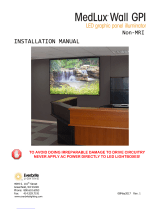Page is loading ...

make manage move | media
™
Avid
®
Avid
®
iNEWS
®
Command
™
Administration Guide

2
Copyright and Disclaimer
Product specifications are subject to change without notice and do not represent a commitment on the part of
Avid Technology, Inc.
The software described in this document is furnished under a license agreement. You can obtain a copy of that license by
visiting Avid's Web site at www.avid.com. The terms of that license are also available in the product in the same directory as
the software. The software may not be reverse assembled and may be used or copied only in accordance with the terms of the
license agreement. It is against the law to copy the software on any medium except as specifically allowed in the license
agreement.
Avid products or portions thereof are protected by one or more of the following United States Patents: 4,746,994; 4,970,663;
5,045,940; 5,267,351; 5,309,528; 5,355,450; 5,396,594; 5,440,348; 5,452,378; 5,467,288; 5,513,375; 5,528,310; 5,557,423;
5,577,190; 5,583,496; 5,584,006; 5,627,765; 5,640,601; 5,644,364; 5,654,737; 5,715,018; 5,719,570; 5,724,605; 5,726,717;
5,729,673; 5,745,637; 5,752,029; 5,754,851; 5,799,150; 5,812,216; 5,828,678; 5,842,014; 5,852,435; 5,999,406; 6,038,573;
6,061,758; 6,141,007; 6,211,869; 6,532,043; 6,546,190; 6,596,031; 6,636,869; 6,747,705; 6,763,523; 6,766,357; 6,813,622;
6,847,373; D352,278; D372,478; D373,778; D392,267; D392,268; D392,269; D395,291; D396,853; D398,912.
Other patents are pending.
This document is protected under copyright law. An authorized licensee of Avid iNEWS Command may reproduce this
publication for the licensee’s own use in learning how to use the software. This document may not be reproduced or
distributed, in whole or in part, for commercial purposes, such as selling copies of this document or providing support or
educational services to others. This document is supplied as a guide for Avid iNEWS Command. Reasonable care has been
taken in preparing the information it contains. However, this document may contain omissions, technical inaccuracies, or
typographical errors. Avid Technology, Inc. does not accept responsibility of any kind for customers’ losses due to the use of
this document. Product specifications are subject to change without notice.
Copyright © 2007 Avid Technology, Inc. and its licensors. All rights reserved.
The following disclaimer is required by Sam Leffler and Silicon Graphics, Inc. for the use of their TIFF library:
Copyright © 1988–1997 Sam Leffler
Copyright © 1991–1997 Silicon Graphics, Inc.
Permission to use, copy, modify, distribute, and sell this software [i.e., the TIFF library] and its documentation for any purpose
is hereby granted without fee, provided that (i) the above copyright notices and this permission notice appear in all copies of
the software and related documentation, and (ii) the names of Sam Leffler and Silicon Graphics may not be used in any
advertising or publicity relating to the software without the specific, prior written permission of Sam Leffler and Silicon
Graphics.
THE SOFTWARE IS PROVIDED “AS-IS” AND WITHOUT WARRANTY OF ANY KIND, EXPRESS, IMPLIED OR
OTHERWISE, INCLUDING WITHOUT LIMITATION, ANY WARRANTY OF MERCHANTABILITY OR FITNESS FOR A
PARTICULAR PURPOSE.
IN NO EVENT SHALL SAM LEFFLER OR SILICON GRAPHICS BE LIABLE FOR ANY SPECIAL, INCIDENTAL, INDIRECT
OR CONSEQUENTIAL DAMAGES OF ANY KIND, OR ANY DAMAGES WHATSOEVER RESULTING FROM LOSS OF USE,
DATA OR PROFITS, WHETHER OR NOT ADVISED OF THE POSSIBILITY OF DAMAGE, AND ON ANY THEORY OF
LIABILITY, ARISING OUT OF OR IN CONNECTION WITH THE USE OR PERFORMANCE OF THIS SOFTWARE.
The following disclaimer is required by the Independent JPEG Group:
Portions of this software are based on work of the Independent JPEG Group.
The following disclaimer is required by Paradigm Matrix:
Portions of this software licensed from Paradigm Matrix.
The following disclaimer is required by Ray Sauers Associates, Inc.:
“Install-It” is licensed from Ray Sauers Associates, Inc. End-User is prohibited from taking any action to derive a source code
equivalent of “Install-It,” including by reverse assembly or reverse compilation, Ray Sauers Associates, Inc. shall in no event be
liable for any damages resulting from reseller’s failure to perform reseller’s obligation; or any damages arising from use or
operation of reseller’s products or the software; or any other damages, including but not limited to, incidental, direct, indirect,
special or consequential Damages including lost profits, or damages resulting from loss of use or inability to use reseller’s
products or the software for any reason including copyright or patent infringement, or lost data, even if Ray Sauers Associates
has been advised, knew or should have known of the possibility of such damages.
The following disclaimer is required by Videomedia, Inc.:
“Videomedia, Inc. makes no warranties whatsoever, either express or implied, regarding this product, including warranties with
respect to its merchantability or its fitness for any particular purpose.”

3
“This software contains V-LAN ver. 3.0 Command Protocols which communicate with V-LAN ver. 3.0 products developed by
Videomedia, Inc. and V-LAN ver. 3.0 compatible products developed by third parties under license from Videomedia, Inc. Use
of this software will allow “frame accurate” editing control of applicable videotape recorder decks, videodisc recorders/players
and the like.”
The following disclaimer is required by Altura Software, Inc. for the use of its Mac2Win software and Sample
Source Code:
©1993–1998 Altura Software, Inc.
Attn. Government User(s). Restricted Rights Legend
U.S. GOVERNMENT RESTRICTED RIGHTS. This Software and its documentation are “commercial computer software” or
“commercial computer software documentation.” In the event that such Software or documentation is acquired by or on behalf
of a unit or agency of the U.S. Government, all rights with respect to this Software and documentation are subject to the terms
of the License Agreement, pursuant to FAR §12.212(a) and/or DFARS §227.7202-1(a), as applicable.
Trademarks
888 I/O, Adrenaline, AirPlay, AirSPACE, AirSPACE HD, AirSpeed, AniMatte, AudioSuite, AudioVision, AutoSync, Avid,
Avid DNA, Avid DNxcel, Avid DNxHD, AVIDdrive, AVIDdrive Towers, Avid ISIS, Avid Learning Excellerator, Avid Liquid,
Avid Mojo, AvidNet, AvidNetwork, AVIDstripe, Avid Unity, Avid Unity ISIS, Avid Xpress, AVoption, AVX, CamCutter,
ChromaCurve, ChromaWheel, DAE, Dazzle, Deko, DekoCast, D-Fi, D-fx, DigiDelivery, Digidesign, Digidesign Audio Engine,
Digidesign Intelligent Noise Reduction, DigiDrive, Digital Nonlinear Accelerator, DigiTranslator, DINR, DNxchange, do more,
D-Verb, Equinox, ExpertRender, Face Robot, FieldPak, Film Composer, FilmScribe, FluidMotion, HIIP, HyperSPACE,
HyperSPACE HDCAM, IllusionFX, Image Independence, iNEWS, iNEWS ControlAir, Instinct, Intraframe, iS9, iS18, iS23,
iS36, LaunchPad, Lightning, Lo-Fi, Magic Mask, make manage move | media, Marquee, Matador, Maxim, MCXpress,
Media Browse, Media Composer, MediaDock, MediaDock Shuttle, Media Fusion, Media Illusion, MediaLog, Media Reader,
Media Recorder, MEDIArray, MediaShare, MediaStream, Meridien, MetaSync, MissionControl, NaturalMatch, Nearchive,
NetReview, NewsCutter, Nitris, OMF, OMF Interchange, OMM, Open Media Framework, Open Media Management, PCTV,
Pinnacle MediaSuite, Pinnacle Studio, Pinnacle Systems, ProEncode, Pro Tools, QuietDrive, Recti-Fi, RetroLoop, rS9, rS18,
Sci-Fi, SecureProductionEnvironment, Show Center, Softimage, Sound Designer II, SPACE, SPACEShift, SpectraGraph,
SpectraMatte, SteadyGlide, Symphony, TARGA, Thunder, Trilligent, UnityRAID, Vari-Fi, Video RAID, Video Slave Driver,
VideoSPACE, and Xdeck are either registered trademarks or trademarks of Avid Technology, Inc. in the United States and/or
other countries.
Adobe and Photoshop are either registered trademarks or trademarks of Adobe Systems Incorporated in the United States
and/or other countries. Apple and Macintosh are trademarks of Apple Computer, Inc., registered in the U.S. and other
countries. Windows is either a registered trademark or trademark of Microsoft Corporation in the United States and/or other
countries. All other trademarks contained herein are the property of their respective owners.
Footage
Arizona Images — KNTV Production — Courtesy of Granite Broadcasting, Inc.,
Editor/Producer Bryan Foote.
Canyonlands — Courtesy of the National Park Service/Department of the Interior.
Tornados + Belle Isle footage — Courtesy of KWTV News 9.
WCAU Fire Story — Courtesy of NBC-10, Philadelphia, PA.
Women in Sports – Paragliding — Courtesy of Legendary Entertainment, Inc.
GOT FOOTAGE?
Editors — Filmmakers — Special Effects Artists — Game Developers — Animators — Educators — Broadcasters — Content
creators of every genre — Just finished an incredible project and want to share it with the world?
Send us your reels and we may use your footage in our show reel or demo!*
For a copy of our release and Avid’s mailing address, go to www.avid.com/footage.
*Note: Avid cannot guarantee the use of materials submitted.
Avid iNEWS Command v1.0 Administration Guide • 0130-07913-01 Rev. A • June 2007

4

5
Contents
Using This Guide . . . . . . . . . . . . . . . . . . . . . . . . . . . . . . . . . . . . . . . . . . . . . 7
Who Should Use This Guide. . . . . . . . . . . . . . . . . . . . . . . . . . . . . . . . . . . . . . . . . . . . 7
About This Guide . . . . . . . . . . . . . . . . . . . . . . . . . . . . . . . . . . . . . . . . . . . . . . . . . . . . 7
Symbols and Conventions . . . . . . . . . . . . . . . . . . . . . . . . . . . . . . . . . . . . . . . . . . 8
If You Need Help. . . . . . . . . . . . . . . . . . . . . . . . . . . . . . . . . . . . . . . . . . . . . . . . . . . . . 9
How to Order Documentation. . . . . . . . . . . . . . . . . . . . . . . . . . . . . . . . . . . . . . . . 9
Avid Educational Services . . . . . . . . . . . . . . . . . . . . . . . . . . . . . . . . . . . . . . . . . . 9
Chapter 1 Introduction to iNEWS Command . . . . . . . . . . . . . . . . . . . . . . . . . . . . . . 11
Overview of the System Architecture . . . . . . . . . . . . . . . . . . . . . . . . . . . . . . . . . . . . 12
Architecture and Workflow . . . . . . . . . . . . . . . . . . . . . . . . . . . . . . . . . . . . . . . . . 12
Features . . . . . . . . . . . . . . . . . . . . . . . . . . . . . . . . . . . . . . . . . . . . . . . . . . . . . . . 14
Security via Administrator Password. . . . . . . . . . . . . . . . . . . . . . . . . . . . . . . . . . . . . 16
Starting Command at a Workstation . . . . . . . . . . . . . . . . . . . . . . . . . . . . . . . . . . . . . 17
Overview of the User Interface . . . . . . . . . . . . . . . . . . . . . . . . . . . . . . . . . . . . . . . . . 18
Playlist Viewer . . . . . . . . . . . . . . . . . . . . . . . . . . . . . . . . . . . . . . . . . . . . . . . . . . 18
Panels . . . . . . . . . . . . . . . . . . . . . . . . . . . . . . . . . . . . . . . . . . . . . . . . . . . . . . . . 18
Menu Bar . . . . . . . . . . . . . . . . . . . . . . . . . . . . . . . . . . . . . . . . . . . . . . . . . . . . . . 18
Disabling a Command Workstation’s Keyboard . . . . . . . . . . . . . . . . . . . . . . . . . . . . 21
Chapter 2 iNEWS Command Services. . . . . . . . . . . . . . . . . . . . . . . . . . . . . . . . . . . . 23
Main Services . . . . . . . . . . . . . . . . . . . . . . . . . . . . . . . . . . . . . . . . . . . . . . . . . . . . . . 24
Device Services . . . . . . . . . . . . . . . . . . . . . . . . . . . . . . . . . . . . . . . . . . . . . . . . . . . . 25
Redundancy/Failover . . . . . . . . . . . . . . . . . . . . . . . . . . . . . . . . . . . . . . . . . . . . . . . . 25
Non-redundant services . . . . . . . . . . . . . . . . . . . . . . . . . . . . . . . . . . . . . . . . . . . 26
Viewing Status of Services . . . . . . . . . . . . . . . . . . . . . . . . . . . . . . . . . . . . . . . . . . . . 27
Starting and Stopping Services. . . . . . . . . . . . . . . . . . . . . . . . . . . . . . . . . . . . . . . . . 28
Chapter 3 System Settings . . . . . . . . . . . . . . . . . . . . . . . . . . . . . . . . . . . . . . . . . . . . . 31
Viewing System Settings. . . . . . . . . . . . . . . . . . . . . . . . . . . . . . . . . . . . . . . . . . . . . . 32
Channel Settings. . . . . . . . . . . . . . . . . . . . . . . . . . . . . . . . . . . . . . . . . . . . . . . . . . . . 33
Groups . . . . . . . . . . . . . . . . . . . . . . . . . . . . . . . . . . . . . . . . . . . . . . . . . . . . . . . . 33

6
Creating Channel Groups. . . . . . . . . . . . . . . . . . . . . . . . . . . . . . . . . . . . . . 35
Editing Channel Groups . . . . . . . . . . . . . . . . . . . . . . . . . . . . . . . . . . . . . . . 39
Deleting Channel Groups . . . . . . . . . . . . . . . . . . . . . . . . . . . . . . . . . . . . . . 41
Indices . . . . . . . . . . . . . . . . . . . . . . . . . . . . . . . . . . . . . . . . . . . . . . . . . . . . . . . . 42
Programming the X-keys . . . . . . . . . . . . . . . . . . . . . . . . . . . . . . . . . . . . . . 45
Assigning Channel-Specific Actions . . . . . . . . . . . . . . . . . . . . . . . . . . . . . . 47
Device Channels . . . . . . . . . . . . . . . . . . . . . . . . . . . . . . . . . . . . . . . . . . . . . . . . 47
MOS Settings . . . . . . . . . . . . . . . . . . . . . . . . . . . . . . . . . . . . . . . . . . . . . . . . . . . . . . 50
Playlist Settings . . . . . . . . . . . . . . . . . . . . . . . . . . . . . . . . . . . . . . . . . . . . . . . . . . . . 55
Environments . . . . . . . . . . . . . . . . . . . . . . . . . . . . . . . . . . . . . . . . . . . . . . . . . . 56
Playout Settings . . . . . . . . . . . . . . . . . . . . . . . . . . . . . . . . . . . . . . . . . . . . . . . . . . . . 57
Autocue . . . . . . . . . . . . . . . . . . . . . . . . . . . . . . . . . . . . . . . . . . . . . . . . . . . . . . . 58
Behavior . . . . . . . . . . . . . . . . . . . . . . . . . . . . . . . . . . . . . . . . . . . . . . . . . . . . . . 59
As-run Log. . . . . . . . . . . . . . . . . . . . . . . . . . . . . . . . . . . . . . . . . . . . . . . . . . . . . 61
Inventory Manager . . . . . . . . . . . . . . . . . . . . . . . . . . . . . . . . . . . . . . . . . . . . . . . . . . 61
GPI Settings . . . . . . . . . . . . . . . . . . . . . . . . . . . . . . . . . . . . . . . . . . . . . . . . . . . . . . . 63
Mapping GPI Events . . . . . . . . . . . . . . . . . . . . . . . . . . . . . . . . . . . . . . . . . . . . . 64
Enabling the GPI . . . . . . . . . . . . . . . . . . . . . . . . . . . . . . . . . . . . . . . . . . . . . . . . 67
Importing and Exporting System Settings . . . . . . . . . . . . . . . . . . . . . . . . . . . . . . . . 68
Chapter 4 Troubleshooting . . . . . . . . . . . . . . . . . . . . . . . . . . . . . . . . . . . . . . . . . . . . . 71
Support Dialog Box . . . . . . . . . . . . . . . . . . . . . . . . . . . . . . . . . . . . . . . . . . . . . . . . . 72
Standard Information to Include Regardless of Issue . . . . . . . . . . . . . . . . . . . . 72
Failover and Recovery . . . . . . . . . . . . . . . . . . . . . . . . . . . . . . . . . . . . . . . . . . . . . . . 73
Miscellaneous Issues . . . . . . . . . . . . . . . . . . . . . . . . . . . . . . . . . . . . . . . . . . . . . . . . 75
Appendix A Avid Interplay Framework . . . . . . . . . . . . . . . . . . . . . . . . . . . . . . . . . . . . . 77
Index . . . . . . . . . . . . . . . . . . . . . . . . . . . . . . . . . . . . . . . . . . . . . . . . . . . . . . 79

Using This Guide
Congratulations on your purchase of your Avid iNEWS Command system.
Avid iNEWS Command offers a considerable amount of functionality for the state-of-the-art
newsroom, including newsroom system integration and playout control. With Command,
newsroom personnel can easily create and manage playlists.
This publication provides information on how to use the Command system.
n
The documentation describes the standard features of a basic system configuration.
Therefore, your system might contain certain features and hardware that are not covered in
the documentation.
Who Should Use This Guide
This guide is written for system administrators and various technical personnel responsible
for managing the Command system in a broadcast newsroom. This guide is intended for
advanced users.
It is strongly recommended that system users have prior experience in or classroom
knowledge of Windows-based operating systems and networking.
About This Guide
This guide leads you through even the most complex procedures with task-oriented
instructions, illustrated for a more realistic presentation of the actual icons and images you
encounter. The information provides basic user procedures, while adding a complete
explanation of all the tools and techniques required to create, apply, and adjust various
settings, including useful tips, shortcuts, and custom options.
The Contents lists all topics included in the book. They are presented with the following
overall structure:
• The Introduction helps you get oriented with beginning concepts and general workflow
and provides valuable pointers to keep in the back of your mind as you proceed.

Using This Guide
8
• The main body of the guide follows the natural flow of your work, with clear and
comprehensive step-by-step procedures.
• Finally, a detailed Index helps you quickly locate specific topics.
This guide provides instruction for your system in the following areas:
• An overview of system architecture, services, and workflow
• Various administrative procedures for iNEWS Command as well as other systems and
devices with which it interfaces
Symbols and Conventions
Avid documentation uses the following symbols and conventions:
Symbol or Convention Meaning or Action
n
A note provides important related information, reminders,
recommendations, and strong suggestions.
c
A caution means that a specific action you take could cause harm to
your computer or cause you to lose data.
w
A warning describes an action that could cause you physical harm.
Follow the guidelines in this document or on the unit itself when
handling electrical equipment.
> This symbol indicates menu commands (and subcommands) in the
order you select them. For example, File > Import means to open the
File menu and then select the Import command.
t
This symbol indicates a single-step procedure. Multiple arrows in a
list indicate that you perform one of the actions listed.
Italic font Italic font is used to emphasize certain words and to indicate variables.
Courier Bold font
Courier Bold font identifies text that you type.
Ctrl+key or mouse action Press and hold the first key while you press the last key or perform the
mouse action. For example, Ctrl+drag or Ctrl+S. This also applies to
Alt and Shift keys.

If You Need Help
9
If You Need Help
If you are having trouble using the Avid iNEWS Command system:
1. Retry the action, carefully following the instructions given for that task in this guide. It
is especially important to check each step of your workflow.
2. Check for the latest information in one of two locations:
- If release notes are available, they ship with your application.
- If ReadMe files are available, they are supplied in your Avid application folder.
n
Release notes and ReadMe files are also available on the Avid Knowledge Base.
3. Check any printed documentation that came with your Avid application or your
hardware for maintenance or hardware-related issues.
4. Visit the online Knowledge Base at
www.avid.com/onlinesupport
. Online services
are available 24 hours per day, 7 days per week. Search this online Knowledge Base to
find answers, to view error messages, to access troubleshooting tips, to download
updates, and to read/join online message-board discussions.
5. For Technical Support, call 800-800-AVID (800-800-2843).
For Broadcast On-Air Sites and Call Letter Stations, call
800-NEWSDNG (800-639-7364).
n
For the latest product information, see the Avid Knowledge Base:
www.avid.com/onlinesupport
How to Order Documentation
To order additional copies of any Avid documentation from within the United States, call
Avid Sales at 800-949-AVID (800-949-2843). If you are placing an order from outside the
United States, contact your local Avid representative.
Avid Educational Services
For information on courses/schedules, training centers, certifications, courseware, and
books, visit
www.avid.com/training
or call Avid Sales at 800-949-AVID
(800-949-2843).

Using This Guide
10

Chapter 1
Introduction to iNEWS Command
Avid iNEWS Command is a device automation system that integrates with any iNEWS or
MOS-enabled newsroom computer system (NRCS) and provides broadcasters precise
control over a range of playout devices, including video servers, still stores, and character
generators in a broadcast news environment. Backup services and mirrored playout make
this system reliable while the user interface allows you to control multiple production
devices. Avid iNEWS Command also works with Avid Interplay Framework applications
and services to ensure you always have the best system performance.
This chapter contains the following main sections:
• Overview of the System Architecture
- Architecture and Workflow
- Features
• Security via Administrator Password
• Starting Command at a Workstation
• Overview of the User Interface

Chapter 1 Introduction to iNEWS Command
12
Overview of the System Architecture
The basic iNEWS Command system is comprised of iNEWS Command Servers,
workstations that run the client software, and devices, such as Avid AirSpeed video servers,
Thunder production servers and Deko character generators. The system is designed to be an
extension of your current Avid system. It allows you to receive playlists from Avid iNEWS
while controlling your video and graphics devices. The iNEWS Command system supports
industry standard protocols making it compatible with many other products.
For newscast control your iNEWS Command system provides automated playlists, tracks
script changes, and automates control of production and playback devices including video
servers, still stores, and character generators. It integrates with the iNEWS rundown—or any
other MOS-enabled newsroom computer system—allowing a producer to change a show
while it is on air, and reflecting those changes in their iNEWS Command system. MOS
commands are supported so that journalists can use MOS plug-ins within the newsroom
computer system script. Production playout devices, including Avid Deko and Avid
Thunder on-air graphics solutions and AirSpeed video servers, are triggered based on the
events in the rundown.
News graphic and text templates for news elements can include logos and station IDs,
lower-third captions or superimposed graphics, and full-screen backgrounds with text.
Journalists, using iNEWS newsroom computer system, fill in the templates and insert them
into their stories either manually, by using a macro, or by using the iNEWS Title Entry tool.
They may also include clips and stills in their script by entering the ID of the of the graphic
in the story as a production cue. At air time an iNEWS Command operator triggers the
graphics playlist, which is synchronized with the iNEWS rundown.
Architecture and Workflow
Avid iNEWS Command is scalable and can adapt to work in traditional newsroom-based
playlist creation to production-centric workflows where running orders are created inside the
Command Workstation. All of the components can run on a single computer, or they can be
spread out across multiple computers with redundant services configured to take control if
the primary services should become unavailable.

Overview of the System Architecture
13
An example of a basic Command system architecture is shown in the following illustration:
In the most common news workflow, playlists are created using the iNEWS newsroom
computer system and the video and graphic assets are referenced in stories using their IDs or
by dragging and dropping them from an Active-X plugin.
Standalone playlists can be created and saved for later use. Multiple playlists can be
embedded in a single running order. You can set assets within a playlist to playback at a
specified time, or you can set groups of assets to play in follow-on mode.

Chapter 1 Introduction to iNEWS Command
14
A basic workflow is shown in the following illustration.
Features
The Avid iNEWS Command system provides the features described in the following table.
Feature Description
Playlist Functionality You can load a playlist from the newsroom computer system, or create the
playlist manually within Avid iNEWS Command. This provides the
flexibility to control event playout locally, at the desktop, or from a
rundown. You can also embed playlists within other playlists, which allows
for seamless transitions between shows or segments produced by separate
editorial teams.
Manual and Automated
Triggering
Items can be played back manually by the operator, triggered via GPI, or
automatically played based on the time of day. This provides total
integration with the facility, its systems, processes, and staff.
Mirrored Playout This allows a single Play command to initiate playback on two channels
simultaneously. This functionality is essential for redundancy/failover
operations.
Advanced Playback Feature You can cue items as needed if and when playlists change, and provide
simultaneous playback while video files are still being transferred,
saving time.

Overview of the System Architecture
15
Flexible Integration You can configure the Avid iNEWS Command system to control any
combination of Avid Thunder, Avid AirSpeed, and Avid Deko systems that
are operating in an Avid iNEWS, ENPS, or other MOS environment.
User Interface The intuitive user interface provides visual tools, including clocks that show
time elapsed and time remaining, channel assignments for easy
identification of transmission paths, and color-coded status indicators that
illustrate the inventory of assets based on availability and playability on all
devices. This improves operation, reduces training time, and ensures
complete synchronization of devices with the playlist
Status Updates Reflects playability status of inventory assets; display of playout and
channel group lock status; and status-based colors and fonts for stories and
items at a glance. These status updates speed up decision-making saving
time, while maintaining accuracy.
Feature (Continued) Description (Continued)

Chapter 1 Introduction to iNEWS Command
16
Security via Administrator Password
Modifying system settings in Avid iNEWS Command requires an administrator password (if
set), which is configured through the Service Configuration application of Avid Interplay
Framework. For more information about Avid Interplay Framework, see Appendix A.
To set up or change the system administration password:
1. Click the Start button and select Programs > Avid > Interplay Framework > Avid
Interplay Service Configuration.
2. On the Hosts tab, navigate to and select the Avid System Configuration Service.
3. Select the Administrator Password tab.
4. Type in an alpha-numeric password and retype it.
5. Click Apply.
n
Click the Reset button to restore the default “blank” password.

Starting Command at a Workstation
17
Starting Command at a Workstation
While some administration tasks require a password—if the administrator password is set
up—the Avid iNEWS Command client application at a workstation requires no password to
log in and is easy to start.
To start iNEWS Command at a workstation:
1. Do one of the following:
t Double click the iNEWS Command icon on the desktop.
t Click the Start button and select Programs > Avid > Avid iNEWS Command.
The iNEWS Command window opens as shown in the following illustration:
Panels
Menu bar
Workspace
Playlist Viewer
Inventory Explorer
Status bar

Chapter 1 Introduction to iNEWS Command
18
Overview of the User Interface
The Avid iNEWS Command window is the graphical user interface that contains , the
Playlist Viewer, panels, a menu bar, status bar, and a workspace area.
Playlist Viewer
The Playlist Viewer is a customizable area of the window used to view and manage playlists
for on-air playout. The window can also have different playlists open simultaneously. All are
accessible through tabs located at the top of the Playlist Viewer.
For more information about the Playlist Viewer used in iNEWS Command, see Avid iNEWS
Command User’s Guide.
Panels
Panels are components that provide information in various ways.The iNEWS Command
window contains panels that you can dock, undock, move, resize, or even hide from view.
Each panel is easily identified by the name appearing in its title bar.
For more information about the panels, including the Inventory panel and Playlist Explorer,
used in iNEWS Command, see Avid iNEWS Command User’s Guide.
Menu Bar
The menu bar for iNEWS Command contains the following:
•File
•Edit
•View
• Playlist
•Item
• Tools
•Help
Each menu, its options and descriptions are described in the following tables:
Menu Submenu Menu Option Description
File New Playlist Opens the Create New Playlist dialog box.

Overview of the User Interface
19
Story Opens a Create New Story dialog box.
File Exit Closes the Command program.
Edit Cut Cut selection.
Copy Copy selection.
Paste Paste selection.
Delete Delete selection.
View Playlist Explorer Displays or closes the Playlist Explorer.
Inventory Displays or closes the Inventory.
Shotbox Displays or closes the Shotbox displayed at the top
of the Workspace.
Clock Displays or closes the Clock.
Media Viewer Displays or closes the Media Viewer.
Alerts Displays or closes the Alerts.
Playlist View Next Displays next playlist
Previous Displays previous playlist
Set Focus Sets the keyboard focus to the active view.
Close Closes the current playlist.
Close All Closes all playlists.
Playlist Select Next item Select next item in current playlist.
Previous Item Select previous item in current playlist.
Next Row Select next item in current playlist.
Item After Story Select next item after story.
Playlist Edit Edit Selection Edit current selection in playlist.
Edit Story Edit story in playlist.
Playlist Insert New Story Insert new ptory.
New Break Insert new break.
Playlist Channel Assign Assign channel.
Menu Submenu Menu Option Description (Continued)

Chapter 1 Introduction to iNEWS Command
20
Playlist Playout Cue Cue media in a playlist.
Play Play media in a playlist.
Pause Pause media playing in a playlist.
Stop Stops media from playing.
Media Go To Mark In Go to the marked In point.
Go To Mark Out Go to marked Out point.
Set Mark In Mark the In point.
Set Mark Out Mark the Out point.
Forward One Frame Move forward one frame.
Forward One
Second
Move forward one second.
Forward ten
Seconds
Move forward ten seconds.
Backward One
Frame
Move backward one frame.
Backward One
Second
Move backward one second.
Backward Ten
Seconds
Move backward ten seconds.
Restart Restart media.
Tools Options Opens the Options dialog box.
Settings Opens the System Settings dialog box.
Help About Display information about iNEWS Command.
Contents Displays help information for users.
Support Opens the Support dialog box.
Menu Submenu Menu Option Description (Continued)
/