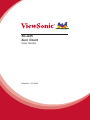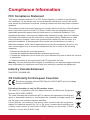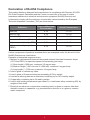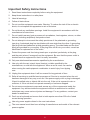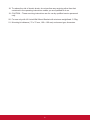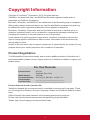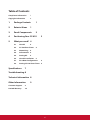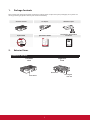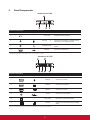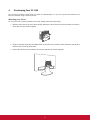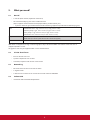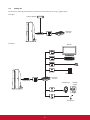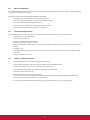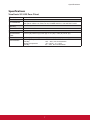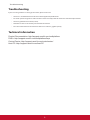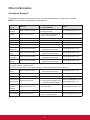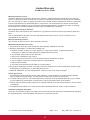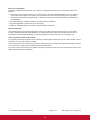ViewSonic SC-U25_BK_US1 User guide
- Category
- Supplementary music equipment
- Type
- User guide
This manual is also suitable for

SC-U25
Zero Client
User Guide
Model No. VS14688

Thank you for choosing ViewSonic
With over 25 years as a world leading provider of visual solutions, ViewSonic
is dedicated to exceeding the world’s expectations for technological
evolution, innovation, and simplicity. At ViewSonic, we believe that our
products have the potential to make a positive impact in the world, and
we are confident that the ViewSonic product you have chosen will serve
you well.
Once again, thank you for choosing ViewSonic !

i
Compliance Information
FCC Compliance Statement
This device complies with part 15 of FCC Rules. Operation is subject to the following
two conditions: (1) this device may not cause harmful interference, and (2) this device
must accept any interference received, including interference that may cause undesired
operation.
This equipment has been tested and found to comply with the limits for a Class B digital
device, pursuant to part 15 of the FCC Rules. These limits are designed to provide
reasonable protection against harmful interference in a residential installation. This
equipment generates, uses, and can radiate radio frequency energy, and if not installed
and used in accordance with the instructions, may cause harmful interference to radio
communications. However, there is no guarantee that interference will not occur in a
particular installation. If this equipment does cause harmful interference to radio or
television reception, which can be determined by turning the equipment off and on, the
user is encouraged to try to correct the interference by one or more of the following
measures:
• Reorient or relocate the receiving antenna.
• Increase the separation between the equipment and receiver.
• Connect the equipment into an outlet on a circuit different from that to which the receiver
is connected.
• Consult the dealer or an experienced radio/TV technician for help.
Warning: You are cautioned that changes or modications not expressly approved by the
party responsible for compliance could void your authority to operate the equipment.
Industry Canada Statement
CAN ICES-3 (B)/NMB-3(B)
CE Conformity for European Countries
The device complies with the EMC Directive 2004/108/EC and Low Voltage
Directive 2006/95/EC.
Following information is only for EU-member states:
The mark is in compliance with the Waste Electrical and Electronic Equipment
Directive 2012/19/EU (WEEE).
The mark indicates the requirement NOT to dispose the equipment including any
spent or discarded batteries or accumulators as unsorted municipal waste, but
use the return and collection systems available.
If the batteries, accumulators and button cells included with this equipment,
display the chemical symbol Hg, Cd, or Pb, then it means that the battery has
a heavy metal content of more than 0.0005% Mercury or more than, 0.002%
Cadmium, or more than 0.004% Lead.

ii
Declaration of RoHS2 Compliance
This product has been designed and manufactured in compliance with Directive 2011/65/
EU of the European Parliament and the Council on restriction of the use of certain
hazardous substances in electrical and electronic equipment (RoHS2 Directive) and
is deemed to comply with the maximum concentration values issued by the European
Technical Adaptation Committee (TAC) as shown below:
Substance
Proposed Maximum
Concentration
Actual Concentration
Lead (Pb) 0.1% < 0.1%
Mercury (Hg) 0.1% < 0.1%
Cadmium (Cd) 0.01% < 0.01%
Hexavalent Chromium (Cr
6+
) 0.1% < 0.1%
Polybrominated biphenyls (PBB) 0.1% < 0.1%
Polybrominated diphenyl ethers
(PBDE)
0.1% < 0.1%
Certain components of products as stated above are exempted under the Annex III of the
RoHS2 Directives as noted below:
Examples of exempted components are:
1. Mercury in cold cathode uorescent lamps and external electrode uorescent lamps
(CCFL and EEFL) for special purposes not exceeding (per lamp):
(1) Short length (
≦
500 mm): maximum 3.5 mg per lamp.
(2) Medium length (
>
500 mm and
≦
1,500 mm): maximum 5 mg per lamp.
(3) Long length (
>
1,500 mm): maximum 13 mg per lamp.
2. Lead in glass of cathode ray tubes.
3. Lead in glass of uorescent tubes not exceeding 0.2% by weight.
4. Lead as an alloying element in aluminium containing up to 0.4% lead by weight.
5. Copper alloy containing up to 4% lead by weight.
6. Lead in high melting temperature type solders (i.e. lead-based alloys containing 85% by
weight or more lead).
7. Electrical and electronic components containing lead in a glass or ceramic other than
dielectric ceramic in capacitors, e.g. piezoelectronic devices, or in a glass or ceramic
matrix compound.

iii
Important Safety Instructions
1.
Read these instructions completely before using the equipment.
2.
Keep these instructions in a safe place.
3.
Heed all warnings.
4.
Follow all instructions.
5.
Do not use this equipment near water. Warning: To reduce the risk of re or electric
shock, do not expose this apparatus to rain or moisture.
6.
Do not block any ventilation openings. Install the equipment in accordance with the
manufacturer’s instructions.
7.
Do not install near any heat sources such as radiators, heat registers, stoves, or other
devices (including ampliers) that produce heat.
8.
Do not attempt to circumvent the safety provisions of the polarized or grounding-
type plug. A polarized plug has two blades with one wider than the other. A grounding
type plug has two blades and a third grounding prong. The wide blade and the third
prong are provided for your safety. If the plug does not t into your outlet, consult an
electrician for replacement of the outlet.
9.
Protect the power cord from being tread upon or pinched, particularly at the plug,
and the point where if emerges from the equipment. Be sure that the power outlet is
located near the equipment so that it is easily accessible.
10.
Only use attachments/accessories specied by the manufacturer.
11.
Use only with the cart, stand, tripod, bracket, or table specied by the
manufacturer, or sold with the equipment. When a cart is used, use caution
when moving the cart/equipment combination to avoid injury from tipping
over.
12.
Unplug this equipment when it will be unused for long periods of time.
13.
Refer all servicing to qualied service personnel. Service is required when the unit
has been damaged in any way, such as: if the power-supply cord or plug is damaged,
if liquid is spilled onto or objects fall into the unit, if the unit is exposed to rain or
moisture, or if the unit does not operate normally or has been dropped.
14.
Do not remove equipment covers and access any of the components inside the
equipment. Any access inside the equipment without an authorized or certied
technician may cause serious injuries and damage. For any problem, contact your
dealer for assistance.
15.
Don’t use a keyboard and mouse that in total require more than 200 mA of rated
current during operation.
16.
Use only power supplies listed in the user instructions.
17.
The user manual must then have a listing of manufacturer and model of the relevant
power supplies.

iv
18.
To reduce the risk of electric shock, do not perform any servicing other than that
contained in the operating instructions unless you are qualied to do so.
19.
CAUTION – These servicing instructions are for use by qualied service personnel
only.
20.
For use only with UL Listed Wall Mount Bracket with minimum weight/load: 0.75kg.
21.
Mounting kit distance ( 75 x 75 mm, 100 x 100 mm) and screw type, dimension.

v
Copyright Information
Copyright © ViewSonic
®
Corporation, 2014. All rights reserved.
ViewSonic, the three birds logo, and MultiClient are either registered trademarks or
trademarks of ViewSonic Corporation.
Microsoft
®
, Windows
®
, and MultiPoint are trademarks of the Microsoft group of companies.
Other product names mentioned herein are used for identication purposes only and may
be trademarks and/or registered trademarks of their respective companies.
Disclaimer: ViewSonic Corporation shall not be liable for technical or editorial errors or
omissions contained herein; nor for incidental or consequential damages resulting from
furnishing this material, or the performance or use of this product.
In the interest of continuing product improvement, ViewSonic Corporation reserves the
right to change product specications without notice. Information in this document may
change without notice.
No part of this document may be copied, reproduced, or transmitted by any means, for any
purpose without prior written permission from ViewSonic Corporation.
Product Registration
To fulll possible future product needs, and to receive additional product information as it
becomes available, please visit your region section on ViewSonic’s website to register your
product online.
For Your Records
Product Name:
Model Number:
Document Number:
Serial Number:
Purchase Date:
SC-U25
ViewSonic Zero Client
VS14688
SC-U25_UG_ENG Rev. 1A 08-27-14
_______________________________
_______________________________
Product disposal at end of product life
ViewSonic respects the environment and is committed to working and living green. Thank
you for being part of Smarter, Greener Computing. Please visit ViewSonic website to learn
more.
USA & Canada: http://www.viewsonic.com/company/green/recycle-program/
Europe: http://www.viewsoniceurope.com/uk/support/recycling-information/
Taiwan: http://recycle.epa.gov.tw/recycle/index2.aspx

vi
Table of Contents
Compliance Information i
Copyright Information v
1. Package Contents 1
2. Exterior Views 1
3. Panel Components 2
4. Positioning Your SC-U25 3
5. What you need? 4
5.1 Host PC 4
5.2 SC-U25 Zero Clients 4
5.3 Networking 4
5.4 Software/OS 4
5.5 Setting UP 5
5.6 Host PC Installation 6
5.7 First Boot Congurations 6
5.8 Setting SC-U25 Zero Clients 6
Specications 7
Troubleshooting 8
Technical information 8
Other Information 9
Customer Support 9
Limited Warranty 10

1
1. Package Contents
Please check your package contents. Ensure that all of the items are present in your package(s). If any items are
missing or damaged, please contact your dealer immediately.
ViewSonic SC-U25 AC adaptor VESA mount plate
Optical Disk Quick Start Guide
Compliance Information
brochure
Zero Client
05/05/14 Thin Client_DVD Made in Taiwan
2. Exterior Views
ViewSonic SC-U25
Left front
view
Front Panel
Right rear
view
Kensington
lock slot
Rear Panel

2
3. Panel Components
4
1
2
3
ViewSonic SC-U25
Front Panel Components
No. Component Sign Name Description
1
Power LED Indicates the status of power.
1
2 Microphone port
Connects to a microphone or a digital musical
instrument such as a MIDI keyboard.
3
Headphone port
Connects to a set of headphones or a speaker
system.
4
USB port Connects to a USB device.
1
The meanings of LED signals are described in section “1.6 LED Indicators” on page 3.
5
6
8
9
10
11
ViewSonic SC-U25
Rear Panel Components
No. Panel Component Sign Component Name Description
5
USB port Connects to a mouse.
1
6 USB port Connects to a keyboard.
1
8 VGA port Connects to a monitor.
9
DC IN Connects to an AC adaptor.
10
Power switch Press to turn on/off the Zero Client.
11
LAN port
Connects to a host server through a Gigabit
switch.
1
Don’t use a keyboard and mouse that in total require more than 200 mA of rated current during operation.

3
4. Positioning Your SC-U25
You can simply position a Zero Client on a desk or a desired place. Or, you can mount a Zero Client on the
back of a monitor using a VESA mount kit.
Mounting your clients
To mount your Zero Client (ViewSonic SC-U25), please follow the steps below:
1. With the rear panel of the Zero Client facing downward, secure the VESA mount bracket to the Zero
Client with two (2) screws supplied.
2. Align the bracket holes with the VESA holes on the back of the monitor. Ensure that the rear panel of
the Zero Client is facing downward.
3. Secure the VESA mount bracket to the monitor with two (2) screws supplied.

4
5. What you need?
5.1 Host PC
• 1 Host PC (with monitor, keyboard and mouse)
• We recommend buying one of our certied host PC
(http://support.userful.com/wiki/index.php/Certied_Hardware/Host_PCs).
• If you are unable to get certied model consider following supported specications before buying one:
CPU Intel Nehelam series – Intel
®
Core™ ix xxx (i.e. Intel
®
Core™ i7 920)
Intel Sandy bridge – Intel
®
Core™ ix 2xxx (i.e. Intel
®
Core™ i7 2770)
Intel Ivy bridge – Intel
®
Core™ ix 3xxx (i.e. Intel
®
Core™ i7 3770)
Intel Haswell – Intel
®
Core™ ix 4xxx (i.e. Intel
®
Core™ i7, 4770)
Graphic Card Intel HD 2000, 2500, 3000, 4000, and 4200
Nvidia cards up to 220 GT (cards with the 304.xx driver are supports)
Network Card Intel branded network card using the Intel e1000e driver
AMD CPUs are supported as long as onboard graphics chip is disabled in BIOS and another video card such as
(supported) Nvidia is used.
ATI graphics cards may be supported but are not recommended.
5.2 SC-U25 Zero Clients
• One SC-U25 for each seat
• A power adaptor for each SC-U25
• A monitor, keyboard and mice for each SC-U25
5.3 Networking
• Ethernet cables to connect SC-U25 to switch
• 1 Gigabit switch
• 1 Router to act as DHCP server and to connect with external LAN/WAN
5.4 Software/OS
• Installation DVD of Userful Multiplatform

5
5.5 Setting UP
To setup you need to prepare host PC and connect SC-U25 with host PC using a gigabit switch.
Example1
Local Area Network
Gigabit Switch
ViewSonic
SC-U25
Example2
Esc F1 F2 F3 F4 F5 F6 F7 F8 F9 F10 F11 F12
Print
Screen
Insert
Backspace
Enter
Enter
Alt
Ctrl
Caps Lock
Tab
Alt
Ctrl
Page
Up
Page
Down
+
=
_
-
)(
*
*
& ^%$#
@
1
~
`
_
/
+
Delete
Scroll
Lock
Num
Lock
Home
Home
7 98
!1
02 3 4 5 6 7 8 9
Q
P
{
[
{
[
-
\
/
W E R T Y U I O
A
:
;
"
'
S D F G H J K L
Z X C V B N M
<
,
.
>
?
Ins
0
Del
.
4
PgUp
3
PgDn
End
65
2
Shift
Shift
Pause
Break
Num
Lock
Caps
Lock
Scroll
Lock
!
Gigabit Switch
ViewSonic
SC-U25
Monitor
Keyboard
Mouse
Power outlet
Headphones
Speaker
system
Microphone

6
5.6 Host PC Installation
It is recommended to prepare (install) the host PC before setting up Ethernet stations. You need a monitor, keyboard
and mouse to prepare your host PC.
Follow these steps to install Userful Multiplatform from DVD:
• Congure the host PC to boot from the optical disk drive
(you can change the boot order from the system BIOS settings)
• Insert DVD into the host PC’s optical disk drive
• Follow on screen instructions to install the operating system
• Restart the host PC when the installation is complete
5.7 First Boot Congurations
First boot wizard will run once after you have installed and restarted your host PC. It will guide you to:
• Accepting the license agreement
• Setting a root password
• Assigning a host name to your host PC
Don’t use “localhost” as the host name
Host name should be alpha-numeric characters and hyphens only (e.g. test-host is valid where as test.host is
invalid)
• Creating a user
During rst boot congurations you must create a user, you can create several users in this step by clicking
“Advance”
• Setting system date and time
5.8 Setting SC-U25 Zero Clients
• To setup SC-U25 make sure you have prepared the host PC
• Place SC-U25 near power outlet and connect adapter to power up the SC-U25
• Place monitor with each SC-U25 and connect it with VGA cable
• Place keyboard and mouse near SC-U25 and connect using USB ports
• Turn the SC-U25 and host PC on
• Go to Control Center to manage your system
You can access control center from host PC or from any station’s browser by typing “localhost” in address bar
You need to have root password to access Control Center
• To setup you need to prepare host PC and connect SC-U25 with host PC using a gigabit switch.

Specications
7
Specications
ViewSonic SC-U25 Zero Client
Processor
SMSC UFX600
Resolution
1920x1080
I/O interfaces
Front panel: USB 2.0 x 2, Microphone in, Headphone
Rear panel: USB 2.0 x2, RJ45, DC IN, POWER SWITCH, VGA OUTPUT PORT
Security
1 x Kensington lock slot
Communication
10/100/1000Mb Ethernet
Power
5V DC, 2A, 10W
VESA Mount
Plate
114 mm (W) x 60 mm (H) 6 mm (D) / 4.49 ” (W) x 2.36” (H) x 0.24” (D)
Dimensions
120 mm (W) x 26mm (H) x 80mm (D) / 4.72” (W) x 1.0” (H) x 3.15” (D)
Environment
Operating Temperature: 0°~40°C / 32°~104°F
Humidity: 10% ~ 90%, Non-Condensation
Storage Temperature: -30°~+60°C / -4°~+140°F
Humidity: 5% ~ 95%, Non-Condensation

Troubleshooting
8
Troubleshooting
If you are having troubles in setting up this demo, please make sure:
• You have a certied host PC model or one with supported specications
• To check “System Diagnostics” under Control Center and verify if host PC meets the minimum requirements
• You have good Ethernet cables (Cat-5e)
• Network SC-U25 are not directly connected to the host PC
• The connection between the host PC and the main switch is gigabit capacity
Technical information
Product Documentation: http://support.userful.com/multiplatform
FAQ’s: http://support.userful.com/multiplatform/faqs
Control Center: http://support.userful.com/controlcenter/
Host PC: http://support.userful.com/host-PC

9
Other Information
Customer Support
For technical support or product service, see the table below or contact your reseller.
NOTE: You will need the product serial number.
Country/
Region
Website
T= Telephone
C = CHAT ONLINE
Email
Australia/New
Zealand
www.viewsonic.com.au
AUS= 1800 880 818
NZ= 0800 008 822
Canada www.viewsonic.com
T (Toll-Free)= 1-866-463-4775
T (Toll)= 1-424-233-2533
Europe www.viewsoniceurope.com www.viewsoniceurope.com/uk/support/call-desk/
Latin America
(Argentina)
www.viewsonic.com/la/
C= http://www.viewsonic.com/la/
soporte/servicio-tecnico
Latin America
(Chile)
www.viewsonic.com/la/
C= http://www.viewsonic.com/la/
soporte/servicio-tecnico
Latin America
(Columbia)
www.viewsonic.com/la/
C= http://www.viewsonic.com/la/
soporte/servicio-tecnico
Latin America
(Mexico)
www.viewsonic.com/la/
C= http://www.viewsonic.com/la/
soporte/servicio-tecnico
Nexus Hightech Solutions, Cincinnati #40 Desp. 1 Col. De los Deportes Mexico D.F.
Tel: 55) 6547-6454 55)6547-6484
Other places please refer to http://www.viewsonic.com/la/soporte/servicio-tecnico#mexico
Latin America
(Peru)
www.viewsonic.com/la/
C= http://www.viewsonic.com/la/
soporte/servicio-tecnico
Puerto Rico &
Virgin Islands
www.viewsonic.com
T= 1-800-688-6688 (English)
C = http://www.viewsonic.com/
la/soporte/servicio-tecnico
Singapore/
Malaysia/
Thailand
United States www.viewsonic.com
T (Toll-Free)= 1-800-688-6688
T (Toll)= 1-424-233-2530

10
Limited Warranty
ViewSonic
®
Zero Client
What the warranty covers:
ViewSonic warrants its products to be free from defects in material and workmanship during the warranty
period. If a product proves to be defective in material or workmanship during the warranty period, ViewSonic
will, at its sole option, repair or replace the product with a similar product. Replacement Product or parts may
include remanufactured or refurbished parts or components. The replacement unit will be covered by the
balance of the time remaining on the customer’s original limited warranty. ViewSonic provides no warranty
for the third-party software included with the product or installed by the customer.
How long the warranty is effective:
ViewSonic Zero Client products are warranted for (3) years from the rst consumer purchase for parts and
labor.
User is responsible for the back up of any data before returning the unit for service. ViewSonic is not
responsible for any data lost.
Who the warranty protects:
This warranty is valid only for the rst consumer purchaser.
What the warranty does not cover:
1. Any product on which the serial number has been defaced, modied or removed.
2. Damage, deterioration or malfunction resulting from:
a. Accident, misuse, neglect, re, water, lightning, or other acts of nature, unauthorized product
modication, or failure to follow instructions supplied with the product.
b. Any damage of the product due to shipment.
c. Removal or installation of the product.
d. Causes external to the product, such as electrical power uctuations or failure.
e. Use of supplies or parts not meeting ViewSonic’s specications.
f. Normal wear and tear.
g. Any other cause which does not relate to a product defect.
3. Any product exhibiting a condition commonly known as “image burn-in” which results when a static image
is displayed on the product for an extended period of time.
4. Removal, installation, one way transportation, insurance, and set-up service charges.
How to get service:
1. For information about receiving service under warranty, contact ViewSonic Customer Support (Please
refer to Customer Support page). You will need to provide your product’s serial number.
2. To obtain warranty service, you will be required to provide (a) the original dated sales slip, (b) your name,
(c) your address, (d) a description of the problem, and (e) the serial number of the product.
3. Take or ship the product freight prepaid in the original container to an authorized ViewSonic service center
or ViewSonic.
4. For additional information or the name of the nearest ViewSonic service center, contact ViewSonic.
Limitation of implied warranties:
There are no warranties, express or implied, which extend beyond the description contained herein including
the implied warranty of merchantability and tness for a particular purpose.
4.3: ViewSonic Zero Client Warranty Page 1 of 2 MC_LW01 Rev. 1a 09-02-11

11
Exclusion of damages:
ViewSonic’s liability is limited to the cost of repair or replacement of the product. ViewSonic shall not be
liable for:
1. Damage to other property caused by any defects in the product, damages based upon inconvenience,
loss of use of the product, loss of time, loss of prots, loss of business opportunity, loss of goodwill,
interference with business relationships, or other commercial loss, even if advised of the possibility of
such damages.
2. Any other damages, whether incidental, consequential or otherwise.
3. Any claim against the customer by any other party.
4. Repair or attempted repair by anyone not authorized by ViewSonic.
Effect of state law:
This warranty gives you specic legal rights, and you may also have other rights which vary from state
to state. Some states do not allow limitations on implied warranties and/or do not allow the exclusion of
incidental or consequential damages, so the above limitations and exclusions may not apply to you.
Sales outside the U.S.A. and Canada:
For warranty information and service on ViewSonic products sold outside of the U.S.A. and Canada, contact
ViewSonic or your local ViewSonic dealer.
The warranty period for this product in mainland China (Hong Kong, Macao and Taiwan Excluded) is subject
to the terms and conditions of the Maintenance Guarantee Card.
For users in Europe and Russia, full details of warranty provided can be found in www.viewsoniceurope.com
under Support/Warranty Information.
4.3: ViewSonic Zero Client Warranty Page 2 of 2 MC_LW01 Rev. 1a 09-02-11

-
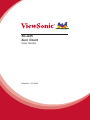 1
1
-
 2
2
-
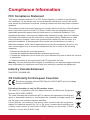 3
3
-
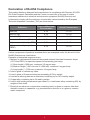 4
4
-
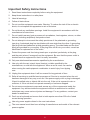 5
5
-
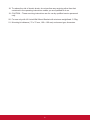 6
6
-
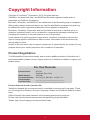 7
7
-
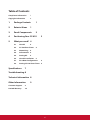 8
8
-
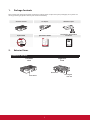 9
9
-
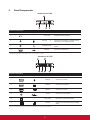 10
10
-
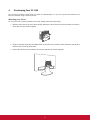 11
11
-
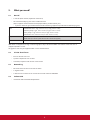 12
12
-
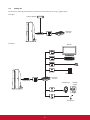 13
13
-
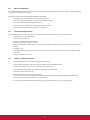 14
14
-
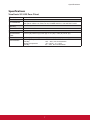 15
15
-
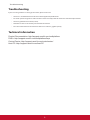 16
16
-
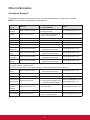 17
17
-
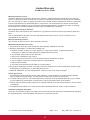 18
18
-
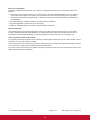 19
19
-
 20
20
ViewSonic SC-U25_BK_US1 User guide
- Category
- Supplementary music equipment
- Type
- User guide
- This manual is also suitable for
Ask a question and I''ll find the answer in the document
Finding information in a document is now easier with AI
Related papers
-
ViewSonic NMP580-W Quick start guide
-
ViewSonic SC-T25_LW_BK_US1 User manual
-
Optoma RM5502K-PwrStand User guide
-
ViewSonic VPC100 All-in-One User manual
-
ViewSonic CDX4952 User manual
-
ViewSonic PJ-WPD-200 User guide
-
ViewSonic NMP580-W Quick start guide
-
ViewSonic NMP-302w Quick start guide
-
ViewSonic SC-T46_LW_BK_US0 User guide
-
ViewSonic SC-T47_WW_BK_US0 User guide