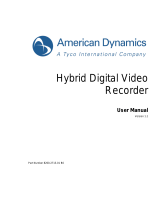2
Installing Drivers and Utilities
To install the display drivers, Network USB Utility and Monitors AnyWhere, please follow
the steps below:
1. Download the drivers and applications from our website at:
www.monitorsanywhere.com, under Support > Quick Installation Guide.
2. Install the drivers and applications and reboot your system.
3
Initial Setup for MiniPoint Ethernet zero clients
First you’ll need to assign the zero client to the
host PC. Once the assignment is established,
your zero client is ready for use. Follow the steps
below to complete the initial setup:
1. Open the Network USB Utility and select the
zero client from the list.
2. Press on the “Assign to this PC” button.
For more information or technical support: support@monitorsanywhere.com