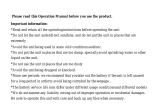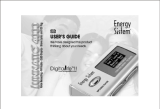6
DVR mode
2.1. Recording
Under any modes (except for powering off), press and hold REC/A-B button, the LCD
displays “●” and recording indicator “
”, will the light turns on and flash during the
recording. Release REC/A-B button, the unit start to record. During the recording, press
to pause and LCD display a flashing turntable. Press REC/A-B button to stop
recording, while other buttons not active
2.2. Playback the files recorded
Under stop or pause status, press
button to play current recorded files. LCD
displays the volume, track number, time indicator, battery level, EQ indicator and rolling
turn plate indicator
NOTE: The unit only supports the files in IMA ADPCM and WAV format.
2.3. Pause/stop/power off
1) Pause: under playing status, shortly press
button to pause the playback. LCD
displays the flashing turn plate. Shortly press
button again to continue play back 2)
Stop: under play or pause status, continuously press
button for about 2seconds, the
turn plate stop flashing, then release the button to enter stop mode.
3) Power off: under playing or pause status, continuously press
button until the