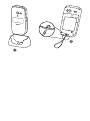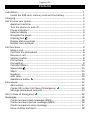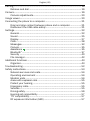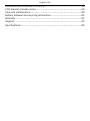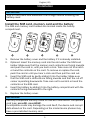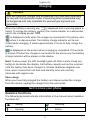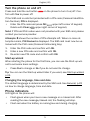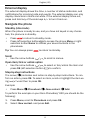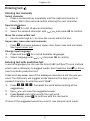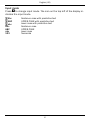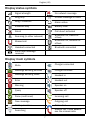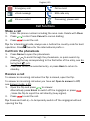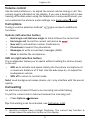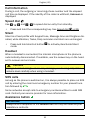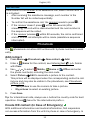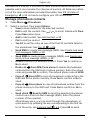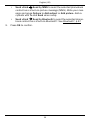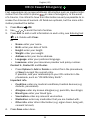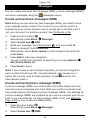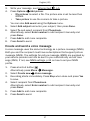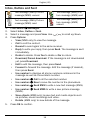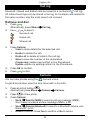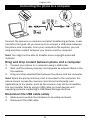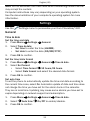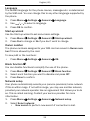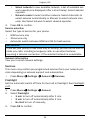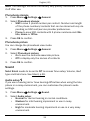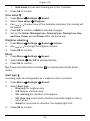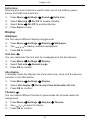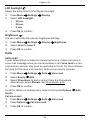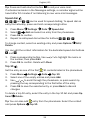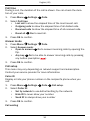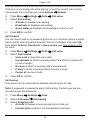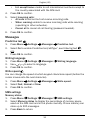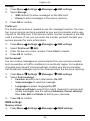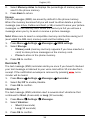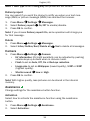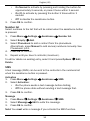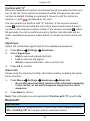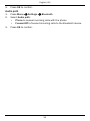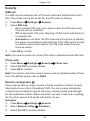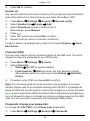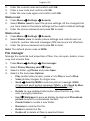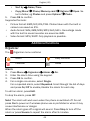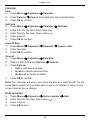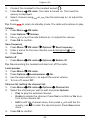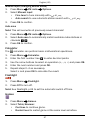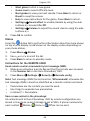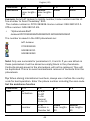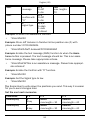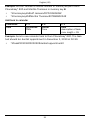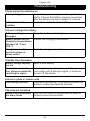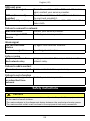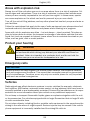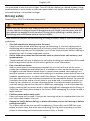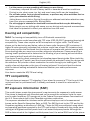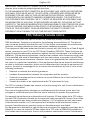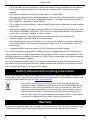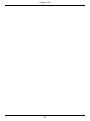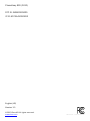Doro PhoneEasy 620 User manual
- Category
- Mobile phones
- Type
- User manual
This manual is also suitable for

Doro PhoneEasy
®
620
English (US)

1
2
3
4
5
6
7
19
18
17
20
8
21
23
22
9
10
11
12
14
13
15
16
English
1. Earpiece
2. Display
3. Arrow buttons
4. Left selection button
5. Call button
6. Speed dial
7. Voice mail
8. Input method/Silent
9. Camera shortcut
10. Message shortcut
11. Volume control
12. End call/Power on/off
13. Microphone
14. Right selection button
15. Charging socket
16. Headset socket
17. Assistance button
18. Camera lens
19. Flash
20. External display
21. Loudspeaker
22. Green light = New message
/ Missed call
23. Red light = Battery level low
/ Charging)
24. Charging stand
25. Lanyard

24
25

English (US)
Contents
Installation ..................................................................................................... 1
Install the SIM card, memory card and the battery ............................ 1
Charging......................................................................................................... 2
Get to know your phone................................................................................ 2
Assistive functions................................................................................. 2
Turn the phone on and off .................................................................... 3
Phone indicators ................................................................................... 3
External display ..................................................................................... 4
Navigate the phone ............................................................................... 4
Entering text
..................................................................................... 5
Display status symbols ......................................................................... 7
Display main symbols ........................................................................... 7
Call functions................................................................................................. 8
Make a call............................................................................................. 8
Call from the phonebook ...................................................................... 8
Receive a call......................................................................................... 8
Volume control....................................................................................... 9
Call options ............................................................................................ 9
Call waiting............................................................................................. 9
Call information ...................................................................................10
Speed dial
......................................................................................10
Silent .................................................................................................... 10
Headset................................................................................................ 10
SOS calls .............................................................................................. 10
Assistance button
...........................................................................10
Phonebook...................................................................................................12
Add contact..........................................................................................12
Create ICE contact (In Case of Emergency)
..................................12
Manage phonebook contacts.............................................................13
ICE (In Case of Emergency)
....................................................................15
Messages.....................................................................................................16
Create and send text messages (SMS).............................................. 16
Create and send picture message (MMS)......................................... 16
Create and send a voice message ..................................................... 17
Inbox, Outbox and Sent.......................................................................18

English (US)
Call log..........................................................................................................19
Retrieve and dial .................................................................................19
Camera.........................................................................................................19
Camera adjustments...........................................................................20
Image viewer................................................................................................20
Connecting the phone to a computer ........................................................21
Drag and drop content between phone and a computer .................21
Disconnect the USB cable safely........................................................21
Settings ........................................................................................................22
General.................................................................................................22
Sound...................................................................................................25
Display..................................................................................................27
Calls......................................................................................................28
Messages.............................................................................................32
Camera.................................................................................................35
Assistance
.......................................................................................35
Bluetooth
®
............................................................................................ 37
Security ................................................................................................40
File manager........................................................................................42
Additional functions ....................................................................................43
Organizer..............................................................................................43
Troubleshooting...........................................................................................52
Safety instructions.......................................................................................53
Network services and costs................................................................54
Operating environment .......................................................................54
Medical units .......................................................................................54
Areas with explosion risk ....................................................................55
Protect your hearing............................................................................55
Emergency calls...................................................................................55
Vehicles................................................................................................55
Driving safely .......................................................................................56
Hearing aid compatibility .................................................................... 57
TTY compatibility ................................................................................. 57
RF exposure information (SAR) .......................................................... 57

English (US)
Disclaimer and Limitation of Liability.........................................................58
FCC/Industry Canada notice ......................................................................59
Care and maintenance ...............................................................................60
Battery disposal and recycling information ...............................................61
Warranty.......................................................................................................61
Support ........................................................................................................62
Specifications ..............................................................................................62

English (US)
Installation
IMPORTANT!
Turn off the phone and disconnect the charger before removing the
battery cover.
Install the SIM card, memory card and the battery
The SIM and memory card holders are located inside the battery
compartment.
1 2 3 4 5
1. Remove the battery cover and the battery if it is already installed.
2. Optional: Insert the memory card into the slot under the SIM card
holder. Make sure that the memory card contacts are facing inwards
and push the card in, until you hear a click. Take care not to scratch
or bend the contacts on the card. To remove or replace the card,
push the card in until you hear a click and then pull the card out.
3. Insert the SIM card by gently sliding it into the holder. Make sure
that the SIM card’s contacts are facing inwards and that the cut off
corner is pointing downwards. Take care not to scratch or bend the
contacts on the SIM card.
4. Insert the battery by sliding it into the battery compartment with the
contacts facing downwards to the right.
5. Replace the battery cover.
IMPORTANT!
Use only compatible memory cards for use with this device. Compatible
card type: microSD, microSDHC.
Incompatible cards may damage the card itself, the device and corrupt
data stored on the card. Depending on the market some phones may
have a pre-installed memory card.
1

English (US)
Charging
CAUTION
Only use batteries, charger and accessories that have been approved
for use with this particular model. Connecting other accessories may
be dangerous and may invalidate the phones type approval and
guarantee.
When the battery is running low,
is displayed and a warning signal is
heard. To charge the battery, connect the mains adapter to a wall socket
and to the charging socket y.
is displayed briefly when the charger is connected to the phone, and
when it is disconnected. The battery charge indicator will be ani-
mated while charging. It takes approximately 3 hours to fully charge the
battery.
is displayed on the screen when charging is completed. If the phone
is turned off when the charger is connected to the phone only the battery
charge indicator will be shown on the display.
Note! To save power the LCD backlight goes off after a while. Press any
button to illuminate the display. Full battery capacity will not be reached
until the battery has been charged 3–4 times. Batteries degrade over
time, which means that call time and standby time will normally
decrease with regular use.
Save energy
When you have fully charged the battery and disconnected the charger
from the device, unplug the charger from the wall outlet.
Get to know your phone
Assistive functions
The following symbols indicate information in the manual about assistive
functions for:
Seeing
Handling
Hearing
Safety
2

English (US)
Turn the phone on and off
Press and hold the red button on the phone to turn it on/off. Con-
firm with Yes to power off.
If the SIM card is valid but protected with a PIN code (Personal Identifica-
tion Number), PIN is displayed.
• Enter the PIN code and press OK (
upper left corner of keypad).
Delete with Clear (
upper right corner of keypad).
Note! If PIN and PUK codes were not provided with your SIM card, please
contact your service provider.
Attempts: # shows the number of PIN attempts left. When no more at-
tempts remain, PIN blocked is displayed. The SIM card must now be un-
locked with the PUK code (Personal Unblocking Key).
1. Enter the PUK code and confirm with OK.
2. Enter a new PIN code and confirm with OK.
3. Re-enter new PIN code and confirm with OK.
Start-up wizard
When starting the phone for the first time, you can use the Start-up wiz-
ard to set some basic settings.
• Press Yes to change or No if you do not want to change.
Tip: You can run the Start-up wizard later if you want, see Start-up wizard,
p.23.
Changing the language, time and date
The default language is determined by the SIM card. See General, p.22
on how to change language, time and date.
Phone indicators
LED light on the phone will:
• Flash green when you have a new message or a missed call. After
reading the new message/missed call, the flashing will stop.
• Flash red when the battery is running low and during charging.
3

English (US)
External display
The external display shows the time, a number of status indicators, and
notifications for incoming calls and events. The external display can only
display characters in black and white. If the external display times out,
press and hold any of the side keys +/– to turn it back on.
Navigate the phone
Standby (idle mode)
When the phone is ready to use, and you have not keyed in any charac-
ters, the phone is in standby.
• Press
to return to standby mode.
• Press left selection button
to access the phone Menu or right
selection button Name to access your saved contacts in the
phonebook.
Tip: You can always press
to return to standby.
Scroll
• Use the arrow buttons / to scroll in menus.
Open item/tick or untick option
• Use the arrow buttons / to select or tick/untick the item and
press OK (left selection button
) to confirm.
Step-by-step instructions
The arrow ( ) indicates next action in step-by-step instructions. To con-
firm an action, press OK. To select an item, scroll or highlight the item us-
ing
/ and then to press OK.
Example:
• Press Menu
Phonebook -New contact- Add.
To perform the example on your Doro PhoneEasy
®
620 you should do the
following:
1. Press Menu, scroll to Phonebook and press OK.
2. Select -New contact- and press Add.
4

English (US)
Entering text
Entering text manually
Select character
• Press a numerical key repeatedly until the desired character is
shown. Wait a few seconds before entering the next character.
Special characters
1. Press
*
for a list of special characters.
2. Select the desired character with
/ and press OK to confirm.
Move the cursor within text
• Use the side keys +/– to move the cursor within the text.
Upper case, lower case and numerals
• Press
#
to choose between upper case, lower case and numerals.
See Input mode, p.6.
Change input language
1. Press and hold
#
for a list of available languages.
2. Select language with
/ and press OK to confirm.
Entering text with predictive text
In some languages you can use the Smart ABC (eZiType™) input method
which uses a dictionary to suggest words. See Predictive text , p.32 on
how to activate predictive text.
Press each key once, even if the displayed character is not the one you
want. The dictionary will suggest words based on the keys you have
pressed. Example, to write the word “Fred”:
1. Press
3
,
7
,
3
,
3
. Complete the word before looking at the
suggestions.
2. Use
/ to view the suggested words.
3. Press Select and continue with the next word.
Alternatively, press
0
to continue with the next word.
If none of the suggested words are correct, use manual input mode.
5

English (US)
Input mode
Press
#
to change input mode. The icon on the top left of the display in-
dicates the input mode.
Abc
Sentence case with predictive text
ABC
UPPER CASE with predictive text
abc
lower case with predictive text
Abc
Sentence case
ABC UPPER CASE
abc lower case
123
Numerals
6

English (US)
Display status symbols
Signal strength
No network coverage
Ring only
5
Unread message in Inbox
Ring + vibration
Alarm active
Vibration only Battery level
Silent Call divert activated
Roaming (in other network)
Bluetooth on, visible to
others
Missed call
Bluetooth on, invisible to
others
Headset connected Bluetooth connected
Voice mail message
received
Display main symbols
Mute
Charger connected
Message sending success
Charger removed
Message sending failed
Headset in
Error Headset out
Warning
Speaker on
Query
Speaker off
Done (confirmed)
Incoming call
New message
Outgoing call
Battery level low
Call ended
Searching
Missed call. Press View to
see the missed calls.
7

English (US)
Emergency call
Call on-hold
vCard message
SOS calls only
Volume control
Processing, please wait
Call functions
Make a call
1. Enter the phone number including the area code. Delete with Clear.
2. Press
to dial. Press Cancel to cancel dialling.
3. Press
to end the call.
Tip: For international calls, always use + before the country code for best
operation. Press
*
twice for the international prefix +.
Call from the phonebook
1. Press Name to open the phonebook.
2. Use
/ to scroll through the phonebook, or quick search by
pressing the key corresponding to the first letter of the entry, see En-
tering text
, p.5.
3. Press Call to dial the selected entry, or press Back to return to
standby.
Receive a call
To answer an incoming call when the flip is closed, open the flip.
To answer an incoming call when you have set Open to answer to Off,
see Answer mode, p.30.
1. Open the flip and press
to answer.
Alternatively press Silent to switch off the ringsignal or press
/close the flip to reject the call directly (busy signal).
2. Press
to end the call.
Tip: Press and hold +/– to temporarily switch off the ringsignal without
opening the flip.
8

English (US)
Volume control
Use the side buttons +/– to adjust the sound volume during a call. The
volume level is indicated on the display. If you use a hearing aid or have
hearing difficulties when using the telephone in noisy environment, you
can customize the phone's audio settings, see Audio setup
, p.25.
Call options
During a call the selection buttons
1
( ) give access to additional
functions.
Options (left selection button)
• Hold single call/Retrieve single to hold/retrieve the current call.
• End single call to end the current call (same as
).
• New call to call another number (Conference).
• Phonebook to search the phonebook.
• Messages to write or read text messages (SMS).
• Mute to disable the microphone.
SPK on (right selection button)
The loudspeaker allows you to speak without holding the phone closely
to the ear.
• SPK on to activate and speak clearly into the phone microphone at
a maximum distance of 3 feet. Use the side keys +/– to adjust the
loudspeaker volume.
• SPK off to return to normal mode.
Note! Loud background noises (music, etc.) may interfere with the sound
quality.
Call waiting
An alert tone is heard if there is an incoming call while talking.
To put the current call on hold and answer the incoming call:
• Press Options
Answer.
Tip: Call waiting must be activated, see Call setup, p.30.
9
1. selection buttons have multiple functions. The current key function is
shown above the selection button on the display.

English (US)
Call information
During a call, the outgoing or incoming phone number and the elapsed
call time is displayed. If the identity of the caller is withheld, Unknown is
displayed.
Speed dial
Use
A
–
B
,
0
and
2
–
9
to speed dial an entry from standby.
• Press and hold the corresponding key. See Speed dial
, p.29.
Silent
Silent is a fixed profile with Keypad tone, Message tone and Ringtone dis-
abled, while Vibration, Tasks, Daily reminder and Alarm are unchanged.
• Press and hold shortcut button
#
to activate/deactivate Silent
mode.
Headset
When a headset is connected, the internal microphone in the phone is
automatically disconnected. If available, use the answer key on the head-
set to answer and end calls.
CAUTION
Using a headset at high volume may damage your hearing. Adjust the
volume level carefully when using a headset.
SOS calls
As long as the phone is switched on, it is always possible to place an SOS
call by entering the main local emergency number for your present loca-
tion followed by
.
Some networks accept calls to emergency numbers without a valid SIM
card. Contact your service provider for more information.
Assistance button
IMPORTANT!
Always inform recipients in the Number list that they are listed as your
assistance contacts.
10

English (US)
CAUTION
When an assistance call is activated the phone is pre-set to handsfree/
speakerphone mode. Do not hold the device near your ear when the
handsfree mode is in use, because the volume may be extremely loud.
The assistance button allows easy access to contact your predefined help
numbers (Number list) should you need help. The assistance function
may need to be activated before use. See Assistance
, p.35 on how to
activate as described or with 3 button presses, how to enter recipients in
the numbers list and how to edit the text message.
• Press and hold the assistance button for 3 seconds, or press it twice
within 1 second. The assistance call begins after a delay of 5 sec-
onds. In this time you can prevent a possible false alarm by pressing
.
• An assistance text message (SMS) is sent to all recipients.
• The first recipient in the list is dialled. If the call is not answered
within 25 seconds, the next number is dialled. Dialling is repeated 3
times or until the call is answered, or until
is pressed.
• The assistance function may be configured so that the receiver of
the call must press "0" (zero) to confirm, in order to stop the alarm
sequence. If there is a risk that the assistance call will be answered
by a voicemail/answering service, please activate the function Con-
firm with "0". See Confirm with "0", p.37.
Note! Some private security companies can accept automatic calls from
their clients. Always contact the security company before using their
phone number.
11

English (US)
IMPORTANT!
Information to the receiver of an assistance call, when Confirm with "0"
is activated:
• After receiving the assistance message, each number in the
Number list will be called sequentially.
• To confirm the assistance call, the receiver needs to press
0
.
• If the receiver doesn’t press
0
within 60 seconds (after
answering) the call will be disconnected and the next number in
the sequence will be called.
• If the receiver presses
0
within 60 seconds, the call is confirmed
and no further call attempts will be made (assistance sequence
interrupted).
Phonebook
The phonebook can store 300 entries with 3 phone numbers in each
entry.
Add contact
1. Press Menu Phonebook -New contact- Add.
2. Enter a
Name for the contact, see Entering text , p.5. Delete
with Clear.
3. Use
/ to select Mobile, Home or Office and enter
the phone number(s) including the area code.
4. Select Picture
Edit to associate a picture to the contact.
This picture will be displayed when the corresponding contact is call-
ing you and may also be visible in the phonebook, see Phonebook
picture, p.25.
• Take picture to use the camera to take a picture.
• My pictures to select an existing picture.
5. Press Save.
Tip: For international calls, always use + before the country code for best
operation. Press
*
twice for the international prefix +.
Create ICE contact (In Case of Emergency)
With additional information and medical information, first responders
can access information from the victim's phone in case of emergency. In
12

English (US)
the event of a trauma, it is critical to have this information as early as
possible which can increase the chances of survival. All fields are option-
al, but the more information provided the better. See ICE (In Case of
Emergency)
, p.15 on how to configure your ICE information.
Manage phonebook contacts
1. Press Menu Phonebook.
2. Select a contact, then press Options:
• View to show details for the selected contact.
• Edit to edit the contact. Use
/ to scroll. Delete with Clear.
Press Save when done.
• Add to add contact. See Add contact, p.12.
• Call to call the contact.
• Top 10 to set the entry as one of the first 10 contacts listed in
the phonebook. See Top 10
, p.29.
• Send SMS to create text message (SMS). See Create and send
text messages (SMS), p.16.
• Send MMS to create picture message (MMS), see Create and
send picture message (MMS), p.16.
• Delete to delete the selected contact. Press Yes to confirm or
No to abort.
• Delete all
From SIM/From phone to delete all phonebook
contacts from the SIM card or phone memory. Enter the phone
code and press OK to confirm. The default phone code is 1234.
• Copy all
From SIM to copy all phonebook contacts from the
SIM card to the phone memory. Press Yes to confirm or No to
abort.
• Copy all
From phone to copy all phonebook entries from the
phone memory to the SIM card. Press Yes to confirm or No to
abort.
• Send vCard
Send by SMS to send the selected phonebook
contact as a vCard via text message (SMS). Enter the phone
number of the recipient.
Alternatively use
/ to scroll through the phonebook, or
quick search by pressing the key corresponding to the first let-
ter of the entry, see Entering text
, p.5. Press OK to send.
13

English (US)
• Send vCard Send by MMS to send the selected phonebook
contact as a vCard via picture message (MMS). Write your mes-
sage and press Options to Add subject or Add picture. Add re-
cipients with To and Send when ready.
• Send vCard
Send by Bluetooth to send the selected phone-
book contact as a vCard via Bluetooth
®
. See Bluetooth
®
, p.37.
3. Press OK to confirm.
14
Page is loading ...
Page is loading ...
Page is loading ...
Page is loading ...
Page is loading ...
Page is loading ...
Page is loading ...
Page is loading ...
Page is loading ...
Page is loading ...
Page is loading ...
Page is loading ...
Page is loading ...
Page is loading ...
Page is loading ...
Page is loading ...
Page is loading ...
Page is loading ...
Page is loading ...
Page is loading ...
Page is loading ...
Page is loading ...
Page is loading ...
Page is loading ...
Page is loading ...
Page is loading ...
Page is loading ...
Page is loading ...
Page is loading ...
Page is loading ...
Page is loading ...
Page is loading ...
Page is loading ...
Page is loading ...
Page is loading ...
Page is loading ...
Page is loading ...
Page is loading ...
Page is loading ...
Page is loading ...
Page is loading ...
Page is loading ...
Page is loading ...
Page is loading ...
Page is loading ...
Page is loading ...
Page is loading ...
Page is loading ...
Page is loading ...
Page is loading ...
-
 1
1
-
 2
2
-
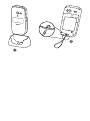 3
3
-
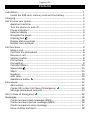 4
4
-
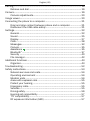 5
5
-
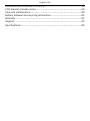 6
6
-
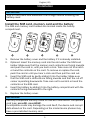 7
7
-
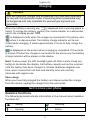 8
8
-
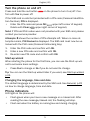 9
9
-
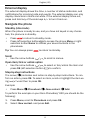 10
10
-
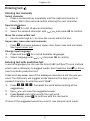 11
11
-
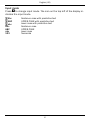 12
12
-
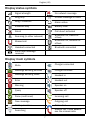 13
13
-
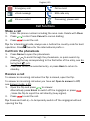 14
14
-
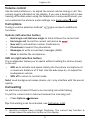 15
15
-
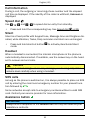 16
16
-
 17
17
-
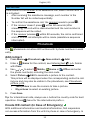 18
18
-
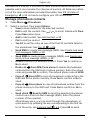 19
19
-
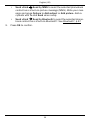 20
20
-
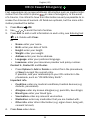 21
21
-
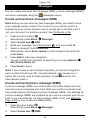 22
22
-
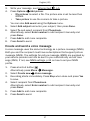 23
23
-
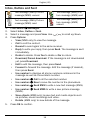 24
24
-
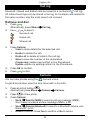 25
25
-
 26
26
-
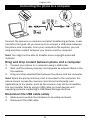 27
27
-
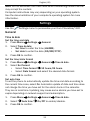 28
28
-
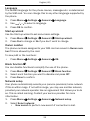 29
29
-
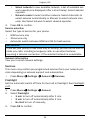 30
30
-
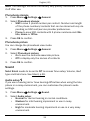 31
31
-
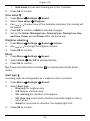 32
32
-
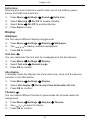 33
33
-
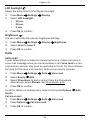 34
34
-
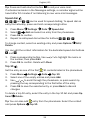 35
35
-
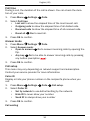 36
36
-
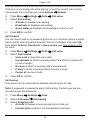 37
37
-
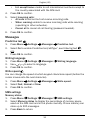 38
38
-
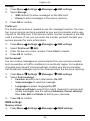 39
39
-
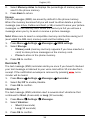 40
40
-
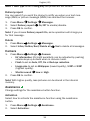 41
41
-
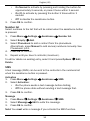 42
42
-
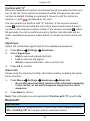 43
43
-
 44
44
-
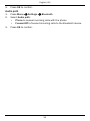 45
45
-
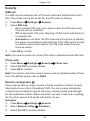 46
46
-
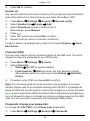 47
47
-
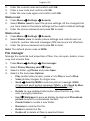 48
48
-
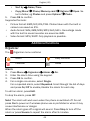 49
49
-
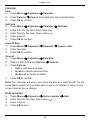 50
50
-
 51
51
-
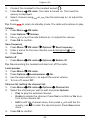 52
52
-
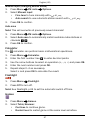 53
53
-
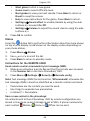 54
54
-
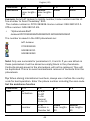 55
55
-
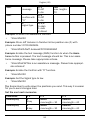 56
56
-
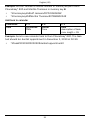 57
57
-
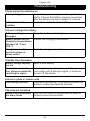 58
58
-
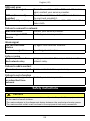 59
59
-
 60
60
-
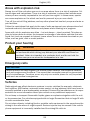 61
61
-
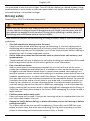 62
62
-
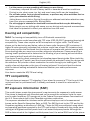 63
63
-
 64
64
-
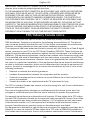 65
65
-
 66
66
-
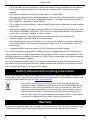 67
67
-
 68
68
-
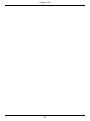 69
69
-
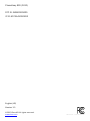 70
70
Doro PhoneEasy 620 User manual
- Category
- Mobile phones
- Type
- User manual
- This manual is also suitable for
Ask a question and I''ll find the answer in the document
Finding information in a document is now easier with AI
Related papers
Other documents
-
PLum Mobile E300 Operating instructions
-
Samsung SGH-T619 T-Mobile User guide
-
 Mobile FX1000 User manual
Mobile FX1000 User manual
-
Philips CTM600BLU/40 User manual
-
Philips CT9A9UWHT/40 User manual
-
Philips CT0292BLK User manual
-
PLum Mobile Flipper 2 Operating instructions
-
Haier B8305 User manual
-
SWAGTEK F6G Mobile Phone User manual
-
Deltaco DCP41 User manual