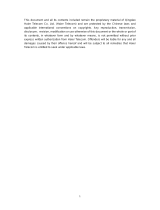Page is loading ...

1
User Manual
Model: B8305
Read this manual carefully before operation.
1.77inch 3G Feature Phone
English

2
FCC Regulations
This mobile phone complies with part 15 of the FCC Rules. Operation is subject
to the following two conditions: (1) This device may not cause harmful interfere
nce, and (2) this device must accept any interference received, including interfe
rence that may cause undesired operation.
This mobile phone has been tested and found to comply with the limits for a
Class B digital device, pursuant to Part 15 of the FCC Rules. These limits are d
esigned to provide reasonable protection against harmful interference in a resid
ential installation. This equipment generates uses and can radiate radio frequen
cy energy and, if not installed and used in accordance with the instructions, ma
y cause harmful interference to radio communications. However, there is no gu
arantee that interference will not occur in a particular installation If this equipme
nt does cause harmful interference to radio or television reception, which can b
e determined by turning the equipment off and on, the user is encouraged to try
to correct the interference by one or more of the following measures:
‐Reorient or relocate the receiving antenna.
‐Increase the separation between the equipment and receiver.
‐Connect the equipment into an outlet on a circuit different from that to which
the receiver is connected.
‐Consult the dealer or an experienced radio/TV technician for help.
Changes or modifications not expressly approved by the party responsible for
compliance could void the user‘s authority to operate the equipment.
The manufacturer is not responsible for any radio or tv interference caused by
unauthorized modifications to this equipment. Such modifications could void the
user’s authority to operate the equipment.
The antenna(s) used for this transmitter must not be co‐located or operating
in conjunction with any other antenna or transmitter.

3
RF Exposure Information (SAR)
This mobile phone meets the government’s requirements for exposure to radio
waves. This phone is designed and manufactured not to exceed the emission li
mits for exposure to radio frequency (RF) energy set by the Federal
Communications Commission of the U.S. Government.
The exposure standard for wireless mobile phones employs a unit of
measurement known as the Specific Absorption Rate, or SAR. The SAR limit
set by the FCC is 1.6W/kg. *Tests for SAR are conducted using standard
operating positions accepted by the FCC with the phone transmitting at its
highest certified power level in all tested frequency bands. Although the SAR is
determined at the highest certified power level, the actual SAR level of the
phone while operating can be well below the maximum value. This is because
the phone is designed to operate at multiple power levels so as to use only the
poser required to reach the network. In general, the closer you are to a wireless
base station antenna, the lower the power output. The highest SAR value for
the model phone as reported to the FCC when tested for use at the ear is 1.230
W/kg and when worn on the body, as described in this user guide, is 1.041
W/kg (Body‐worn measurements differ among phone models, depending
upon available accessories and FCC requirements.)
While there may be differences between the SAR levels of various phones and
at various positions, they all meet the government requirement.
The FCC has granted an Equipment Authorization for this model phone with all
reported SAR levels evaluated as in compliance with the FCC RF exposure gui
delines. SAR information on this model phone is on file with the FCC and can b
e found under the Display Grant section of www.fcc.gov/oet/ea/fccid
after searching on FCC ID: 2ABW9-B8305.
For body worn operation, this phone has been tested and meets the FCC RF
exposure guidelines for use with an accessory that contains no metal and the
positions the handset a minimum of 1.5 cm from the body. Use of other
accessories may not ensure compliance with FCC RF exposure guidelines. If
you do not use a body‐worn accessory and are not holding the phone at the
ear, position the handset a minimum of 1.5 cm from your body when the phone
is switched on. Please make sure the temperature for production unit will be bet
ween ‐10~50°C.

4
Table of Contents
User Manual...................................................................................... 1
Table of Contents.............................................................................. 4
Safety and Maintenance.................................................................... 5
Your Cell Phone................................................................................9
1.1
APPEARANCE ............................................................................ 9
Instructions before Use ..................................................................... 10
2.1
INSTALL OR REMOVE THE BATTERY .............................................. 10
2.2
CHARGE BATTERY...................................................................... 10
2.3
INSTALL/REMOVE SIM CARD....................................................... 10
2.4
POWER ON/OFF ......................................................................... 11
2.5
SECURITY PASSWORD................................................................ 11
Basic Functions................................................................................. 12
3.1
DIAL PHONE .............................................................................. 12
3.2
ANSWER INCOMING CALL............................................................ 12
3.3
TERMINATE CALL ....................................................................... 12
3.4
MAKE EMERGENCY CALL............................................................. 12
3.5
MAKE INTERNATIONAL LONG-DISTANCE CALL................................ 12
3.6
TALK OPTIONS........................................................................... 13
3.7
TEXT INPUT ...............................................................................13
Menu Functions................................................................................. 14
4.1
MESSAGES................................................................................14
4.2
PHONEBOOK .............................................................................14
4.3
CALL CENTER............................................................................ 15
4.4
SETTINGS ................................................................................. 16
4.5
FILE MANAGER...........................................................................17
4.6
FUN..........................................................................................17
4.7
MULTIMEDIA.............................................................................. 17
4.8
ORGANIZER............................................................................... 18
4.9
USER PROFILES ........................................................................ 19
4.10
EXTRA .................................................................................... 19
4.11
SERVICES ............................................................................... 20
FAQ................................................................................................... 21

5
Safety and Maintenance
While using the cell phone, please observe following points:
• Before use, please read instruction manual carefully.
• Do not power on the cell phone when use of cell phone is prohibited or it may
cause interruption or danger.
• Please keep your cell phone off when you are on a plane. If functions that will
automatically power on your cell phone, such as alarm clock or calendar, are
setup, please check and cancel the configuration before boarding the plane.
• While using the cell phone, please keep away from heat source and high
voltage environment, such as electric appliances or electric cooking devices.
Please use the cell phone under normal temperature. Use it under temperature
above 55℃ or below -10℃ may damage the phone.
• Pay attention to fire prevention. Power off the phone while near flammable
materials, such as gas-filling station and fuel storage.
• Do not hold the cell phone in your hand while driving. Do not put the phone
above air bag or within reach of airbag so as to prevent damage when airbag is
inflated.
• Standard battery, charger and accessories approved by Novo should be used.
Novo is not responsible for any consequence caused by use of third party
accessories.
• Cell phone may cause interference to nearby electronic devices, so keep it
away from electronic devices such as radio, PC, pacemaker and hearing aid,
etc. Do not place the cell phone near credit card or magnetic field. Please power
off your cell phone in hospital and other special places according to specific
regulations there.
• Keep the cell phone away from mechanic vibration or shaking. Do not hit the
screen of your phone with sharp tool.
• If plastic cover or case is used for cell phone, surface coating may be
damaged.
• Do not disassemble the cell phone boldly.
• Do not use benzene, thinner or alcohol to clean the cover of your cell phone.
Keep your cell phone away from corrosive chemicals such as detergent. Use
clean and soft cloth instead and wipe gently.
• Prevent your cell phone from insulation or places with excessive smoke or
dust.

6
• Your cell phone is not water-proof, so please keep it dry. Do not use it in damp
environment, such as bathroom. Keep it away from rain and moisture.
• If your cell phone has external antenna, do not touch the antenna when it is not
necessary. Use original antenna only, for use of unauthorized antenna may
cause damage to the phone.
• When you are to pull the charger away from your cell phone or cut off power
supply of charger, please hold the connector tightly and then pull out. Do not
drag the power cable.
• Do not rely on cell phone only as communication device for emergency, such
as medical rescue.
• Keep the cell phone out of reach of children so as to avoid danger.
While using battery, please observe following points:
• Before use, please read instructions for use and as well as label on the surface
of battery.
• Please charge the battery in a cool and well-ventilated room. Otherwise, high
environment temperature may lead to overheat, smoking, burning, distortion or
even explosion of battery.
• There are special protection circuits and devices inside battery, so do not open
the battery; Otherwise it may lead to short circuit or electrolyte leak. If electrolyte
enters eyes, there is danger of blindness. In such case, immediately wash eyes
with clean water (Do remember not to rub the eyes with hands) and then go to
hospital for treatment.
• Do not squeeze the battery and keep it away from mechanical vibration and
shaking. Do not short connect the battery, for this may damage the battery and
components connected to it. Short circuit may be caused by coin or clip directly
connecting anode and cathode of the battery, so do not put the battery together
with metal objects.
• Please keep the metal contact points and battery clean.
• Do not use damaged or depleted battery.
• The battery should be replaced when it can not meet the requirement for
performance. Battery can be charged hundreds of times before it should be
replaced. Battery belongs to consumables. Though it can be charged hundreds
of times, its quantity of electric charge may decrease gradually. When service
time (talk time and standby time) is found to have decreased, the battery shall
be replaced.

7
• Prevent the battery from exposure to the sin or places with excessive smoke or
dust. Do not use it in damp environment, such as bathroom. The battery is not
waterproof; so keep it away from rain and moisture.
• Do not put the battery in places that are too hot or too cold. Temperature
above 55℃ or below -10℃ may affect performance of the battery.
• Do not put the battery in fire so as to avoid explosion.
• Do not put the battery in water so as to avoid short circuit inside, resulting in
battery overheat, smoking, distortion, damage or even explosion.
• Treat battery according to local regulations (for example, recycling). Do not
treat battery as domestic garbage so as to avoid explosion and pollution.
• Special charger should be used for this battery for charging, and charging time
should not exceed 12 hours.
• Keep battery out of reach of children to avoid danger.
• Do not place the battery in fire; follow local laws and ordinances in disposing
used battery.
Check the model number of the charger before using it to charge the mobile.
Only use approved battery, charger and accessories applicable to the specific
mobile model. Using other types of battery, charger and accessories may violate
the certification or warranty terms of equipment and may result in danger.
Return waste and used batteries to the supplier or specified recovery site.
CAUTION!
Risk of explosion if battery is replaced by an incorrect type.
Dispose of used batteries according to the instructions.
While using battery charger, please observe following points:
• Before use, please read instructions for use and as well as label on the surface
of the charger.
• Do not disassemble or modify the charger or use it when power cable is
damaged; otherwise there will be electric shock or fire, or the charger may be
damaged.
• Do not touch the charger with wet hands. If the charger contacts water or other
liquid, immediately cut off the power supply.
• Do not short connect the charger and keep it away from mechanical vibration
or shaking and direct sun shine. Do not use it in damp environment, such as
bathroom. The battery charger is not waterproof; so keep it away from rain and
moisture.
• Do not use the charger near electric appliances such as TV set and radio.

8
• When to pull out the plug, hold the charger instead of dragging the power cable
so as to avoid damage of power cable.
• Keep the charger out of reach of children so as to avoid danger.

9
Your Cell Phone
1.1 Appearance
⑴ Flash
⑵ Receiver
⑶ LSK
⑷ Camera key
⑸ Send key
⑹ * key
⑺ LED
⑻ RSK
⑼ Msg. key
⑽ End key
⑾ Num.key
⑿ # key
⒀ Camera
⒁ Speaker
⒂ USB jack
⒃ Headset jack
OK key: Long press the key to on and off the torch.
* key: Enter all special characters, punctuation marks. Press to switch the
interface with dial-up *, +, P, W.
# key: Press enter # and to switch the input method status.In IDLE, long press to
turn on and off silent mode.

10
Instructions before Use
2.1 Install or remove the battery
2.1.1 Install battery
1. Aim the small button at the bottom of battery to corresponding slot at the
bottom of battery bank.
2. Press battery towards the cell phone and press it until it is locked.
2.1.2 Remove the battery
Guaranteed that your handset is at the close-down condition.
Holds down at the back of the handset, the downward glide outer covering, then
unloads the battery exterior top plate.
1.Holds down at the back of the handset, the downward glide outer covering,
then unloads the battery exterior top plate.
2.Under covers in the chart the battery to buckle hand's position, lifts gently the
battery and takes down.
2.2 Charge battery
Hold buttons at the two sides of the battery charger and then plug the charger to
the charging socket at the bottom of cell phone。
Note: Please handle carefully. Do not pull out charging plug by force.
This may damage your cell phone or charger.
• Before use, battery supplied with your cell phone should be completely
charged.
• While charging, do not remove the battery or SIM card.
• Once battery is used up, the cell phone will shutdown automatically.
2.3 Install/Remove SIM card
• When SIM card is not used, carefully put it in a secure place.
• SIM card is easy to be damaged because of scratching or bending, so it should
be used carefully.
When you install SIM card, ensure the cell phone is powered off and separated
with charger. Remove the battery and put SIM card in fixer. While inserting SIM
card, ensure the metal side faces downward and aim the cut-corner of SIM card
at that of SIM card slot.
When you remove SIM card, ensure the cell phone is powered off and
separated with charger.
Remove the battery and take out SIM card from holder.

11
Note: SIM card is a computer chip containing protocol details, security
information and personal phonebook, etc.
2.4 Power on/off
Ensure battery is properly installed.
Power on and hold [End key] button until boot screen appears.
To power off, hold [End key] until Sliding interface shutdown appears,then
sliding shutdown.
2.5 Security password
You can use access password to avoid unauthorized use of your SIM card.
2.5.1 PIN code
PIN code is used to prevent illegal use of user’s SIM card. If your cell phone has
enabled PIN code protection, there will be prompt for entering PIN code. If
wrong PIN code is entered for three times, SIM card will be automatically locked.
You have to enter PUK code so as to unlock it. PIN code is related to SIM card
instead of the cell phone, and is provided by network service operator.
2.5.2 PUK code
PUK code, referring to personal unlock code, is used to unlock SIM card that is
locked because of wrong input of PIN code. If wrong input of PUK code amounts
to ten times, SIM card will lose efficacy. PUK code is provided by network
service operator.

12
Basic Functions
3.1 Dial phone
3.1.1 Direct dial
In standby state, click virtual keyboard by the number keys to enter your phone
number to call.To delete wrong input, press [Delete soft key] to delete a number
before the cursor. To delete all numbers, please click [Delete softkey] until all
numbers are deleted or click [Hang-on] softkey to return to standby interface
directly. Once phone number to dial has been input, click [Send key]. Click End
call key to end a call.
3.1.2 Quick dial from contacts list
Enter the phonebook function
Select List to view the contacts list, and Slide the scroll bar to choose a contact,
or select Search to search out the contact you want to call, either by name orby
number, press [send key] to dial out the number.
3.1.3 Quick dial from dialed phone number list
Click Call history key to enter dialed phone number record page.
Slide the scroll bar to select the person you want to call or the number you want
to dial.
Press send key to dial out the number.
3.2 Answer incoming call
When there is an incoming call, press [Send key] to answer calls. When you
want to reject the incoming call, press [End soft key] directly.
3.3 Terminate call
When there is an incoming call, press End key to reject the call.
During the call, press End key to terminate current call.
Call that has just been dialed can be cancelled by pressing End key.
3.4 Make emergency call
As long as you are within coverage of network, you can make emergency call
even you have not registered to local network or do not have SIM card. Enter
112 and then press [GSM soft key] to make an emergency call,or enter 110 and
then press [soft key] to make an emergency call
3.5 Make international long-distance call
Press [0] key until “+” sign appears before international phone number can be
dialed. “+” sign tells the network you are making an international call.

13
Input country code, area code (without 0) and phone number and then press
[GSM soft key].
Note: Some networks do not allow “+” for dialing international numbers.
3.6 Talk options
Hold: temporarily hold the current call.
End single call: end the current call.
New Call: call the opposite party to build a Call to Many.
Phonebook: enter in the phonebook menu.
Call history: enter in the call history.
Messages: enter in the SMS menu.
Sound Recorder: record the current call.
Mute: open or close the mute mode.
DTMF: open or close the DTMF function during the call.
3.7 Text input
In function to allow the importation of English characters in use in mobile phones
allow the writing prompt to write the place. Depart under the center of the screen
with press #key to switch input methods. The phone supports handwriting and
virtual keyboard input text, with touch pen touching the screen or virtual
keyboard to remove the words of the clear key to clear the error.

14
Menu Functions
You can press left soft key in standby state to enter the main menu.
Once you have entered the main menu, you can select corresponding options
by Arrow keys move the cursor through then pressing ok key to enter it through
direction key.
Press [Right soft key] or [End key] to return to standby mode.
4.1 Messages
1. Write Message
In the edit mode, you can select edit message or MMS, and press the LSK to
enter option menu.
2. Inbox
The SMS and MMS you received are all stored in inbox. Open a SMS or MMS
and press [options] key, you can call the sender, delete, forward or move the
SMS or MMS and so on.
3. Drafts
Save the SMS and MMS that were not sent to drafts.
4. Outbox
Save the SMS and MMS that were sent failed to outbox.
5. Sent messages
Save the SMS and MMS that you sent when you open the function that save
sent message and send and save of MMS meanwhile close the option of the
conversations.
6. Archive
You can move SMS and MMS to archive from inbox and outbox.
7. Templates
Use the templates to the SMS or MMS.
8. Message settings
Use the menu to set text message and multimedia message. Text message
setting contains profile settings, voicemail server, common settings, memory
status and preferred storage.
MMS setting contains compose, sending, retrieval, preferred storage, memory
status.
4.2 Phonebook
You can press the right soft key in the standby mode to enter it, or click the icon
of the phonebook. Enter the function you can do the following:
Click the option: can select ‘Add new contact’ operation to add a new contact.
Caller groups: add the name、picture and ringtone of the groups then you can
append the members.
Phonebook settings: you can do the following:

15
1. Preferred storage: Select priority storage location for a new contact.
2. Speed dial: Set speed dial from phonebook, and you can dial the contact by
press and a number of key in standby mode.
3. My number: Set personal business cards and send.
4. Extra numbers: Use the menu to view the other numbers stored in the SIM
card or in phone.
5. Memory status: View memory status about phone and card.
6. Copy contacts: Use the menu to copy all records between the SIM card and
the phone.
7. Move contacts: Use the menu to move all records between the SIM card and
the phone.
8. Delete all contacts: Use the menu to delete records from the SIM card or
phone.
Note: This phone can store 1000 phone numbers.
4.3 Call center
1. Call history
1) All Calls:see all calls list.
2) Dialled Calls: see dialled calls list
3) Missed Calls: see missed calls list
4) Received Calls: see received calls list
In the missed、dialed、received calls interface, press [options] to view the details:
type, name,number,call time,times of call. Press options to operate the following:
call ,send message, add to blacklist, edit before call, delete.
2. Call settings
1) Caller ID
If you choose [Hide ID]. Your phone number can’t display when you make
telephone calls.
2) Call waiting
Activate: Activate the Call waiting function.
Deactivate: Deactivate the Call waiting function.
Query Status: Query the status of the function.
3) Call divert: Divert the incoming calls to the other phone number.
4) Call barring: Use the menu to set the call barring. It contains outgoing calls,
incoming calls, Cancel all, Change barring password.
5) Group list: You can add or close your group.
6) Advance settings
Blacklist: activate blacklist mode and edit the blacklist numbers. You can’t
receive the calls in the list.
Auto redial: open or close the function.
IP dial: use the function to make long distance telephone.
Call time display: open or close the function, display the times when calling.

16
Call time reminder: open or close the function, remind with a warning tone
during the calling.
Auto quick end: automatically end the calling when time is on.
Reject by SMS: set on/off.
Connect notice: set on/off.
Answer mode: set on/off any key answer the calls and auto answer when
headset mode.
4.4 Settings
4.4.1 Phone settings
1. Time and Data: set home city, time/data, format and on or off Update with
time zone.
2. Schedule Power On/Off : schedule power on/off from here
3. Language: this allows you to switch between 4 different languages and to
select a language for the display texts.
4. Preferred writing language: choose preferred writing language.
5. Delicated key: you can set the function of delicated key
6. Auto update of date and time: choose on/off.
7. Flight mode: set on/off.
4.4.2Display
1.Wallpaper:You can select the wallpaper you like and then press [OK] key
from system, user define, picture download.
2. Screen saver: select a screen saver for the phone.
3. Power on display: you select a picture for the power on.
4. Power off display: select a picture for the power off.
5. Mainmenu Style: set mainmenu style.
6. LCD backlight: set the time and Brightness of the LCD Backlight.
4.4.3 Network settings
Network Setup helps you in Network Selection, selection of Preferred Network.
4.4.4 Security settings
1. SIM security setup:use the menu to open or close the SIM lock, Fixed dial
and change the password of SIM PIN. The default PIN code is 1234.
2 .Phone lock:use the menu to set the phone lock. The default password is
0000.
3. Auto keypad lock:open the mode, and then choose the waiting time.
4.4.5 Connectivity
1 .Bluetooth
Enter the menu to set the followings: Power, Visibility, My device, Search audio
device, My name, Advanced.

17
2. Connection management
View the phone's connection information.
3. Data connection SIM
Choose the SIM card when connected to the network.
4. Date account:
GPRS: Add or edit the GPRS account.
5. Internet tethering
Set the WLAN hotspot.
6. Data service
Set on/off.
4.4.6 Restore Factory Settings
Enter the password then the phone will restore factory setting.
4.5 File manager
You can restore or delete the file where contain open, create or format the file.
4.6 Fun
The phone supports JAVA function.
4.7 Multimedia
1. Camera
Camera preview screen machines OK button to take pictures. By [left softkey] to
set the following related items:
Dual camera setting: choose to use the front or rear camera.
Photos: press ok to enter phones, view the picture.
Camera settings: It contains six options: shutter sound, EV, contrast, Anti-ficker,
delay timer, Cont.shot.
Image settings: Select the image size and image quality.
White balabce: you can set the mode: Auto 、Daylight、Tungsten、Fluorescent、
Cloudy and Incandescent six options.
Scene mode: There are two options for Auto and Night.
Effects settings: In this menu, six image effects can be selected: Normal,
Grayscale, Sepia, Sepia Green, Sepia Blue,Color inver.
Storage: Choose your picture storage location: phone or memory card.
Restore default: all the camera settings to default.
2. Image viewer
The list of the photos, press [options] to set the followings: View, Browse style,
Send, Use as, Rename, Delete, Sort by, Delete all files, Storage.
3. Video recorder

18
Move the cursor down to video recorder, click the LSK into video recorder, then
press ok to record.
4. Video player
Play the video file of the memory.
5. Photo editor
Editor the picture files.
6. Audio player
Enter the audio player, press [list]-[options]-[settings], change pre.playlist to
memory card.
In the player interface click the LSK you can see the list of the music, then click
the Options:
Play: Play the selected music.
Details: Filename,Title,Duration,Size,Quality,Channel,Location.
Refresh list: Refresh music in photo or memory card automatically.
Settings: It contains pre.playlist, List auto gen.Repeat, Shuffle, Background play,
Lyrics display.
7. Sound recorder
Once you have entered this function, you can recorder and set the sound
recorder.
[Option soft key]: Following functions are provided for use:
New Record: Record the new recorder
List : View the list of files.and Option soft key:Play,Append,Rename,Delete,
Delete all files,Use as and Send.
Settings: set storage and file format.
8. FM radio
Once you have entered this function, you must insert the earphone.
[Option soft key]: Following functions are provided for use:
Channel List: Channel the new FM form the list.
Manual Input: You can manual the FM
Auto Search: Preset the FM by auto search.
Settings:
Backgroud Play: This cell phone supports background play mode. When you
selected “On”, you can do other operation when music is playing.
Lound Speaker: you can select On/Off.
4.8 Organizer
1. Torch: you can select On/Off.

19
2. Calendar
You can use the phone’s calendar to keep track of reminders, calls you need to
make, meetings and birthdays. You can set the calendar to sound an alarm
when it’s time for you to make a call or to go to a meeting.
Press Options to the options list, you can View task, view all,add event,delete
event,jump to date,go to today,go to weekly view, print.
3. Tasks
In the sub-menu, select the memorandum, the memorandum can be edited.
Article storage capacity is based on mobile phone set.
4. Alarm
On the handset may establish five alarm clocks, about the navigation keys may
open and close the alarm clock, the motion high and low cursor input alarm
clock time.
5. World clock
Press arrow key may choose various countries the time, may open or close
other urban start summertime according to the option.
6. Notes
Add or Delect Notes, Article storage capacity is based on mobile phone set.
4.9 User Profiles
It provides five profiles: General、Silent、Meeting、Outdoor and My style.
Press [options] to set the followings:
Activate: Activate the profile.
Customize: It contains six options: Tone settings, Volume, Alert type, Ring type,
Extra tone, Answer mode.
4.10 Extra
1. Calculator
In this menu, you can do basic calculations of addition, subtraction,
multiplication and division.
2. Unit Convert
Your phone provides you with a unit conversion functions, facilitate the
conversion. Including weight and length units.
3. Currency Converter
You input the rate first and then press OK to enter the window of input currency.
4. Stopwatch
You can use Typical stopwatch and nWay stopwatch, and save the timing
record for future reference.
5. Ebook reader
choose the book you saved, press[options] to operate the followings: Open
E-Book, Clean up bookshelf, Global settings, Book info, Delete, Delete all files,

20
Sort by, Apply global settings, Help
4.11 Services
Your cell phone has WAP, Data account, China world and Multimedia
downloading function, which enables users to get information needed from
Internet.
1. WAP
Home page: Connect to home page.
Bookmarks: Enter bookmarks where have five bookmarks
Input Address: input a web page
Recent Pages: Enter the history page
Service Inbox: get the service message
Settings: set the web
2. STK
This function provides by the network supplier.
/