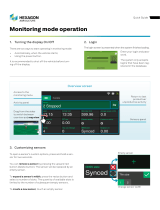Page is loading ...

!
VINCILAB#DATA-LOGGER&001!"
USER’S!GUIDE"
"
"
"
"
!
!
"
"
"
!
!
CENTRE FOR MICROCOMPUTER APPLICATIONS
https://cma-science.nl

2"|"VinciLab!User’s!Guide!!
!
!
!
"
!
!
!
!
!
!
!
!
!
!
!
!
!
!
!
!
!
!
!
!
!
!
VinciLab User’s Guide ver. 1.41, September 2019
Author: Ewa Kedzierska
© CMA, Amsterdam, 2019
CMA,
A.J. Ernststraat 169,
1083 GT Amsterdam,
Netherlands!
https://cma-science.nl
For our international users
Check the CMA website https://cma-science.nl for the latest version of this manual
and updates of Coach programs and apps.
Aan onze Nederlandse gebruikers
VinciLab wordt standaard uitgeleverd met Engelse handleiding.
U kunt de laatste versie van de Nederlandse handleiding en de nieuwste updates
van Coach programma’s en app’s downloaden van de CMA-website https://cma-
science.nl.

VinciLab!User’s!Guide!|"3!
!
TABLE"OF"CONTENTS"
"
I."VINCILAB"AT"A"GLANCE" 5!
1.##Introduction# 5!
2.#VinciLab#overview# 6!
"
II."GETTING"STARTED" 8!
1.#Turning#VinciLab#On#and#O ff# 8!
2.#Powering#VinciLab# 8!
3.#Home#Screen# 9!
3.1.!Applications!.......................................................................................................................................................................................!9!
3.2.!Status!bar!..........................................................................................................................................................................................!10!
3.3.!Navigation!........................................................................................................................................................................................!11!
4.#Sensor#inputs# 11!
4.1!Analog!sensor!inputs!....................................................................................................................................................................!11!
4.2.!Digital!sensor!inputs!....................................................................................................................................................................!12!
4.3.!Sensor!detection!............................................................................................................................................................................!12!
5.#Built-in#sensors# 12!
6.#Signal#generator# 13!
7.#Using#VinciLab#with#computers#and#tablets# 13!
"
III."VINCILAB"APPLICATIONS" 14!
1.##Coach# 14!
2.#My#Files# 14!
3.#Settings# 16!
3.1.!Device!Settings!...............................................................................................................................................................................!16!
3.2.!System!Settings!..............................................................................................................................................................................!16!
4.#Connections# 17!
4.1.!Wi-Fi!...................................................................................................................................................................................................!18!
4.2.!Data!Share!........................................................................................................................................................................................!18!
4.3.!Bluetooth!..........................................................................................................................................................................................!19!
5.#Web#Browser# 19!
6.#Images# 20!
7.#Media#Player# 20!
8.#Calculator# 21!
"
IV."THE"COACH"APPLICATION" 21!
1.#Main#Screen# 22!
2.#Coach#Activities#and#Results# 22!
3.#Typical#m easurement#procedure#in#the#Coach#Application# 24!
4.#Activity#Screen# 26!
5.#Sensors#Screen# 27!
5.1.!Sensor!Settings!...............................................................................................................................................................................!28!
5.2.!Sensor!calibration!.........................................................................................................................................................................!30!
5.3.!Measurement!Settings!................................................................................................................................................................!32!
6.#Diagrams#Screen# 32!
7.#Tables#Screen# 34!

4"|"VinciLab!User’s!Guide!!
!
8.#Texts#Screen# 35!
9.#Images#Screen# 36!
10.#Web-pages#Screen# 36!
11.#Student#T exts#Screen# 37!
12.#Processing#and#analysis#tools# 38!
12.1.!Select/Remove!Data!................................................................ ..................................................................................................!38!
12.2.!Smooth!............................................................................................................................................................................................!39!
12.3.!Derivative!................................................................................................................................................................ ......................!39!
12.4.!Integral!........................................................................................................................................................................................... !40!
12.5.!Slope!................................................................................................................................................................................................!40!
12.6.!Area!..................................................................................................................................................................................................!41!
12.7.!Function!Fit!...................................................................................................................................................................................!41!
12.8.!Signal!A nalysis!.............................................................................................................................................................................!42!
12.9.!Statistics!.........................................................................................................................................................................................!42!
12.10.!Histogram!...................................................................................................................................................................................!43!
"
V."USING"VINCILAB"WITH"A"COMPUTER"AND"A"TABLET" 44!
1.#Connecting#VinciLab#via#the#USB#cable# 44!
2.#Problems#with#communicating#to#VinciLab# 44!
3.#Transferring#files#between#VinciLab#and#a#computer# 45!
4.#Using#VinciLab#for#data#collection#with#co m p u ter s#an d#ta ble ts# 46!
4.1.!Communication!with!Coach!7!..................................................................................................................................................!46!
4.2.!Typical!m easurement!procedure!in!Coach!7!....................................................................................................................!47!
4.3.!Activities!for!VinciLab!.................................................................................................................................................................!48!
5.#Displaying#VinciLab’s#screen#on#a#computer#or#a#mobile#device# 48!
"
VI."TECHNICAL"SPECIFICATIONS" 49!
1.#Key#features# 49!
2.#Working#conditions#and#maintenance# 49!
3.#Fact o r y #r e s e t# 50!
4.#Wa r r a n ty# 50!
5.#Batt e r y #p r e c a u ti o n s # 51!
6.#Safe ty #I n formation# 51!
"

VinciLab!User’s!Guide!|"5!
!
I."VINCILAB"AT"A"GLANCE""
1.""Introduction"
VinciLab!is!a!modern!and!ad vanced !mobile!graphic!data!acquisition!system,!which!can!
be! used! in! a! variety! of! ways,! standalone! and! with! a! computer! and! tablet,! in! the!
classroom!and!in!the!field .!!It!is!a!handheld!Linux!device!equipped!with!two!processors:!
a! main! processor! to! control! the! device’s! operating! system! and! screen,! and! a!
measurement!processor!to!control!the!measurement!and!control!processes.!It!has!8!GB!
of!internal!memory!5.5!GB!of!which!is!available!for!user!files.!
VinciLab!has! a!5”!capacitive!colo r! touch! screen! that! provides! a! high-resolution! dis pl ay!
(800!x!480!pixels)!offering!easy!control!of!the!device.!For!wireless!connectivity!VinciLab !
is!equipped!with!Wi-Fi!and!Bluetooth.!The!dedicated!desktop!applications ,!pre- in stalled!
on! VinciLab,! offer! tools! for! setting! up! the! device,! settin g! up! wireless! connections,!
managing!user!files,!browsing!the!web,!watching!video!files,!playing!audio!files,!etc.!!
For!connecting!sensors! VinciLab! has! four! analog! BT! inputs,! which! allow!very! fast! data!
collection! up! to! 1000000! samples! per! second,! and! two! digi ta l ! BT! i n puts! for! Motion!
Detectors.! It! also! has! built-in! a! 3-axis! accelerometer! and! a! microphone.! Additionally!
VinciLab! can! output! DC! and! AC! voltage! signals! between! - 5! V! and! 5! V! via! the! 3.5! mm!
audio!connector
1
.!!
The! powerful! Coach! Application,! pre-installed! on! VinciLab,! offers! live! sensor! data!
displays,!real-time!graphing,!tools!for!data!processing!an d!possibilities!to!create!new!or!
open!ready-to-go!Coach!activities!enriched!with!texts,!images!and!web-pages.!!
VinciLab!can!also!be!used!as!a!lab!interface!connected!(via!USB!or!Wi-Fi)!to!computers!
(Mac!and!Windows),!tablets!(iPad,!Android)!and!Chromebooks.!Coach!7!and!Coach!7!Lite!
programs!and!apps!support!such!measurements.!!
By! using! wireless! connectivity! and! the! VNC! protocol! the! Vinci-Lab’s! screen! can! be!
remotely!viewed!and!co n trol led !from!any!computer!or!mobile!device!connected!to!the!
same!network.!VinciLab!is!delivered!with:!!
• USB!cable!for!connecting!to!the!USB!port!or!USB!power!adapter,!
• USB!power!adapter!for!powering!and!charging,!!
• User’s!Quick!Start!Guide!and!User’s!Guide.!
!
!
!!!!!!!!!!!!!!!!!!!!!!!!!!!!!!!!!!!!!!!!!!!!!!!!!!!
1
!Not!present!on!VinciLabs!purchased!before!February!2019!!

6"|"VinciLab!User’s!Guide!!
!
Internal"Microphone""
for!recording!sound!signals!
2."VinciLab"overview"
!
!
!
!
!
!
!
!
!
!
!
!
!
!
Capacitive"Color"Touch"Screen!
for!viewing!and!controlling!!
Power"Button"
for!turning!VinciLab!On!or!Off!and!for!turning!the!screen!On!when!it!is!timeout!!
Analog"Inputs"A1,"A2,"A3,"A4!"
for!connecting!!
analog!sensors!
Digital"Inputs"D1,"D2"
for!connecting!digital!
Motion!Detectors!
A2!
A1!
A3!
D2!
A4!
!
D1!
!

VinciLab!User’s!Guide!|"7!
!
!
!
!
!
!!
!
!
!
!
!
! ! !
!
!
"
"
"
"
"
"
"
"
!
!
!
!
*
!For!VinciLab’s!purchased!starting!from!February!2019,!in!the!VinciLab’s!sold!before!the!Audio!Out!Port!(green!
connector)!was!used!for!connecting!headphones!or!an!external!speaker.!
Battery"Compartment"
for!the!internal,!lithium-ion!rechargeable!
battery!(supplied!with!VinciLab)!
Speaker!
for!playing!audio!
Mini"USB"Port"
for!connecting!a!USB!cable!for!charging!!
or!for!communication!with!computer!
Audio"Out"Port""
output!for!AC!and!DC!voltage!signals,!!
for!connecting!to!a!power!amplifier
*
!!
"""USB"Port""
for!connecting!any!USB!peripherals!like!a!mouse,!
keyboard,!USB!flash!drive,!USB!hub,!etc.!
Audio"In"Port""
for!connecting!!
an!external!microphone!

8"|"VinciLab!User’s!Guide!!
!
II."GETTING"STARTED""
1."Turning"VinciLab"On"and"Off"
To#turn#VinciLab#On##
• Press!the!Power!Button!once.!!
• While! VinciLab! is! booting! the!
message!‘VinciLab!is!starting.!Please!
wait.’!is!displayed.!!
• Wait! until! the! device! finishes! its!
booting! procedure! and! displays! its!
starting! Home! Screen! as! shown! on!
the!image.!
!
!
Note:##
• The!minimum!battery!level!to!start!VinciLab!is!1%.!!
To#turn#VinciLab#Off##
• Tap! !Shut"Down"in!the!status!bar.!!
• On!the!new!screen!tap:!!
!
Shut"Down!to!shut!down!VinciLab.!
!
Reboot!to!restart!VinciLab.!
!
Screen"Off!to!turn!the!screen!off.!!
Pressing!the!Power!button!turns!the!screen!on!again.!
!
Cancel!to!cancel!the!operation!and!return!to!the!Home!Screen.!
!
Note:#
• Holding!the!Power!button!for!about!8!seconds!causes!VinciLab!to!shut!down.!Use!this!
possibility!only!in!case!of!emergency!when!your!VinciLab!does!not!respond!anymore.!
2."Powering"VinciLab""
An! internal! rechargeable! battery! (Li-Poly! 3.7! V,! 4000! mAh,! located! in! the! back!
compartment),!powers!Vinc i La b.!The!battery!icon!on!the!status!bar!o f!the!H om e!Screen!
indicates!the!current!power!level.!!
VinciLab!is!delivered!with!its!battery!partially!charged.!The!device!will!work!as!long!as!
the!battery!provides!power!or!it!is!powered!via!the!po wer!adapter.!Before!the!battery!
becomes!too! low! for!operating!the! device! a!warning!will!appear! on! the!screen.!If!you!
continue!working!without!charging,!the!device!will!shut!down.!A!fully!discharged!battery!
requires!up!to!8!hours!of!charge!time.!!

VinciLab!User’s!Guide!|"9!
!
To#charge#battery##
Only!use!!the!USB!cable!and!USB!power!adapter!delivered!with!your!VinciLab.!!
• Connect!the!USB!cable!to!the!mini!USB!port!of!VinciLab.!!
• Connect!the!other!end!of!the!USB!cable!to!the!USB!power!adapter.!!
• Plug!the!USB!power!adapter!into!a!standard!power!outlet.!!
-!or!-!!!
• Connect!the!USB!cable!to!the!mini!USB!port!of!VinciLab.!!
• Connect!the!other!end!of!the!USB!cable!into!a!USB!port!of!your!computer. ! Notice,!
that! the! efficiency! of! charging! via! a! USB! port,! is! limited! by! the! maximal! current!
provided!by!a!USB!socket!(500!mA!for!USB!2.0!and!800!mA!for!USB!3.0).!!
!
Battery!life!w ill!depen d!on !the!screen!brightness!and!on !the!sensors!and!features!used,!
but!typically! you! can! expect!to!use!VinciLab!at!least!4!hours!without!recharging!it.! To!
save! power! dim! the! brightness! of! the! screen! or! turn! off! the! screen! when! you! do! not!
need!it.!See!also!III.!VinciLab!Applications,!3.!Settings.!!
!
The! long-time! life! of! the! battery! is! more! than! 300! full! (0! to! 100%)! charging! cycles.! If!
charging!cycle!is!not!fu ll!e.g.!30%!to!60%!it!will!last!more!charging!cycles.!Exposure!to!
temperature!over!35
o
C!will!significantly!reduce!battery!life.!A!replacement!battery!can!
be!ordered!separately!(CMA!art.!code!001bat).!!
!
!
Notes:#
• VinciLab!can!be!used!while!the!battery!is!being!charged!by!the!power!adapter.!
• VinciLab!typically!consumes!about!450!mA.!If!you!run!some!videos,!set!the!screen!brightness!
to!the!maximum!level,!do!a!lot!of!data!transferring!via!Wi-Fi,!connect!many!sensors!and!
external!USB!devices!then!power!consumption!will!be!much!higher.!!
• When!the!USB!port!does!not!provide!enough!power,!VinciLab!will!not!be!charged!or!charging!
will!be!significantly!slower.!!
• On!most!computers!USB!ports!do!not!provide!enough!power!for!simultaneous!operating!of!
VinciLab!and!charging!its!battery.!!
• When!VinciLab!discharges!fully!it!will!not!!turn!on!until!a!minimum!charge!of!1%!is!reached.!
!
3."Home"Scree n""
The!Hom e!Screen!is!the!starting!point!for!using!your!VinciLab!and!provides!shortcuts!to!
applications.! The! status! bar! is! always! present! at! the! bottom! of! the! Home! screen! and!
offers!information!about!the!device’s!current!status.!!
3.1."Applications"
The!following!applications!are!available!on!VinciLab:!!
!
!
Coach:!Handling!sensors,!collecting,!graphing!and!processing!data.!
!
My"Files:!Managing!user!and!Coach!files!on!VinciLab.!

10"|"VinciLab!User’s!Guide!!
!
!
Settings:!Configuring!the!device!to!your!preferences.!
!
Connections:!Configuring!the!wireless!connections.!
!
Web"Browser:!Accessing!the!Internet.!
!
Images:!Browsing!and!displaying!images.!
!
Media"Player:!Playing!audio!and!video!files.!
!
Calculator:!Performing!simple!mathematical!calculations.!
!
• Tap!an!application’s!icon!to!launch!the!application.!!
• Tap! !Back!to!return!to!the!previous!screen!or!option.!!
• Tap Home!to!display!the!Home!Screen.!!
!
Detailed!descriptions!of!applications!are!given!in!III.!VinciLab!Applications.!
3.2."Status"bar""
The!icons!in!the!status!bar!at!the! bottom! of! the! Home! screen! give!information!about!
VinciLab:!
!
Icon"
Name"
Operation"
!
Coach!!
active!
Appears!when!Coach!is!running!
Tap!to!switch!back!to!Coach!
! !
Volume!
Shows!the!status!of!Volume,!On!or!Mute!
Tap!the!icon!to!change!the!Volume!level!
! !
Wi-Fi!!
Shows!the!Wi-Fi!connection!
Blue:!There!is!a!Wi-Fi!connection!
Gray:!No!Wi-Fi!connection!
Tap!the!icon!to!change!the!Wi-Fi!configuration!
! !
Battery!!
Shows!the!battery!level!or!charging!status!
Tap!the!icon!to!check!the!battery!status!
13.40!
Time!
Shows!the!current!!time!!
Tap!the!icon!to!change!the!time!settings!
!
USB!device!
Appears!when!a!USB!device!is!detected!
Tap!the!icon!to!safely!remove!the!connected!USB!device!
!
Bluetooth!
active!
Appears!when!Bluetooth!is!turned!on!
White!icon:!Bluetooth!is!on!and!paired!with!a!device!
!
!
!

VinciLab!User’s!Guide!|"11!
!
3.3."Navigation"
!
WARNING!"Touch!screen!best!respond s!to!a!light!tap!from!the!pad!of!your!finger.!U sing!
excessive! force! or! a! metallic! object! when! pressing! the! touch! screen! may! damage! the!
glass!surface!and!void!the!warranty.!!
!
Tap# #
Tap! items! to! select! or! launch! them.! For! example! tap! an! item! to! select! it,! tap! an!
application’s!icon!to!launch!the!application !or!tap!the!on-screen!keyboard!to!enter!text!
or!numbers.!!
Flick#or#drag##
Flick!or!slide!your!finger!vertically! or!horizontally!across!the!screen.!For!example!browse!
through!images!or!scroll!a!long!screen.!!
Pinch#
Using! two! fingers,! suc h ! as! your! index! finger! and!
thumb,!to!make!a! pinch!motion! on! the!screen.!The!
fingers! should! be! located! as! shown! on! the! picture.!
For! example! pinch! in! to! zoom! in! on! images! and!
pinch!out!to!zoom!out!on!images.!!
Touch,#hold#and#release##
Activate!onscreen!items!at!the!moment!of!releasing.!
For! example! used! in! Coach,! tap ! a! sensor! digital! display,! hold! and! release! to! open! its!
menu.!
4."Sensor"inputs""
4.1"Analog"sensor"inputs""
VinciLab!has!four!analog!BT!(right-handed)!sensor!inpu ts!A1,!A2,!A3,!A4! with!a! maximum!
sampling!rate!of!1!MHz!(four!inputs!sim ultan eously).!CMA!BT!sensors
2
!(with!exception!
of! the! CM A! digital! Motion! Detector)! can! be! directly! connected! to! the! analog! sensor!
inputs.!!
All! analog! inputs! can! be! (simultaneously)! used! as! counter! inputs.! Sensors! such! as! the!
CMA!Photogate!(art.!code!0662i!or!BT633i)!or!CMA!Radiation!senso r!(art.!code!0666i!or!
BT70i)! are!by!default!defined!as!cou nters.!Other!analog!sensors!can! be!used!as!counters!
after!defining!the!counter!conversion!settings!in!Coach!e.g.!defining!a!heartbeat!sensor!
to!count!heartbeats.!!
!!!!!!!!!!!!!!!!!!!!!!!!!!!!!!!!!!!!!!!!!!!!!!!!!!!
2
!Analog!V ernier!BT!sensors!can!be!directly!connected!to!VinciLab!as!w ell.!Older!(4-mm)! versions! of!CMA!sensors!
can!be!connected!via!a!4mm!to!BT!adapter!(art.!code!0519).!!
!
OK!
NOT!OK!

12"|"VinciLab!User’s!Guide!!
!
4.2."Digital"sensor"inputs""
VinciLab! has! two! digital! BT! (left-hand)! sensor! inputs! D1! and! D2.! The! CMA! BT! digital!
Motion!Detectors!can!be!directly!connected!to!these!sensor!inputs.!!
4.3."Sensor"detection""
VinciLab!supports!sensor!recognition!and!tries!to!identify!sensors!connected!to!inputs.!!!
• When! Coach! identifies! the! connected! sensor! then! its! name! is! automatically!
displayed! in! the! Activity! Screen! tree! and! its! digital! display! appears! on! the! Sensors!
Screen.!When!the!sensor!is!then!disconnected!its!name!and!digital!display!disappear!
automatically.!!
• When! Coach! does! not" identify! the! connected! sensor! th en! its! name! and! digital!
display! does! not! appear.! This! happens! for! some! older! CMA! sensors! or! sensors!
connected!via!the!CMA!4-mm!to!BT!adapter!art.!code!0519.!The!user!has!to!manually!
choose!and!select!the!correct!sensor!from!Coach!Sensor!Library.!This!is!done!via!the!
option!Sensor!Settings!available!in!the!Tool!menu !of!the!S enso rs!Screen.!When!the!
sensor! is! disconnected! then! Coach! keeps! displaying! the! sensor! name! and! its! digital!
display.!The!sensor!can!be!removed!by!selecting!the! option!None!or!selecting!another!
sensor!from!the!Sensor!Library.!!
• When!a!predefined!sensor!is!already!set!up!in!an!Activity/Result!and!Coach:!!
- identifies! the! connected! sensor! as! a! different! sensor! then! the! sensor! name!
becomes!red,!tap!Exchange!to!change!the!sensor!to!the!connected!one.!!
- does" not!identify!it!then !its!name!remains!grey,!tap!Confirm!to! accept!the!pre-
defined!sensor!or!tap!Clear!to!remove!the!connection.!!
See!also!‘IV.!Coach!Application,!5.!Sensors!Screens’.!!
5."Built-in"sensors"
VinciLab!is!equipped!with!two!internal!sensors:!!
• A!Microphone,!which!measures!sound!waveforms.!This!sensor!can!be!used!as:!!!
- a!single!sensor,!this!is!possible!o nly!when!working!with!a!Co ach!Result!for!Sou nd !
only,!or!a!Coach!Activity!for!the!Internal!microphone.!
- in!combinatio n!with!other!sensors,!the!sound!sensor!will!be!then!connected!for!
measurements! via! input! A2.! To! make! the! sensor! ready! for! measurement! o pen!
the!Sen sor!Settings!dialog!and!tap!the!Enabled"Inte rn a l"se n s or "button.!When!the!
sensor!is!enabled!no!other!measurements!can!b e!done!via!input!A2!even!if!there!
is!a!sensor!connected!to!this!input.!!
If! a n ! external! microph on e! is! connected! via! Audio! In! port! then! the! internal!
microphone!is!disconnected!and!the!external!microphone!is!used!instead.!!
• A! 3-axis! Accelerometer,! which! mea s u re s ! acceleration! in! 3! ranges:! ±! 20! m/s
2
,!!!!!!!!!!!!!!
±! 40! m/s
2
! and! ±! 80! m/s
2
! in! the! x,! y! and! z! directions.! This! sensor! can! be! used! in!
combination!with!other!external!sensors.!!
To!make!the!sensor!ready!for!measurement!tap!X,!Y!or!Z!tab!in!the!Sensor!Settings!
and! tap! the! checkbox! Enabled.! The! X,! Y,! Z! tabs! are! used! for! the! acceleration!
components!respectively!in!x,!y!and!z!direction.!!
See!also!‘IV.!Coach!Application,!5.1.!Sensor!Settings’.!!

VinciLab!User’s!Guide!|"13!
!
!
For!the!directions!of!x,!y!and!z!axes!of!
the! accelerometer! see! the! ima ge.!
Holding! the! VinciLab! in! the! shown!
position! should! give! the! following!
values!of!the!component!accelerations:!!
x-component!≈!0!m/s
2
!!
y-component!≈!0!m/s
2
!!
z-component!≈!-9.81!m/s
2
.!
!
6."Signal"generator""
Via!the!3.5!mm!Audio!Out!port!VinciLab!outputs!DC! and!AC!voltage!signals!between!! - 5V !
and!5V.!This!functionality!is!present!only!on!VinciLabs!sold!starting!from!February!2019!
(the! Audio! Out! port! of! these! models! has! a! blue! co nn ector).! ! There! are! two! cha nn els!
available
3
.!!
!
7."Using"VinciLab"with"computers"and"tablets""
VinciLab!can!be!used!with!computers:!!
1. As!a!lab !interface!to!collect!data ,!the!C oa ch!7!or!Coach!7!Lite!program!running!on!a!
MAC!or!Windows!computer!controls!the!data!collection!via!USB!or!Wi-Fi.!!
2. To! t ra ns fer! fi les ! betw een ! th e!‘M y!F iles’!fold er!o n! Vin ciLa b! an d!the!computer!(only!via!
USB).!!
3. To! display! the! VinciLab’s! screen! in! a! VNC! Viewer! Program! (using! VNC! protocol! via!
Wi-Fi!or!USB).!!
!
VinciLab!can!be!used!with!tablets:!!
1. As!a!lab!interface!to!co llect!da ta,!th e!Co ach !7!or!Coach!7!Lite!app!running!on!an! iPad !
(only!via!Wi-Fi),!an!Android!Tablet!(via!USB!and!Wi-Fi)!and!a!Chromebook!(only!via!
Wi-Fi)!controls!the!data!collection.!!!
2. To! display! the! VinciLab’s! screen! in! a! VNC! Viewer! Program! (using! VNC! protocol! via!
Wi-Fi).!
!
For!more!detailed!description!see!‘V.!Using!VinciLab!with!a!computer!and!a!tablet’.!
!!!!!!!!!!!!!!!!!!!!!!!!!!!!!!!!!!!!!!!!!!!!!!!!!!!
3
!This!functionality!w ill!be!supported!starting!from!March!2020.!

14"|"VinciLab!User’s!Guide!!
!
III."VINCILAB"APPLICATIONS"
Read!this!chapter!to!learn!how!to!use!VinciLab’s!applications.!!
1.""Coach""
Use! Coach! to! create! new! Results,! open!
pre-defined! Activities,! to! setup!
experiments,! collect! data,! disp lay! and!
process! the! collected! data,! save! the!
results.!!
• To!start!tap! !Coach.!
!
The! detailed! description! of! Coach! is!
given!in!IV.!Coach!Application.!!
2."My"Files""
Use! My! Files! to! manage! your! files! on!
VinciLab,!to !copy!and!delete!folders!an d!
files,!to!send!files!by!e-mail.!!
• To!start!tap! !My"Files.!!
The!My"Files! Screen!displays!folders!and!
files!located! in! the! My! Files! folder.!This!
folder!is!meant!to!store!user’s!files.!
Note! that! in! the! folder! Co ach! >!
DataRecovery! you! can! find! backups! of!
measurements.!This!allows!you!to!find!the!measurement!results!of!long!measurements!
stopped!unexpectedly.!!
To#browse#through#folders##
• Tap! !or!the!name!of!the!folder!you!want!to!open.!!
• Tap! !to!return!to!the!previous!folder.!!
To#create#a#new#folder###
• Browse!to!a!location!where!you!want!to!create!a!new!folder.!!
• Tap! !to!add!a!folder.!!
• Type!in!a!name!and!confirm!with! .!
To#open#a#file#
• Browse!to!the!file!you!want!to!open.!!
• Tap!its!icon!e.g.! !or!its!file!name.!The!associated!application!will!open,!e.g.!Media!
Player!if!you!tap!an!audio!file.!!

VinciLab!User’s!Guide!|"15!
!
To#select#folders/files##
• Tap! !to!select!desired!folders/files.!!
• Check! marks! appear! in! the! check!
boxes!and!additional!icons!appear!in!
the!bottom!bar.!!
#To#copy#selected#items##
• First!select!items!as!described!above.!!
• Tap! !to! copy! the! selected! items.!
The! clipboard! icon! changes! into! !to! in dica te! that! something! is! placed! on! the!
clipboard.!!
• Browse!to!the!location!where!you!want!to!copy!the!items!and!tap! !to!paste!the!
items!in!the!selected!location.!!
To#move#selected#items#
• First!select!items!as!described!above.!!
• Tap! !to!cut!the!selected!items.!!
• Browse!to!the! location!where!you!want!to! move!the!selected!items!and!tap! !to!
paste!the!items!in!the!selected!location.!!
To#delete#selected#items##
• First!select!items!as!described!above.!!
• Tap! !to!delete!the!selected!items!and!confirm!with! .!
To#work#with#a#USB#memory#stick##
• Insert!your!USB!stick!into!the!USB!port!o f!V in ci La b .!!
• The!icon! appears!on!the!bottom!bar!when!the!device!is!detected.!!
• In! My! Files! the! USB! folder! is! added.! Now! you! can! copy! or! move! files! between!
VinciLab!and!the!USB!memory!stick.!!
• Tap!the!icon! !and!confirm!with! .!Remove!the!stick.!!
#To#e-mail#selected#items##
• First!select!items!as!described!above.!!
• Tap! !to! open! a! mail! screen.! The!
selected! items! will! be! added! as!
attachments.!!
• In! the! To! field! type! in! an! e-mail!
address.!!
• Fill!in!Subject!and!Message.!!
• Confirm!with! .!

16"|"VinciLab!User’s!Guide!!
!
3."Settings""
Use!the!Settings!application!to!configure!
your!VinciLab.!!
• To!start!tap! !Settings.!
• Scroll!down!to!see!all!options.!!
3.1."Device"Settings"
Device! settings! include! Sound! and!
Display! settings! and! Battery!
information.!!
To#set#the#sound#level#and#enable#system#sounds#
• Tap!and!drag!the!Volume!slider!to!set!the!volume!level.!!
• To!play!system!sounds!check!Enable"system"sounds.!
To#save#power##
• Lower! the! brightness! of! the! screen.! Tap! and! drag! the! sliders! to! set! the! screen!
brightness! when! on! battery! power! and! when! on! external! power.! These! settings!
become!effective!after!leaving!Settings.!
• Select! a! screen! timeout! -! the! length! of! time! delay! between! the! last! key! press! or!
screen!touch!and!the!automatic!screen!timeout.!Tap!! and!select!the!desired!time!
interval.!!
!
Note:#
• To!reactivate!the!screen!press!VinciLab’s!Power!button.!
To#change#the#wallpaper#of#the#Home#Screen##
• Tap!a!Wallpaper!thumbnail!or!! .!!
• The!Wallpaper!Screen!appears.!Select!a!new!image.!!
• Tap to!accept!and!return!to!the!Settings!Screen.!
!
Battery!displays!the!battery!level!and!estimated!working!time.!!
3.2."System"Settings""
System!settings!inclu de!Langu age,!Time!and!Date!settin gs,!Home-page!setting,!Software!
update!and!Device!information.!!
To#set#VinciLab’s#language##
• Tap!Language"or!! .!
• The!Language!Screen!appears.!Select!the!desired!language,!a!check!mark!appears!in!
the!check!box.!
• Tap to!accept!and!return!to!the!Settings!Screen.!!

VinciLab!User’s!Guide!|"17!
!
!
Note:#
• This!language!setting!is!only!for!the!Desktop!Applications,!not!for!Coach.!Language!of!Coach!
has!to!be!set!via!the!option!Switch!Language!in!the!Main!Tool!menu!of!Coach.!!
!
To#set#the#date#and#time###
• Enter!the!current!date/time!by!tapping! !and! .!!
To#set#the#homepage####
• Tap!Homepage"or!! .!
• Type! in! a! webpage! address! you! like! to! use! as! the! Homepage! for! VinciLab! Web!
Browser.!!
• Confirm!with! .!
To#update#VinciLab#system#and#its#applications##
• Connect!to!a!Wi-Fi!network.!See!‘III.!VinciLab!Applications,!4.1.!Wi-Fi’.!
• Tap! !Software"Update"or"" .!!
• The!Software!Update!screen!appears!
and! automatically! lists! all! in stalled!
software! packages! (grey)! an d! new!
available!updates!(black).!!
• Tap!an!update!package! to!select!it!or!
tap! to! select! all! available! new!
packages.!!
• Tap! !to!start!the!update.!!!
• The! selected! updates! will! be!
downloaded! and! installed! on! the!
device.! The! progress! of! this! process! is! displayed! on! the! Screen.! Wait! until! the!
message!Update!is!finished!appears,!it!may!take!a!few!minutes.!!
• Tap to!return!to!the!Settings!Screen.!!
• Reboot!your!device.!!
To#view#Information#about#VinciLab##
• Tap! !About.!!
• On!the!About!Screen!the!information!about!VinciLab!is!displayed.!!
• Tap to!return!to!the!Settings!Screen.!!

18"|"VinciLab!User’s!Guide!!
!
4."Connections"
Use! the! Connections! application ! to! connect! VinciLab! to! the! Internet! and! to! other!
wireless!devices.!!
• To!start!tap! !Connections.!
!
4.1."Wi-Fi""
Wi-Fi! is! a! wireless! networking!
technology! that! provid es! access!to! local!
area! networks.! VinciLab! suppo rts! the!
802.11!/b/g/n!Wi-Fi!protocol.!
To#turn#Wi-Fi#On#and#Off##
• To!turn!the!Wi-Fi!services!on!drag!the"Wi-Fi"slider!to!the!position!ON.!!!
• VinciLab! automatically! scans! for! available! Wi-Fi! connections.! The! Wi-Fi! icon! at! the!
right!shows!the!signal!strength;!the!more!bars!are!displayed,!th e !stronger!the!signal!
is.!
• When!the!scan!is!completed,!tap!a!Wi-Fi!network!to!connect!to.!If!the!Wi-Fi!network!
is!open,!you!will!be!connected!automatically.!If!the!Wi-Fi!network!is!secured,!enter!
the!password.!!
• If! you! want! to! m an ua ll y! join! a! network! (con nect! to! a! closed! network)! select! Join"
other,!and!enter!the!network!name,!security!type!and!password,!and! confirm!with!
.!
• When! VinciLab! is! successfully! connected! to! the! selected! network! the! assigned! to!
VinciLab!IP!address!appears!in!the!Connections!screen.!!
• To!turn!the!Wi-Fi!services!off!drag!the"Wi-Fi"slider!to!the!position!OFF.!!
!
Note:#
• VinciLab!remembers!the!preferred!network!and!its!settings.!
!
4.2."Data"Share""
Turning!Data!Share!on!will!start!a!Virtual!Network!Computing!(VNC)!server!on!VinciLab.!
VNC!is!a!technology!for!remote!desktop!sharing;!it!enab les! the! screen!display!of!a!device!
to!be!remotely!viewed!and!controlled!over!a!network!connection.
4
!To!allow!this!a!VNC!
viewer! program! needs! to! be! installed! on! the! controlling! device! (client)! and ! remote!
connection!has!to!be!established!between!the!two!devices.!Such!VNC!viewer!programs!
are!freely!available!for!all!platforms.!
See!also!V.!Using!VinciLab!with!a!computer!and!a!tablet,!5.!Displaying!VinciLab’s!screen!
on!a!computer!or!a!mobile!device.!
!!!!!!!!!!!!!!!!!!!!!!!!!!!!!!!!!!!!!!!!!!!!!!!!!!!
4
!VNC!works!in!a!similar!way!to!Windows'!Remote!Desktop!but!allows!connections!to!Linux!operated!machines.!
!

VinciLab!User’s!Guide!|"19!
!
To#turn#Data#Share#On#and#Off##
• Make!sure!that!VinciLab!is!connected!to!a!network.!!
• To!allow!data!sharing!drag!the"Data"Share"slider!to!the!position!ON.!!!
• VinciLab!shows!that!VNC!is!running!and!displays!its!IP!address.!!
• Now!you!can!use!another! device!con nected ! to !the!same!network!to!view!and!control!
your!VinciLab .!To!do!so,!start!a!VNC!Viewer!installed!on!such!device!and!connect!to!
VinciLab!by!providing!its!IP!address.!!
• To!stop!the!data!sharing!drag!the"Data"Share"slider!to!the!position!OFF.!!!
#
Note:#
• VinciLab!remembers!the!Data!Share!slider!setting.!
!
4.3."Bluetooth"
Bluetooth! is! a! short-range! wireless! communications! techno lo g y! for! exchangin g!
information!over!a!distance!at!most!100!m.!VinciLab!supports!Bluetooth®!4.1.!
To#turn#Bluetooth#On#or#Off# #
• To!turn!Bluetooth!On!drag!the"Bluetooth"slider!to!the!position!ON.!!!
• VinciLab!automatically!searches!for!Bluetooth!devices!nearby.! !
• From!the!list!of!scanned!devices,!tap!th e!target!device,!then!follow!the!prompts!to!
complete!the!pairing.!!
• If!the!target!device!requires! a !PIN,!enter!a!PIN!for!the!target! device!and! confirm!with!
.!!
• When!paired,!the!Bluetooth!icon!appears!in!the!System!Bar.!
• To!turn!Bluetooth!off!drag!the"Bluetooth"slider!to!the!position!OFF.!!!
!
Bluetooth!communication!can!be!used!e.g.!to!connect!a!wireless!Bluetooth!keyboard!or!
mouse!to!VinciLab.!!
5."Web"Browser""
Use!the!Web!Browser!application!to!access!the!Internet.!!
• To!start!tap! Web"Browser.!!
!
VinciLab!is!equipped!with!a!very!simple!HTML!Browser.!!!
To#type#a#URL#or#other#text##
• Tap! the! URL! field! at! the! top! of! the! screen! or! a! text! field ! to! display! the! virtual!
QWERTY!keyboard!to!enter!text.!
• Tap! !Enter!to!accept!the!text.!!
• Tap! !Close!to!hide!the!virtual!keyboard.!!

20"|"VinciLab!User’s!Guide!!
!
To#navigate##
• Tap! Back!in!the!wind ow!h eader!to!return!to !the!p reviou s!pa ge.!!
• Tap! Forward!to!go!forwa rd!to !a!recen t!pa ge.!
• Tap! Refresh!to!refresh!the!connectio n.!!
• Tap!and! drag! your!finger!o n! the! screen!to!n avigate! pages,! and!to!repo sition! pages!
within!the!screen.!
• Tap!a!hyperlink!to!follow!the!link.!!
To#zoom#
• Use!two!fingers,!such!as!your!index!finger!and!thumb,!to!make!a!pinch!motion!on!the!
screen.!!
!
See!also!‘II.!Getting!Started,!3.3.!Navigation’.!
6."Images"
Use! the! Images! application! to! view!
images! stored! on! your! device! in! the!
folder!My!Files/Media/Images.!!
• To!start!tap! !Images.""
"
The! Images! Screen! displays! the!
thumbnails! of! images! located! in! My!
Files/Media/Images.!!!
To#browse#and#display#an#image##
• Tap!a!desired!image!thumbnail!to!select!it.!!
• The!selected!image!is!displayed!in!its!original!size!or!zoomed!to!fit!the!screen.!
• Tap!and!slide!across!the!screen!to!move!the!image.!!
• Pinch!in!to!zoom!in!and!pinch!out!to!zoom!out!the!image.!!
• Swipe!left!or!right!to!browse!through!images.!!
7."Media"Player""
Use!the!Media!Player!application!to!play!
music!and!video!files!stored!on!VinciLab!
in!the!folder!My!Files/Media!
/Audio!and!MyFiles/Media/Video.!!
• To!start!tap! Media"Player.!
To#play#a#media#file##
• Tap! an! audio! file! !or! a! video ! file!
!to!begin!playback.!!
• During!playback,!use!the!media!controls:!!
/