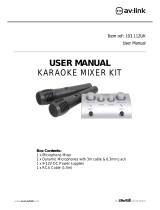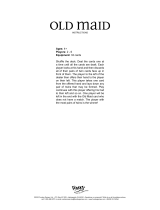QR8PABT QR10PABT User Manual
When not in use, switch the beltpack transmitter off and remove the batteries if not being used for long periods.
External Inputs
In addition to the QRPABT’s own VHF microphone, 6.3mm jack inputs are provided to connect external wired or wireless
microphones, which are both governed by the MIC VOL control.
Also, twin RCA and 3.5mm stereo jack input are provided for line input sources such as CD player or smart phone. To use
these. Adjacent to the twin RCA input is a twin RCA line output carrying the overall main mix. This can be fed on to
further active speakers or portable PA units via a twin RCA lead.
VCV
The VCV button (15) activates a muting function which causes playback from the internal media player to be temporarily
reduced in level when there is input from a microphone. This can be useful to “duck” music playback when making
announcements.
Internal USB/SD player & Bluetooth receiver
The QRPABT onboard media player can play back files from USB/SD/FM media or a paired Bluetooth device.
Insert a USB memory stick or an SD card with compressed digital audio files stored on it into the relevant slot on the top
panel. Playback will normally start automatically from the last media inserted (USB or SD).
If the LCD display shows a jack plug, press the USB/SD button and check that the LCD display shows that media is being
read from the USB or SD device. If not, press the button or try removing and re-inserting the memory device.
Increasing the Master Volume control (21) should result in the audio being played through the speakers.
Panel controls are detailed below…
MODE switches input between USB/SD/FM media or Bluetooth
press for previous track
press for next track
Repeat mode
Play/Pause playback
To connect a smart phone or other Bluetooth device to the DELTA-50 media player, open the Bluetooth menu on your
device and search for “PA SYSTEM”. Pair with this ID and connect (re-name if desired) in order to be able to play audio
from the Bluetooth device to the DELTA-50.
Pressing the MODE button will select between FM, Bluetooth
and USB/SD playback sources.
(Note: there is also an AUX setting which is not used, since the
mixer section has separate line inputs)
Mute, volume and track navigation can be achieved via the
media player control panel. Bluetooth pairing is always
available for a single device so long as the device is within
reception range. It may be necessary to re-connect if the
device has moved out of range and disconnected.
In addition to the panel controls, an infra-red remote control is
provided for the media player which adds some further
functions to allow greater control over the media player.
To operate, remove the clear plastic tab from the remote to
activate the battery.