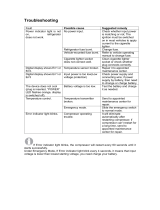Page is loading ...

CFX75DZW, CFX95DZW
Compressor Cooler
Operating manual . . . . . . . . . . . . . . . . . . . . .6
Glacière à compression
Notice d’utilisation . . . . . . . . . . . . . . . . . . .29
Nevera por compresor
Instrucciones de uso . . . . . . . . . . . . . . . . . .54
Geleira com compressor
Manual de instruções . . . . . . . . . . . . . . . . .79
EN
FR
ES
PT
COOLING BOXES
COOLFREEZE
CFX75_95DZW--O-US.book Seite 1 Montag, 3. April 2017 5:10 17

EN
CFX75DZW, CFX95DZW
6
Please read this operating manual carefully before starting the device.
Keep it in a safe place for future reference. If the device is passed on to
another person, this operating manual must be handed over to the user
along with it.
The manufacturer cannot be held liable for damage resulting from improper usage
or incorrect operation.
Contents
1 Explanation of symbols . . . . . . . . . . . . . . . . . . . . . . . . . . . . . . . . . . . . . . . .7
2 Safety instructions . . . . . . . . . . . . . . . . . . . . . . . . . . . . . . . . . . . . . . . . . . . .8
2.1 General safety . . . . . . . . . . . . . . . . . . . . . . . . . . . . . . . . . . . . . . . . . . . .8
2.2 Operating the device safely . . . . . . . . . . . . . . . . . . . . . . . . . . . . . . . . .9
3 Scope of delivery. . . . . . . . . . . . . . . . . . . . . . . . . . . . . . . . . . . . . . . . . . . . .10
4 Accessories . . . . . . . . . . . . . . . . . . . . . . . . . . . . . . . . . . . . . . . . . . . . . . . . . .10
5 Intended use. . . . . . . . . . . . . . . . . . . . . . . . . . . . . . . . . . . . . . . . . . . . . . . . .10
6 Function description. . . . . . . . . . . . . . . . . . . . . . . . . . . . . . . . . . . . . . . . . . 11
6.1 Scope of functions. . . . . . . . . . . . . . . . . . . . . . . . . . . . . . . . . . . . . . . .12
6.2 Operating and display elements . . . . . . . . . . . . . . . . . . . . . . . . . . . .12
7Operation . . . . . . . . . . . . . . . . . . . . . . . . . . . . . . . . . . . . . . . . . . . . . . . . . . .14
7.1 Before initial use . . . . . . . . . . . . . . . . . . . . . . . . . . . . . . . . . . . . . . . . .14
7.2 Energy saving tips . . . . . . . . . . . . . . . . . . . . . . . . . . . . . . . . . . . . . . . .15
7.3 Connecting the cooler . . . . . . . . . . . . . . . . . . . . . . . . . . . . . . . . . . . .15
7.4 Using the battery monitor . . . . . . . . . . . . . . . . . . . . . . . . . . . . . . . . . .16
7.5 Using the cooler . . . . . . . . . . . . . . . . . . . . . . . . . . . . . . . . . . . . . . . . .17
7.6 Setting the temperature . . . . . . . . . . . . . . . . . . . . . . . . . . . . . . . . . . .19
7.7 Switching a compartment off or on . . . . . . . . . . . . . . . . . . . . . . . . . .19
7.8 Enabling Wi-Fi signal for optional app . . . . . . . . . . . . . . . . . . . . . . . 20
7.9 Set brightness of displays . . . . . . . . . . . . . . . . . . . . . . . . . . . . . . . . . .21
7.10 Using the emergency switch . . . . . . . . . . . . . . . . . . . . . . . . . . . . . . 22
7.11 USB port for power supply . . . . . . . . . . . . . . . . . . . . . . . . . . . . . . . . 22
7.12 Switching off the cooler . . . . . . . . . . . . . . . . . . . . . . . . . . . . . . . . . . 22
7.13 Defrosting the cooler . . . . . . . . . . . . . . . . . . . . . . . . . . . . . . . . . . . . 23
7.14 Replacing the device fuse . . . . . . . . . . . . . . . . . . . . . . . . . . . . . . . . . 23
7.15 Replacing the plug fuse (DC) . . . . . . . . . . . . . . . . . . . . . . . . . . . . . . 24
7.16 Replacing the light PCB. . . . . . . . . . . . . . . . . . . . . . . . . . . . . . . . . . . 24
CFX75_95DZW--O-US.book Seite 6 Montag, 3. April 2017 5:10 17

EN
CFX75DZW, CFX95DZW Explanation of symbols
7
8 Cleaning and maintenance. . . . . . . . . . . . . . . . . . . . . . . . . . . . . . . . . . . 24
9Troubleshooting . . . . . . . . . . . . . . . . . . . . . . . . . . . . . . . . . . . . . . . . . . . . 25
10 Guarantee . . . . . . . . . . . . . . . . . . . . . . . . . . . . . . . . . . . . . . . . . . . . . . . . . . 26
11 Disposal . . . . . . . . . . . . . . . . . . . . . . . . . . . . . . . . . . . . . . . . . . . . . . . . . . . . 26
12 Technical data . . . . . . . . . . . . . . . . . . . . . . . . . . . . . . . . . . . . . . . . . . . . . . 26
1 Explanation of symbols
D
!
!
A
I
DANGER!
Safety instruction: Failure to observe this instruction will cause fatal or
serious injury.
WARNING!
Safety instruction: Failure to observe this instruction can cause fatal or
serious injury.
CAUTION!
Safety instruction: Failure to observe this instruction can lead to injury.
NOTICE!
Failure to observe this instruction can cause material damage and impair
the function of the product.
NOTE
Supplementary information for operating the product.
CFX75_95DZW--O-US.book Seite 7 Montag, 3. April 2017 5:10 17

EN
Safety instructions CFX75DZW, CFX95DZW
8
2 Safety instructions
2.1 General safety
!
WARNING!
• Do not operate the device if it is visibly damaged.
• If this device's power cable is damaged, it must be replaced by the
manufacturer, customer service or a similarly qualified person in order
to prevent safety hazards.
• This device may only be repaired by qualified personnel. Improper
repairs can lead to considerable hazards.
• This device can be used by children aged 8 years or over, as well as by
persons with diminished physical, sensory or mental capacities or a
lack of experience and/or knowledge, providing they are supervised
or have been taught how to use the device safely and are aware of the
resulting risks.
• Cleaning and user maintenance must not be carried out by children
without supervision.
• Children must not play with the device.
• Children must be supervised to ensure that they do not play with the
device.
• Always keep and use the device out of the reach of children under the
age of 8 years.
• Do not store any explosive substances such as spray cans with a
flammable propellant in the device.
!
CAUTION!
• Disconnect the device from the power supply
– before each cleaning and maintenance
– after every use
• Food may only be stored in its original packaging or in suitable
containers.
A
NOTICE!
• Check that the voltage specification on the type plate corresponds to
that of the energy supply.
CFX75_95DZW--O-US.book Seite 8 Montag, 3. April 2017 5:10 17

EN
CFX75DZW, CFX95DZW Safety instructions
9
• Only connect the device as follows:
– With the DC cable to a DC plug socket in the vehicle (e. g.
cigarette lighter)
– Or with the AC connection cable to the AC mains supply
• Never pull the plug out of the socket by the cable.
• If the cooler is connected to the DC socket: Disconnect the cooler and
other power consuming devices from the battery before connecting
the quick charging device.
• If the cooler is connected to the DC socket: Disconnect the cooler or
switch it off when you turn off the engine. Otherwise you may dis-
charge the battery.
• The cooling device is not suitable for transporting caustic materials or
materials containing solvents.
• The cooling device contains inflammable cyclopentane in the
insulation. The gases in the insulation material require special disposal
procedures. Deliver the device at the end of its life-cycle to an appro-
priate recycling.
2.2 Operating the device safely
!
CAUTION!
• Before starting the device, ensure that the power supply line and the
plug are dry.
• Do not use extension cords.
A
NOTICE!
• Do not use electrical devices inside the cooler unless they are
recommended by the manufacturer for the purpose.
• Do not place the device near naked flames or other heat sources
(heaters, direct sunlight, gas ovens etc.).
• Danger of overheating!
Ensure at all times that there is sufficient ventilation so that the heat that
arises during operation does not build up. Make sure that the device
is sufficiently far away from walls and other objects so that the air can
circulate.
• Ensure that the ventilation openings are not covered.
• Do not fill the inner container with ice or fluid.
• Never immerse the device in water.
• Protect the device and the cable against heat and moisture.
CFX75_95DZW--O-US.book Seite 9 Montag, 3. April 2017 5:10 17

EN
Scope of delivery CFX75DZW, CFX95DZW
10
3Scope of delivery
The scope of delivery is shown in fig. 1, page 3.
4Accessories
Available as accessory (not included in scope of delivery):
Visit the Dometic website (see back page) for information about a Wi-Fi app with
control-, display- and alarm functions. Note that the app may not be available in your
country.
5 Intended use
The cooling device is suitable for cooling and freezing foods. The cooling device is
also suitable for use on boats.
The cooling device is designed to be operated from a DC on-board supply socket of
a vehicle (e. g. cigarette lighter), boat or caravan as well as from an AC mains.
The cooling device is intended to be used in household and similar applications such
as
• staff kitchen areas in shops, offices and other working environments
• farm houses
• clients in hotels, motels and other residential type environments
• bed and breakfast type environments
• catering and similar non-retail applications
Item Quantity Description
1 1 Cooler
2 1 Connection cable for DC connection
3 1 Connection cable for AC connection
– 1 Operating manual
Designation Ref. no.
Universal fixing kit (belt system) CFX-UFK 9108300002
CFX75_95DZW--O-US.book Seite 10 Montag, 3. April 2017 5:10 17

EN
CFX75DZW, CFX95DZW Function description
11
!
6 Function description
The cooler can chill products, keep them cool as well as freeze them. A low
maintenance refrigerant circuit with compressor provides the cooling. The generous
insulation and powerful compressor ensure efficient and fast cooling.
The cooler has two separate compartments which can be adjusted independently.
The cooler can be used in all combinations:
(Refer to chapter “Setting the temperature” on page 19 for further details)
The cooler is portable.
The cooler can withstand a heel (inclination) of 30°, for example when used on
boats.
I
CAUTION! Health hazard!
Please check if the cooling capacity of the device is suitable for storing
the food or medicine you wish to cool.
Large compartment Small compartment
Refrigerator Freezer
Freezer Refrigerator
Refrigerator Refrigerator
Freezer Freezer
NOTE
The cabinet top surface under the lid gaskets may feel warm. This is
normal as heating is included to prevent condensation.
CFX75_95DZW--O-US.book Seite 11 Montag, 3. April 2017 5:10 17

EN
Function description CFX75DZW, CFX95DZW
12
6.1 Scope of functions
• Power supply with priority circuit for connecting to the AC mains
• Three-level battery monitor to protect the vehicle battery
• Display with temperature gauge in °C and °F
switches off automatically at low battery voltage
• Independent settings, controls and displays for each compartment
• Temperature setting: With two buttons in steps of 1 °C (2 °F)
• Integrated Wi-Fi transmitter hence controllable using an app
• Lid open alarm
• USB port for power supply
• Emergency switch
• Foldable carrying handles
• Three removable wire baskets
6.2 Operating and display elements
Latch for lid: fig. 2 1, page 3
Operating panel (fig. 3, page 3)
Item Description Explanation
1ON
OFF
Switches the cooler on or off when the button is pressed for
between one and two seconds
2
POWER
“P”
Status indication
LED lights up green: Compressor is on
LED lights up orange: Compressor is off
LED flashes orange: Display switched off automatically due
to low battery voltage
3 ERROR LED flashes red: Device is switched on but not ready
for operation
4 SET Selects the input mode
– Temperature setting (large/small compartment)
– Celsius or Fahrenheit display
– Set battery monitor
– Set brightness of display
– Turn Wi-Fi on or off
CFX75_95DZW--O-US.book Seite 12 Montag, 3. April 2017 5:10 17

EN
CFX75DZW, CFX95DZW Function description
13
Connection sockets, Emergency switch (when fitted) and USB port
(fig. 4, page 4)
5 Cooling large Status indication large compartment
LED lights up blue: compartment is cooling
LED off: compartment is not cooling
6 Display large – Shows information for large compartment
– Shows “OFF”, when the compartment is switched off
7 Display small – Shows information for small compartment
– Shows “OFF”, when the compartment is switched off
8 Cooling small Status indication small compartment
LED lights up blue: compartment is cooling
LED off: compartment is not cooling
9 DOWN – Press once to decrease the value
10 UP + Press once to increase the value
Item Description
1 Connection socket AC voltage supply
2 Fuse holder
3 Emergency switch
4 USB port for power supply
5 Connection socket DC voltage supply
Item Description Explanation
CFX75_95DZW--O-US.book Seite 13 Montag, 3. April 2017 5:10 17

EN
Operation CFX75DZW, CFX95DZW
14
7Operation
7.1 Before initial use
I
Reversing the lid opening direction
The lid hinges can be moved to the opposite side if you want to open the lids from
the opposite direction. To do this, proceed as follows:
➤ Open the lids and remove them (fig. 5 A, page 4).
➤ Remove three screws per side hinge (fig. 5 B, page 4) and take off hinges.
➤ Remove plastic covers from new side hinge positions with a small screwdriver
and re-fit to old hinge positions.
➤ Re-fit side hinges in new positions.
➤ Remove two plastic covers from the centre hinge (fig. 6 A, page 5).
➤ Remove four screws from the centre hinge (fig. 6 B, page 5) and take off the
hinge.
➤ Remove the plastic cover from new centre hinge position with a small
screwdriver and re-fit to old hinge position (fig. 6 C, page 5).
➤ Re-fit centre hinge in new position.
➤ Insert the lids in the hinges on the opposite side (fig. 6 D, page 5).
Selecting the temperature units
Temperature display units can be switched between Celsius and Fahrenheit as
follows:
➤ Switch on the cooler.
➤ Press the “SET” button (fig. 3 4, page 3) three times.
➤ Use the “UP +” (fig. 3 10, page 3) or “DOWN –” (fig. 3 9, page 3) buttons to
select Celsius or Fahrenheit.
✓ The selected temperature units then appear in both displays for a few seconds.
The displays flash several times before returning to the current temperature.
NOTE
Before starting your new cooler for the first time, you should clean it
inside and outside with a damp cloth for hygienic reasons (please also
refer to the chapter “Cleaning and maintenance” on page 24).
CFX75_95DZW--O-US.book Seite 14 Montag, 3. April 2017 5:10 17

EN
CFX75DZW, CFX95DZW Operation
15
7.2 Energy saving tips
• Choose a well ventilated installation location which is protected against direct
sunlight.
• Allow warm food to cool down first before placing it in the cooling device to
keep cool.
• Do not open the cooling device more often than necessary.
• Do not leave the cooling device open for longer than necessary.
• Defrost the cooler once a layer of ice forms.
• Avoid unnecessarily low temperatures.
7.3 Connecting the cooler
Connecting to a battery (vehicle or boat)
The cooler can be operated with DC voltage.
A
For safety reasons the cooler is equipped with an electronic system to prevent
polarity reversal. This protects the cooler against short-circuiting when connecting to
a battery.
➤ Plug the DC connection cable (fig. 1 2, page 3) into the device DC voltage
socket and also into a DC socket.
NOTICE! Danger of damage!
Disconnect the cooler and other consumer units from the battery before
you connect the battery to a quick charging device.
Overvoltage can damage the electronics of the device.
CFX75_95DZW--O-US.book Seite 15 Montag, 3. April 2017 5:10 17

EN
Operation CFX75DZW, CFX95DZW
16
Connecting to AC mains (e.g. in the home or office)
D
The coolers have an integrated multi-voltage power supply with priority circuit for
connecting to an AC voltage source. The priority circuit automatically switches the
cooler to mains operation, if the device is connected to an AC mains, even if the DC
connection cable is still attached.
➤ Plug the AC connection cable (fig. 1 3, page 3) into the device AC voltage
socket and connect it to the AC voltage mains.
7.4 Using the battery monitor
The device is equipped with a multi-level battery monitor that protects your vehicle
battery against excessive discharging when the device is connected to the on-board
DC supply.
If the cooler is operated when the vehicle ignition is switched off, the cooler switches
off automatically as soon as the supply voltage falls below a set level. The cooler will
switch back on once the battery has been recharged to the restart voltage level.
A
In “HIGH” mode, the battery monitor responds faster than at the levels “LOW” and
“MED” (see the following table).
DANGER! Danger of electrocution!
• Never handle plugs and switches with wet hands or if you are
standing on a wet surface.
• If you are operating your cooler on board a boat with an AC mains
connection, you must install a residual current circuit breaker
between the AC mains and the cooler.
Seek advice from a trained technician.
NOTICE! Danger of damage!
When switched off by the battery monitor, the battery will no longer be
fully charged. Avoid starting repeatedly or operating current consumers
without longer charging phases. Ensure that the battery is recharged.
Battery monitor mode LOW MED HIGH
Switch-off voltage at 12 V
10.1 V 11.4 V 11.8 V
Restart voltage at 12 V
11.1 V 12.2 V 12.6 V
Switch-off voltage at 24 V
21.5 V 24.1 V 24.6 V
Restart voltage at 24 V
23.0 V 25.3 V 26.2 V
CFX75_95DZW--O-US.book Seite 16 Montag, 3. April 2017 5:10 17

EN
CFX75DZW, CFX95DZW Operation
17
The battery monitor mode can be selected as follows:
➤ Switch on the cooler.
➤ Press the “SET” button (fig. 3 4, page 3) four times.
➤ Use the “UP +” (fig. 3 10, page 3) or “DOWN –” (fig. 3 9, page 3) buttons to
select the battery monitor mode.
✓ Digital display will be as follows:
Lo (LOW), Πd (MED), HI (HIGH)
✓ The selected mode then appears in the display for a few seconds. The display
flashes several times before it returns to the current temperature.
I
7.5 Using the cooler
A
➤ Place the cooler on a firm foundation.
Make sure that the ventilation slots are not covered and that the heated air can
dissipate.
I
➤ Connect the cooler, see chapter “Connecting the cooler” on page 15.
A
NOTE
When the cooler is supplied by the starter battery, select the battery
monitor mode “HIGH”. If the cooler is connected to a supply battery,
the battery monitor mode “LOW” will suffice.
NOTICE! Danger of overheating!
Ensure at all times that there is sufficient ventilation so that the heat that
generated during operation can dissipate. Ensure that the ventilation
slots are not covered. Make sure that the device is sufficiently far away
from walls and other objects so that the air can circulate.
NOTE
Place the cooler as shown (fig. 1, page 3). If you operate the box in a
different orientation it can be damaged.
NOTICE! Danger from excessively low temperature!
Ensure that the only those objects are placed in the cooler that are
intended to be cooled at the selected temperature.
CFX75_95DZW--O-US.book Seite 17 Montag, 3. April 2017 5:10 17

EN
Operation CFX75DZW, CFX95DZW
18
➤ Press the “ON/OFF” button (fig. 3 1, page 3) for between one and two
seconds.
✓ The LED “P” lights up (fig. 3 2, page 3).
✓ The displays (fig. 3 6 and 7, page 3) switch on and show the current
temperatures.
✓ Depending on the compartment set temperatures, the cooler starts cooling
either one or both compartments.
✓ The LEDs (fig. 3 5 and 8, page 3) light up when the respective compartment is
cooling.
I
Latching the cooler lid
➤ Close the lids.
➤ Press the latches (fig. 2 1, page 3) down, until they latch in place audibly.
I
NOTE
When operating with the battery, the display switches off automatically
if the battery voltage is low. The LED “P” flashes orange.
NOTE – Lid Open Alarm
If a lid is left open for three minutes or more and the device is switched
on, the respective interior light will flash until the lid is closed.
CFX75_95DZW--O-US.book Seite 18 Montag, 3. April 2017 5:10 17

EN
CFX75DZW, CFX95DZW Operation
19
7.6 Setting the temperature
➤ Press the “SET” button (fig. 3 4, page 3):
– once for the large compartment
– twice for the small compartment
✓ The display of the respective compartment blinks.
➤ Use the “UP +” (fig. 3 10, page 3) and “DOWN –” (fig. 3 9, page 3) buttons
to select the cooling temperature.
You can adjust the cooling temperature so that each compartment works as a
refrigerator compartment or as a freezer compartment.
✓ The cooling temperature appears in the display for a few seconds. The display
flashes several times and then the current temperature is displayed again.
I
7.7 Switching a compartment off or on
If only one compartment is required, the other compartment can be switched off to
save energy.
Switching off compartment
If the display of the compartment shows a temperature, you can switch off the
compartment as follows:
➤ Press the “SET” button (fig. 3 4, page 3):
– once for the large compartment
– twice for the small compartment
✓ The display of the respective compartment blinks.
➤ Press the “ON/OFF” button (fig. 3 1, page 3).
✓ “OFF” flashes for five seconds on the display of the respective cooling
compartment, then “OFF” is displayed.
NOTE
The temperature of each compartment can be set to –22 °C. The
manufacturer however recommends a cooling temperature of –15 °C to
–18 °C for normal usage and optimum energy consumption.
CFX75_95DZW--O-US.book Seite 19 Montag, 3. April 2017 5:10 17

EN
Operation CFX75DZW, CFX95DZW
20
Switching on compartment
If the display of the compartment shows “OFF”, you can switch on the compartment
as follows:
➤ Press the “SET” button (fig. 3 4, page 3):
– once for the large compartment
– twice for the small compartment
✓ The display of the respective compartment blinks.
➤ Press the “ON/OFF” button (fig. 3 1, page 3).
✓ The cooling temperature appears in the display for a few seconds. The display
flashes several times and then the current temperature is displayed.
7.8 Enabling Wi-Fi signal for optional app
The cooler can be controlled via Wi-Fi using an app that you can install on a
compatible device. The app has control, display and alarm functions.
You find further information on the Dometic website for your country (see back
page). Note that the app may not be available in your country.
The Wi-Fi name of the compressor cooler begins with“CFX”. The preset password is
“00000000”. You can change the Wi-Fi name and password individually.
Switching the Wi-Fi signal on or off
➤ Press the “SET” button (fig. 3 4, page 3) six times.
➤ Use the “UP +” (fig. 3 10, page 3) and “DOWN –” (fig. 3 9, page 3) buttons
to switch the Wi-Fi signal on or off.
✓ The desired setting appears in the display for a few seconds. The display flashes
several times and then the current temperature is displayed again.
I
NOTE
• The default setting for the Wi-Fi transmitter is off. For first time use and
whenever power to the device is interrupted, switch on the Wi-Fi
transmitter to use the app.
• The Wi-Fi transmitter uses a small amount of power. For optimal
energy performance switch the Wi-Fi transmitter off if it is not being
used.
CFX75_95DZW--O-US.book Seite 20 Montag, 3. April 2017 5:10 17

EN
CFX75DZW, CFX95DZW Operation
21
Resetting the Wi-Fi to factory settings
In case you have personalized the Wi-Fi settings of your cooling device using the
Wi-Fi app and forgotten your password, you can reset to the factory settings as
follows:
➤ Press the “SET” button (fig. 3 4, page 3) six times.
➤ Hold the “UP +” (fig. 3 10, page 3) button for at least five seconds.
✓ In both displays “rES” will blink several times before returning to the previous
display.
✓ The Wi-Fi settings have been reset to factory settings.
For additional information visit the Dometic website from which you downloaded
the app.
7.9 Set brightness of displays
The display brightness can be dimmed for low ambient light conditions. To set the
dimming level of the display proceed as follows:
➤ Switch on the cooler.
➤ Press the “SET” button (fig. 3 4, page 3) five times.
➤ Use the “UP +” (fig. 3 7, page 3) or “DOWN –” (fig. 3 6, page 3) buttons to
set the brightness of the displays.
✓ Display will be as follows:
d0 (default), d1 (medium), d2 (dark)
✓ The displays show the set mode for some seconds. The displays flash several
times before they returns to the current brightness.
I
NOTE
• The factory setting of brightness of the display is d0 (default).
• If a fault occurs, the brightness automatically is d0 (default). After
troubleshooting the set brightness is reactivated.
CFX75_95DZW--O-US.book Seite 21 Montag, 3. April 2017 5:10 17

EN
Operation CFX75DZW, CFX95DZW
22
7.10 Using the emergency switch
The emergency switch (fig. 4 3, page 4) is located below the control panel. For
normal operation the switch is in the “NORMAL USE” position.
➤ If an electronic control failure occurs, slide the switch to “EMERGENCY
OVERRIDE” position.
I
7.11 USB port for power supply
The USB port allows you to charge small devices like mobile phones and
mp3-players.
To use your cooling box with any USB devices, simply connect a USB cable (not
included) to your device.
I
7.12 Switching off the cooler
➤ Empty the cooler.
➤ Switch the cooler off.
➤ Pull out the connection cable.
If you do not want to use the cooler for a longer period of time:
➤ Leave the lids slightly open. This prevents odour build-up.
NOTE
If the switch is in the “EMERGENCY OVERRIDE” position, the cooler
circuit runs with full cooling capacity and, depending on the running
conditions of each compartment at the time of switching, may either
freeze one or both compartments, and/or stop cooling one of the
compartments.
NOTE
Ensure that any small device connected to the USB port is compatible
with 5 V/500 mA operation.
CFX75_95DZW--O-US.book Seite 22 Montag, 3. April 2017 5:10 17

EN
CFX75DZW, CFX95DZW Operation
23
7.13 Defrosting the cooler
Humidity can form frost in the interior of the cooling device or on the evaporators.
This reduces the cooling capacity. Defrost the device in good time to avoid this.
A
To defrost the cooler, proceed as follows:
➤ Take out the contents of the cooling device.
➤ If necessary, place them in another cooling device to keep them cool.
➤ Switch off the device.
➤ Leave the lids open.
➤ Wipe off the defrosted water.
7.14 Replacing the device fuse
D
➤ Disconnect the power supply to the device.
➤ Pull off the connection cable.
➤ Pry out the fuse insert (fig. 4 2, page 4) with a screwdriver.
➤ Replace the defective glass fuse with a new one that has the same rating (4 A,
250 V).
➤ Press the fuse insert back into the housing.
➤ Reconnect the power supply to the device.
NOTICE! Danger of damage!
Never use hard or pointed tools to remove ice or to loosen objects
which have frozen in place.
DANGER! Danger of electrocution!
Disconnect the power supply and the connection cable before you
replace the device fuse.
CFX75_95DZW--O-US.book Seite 23 Montag, 3. April 2017 5:10 17

EN
Cleaning and maintenance CFX75DZW, CFX95DZW
24
7.15 Replacing the plug fuse (DC)
➤ Unscrew the contact pin housing (fig. 7 3, page 5) from the plug (fig. 7 1,
page 5).
➤ Replace the defective fuse (fig. 7 2, page 5) with a new fuse that has the same
rating (3AG, 15 A).
➤ Re-assemble the plug in reverse order.
7.16 Replacing the light PCB
➤ Disconnect the power supply to the device.
➤ Pry out the transparent cover with a screwdriver (fig. 8 A, page 5).
➤ Unscrew the PCB mounting screws (fig. 8 B, page 5).
➤ Pull out the plug from the PCB (fig. 8 C, page 5).
➤ Replace the defective light PCB with a new one.
➤ Fit new PCB using reverse of removal instructions.
➤ Press the transparent cover back into the housing.
➤ Reconnect the power supply to the device.
8 Cleaning and maintenance
!
A
➤ Occasionally clean the device interior and exterior with a damp cloth.
➤ Make sure that the air inlet and outlet vents on the device are free of any dust and
dirt, so that heat can be released and the device is not damaged.
WARNING!
Always disconnect the device from the power supply before you clean
and service it.
NOTICE! Risk of damage
• Never clean the cooler under running water or in dish water.
• Do not use abrasive cleaning agents or hard objects during cleaning
as these can damage the cooler.
CFX75_95DZW--O-US.book Seite 24 Montag, 3. April 2017 5:10 17
/