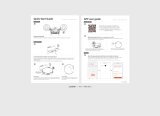Page is loading ...

ROBOT & HANDHELD
Cleaning System
RV850WV Series
OWNER’S GUIDE
ION
TM

sharkclean.comsharkclean.com
QUICK
START
GUIDE
GENERAL WARNINGS
1. Robotic vacuum cleaner consists of a
robotic vacuum and charging dock with
power supply. These components contain
electrical connections, electrical wiring,
and moving parts that potentially present
risk to the user.
2. Before each use, carefully inspect all
parts for any damage. If a part is damaged,
discontinue use.
3. Use only identical replacement parts.
4. This robotic vacuum cleaner contains no
serviceable parts.
5. Use only as described in this manual.
DO NOT use the robotic vacuum cleaner
for any purpose other than those
described in this manual.
6. With the exception of filters, DO NOT
expose any parts of the robotic vacuum
cleaner to water or other liquids.
USE WARNINGS
7. This appliance can be used by children
aged from 8 years and above and persons
with reduced physical, sensory or mental
capabilities or lack of experience and
knowledge if they have been given
supervision or instruction concerning
use of the appliance in a safe way and
understand the hazards involved.
a) Children shall not play with the
appliance.
b) Cleaning and user maintenance shall
not be made by children without
supervision.
8. Always turn o the robotic vacuum
cleaner before inserting or removing the
filter or dust bin.
9. DO NOT handle plug, charging dock,
charging cable, or robotic vacuum
cleaner with wet hands. Cleaning and
user maintenance shall not be made by
children without supervision.
10. DO NOT use without dust bin and filters
in place.
11. Only use Shark® branded filters and
accessories. Failure to do so will void
the warranty.
12. DO NOT damage the charging cord:
a) DO NOT pull or carry charging
dock by the cord or use the cord as
a handle.
b) DO NOT unplug by pulling on cord.
Grasp the plug, not the cord.
c) DO NOT close a door on the cord,
pull the cord around sharp corners,
or leave the cord near heated
surfaces.
13. DO NOT put any objects into nozzle or
accessory openings. DO NOT use with
any opening blocked; keep free of dust,
lint, hair, and anything that may reduce
airflow.
14. DO NOT use if robotic vacuum cleaner
airflow is restricted. If the air paths
become blocked, turn the vacuum
cleaner o and remove all obstructions
before turning on the unit again.
15. Keep nozzle and all vacuum openings
away from hair, face, fingers, uncovered
feet, or loose clothing.
16. DO NOT use if robotic vacuum cleaner
is not working as it should, or has been
dropped, damaged, left outdoors, or
dropped into water.
17. DO NOT place vacuum cleaner on
unstable surfaces.
WARNING
To reduce the risk of fire, electric shock, injury, or property damage:
IMPORTANT SAFETY INSTRUCTIONS: ROBOT
PLEASE READ CAREFULLY BEFORE USE • FOR HOUSEHOLD USE ONLY
SAVE THESE INSTRUCTIONS
18. DO NOT use to pick up:
a) Liquids
b) Large objects
c) Hard or sharp objects (glass, nails,
screws, or coins)
d) Large quantities of dust (drywall
dust, fireplace ash, or embers).
DO NOT use as an attachment to
power tools for
dust collection.
e) Smoking or burning objects (hot
coals, cigarette butts, or matches)
f) Flammable or combustible
materials (lighter fluid, gasoline,
or kerosene)
g) Toxic materials (chlorine bleach,
ammonia, or drain cleaner)
19. DO NOT use in the following areas:
a) Wet or damp surfaces
b) Outdoor areas
c) Spaces that are enclosed and may
contain explosive or toxic fumes
or vapors (lighter fluid, gasoline,
kerosene, paint, paint thinners,
mothproofing substances, or
flammable dust)
20. Turn o the robotic vacuum cleaner
before any adjustment, cleaning,
maintenance or troubleshooting.
21. Allow all filters to air-dry completely
before replacing in the robotic vacuum
cleaner to prevent liquid from being
drawn into electric parts.
22. DO NOT modify or attempt to repair the
robotic vacuum cleaner or the battery
yourself, except as indicated in this
manual. DO NOT use the vacuum if it has
been modified or damaged.
BATTERY USE
23. The battery is the power source for
the vacuum. Carefully read and follow
all charging instructions.
24. To prevent unintentional starting, ensure
the vacuum is powered o before picking
up or carrying the vacuum. DO NOT
carry the appliance with your finger on
the power switch.
25. Use O NLY the Shark® charging docks
RVDOK850 or RVDOK85OWV and use
only battery RVBAT850. Use of batteries
or battery chargers other than those
indicated may create a risk of fire.
26. Keep the battery away from all metal
objects such as paper clips, coins, keys,
nails, or screws. Shorting the battery
terminals together increases the risk of
fire or burns.
27. Under abusive conditions, liquids may be
ejected from the battery. Avoid contact
with this liquid, as it may cause irritation
or burns. If contact occurs, flush with
water. If liquid contacts eyes, seek
medical help.
28. Robotic vacuum cleaner should not be
stored, charged, or used at temperatures
below 50°F (10°C) or above 104°F
(40°C). Ensure the battery and vacuum
have reached room temperature before
charging or use. Exposing the robot
or battery to temperatures outside of
this range may damage the battery and
increase the risk of fire.
29. DO NOT expose the robotic vacuum
cleaner or battery to fire or temperatures
above 265°F (130°C) as it may cause
explosion.
30. Non-rechargeable batteries cannot
be recharged.
If the charging cable plug does not fit fully into the outlet, reverse the plug. If it still does not fit,
contact a qualified electrician. DO NOT force into outlet or try to modify to fit.
For additional warnings, go to sharkclean.com/robothelp

sharkclean.comsharkclean.com
POWER SUPPLY, CHARGING DOCK,
AND VACUUM CONTAIN ELECTRICAL
CONNECTIONS:
1. There are NO serviceable parts.
2. DO NOT use to vacuum any liquids.
3. DO NOT immerse in water or other liquids.
4. If vacuum is damaged, discontinue use.
5. To avoid fire, explosion, or injury,
inspect vacuum and charging dock for
any damage before use. DO NOT use
damaged vacuum or charging dock.
6. DO NOT use outdoors or on wet
surfaces. Use only on dry surfaces.
7. If vacuum cleaner is not working as it
should, or has been dropped, damaged,
left outdoors, or immersed in water,
return it to SharkNinja Operating LLC for
examination, repair, or adjustment.
8. DO NOT handle charger or vacuum
cleaner with wet hands.
9. DO NOT leave vacuum cleaner unattended
while powered on.
10. Keep vacuum away from heated surfaces.
11. Always turn o vacuum before connecting
charging dock.
12. Use only Shark® chargers and batteries.
Other types of batteries may burst,
causing injury and damage.
13. Use charging dock on flat and stable
surfaces only.
14. DO NOT incinerate appliance, even if it is
severely damaged, as lithium-ion battery
may explode in a fire.
GENERAL USE
15. DO NOT carry the charger by the cord
or yank to disconnect from an outlet;
instead grasp the plug and pull to
disconnect.
16. Keep charger cord away from heated
surfaces.
17. Use only as described in this manual.
18. Keep your work area well lit.
19. To avoid unintentional starting, always
turn o the vacuum cleaner before
picking it up or carrying it, and before
attaching or detaching the charger, dust
cup, filter, or any accessories.
20. DO NOT put any objects into openings.
21. DO NOT use if any opening is blocked;
keep free of dust, lint, hair, or anything
that may reduce airflow.
22. DO NOT allow young children to operate
the appliance or use as a toy. Close
supervision is necessary when any
appliance is used near children.
23. DO NOT use without dust cup and filter
in place.
24. DO NOT use if airflow is restricted; if the
air paths become blocked, turn o the
vacuum cleaner. Clear all obstructions
and power on again.
25. Keep nozzle away from hair, face, fingers,
uncovered feet, or loose clothing.
26. Only use manufacturer’s recommended
attachments.
27. DO NOT charge at temperatures below
50°F (10°C) or above 104°F (40°C).
Charging improperly or at temperatures
outside of the specified range may
damage the battery and increase the risk
of fire.
28. Store the appliance indoors. DO NOT use
or store it below 37.4°F (3°C). Ensure the
appliance is at room temperature before
operating.
WARNING
To reduce the risk of injury, fire, electric shock, and property damage resulting from
improper use of the appliance, carefully observe the following instructions. This unit
contains electrical connections and moving parts that potentially present risk to the user.
IMPORTANT SAFETY INSTRUCTIONS: HANDHELD
PLEASE READ CAREFULLY BEFORE USE • FOR HOUSEHOLD USE ONLY
DUST CUP/FILTERS/ACCESSORIES
29. Before turning on the vacuum:
a) Make sure filter is thoroughly dry
after routine cleaning.
b) Make sure dust cup and filter are in
place after routine maintenance.
c) Make sure accessories are free of
blockages and keep openings away
from face and body.
d) Use only Shark® brand filters and
accessories. Using other brands will
void warranty.
GENERAL CLEANING
30. DO NOT vacuum up hard or sharp objects
such as glass, nails, screws, or coins that
could damage the vacuum cleaner.
31. DO NOT vacuum up drywall dust, fireplace
ash, or embers.
32. DO NOT use as an attachment to power
tools for dust collection.
33. DO NOT vacuum up smoking or burning
objects such as hot coals, cigarette butts,
or matches.
34. DO NOT vacuum up flammable or
combustible materials (e.g., lighter fluid,
gasoline, or kerosene) or use vacuum in
areas where they may be present.
35. DO NOT vacuum up toxic solutions
(e.g., chlorine bleach, ammonia, or
drain cleaner).
36. DO NOT use in an enclosed space where
vapors are present from paint, paint
thinner, moth-proofing substances,
flammable dust, or other explosive or
toxic materials.
37. DO NOT immerse vacuum cleaner in
water or other liquids.
38. Use extra care when cleaning on stairs.
LITHIUM-ION BATTERY
39. The battery is the power source for the
appliance. DO NOT carry the appliance
with your finger on the power button.
DO NOT charge appliance with the
power on.
40. Use only the included charging dock to
charge. Use of incorrect charger may
create a risk of fire.
41. Use appliance only with included lithium-
ion battery. Use of any other battery may
create a risk of injury and fire.
42. Under abusive conditions, liquid may be
ejected from the battery. Avoid contact
with liquid, as it may cause irritation or
burns. If contact occurs, flush with water.
If liquid contacts eyes, seek medical help.
43. Store the appliance indoors. To maintain
battery life, DO NOT use or store battery
at temperatures below 37.4°F (3°C) or
above 104°F (40°C).
44. DO NOT expose appliance to fire or
temperature above 266°F (130°C) as
it may cause explosion.
45. There are NO serviceable parts. To ensure
safety, DO NOT modify or attempt to
repair the appliance.
If the charging cable plug does not fit fully into the outlet, reverse the plug. If it still does not fit,
contact a qualified electrician. DO NOT force into outlet or try to modify to fit.
SAVE THESE INSTRUCTIONS
For additional warnings, go to sharkclean.com/robothelp

sharkclean.comsharkclean.com
ABOUT THE SHARK ION™ ROBOT SHARK ION™ HANDHELD
!
Dock Button
Front Bumper
Charge Indicator Lights
Error Indicator Light Wi-Fi Indicator Light
Dust Bin Release Button
Side Brush Side Brush
Cli and Boundary Sensors
Side Cli and
Boundary
Sensor
Side Cli and
Boundary
Sensor
Charging Contact
Side Brush Post
Battery Bay
Drive Wheel
Main Brushroll
Drive Wheel
Dust Cup
Battery Cap
Dust Cup Release Button
Power Button
Filter Housing
Filter
Battery
Lint Screen
Dust Bin and Filter
Front Caster
Wheel
Side Brush Post
Charging Contact
Clean Button
Max Button
Power Button

sharkclean.comsharkclean.com
ABOUT THE SHARK ION™ ROBOT
With Smart Sensor Technology, your robot uses an array of sensors to navigate around walls, furniture legs,
and other obstacles while it cleans. The robot may gently bump into obstructions or linger in one spot, and
it may not cover every area in a single cleaning. For best results, prepare your home as indicated below,
and schedule a daily cleaning to ensure all floor areas are regularly maintained.
CORDS AND OBSTRUCTIONS
DOORWAY THRESHOLDS
LOW-CLEARANCE FURNITURE
RETURNING TO DOCK
Robot Traps Robot Friendly
Before cleaning, clear away cords and other
obstructions or block o the area with the included
BotBoundary™ Strips.
Your robot may have some trouble clearing some
high thresholds. Block o high thresholds with
BotBoundary strips.
To prevent your robot from becoming trapped,
use furniture risers or BotBoundary strips.
If your robot roams too far, it could have trouble
finding the Charging Dock. It may be helpful to
block o part of your home with BotBoundary
strips, or to add a second dock (available at
sharkaccessories.com)
PREPARING FOR USE
Place the charging dock on a level surface with its back against a wall, in a space without obstructions, that
can easily be accessed by your robot. Remove any objects that are closer than 3 feet (1 meter) from either
side of the dock, or closer than 5 feet (1.52 meters) from the front of the dock. Plug the Charging Adapter
into a wall outlet. The dock must be plugged in continually for the robot to find it. The robot will beep when
it starts charging on the dock.
CHARGING DOCK SET-UP
INSTALLING THE SIDE BRUSHES
Snap the 2 included Side Brushes onto the square
pegs on the bottom of the robot.
5 ft.
3 ft.
3 ft.

sharkclean.comsharkclean.com
If the robot has no charge and cannot return to the
charging dock, place it on the dock manually.
When the cleaning cycle is complete, or if the battery
is running low, the robot will search for the dock.
If your robot doesn’t return to the dock, its charge
may have run out.
CHARGING THE SHARK ION™ ROBOT
IMPORTANT: The Shark ION Robot has a pre-installed rechargeable battery. Battery must be fully charged
before using.
To charge, the Power button on the side of the robot
must be in the ON position (I).
NOTE: When manually placing the robot on the dock, make sure the Charging Contacts on the bottom of the robot are
aligned with the dock by leaving a gap of half an inch between the dock face and the front of the robot. To ensure the robot
is docked correctly, refer to the Charge Indicator Lights section.
CHARGING THE SHARK ION™ ROBOT
NOTE: If the low charge light is blinking red, there is not enough charge for the robot to return to the dock. Manually
place the robot on the dock, leaving a half-inch space between the front of the robot and the face of the dock.
TIP: To preserve battery life, turn o the power switch if robot will not be used for a long period of time. Unit should be
recharged at least once every three months.
Clean
Max
Dock
CHARGE INDICATOR LIGHTS
The blue charge indicator lights show how much charge is remaining.
While the robot is charging, all three blue LED lights will cycle. When charging is complete, all three blue
lights will illuminate steadily.
If the robot is idle and away from the charging dock for 10 minutes, it will enter Sleep Mode, and the lights
will turn o.
If all the indicator lights are o, then the robot is in Sleep Mode, the power switch is turned OFF (O) or there
is no charge remaining. Turn the power switch ON (I). Press any button to ensure robot is not in Sleep Mode.
If all indicator lights remain o, there is no charge. Place the robot on the dock, leaving a half-inch space
between the front of the robot and the face of the dock. When the robot is docked correctly and begins to
charge, it will beep and the charge indicator lights will cycle.
Low ChargeMid ChargeNearly FullFull Charge
Low ChargeMid ChargeNearly FullFull Charge
Low ChargeMid ChargeNearly FullFull Charge
In Use
While
Charging
No Charge
or O
USING THE SHARK ION™ ROBOT
MANUAL CLEANING MODE
To manually start a cleaning cycle, press the Clean button on the robot
or on the mobile app. To stop the robot before it finishes cleaning and
automatically returns to the dock, press the button again.
IMPORTANT: Before cleaning an entire room for the first time, we recommend that you first test your robot on a small
section of the floor to ensure there is no scratching.

sharkclean.comsharkclean.com
USING THE SHARK ION™ ROBOT
BUTTONS AND INDICATOR LIGHTS
Clean
Max
Dock
DOCK BUTTON
Press to stop cleaning and
send robot back to the
charging dock.
CHARGE INDICATOR LIGHTS
Display the amount of charge
remaining in the battery.
“!” ERROR INDICATOR
See Troubleshooting section
for full list of error codes.
WI-FI INDICATOR
Blue light: connected to
Wi-Fi.
Red light: not connected.
Flashing blue: setup mode.
No light: not set up yet.
CLEAN BUTTON
Press to begin a long-running
cleaning session. Press again
to stop.
MAX MODE BUTTON
Press for more powerful
cleaning.
USING THE SHARK ION™ ROBOT
!
!
BotBoundary strips
BotBoundary strips
Cut the BotBoundary strip to the desired length
(18˝/45cm minimum) so that it spans the length
of the doorway or object you want to block o.
Identify areas or objects you want the robot to avoid.
To keep your robot away from certain areas, such as pet bowls, fragile objects, power strips,
or doorways, use the BotBoundary strips to quickly and easily create “no-go zones”.
NOTE: To prevent bumping, place strips at least 2 inches in front of the object you want to block o.
For best results, make sure your BotBoundary strip
is completely flat against the floor. Make a closed
loop around an object, or place the strips between
fixed objects, like door frames or the legs of a couch,
to create no-go zones.
BotBoundary™ strips
4-inch
Min.
!
Generally, BotBoundary strips are not needed
on stairs because your robot's cli sensors will
prevent it from falling o ledges. For your robot’s
cli sensors to work properly, all runners, rugs,
or carpets must be at least 4 inches from any stairs
(or extend over the edge of the stairs.)
If a runner, rug, or carpet edge is less than
4 inches from the stairs and can’t be moved,
use a BotBoundary strip to block o the stairs.

sharkclean.comsharkclean.com
USING THE SHARK ION™ ROBOT
SETTING UP THE SHARK ION ROBOT APP
To ensure you successfully pair with the robot:
• Confirm your Wi-Fi router and/or home network
supports a 2.4 GHz network.
• Confirm your Wi-Fi network name.
• Confirm your Wi-Fi network password.
• Reboot your home router.
• Confirm you have downloaded the latest version
of the robot app from the App Store or Google
Play Store.
Read and agree to the
Terms of Use.
You will be notified when
your robot is connected.
Your robot will connect to
the network.
Your phone will pair with
your robot.
Launch the app. If you have
an account, tap Sign In.
To create an account,
enter a valid email address
and create a password.
A confirmation code will
be sent to the email
address provided.
Select your Wi-Fi network
and enter your Wi-Fi
network password.
Connect your phone to the
robot's Wi-Fi Network.
The network's name will
start with SHARK_RV-.
Register your robot. You
are now ready to schedule
cleaning days and times
with the app.
Enter confirmation code.
Make sure your phone is
connected to the same
2.4GHz Wi-Fi network
that your robot will be
connected to.
Give your robot a name,
then tap Continue button.
7
1
8
2
5
11
3
9
10
6
12
Make sure the robot is on.
Press and hold the Dock
and Max buttons at the
same time for 5 seconds, or
until the robot beeps. The
Wi-Fi Indicator light will
begin to blink on your robot.
4
USING THE SHARK ION™ ROBOT
USING THE SHARK ION ROBOT APP AND VOICE CONTROLS
DOWNLOADING THE SHARK ION ROBOT APP
Follow the steps below or scan the QR code to go directly to the download page.
SETTING UP VOICE CONTROL WITH THE GOOGLE ASSISTANT OR AMAZON ALEXA
Visit sharkclean.com/app for setup instructions.
VOICE CONTROL COMMANDS FOR THE GOOGLE ASSISTANT OR AMAZON ALEXA:
The Shark ION Robot app will guide you through easy setup of your robot.
Control the unit remotely:
• Schedule cleaning times for up to 7 days a week.
• Start, stop, or dock your robot from your phone anywhere with Wi-Fi connectivity.
The app will also provide you access to:
• Tips, Tricks, and FAQs
• Tech Support
• Troubleshooting
Android:
• Tap on the Google Play Store icon
• In the Play Store, search for
“Shark ION Robot”
• Tap on the Shark ION Robot app
• Tap install on the Shark ION Robot app page
• Your installation should begin
OR
Type this URL into your web browser:
bit.ly/shark-droid
Google Assistant:
“OK Google, tell Shark to start cleaning.”
“OK Google, tell Shark to pause my robot.”
“ OK Google, tell Shark to send my robot to
the dock.”
Apple:
• Tap on the App Store icon
• Search the Apple App Store for
“Shark ION Robot”
• Tap on the Shark ION Robot app
• Tap Install on the next page
• Your installation should begin
OR
Type this URL into your web browser:
bit.ly/shark-ios
Amazon Alexa:
“Alexa, tell Shark to start cleaning.”
“Alexa, tell Shark to pause my robot.”
“ Alexa, tell Shark to send my robot to
the dock.”

sharkclean.comsharkclean.com
Solid blue
In Use
Dim
Charged
Fades in
and out
Charging
Blinking
Low Battery
CHARGE INDICATOR LIGHTS
NOTE: During first use, discharge fully to properly condition the battery. It takes approximately 2.5 hours to charge completely.
IMPORTANT: The Shark ION handheld has a pre-installed rechargeable battery. Battery must be fully charged
before using.
Prior to first use, the lithium-ion battery must be
charged completely, even if it comes with
a partial charge.
Place the Shark ION Handheld onto the charging
dock with the air-intake nozzle in the cradle.
Plug the charging dock into a wall outlet.
CHARGING THE SHARK ION™ HANDHELD
USING THE SHARK ION™ HANDHELD
Press Power button. Run the nozzle over the surface to
be cleaned.
Hold your ION Handheld over
the trash.
Slide dust cup button forward to
release debris.

sharkclean.comsharkclean.com
MAINTENANCE: ROBOT
EMPTYING THE DUST BIN
Press the Dust Bin Release Button and slide out
the dust bin.
CAUTION: Turn o power before performing any maintenance.
To open the dust bin lid, press and hold the button
while lifting the lid, using the finger slots.
Empty debris and dust into trash.
EMPTY DUST BIN AFTER EACH USE.
CLEANING THE FILTER
MAINTENANCE: ROBOT
Remove and empty the dust bin. Clean any hair or
debris o the Anti-Tangle Comb on the back of
the dust bin.
Pull filter out of the dust bin by the tabs.
Lightly tap the filter to remove dust and debris. Reinsert the filter into the dust bin. Slide the dust
bin back into the robot.
CLEAN FILTER EVERY WEEK.
REPLACE FILTER EVERY TWO MONTHS. See sharkaccessories.com for replacement filters.

sharkclean.comsharkclean.com
CLEANING THE BRUSHROLL
MAINTENANCE: ROBOT
Push up on the tabs on the brushroll access door,
then lift o the door.
Lift out the brushroll.
Remove the cap on the end of the brushroll. Clean
o any hair or debris, then replace cap. Clean the
brushroll periodically and whenever hair appears.
Reinstall the brushroll, inserting the flat end first.
Close the brushroll access door and press down
until it clicks into place.
NOTE: When removing the brushroll cap, make sure to not let the bushing inside the cap fall out. When cleaning
brushroll, be sure to not cut anything other than hair, string, fibers, or other debris.
CLEAN BRUSHROLL EVERY WEEK.
REPLACE BRUSHROLL EVERY 6 to 12 MONTHS, OR WHEN VISIBLY WORN. See sharkaccessories.com for
replacement parts.
CLEANING SENSORS AND CHARGING PADS
CLEANING SIDE BRUSHES
MAINTENANCE: ROBOT
Carefully unwind and remove any string or hair
wrapped around brushes.
Gently wipe brushes with a damp cloth. Be sure to
let them air-dry completely before reinstalling them.
CLEAN SENSORS AND CHARGING PADS PERIODICALLY AS NEEDED. With a dry cloth or cleaning brush, gently dust o
the sensors and pads located on the bottom of the robot.
NOTE: Remove any side brushes that are bent or damaged. To remove a brush, lift it o its peg. See Installing the Side
Brushes for instructions on how to attach and remove the brushes.
IMPORTANT: The robot uses cli sensors to avoid stairs and other steep drops. Sensors may work less eectively when
they are dirty. For best results, clean sensors regularly.
CLEAN SIDE BRUSHES AS NEEDED. CHECK WEEKLY.
RECOMMENDED REPLACEMENT SCHEDULE: Replace when visibly worn. See sharkaccessories.com for replacement parts.

sharkclean.comsharkclean.com
NOTE: Leverage may be required to remove the wheel.
CLEANING THE WHEELS
MAINTENANCE: ROBOT
Pull the Front Caster Wheel from its housing and
remove any debris buildup.
REMOVE AND CLEAN FRONT WHEEL EVERY WEEK. REPLACE FRONT WHEEL EVERY 12 MONTHS.
See sharkaccessories.com for replacement parts.
Clean the wheel housing, then reinsert the
caster wheel.
Clean the drive wheel housing periodically as
needed by rotating the wheel while dusting.
REPLACING THE BATTERY
To remove the battery, turn the unit over and
unscrew the battery cover with a Phillips-head
screwdriver.
Unplug the old battery from its connector, then
plug in the new battery. Replace battery cover and
screw it back into place. See Battery Removal and
Disposal on back cover.
REPLACEMENT PARTS
MAINTENANCE: ROBOT
Filter
RVFFK950
Brushroll
1152FK950
Side Brushes
RVSBK950
Dust Bin
1151FK850
Brushroll Access Door
1154FK950
Battery
RVBAT850
NOTE: This appliance contains batteries that are only replaceable by skilled persons.
NOTE: To order replacement parts and filters, visit sharkaccessories.com.

sharkclean.comsharkclean.com
MAINTENANCE: HANDHELD
EMPTYING THE DUST CUP
With the power o, slide the Open Dust
Cup button forward, and the dust cup will
swing open.
Tap dust cup filter screen lightly to knock o
dust and debris.
Wipe dust cup bristle lightly with dry cloth to
remove dust and dirt.
MAINTENANCE: HANDHELD
With the dust cup open and the power o,
slide the filter housing forward to remove.
Lift the filter by the metal ring to remove it
from the housing.
CLEANING THE FILTERS
To clean the filter, hand-wash only with water and let air-dry for 24 hours before reinstalling. To
clean the filter housing, make sure filter is removed, then hand-wash only with soap and water.

sharkclean.comsharkclean.com
REPLACEMENT PARTS
MAINTENANCE: HANDHELD
NOTE: To order replacement parts and filters, visit sharkaccessories.com.
Hand Vacuum Battery
XFBT200
Hand Vacuum Filter
XHFWV200
MAINTENANCE: HANDHELD
CLEANING THE DUST CUP
With the dust cup open and the power o,
slide the filter housing forward to remove.
With the dust cup open, push the release tab.
While pressing tab, lift o the dust cup, then
hand-wash with soap and water only. Let
parts air-dry fully before reinstalling.
To reinstall, slide the tab on the dust cup into
the slot on the bottom of the nozzle until it
clicks into place.
DO NOT wash any parts of this vacuum or its accessories in a dishwasher.

sharkclean.comsharkclean.com
TROUBLESHOOTING
MAINTENANCE: ROBOT MAINTENANCE: HANDHELD
LIGHT INDICATOR WHAT IT MEANS
LIGHT BLINKING BLUE Low battery.
LIGHT BLINKS BLUE TWICE,
THEN PAUSES
Blockage. Turn o power and remove blockage, then turn power
back on.
SOLID BLUE LIGHT Power is on.
BLUE LIGHT FADES IN AND OUT
STE ADILY
Unit is charging.
DIM BLUE LIGHT Unit is fully charged.
NO LIGHT
Power is o, or unit needs recharge.
The Shark ION™ Handheld will not operate.
• The battery needs to be recharged.
• Try using a dierent electrical outlet to charge.
• The battery is damaged and needs to be replaced.
The Shark ION Handheld will not pick up debris or suction is weak.
• The dust cup is full. Empty the dust cup.
• The filter needs cleaning or replacement. Clean or replace the filter.
• The battery needs to be recharged.
• The filter screen is clogged and needs cleaning. Open dust cup and clean filter screen.
Dust is escaping from the Shark ION Handheld.
• The filter is not installed correctly. Remove filter, then reinstall.
• The dust cup filter has a hole or a puncture and needs to be replaced.
• The dust cup is not installed correctly. Remove dust cup, then reinstall.
Attached accessory does not work.
• The accessory is blocked. Carefully remove all lint, hair, or other debris.
• The accessory won't fit into the Shark ION Handheld. Carefully remove all lint,
hair or other debris from the nozzle of the vacuum.
TROUBLESHOOTING
If any error lights are illuminated or flashing on your Shark ION™ Robot, see the error code
chart below:
ERROR CODE SOLUTION
ALL LED LIGHTS are o
Power may be turned o or battery may need charging. Turn power
switch to On position. If no response, place robot on dock to charge.
CLEAN (RED) + ! flashing together
Suction motor failure. Remove blockages and clean filters. Remove dust
bin and make sure nothing is blocking suction.
CLEAN (RED) flashing
Robot may be stuck on an obstacle. Move robot to a new location on a
level surface.
MAX flashing
Robot may be stuck on an obstacle. Move robot to a new location on a
level surface.
Front bumper may be jammed. Check bumper.
DOCK flashing
Your robot’s BotBoundary™ sensors are reporting an error. Please
contact Customer Service at 1-800-798-7398.
CLEAN (RED) + DOCK flashing together
Cli sensors are reporting an error.
Wipe cli sensors with a clean cloth.
Robot cannot start due to an error. Turn o the power switch on the side
of the robot, wait five seconds, then turn power back on. Ensure your
robot is on a level surface with no obstructions.
CLEAN (RED) + MAX flashing together The dust bin has been removed and needs to be reinserted.
MAX + ! flashing together A side brush is stuck. Remove debris from side brushes.
CLEAN (RED) + MAX + ! flashing together A wheel is stuck. Remove debris from wheel.
DOCK + MAX + ! flashing together Blockage in brushroll. Remove obstruction.
DOCK + ! flashing together Make sure you are using the dock that came with your robot.
CLEAN (BLUE) + MAX + ! flashing together
The robot is caught in a tight space or on an obstacle.
There is something stuck in the robot’s front bumper.
Clean any obstructions or debris from the bumper. Gently push the
bumper up and down and back and forth, making sure it moves smoothly.
CLEAN + DOCK + MAX + ! flashing together
The robot’s wheels might be stuck, or something might be caught in them.
Check the wheels for obstructions and remove anything that might be
stuck or wrapped around the wheels.
Press down on the wheels, then let them spring back into place.
Rotate wheels back and forth.
CLEAN + DOCK + MAX flashing together Robot is in Find My Robot mode. You can deactivate this mode in the app.
For all other issues, please call Customer Service at 1-800-798-7398.

sharkclean.comsharkclean.com
END-USER LICENSE AGREEMENT FOR SHARKNINJA SOFTWARE
IMPORTANT: PLEASE READ THE TERMS AND CONDITIONS OF THIS LICENSE AGREEMENT CAREFULLY
BEFORE CONTINUING WITH THIS PROGRAM INSTALL OR USE OF THIS PRODUCT: SharkNinja Operating
LLC’s (“SharkNinja”) End-User License Agreement (“EULA”) is a legal agreement between You (either
a single entity or an individual) and SharkNinja for SharkNinja’s Software Applications, including those
installed by You onto your SharkNinja products or already installed on your device, including all firmware
(referred hereafter as “SN APPS”). By installing, copying, checking a box, clicking a button confirming
your agreement to these terms, or otherwise continuing to use the SN APPS, You agree to be bound by the
terms of this EULA. This license agreement represents the entire agreement concerning SN APPS between
You and SharkNinja, and it supersedes any prior proposal, representation, or understanding between the
parties. If You do not agree to the terms of this EULA, do not install or use the SN APPS or this product.
The SN APPS are protected by copyright laws and international copyright treaties, as well as other
intellectual property laws and treaties.
1. GRANT OF LICENSE. The SN APPS are licensed as follows:
1.1 Installation and Use. SharkNinja grants You the right to download, install, and use SN APPS on the
specified platform for which the SN APP was designed and in connection with SharkNinja products with
which the SN APPS are designed to operate (“SN Devices”).
1.2 Backup Copies. You may also make a copy of SN APPS downloaded and installed by You for backup and
archival purposes.
2. DESCRIPTION OF OTHER RIGHTS AND LIMITATIONS.
2.1 Maintenance of Copyright Notices. You must not remove or alter any copyright notices on any and all
copies of the SN APPS.
2.2 Distribution. You may not distribute copies of the SN APPS to third parties.
2.3 Prohibition on Reverse Engineering, Decompilation, and Disassembly. You may not reverse engineer,
decompile, or disassemble SN APPS, except and only to the extent that such activity is expressly permitted
by applicable law notwithstanding this limitation.
2.4 Rental. You may not rent, lease, or lend SN APPS without written permission from SharkNinja.
2.5 NOT FOR RESALE SOFTWARE. Applications identified as “Not for Resale” or “NFR,” may not be resold,
transferred, or used for any purpose other than demonstration, test, or evaluation.
2.6 Support Services. SharkNinja may provide You with support services related to SN APPS (“Support
Services”). Any supplemental software code provided to You as part of the Support Services shall be
considered part of SN APPS and subject to the terms and conditions of this EULA.
2.7 Compliance with Applicable Laws. You must comply with all applicable laws regarding use of SN APPS.
3. UPDATES. SharkNinja may provide You with upgrades or updates to SN APPS. This EULA will govern
any upgrades provided by SharkNinja that replace and/or supplement SN APPS, unless such upgrade is
accompanied by a separate EULA, in which case the terms of that EULA will govern. If You decide not to
download and use an upgrade or update provided by SharkNinja, You understand that You could put SN
Apps at risk to serious security threats or cause SN Apps to become unusable or unstable.
4. DATA AND PRIVACY. SharkNinja is committed to ensuring your privacy by adhering to high standards
of fairness and integrity. We are committed to keeping our customers informed about how we use the
information we gather from You through the use of each of our websites or SN APPS. Our privacy practices
are described in SharkNinja’s Privacy Policy, as well as in separate notices given when an app, product, or
service is purchased or downloaded. By using SN APPs or providing us with your personal information,
You are accepting and consenting to the practices, terms, and conditions described in SharkNinja’s Privacy
Policy. At all times your information will be treated in accordance with the SharkNinja Privacy Policy,
which is incorporated by reference into this EULA and can be viewed at the following URL:
http://www.sharkninja.com/privacypolicy.
5. THIRD-PARTY APPLICATION LIBRARIES AND EMBEDDED SOFTWARE.
5.1 You acknowledge that Ayla Networks, Inc. (“Ayla”) has provided certain application libraries that have
been embedded into SN APPS (“Ayla Application Libraries”) and enables SN Devices to connect to the Ayla
Cloud Service (“Ayla Embedded Software”).
5.2 You will not use the Ayla Application Libraries except as an incorporated portion of SN APPS,
unmodified from the form provided to You.
5.3 You will not use the Ayla Embedded Software except as an incorporated portion of SN Devices,
unmodified from the form provided to You.
5.4 You will not modify, adapt, translate, or create derivative works based on, or decompile, disassemble,
reverse engineer, or otherwise attempt to derive the source code or underlying algorithms of, the Ayla
Application Libraries or the Ayla Embedded Software.
5.5 SharkNinja retains all ownership of SN APPS (and the Ayla Application Libraries contained therein) and
any software installed on SN Devices (including the Ayla Embedded Software) and only a license thereto is
granted to You for use in connection with the SN APPS and SN Devices.
END-USER LICENSE AGREEMENT FOR SHARKNINJA SOFTWARE
5.6 You will not use the Ayla Application Libraries or Ayla Embedded Software to attempt to gain
unauthorized access to or use of the systems/services of SharkNinja’s other licensors; nor will You transmit
viruses, worms, Trojan horses, time bombs, spyware, malware, cancelbots, passive collection mechanisms,
robots, data mining software, or any other malicious or invasive code or program into the systems/services
of SharkNinja’s other licensors.
5.7 You will not use the Ayla Application Libraries or Ayla Embedded Software to interfere with, breach,
or circumvent any security feature, authentication feature, or any other feature that restricts or enforces
limitations on the use of, or access to, the systems/services of SharkNinja’s other licensors.
5.8 You will not probe, attack, scan, or test the vulnerability of the systems/services of SharkNinja’s other
licensors.
5.9 SharkNinja’s other licensors of the SN APPS, Ayla Application Libraries, and the Ayla Embedded
Software are the express third-party beneficiaries of this EULA, and the provisions of this Section of this
EULA are made expressly for the benefit of such licensors, and are enforceable by such licensors.
6. TERMINATION. Without prejudice to any other rights, SharkNinja may terminate this EULA if You fail to
comply with the terms and conditions of this EULA. In such event, You must destroy all copies of SN APPS
in your possession.
7. COPYRIGHT. All title, including but not limited to copyrights, in and to SN APPS and any copies thereof
are owned by SharkNinja or its suppliers. All title and intellectual property rights in and to the content
which may be accessed through use of SN APPS are the property of the respective content owner and may
be protected by applicable copyright or other intellectual property laws and treaties. This EULA grants You
no rights to use such content. All rights not expressly granted are reserved by SharkNinja.
8. OPEN SOURCE SOFTWARE. You hereby acknowledge that SN APPS may contain software that is
subject to “open source” or “free software” licenses (“Open Source Software”). The license granted by this
EULA does not apply to Open Source Software contained in the SN APPS. Rather, the terms and conditions
in the applicable Open Source Software license shall apply to the Open Source Software. Nothing in this
EULA limits your rights under, or grants You rights that supersede, any Open Source Software license. You
acknowledge that the Open Source Software license is solely between You and the applicable licensor of
the Open Source Software. To the extent the terms of the licenses applicable to the Open Source Software
require SharkNinja to make an oer to provide the Open Source Software, such oer is hereby made, and
You may exercise it by contacting SharkNinja at the below address.
9. NO WARRANTIES. SharkNinja expressly disclaims any warranty for SN APPS, Ayla Application Libraries,
or Ayla Embedded Software. SN APPS, Ayla Application Libraries, and Ayla Embedded Software are
provided ‘As Is’ without any express or implied warranty of any kind, including but not limited to any
warranties of merchantability, noninfringement, fitness of a particular purpose, or title. SharkNinja does
not warrant or assume responsibility for the accuracy or completeness of any information, text, graphics,
links, or other items contained within the SN APPS. SharkNinja makes no warranties respecting any harm
that may be caused by the transmission of a computer virus, worm, logic bomb, or other such computer
program. SharkNinja further expressly disclaims any warranty or representation to any third party.
10. LIMITATION OF LIABILITY. In no event shall SharkNinja or its suppliers be liable for any special,
incidental, punitive, indirect, or consequential damages whatsoever (including, but not limited to, damages
for loss of profits or confidential or other information, for business interruption, for personal injury, for
loss of privacy, for failure to meet any duty including of good faith or of reasonable care, for negligence,
and for any other pecuniary or other loss whatsoever) arising out of or in any way related to the use of or
inability to use SN Devices or SN APPS, the provision of or failure to provide support or other services,
information, software, and related content through the product or otherwise arising out of the use of
SN APPS, or otherwise under or in connection with any provision of this EULA, even in the event of the
fault, tort (including negligence), strict liability, breach of contract, or breach of warranty of SharkNinja or
any supplier, and even if SharkNinja or any supplier has been advised of the possibility of such damages.
SharkNinja shall have no liability with respect to the content of the SN APPS or any part thereof, including
but not limited to errors or omissions contained therein, libel, infringements of rights of publicity, privacy,
trademark rights, business interruption, personal injury, loss of privacy, moral rights, or the disclosure of
confidential information.
11. APPLICABLE LAW. The laws of the Commonwealth of Massachusetts will govern this EULA and
You hereby consent to exclusive jurisdiction and venue in the state and federal courts sitting in the
Commonwealth of Massachusetts.
12. ASSIGNMENT. SharkNinja may assign this EULA without notice to Licensor.
13. ENTIRE AGREEMENT. This EULA (including any addendum or amendment to this EULA which is
included with the SN Devices) is the entire agreement between You and SharkNinja relating to the SN
APPS and supersedes all prior or contemporaneous oral or written communications, proposals and
representations with respect to the SN APPS or any other subject matter covered by this EULA. To the
extent the terms of any SharkNinja policies or programs for support services conflict with the terms of this
EULA, the terms of this EULA shall control.
If You have questions regarding this EULA, please contact SharkNinja at 89 A Street, Suite 100,
Needham, MA 02494.

sharkclean.comsharkclean.com
The One (1) Year Limited Warranty applies to purchases made from authorized retailers of SharkNinja
Operating LLC. Warranty coverage applies to the original owner and to the original product only and is
not transferable.
SharkNinja warrants that the unit shall be free from defects in material and workmanship for a period
of one (1) year from the date of purchase when it is used under normal household conditions and
maintained according to the requirements outlined in the Owner’s Guide, subject to the following
conditions and exclusions:
What is covered by this warranty?
1. The original unit and/or non-wearable components deemed defective, in SharkNinja’s sole discretion,
will be repaired or replaced up to one (1) year from the original purchase date.
2. In the event a replacement unit is issued, the warranty coverage ends six (6) months following the
receipt date of the replacement unit or the remainder of the existing warranty, whichever is later.
SharkNinja reserves the right to replace the unit with one of equal or greater value.
What is not covered by this warranty?
1. Normal wear and tear of wearable parts (such as foam filters, HEPA filters, pads, etc.), which require
regular maintenance and/or replacement to ensure the proper functioning of your unit, are not covered
by this warranty. Replacement parts are available for purchase at sharkaccessories.com.
2. Any unit that has been tampered with or used for commercial purposes.
3. Damage caused by misuse (e.g., vacuuming up water or other liquids), abuse, negligent handling, failure
to perform required maintenance (e.g., not cleaning the filters), or damage due to mishandling in transit.
4. Consequential and incidental damages.
5. Defects caused by repair persons not authorized by SharkNinja. These defects include damages caused
in the process of shipping, altering, or repairing the SharkNinja product (or any of its parts) when the
repair is performed by a repair person not authorized by SharkNinja.
6. Products purchased, used, or operated outside North America.
How to get service
If your appliance fails to operate properly while in use under normal household conditions within the warranty
period, visit sharkclean.com/support for product care and maintenance self-help. Our Customer Service
Specialists are also available at 1-800-798-7398 to assist with product support and warranty service options,
including the possibility of upgrading to our VIP warranty service options for select product categories.
SharkNinja will cover the cost for the customer to send in the unit to us for repair or replacement. A fee of
$24.95 (subject to change) will be charged when SharkNinja ships the repaired or replacement unit.
How to initiate a warranty claim
You must call 1-800-798-7398 to initiate a warranty claim. You will need the receipt as proof of purchase.
A Customer Service Specialist will provide you with return and packing instruction information.
How state law applies
This warranty gives you specific legal rights, and you also may have other rights that vary from state to
state. Some states do not permit the exclusion or limitation of incidental or consequential damages, so the
above may not apply to you.
One (1) YEAR LIMITED WARRANTY: ROBOT Two (2) YEAR LIMITED WARRANTY: HANDHELD
The Two (2) Year Limited Warranty applies to purchases made from authorized retailers of SharkNinja
Operating LLC. Warranty coverage applies to the original owner and to the original product only and is
not transferable.
SharkNinja warrants that the unit shall be free from defects in material and workmanship for a period
of two (2) years from the date of purchase when it is used under normal household conditions and
maintained according to the requirements outlined in the Owner’s Guide, subject to the following
conditions and exclusions:
What is covered by this warranty?
1. The original unit and/or non-wearable components deemed defective, in SharkNinja’s sole discretion,
will be repaired or replaced up to two (2) years from the original purchase date.
2. In the event a replacement unit is issued, the warranty coverage ends six (6) months following the
receipt date of the replacement unit or the remainder of the existing warranty, whichever is later.
SharkNinja reserves the right to replace the unit with one of equal or greater value.
What is not covered by this warranty?
1. Normal wear and tear of wearable parts (such as foam filters, HEPA filters, pads, etc.), which require
regular maintenance and/or replacement to ensure the proper functioning of your unit, are not covered
by this warranty. Replacement parts are available for purchase at sharkaccessories.com.
2. Any unit that has been tampered with or used for commercial purposes.
3. Damage caused by misuse (e.g., vacuuming up water or other liquids), abuse, negligent handling, failure
to perform required maintenance (e.g., not cleaning the filters), or damage due to mishandling
in transit.
4. Consequential and incidental damages.
5. Defects caused by repair persons not authorized by SharkNinja. These defects include damages caused
in the process of shipping, altering, or repairing the SharkNinja product (or any of its parts) when the
repair is performed by a repair person not authorized by SharkNinja.
6. Products purchased, used, or operated outside North America.
How to get service
If your appliance fails to operate properly while in use under normal household conditions within the warranty
period, visit sharkclean.com/support for product care and maintenance self-help. Our Customer Service
Specialists are also available at 1-800-798-7398 to assist with product support and warranty service options,
including the possibility of upgrading to our VIP warranty service options for select product categories.
SharkNinja will cover the cost for the customer to send in the unit to us for repair or replacement. A fee of
$24.95 (subject to change) will be charged when SharkNinja ships the repaired or replacement unit.
How to initiate a warranty claim
You must call 1-800-798-7398 to initiate a warranty claim. You will need the receipt as proof of purchase.
A Customer Service Specialist will provide you with return and packing instruction information.
How state law applies
This warranty gives you specific legal rights, and you also may have other rights that vary from state to
state. Some states do not permit the exclusion or limitation of incidental or consequential damages, so
the above may not apply to you.

sharkclean.comsharkclean.com
NOTESNOTES

SharkNinja Operating LLC
US: Needham, MA 02494
CAN: Ville St-Laurent, QC H4S 1A7
1-800-798-7398
sharkclean.com
Illustrations may dier from actual product.
We are constantly striving to improve our
products; therefore the specifications
contained herein are subject to change
without notice.
For SharkNinja U.S. Patent information,
visit sharkninja.com/uspatents
PLEASE READ CAREFULLY AND KEEP FOR
FUTURE REFERENCE.
This Owner's Guide is designed to help you
keep your Shark ION™ Robot running at peak
performance.
BATTERY REMOVAL AND DISPOSAL
This product uses a battery. When the battery no longer
holds a charge, it should be removed from the vacuum and
recycled. DO NOT incinerate or compost the battery.
When your lithium-ion battery needs to be replaced, dispose
of it or recycle it in accordance with local ordinances or
regulations. In some areas, it is illegal to place spent lithium-
ion batteries in the trash or in a municipal solid waste stream.
Return spent battery to an authorized recycling center or to
retailer for recycling. Contact your local recycling center for
information on where to drop o the spentbattery.
For more information on battery removal for disposal, please
visit sharkclean.com/batterysupport.
The RBRC™ (Rechargeable Battery Recycling Corporation)
seal on the lithium-ion battery indicates that the costs to
recycle the battery at the end of its useful life have already
been paid by SharkNinja. In some areas, it is illegal to
place spent lithium-ion batteries in the trash or municipal
solid waste stream and the RBRC program provides an
environmentally conscious alternative.
RBRC, in cooperation with SharkNinja and other battery
users, has established programs in the United States and
Canada to facilitate the collection of spent lithium-ion
batteries. Help protect our environment and conserve
natural resources by returning the spent lithium-ion battery
to an authorized SharkNinja service center or to your local
retailer for recycling. You may also contact your local
recycling center for information on where to drop o the
spent battery, or call 1-800-798-7398.
EXPECTED PERFORMANCE
Expected runtime: 60 minutes
Expected charging time: 3 hours
TIP: You can find the model and serial
numbers on the QR code label located
on the bottom of the robot and battery.
RECORD THIS INFORMATION
Model Number: ________________________
Date Code: ____________________________
Date of Purchase: ______________________
(Keep receipt)
Store of Purchase: ______________________
REGISTER YOUR PURCHASE
registeryourshark.com
FCC WARNINGS
This equipment has been tested and found to comply with the
limits for a Class B digital device, pursuant to part 15 of the FCC
Rules. These limits are designed to provide reasonable protection
against harmful interference in a residential installation. This
equipment generates, uses, and can radiate radio frequency
energy, and if not installed and used in accordance with
the instructions, may cause harmful interference to radio
communications. However, there is no guarantee that
interference will not occur in a particular installation. If this
equipment does cause harmful interference to radio or
television reception, which can be determined by turning the
equipment o and on, the user is encouraged to try to correct
the interference by one or more of the following measures:
n
Reorient or relocate the receiving antenna.
n
Increase the separation between the equipment and receiver.
n
Connect the equipment into an outlet on a circuit dierent
from that to which the receiver is connected.
n
Consult the dealer or an experienced radio/TV technician
for help.
© 2019 SharkNinja Operating LLC. SHARK is a registered trademark of SharkNinja Operating LLC. BOTBOUNDARY and SHARK ION are
trademarks of SharkNinja Operating LLC. RBRC is a trademark of Rechargeable Battery Recycling Corporation. AMAZON, ALEXA, and all
related logos are trademarks of Amazon.com, Inc. or its affiliates. APPLE, the Apple logo and iPhone are trademarks of Apple Inc., registered
in the U.S. and other countries. APP STORE is a service mark of Apple Inc., registered in the U.S. and other countries. GOOGLE, GOOGLE
ASSISTANT, GOOGLE PLAY, the Google Play logo, and ANDROID are trademarks of GOOGLE LLC.
RV850WVSeries_IB_E_REV_Mv5
PRINTED IN CHINA
/