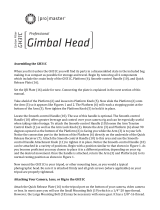Page is loading ...

Handheld Video Stabilizer
I N S T R UC TI O N M A N U A L
All rights reserved
No part of this document may be reproduced, stored in a retrieval system, or transmied by any form or by any
means, electronic, mechanical, photocopying, recording, or otherwise, except as may be expressly permied
by the applicable copyright statutes or in wring by the publisher.

FLYCAM HD HANDHELD VIDEO STABILIZER 2
INTRODUCTION
Smaller, lighter, faster is the latest industry trend in DSLR cameras and video camcorders. Many
have features that rival those of their big brothers with amazing results. Recognizing the need
to match newer technology in image capture with the camera plaorms that support them,
Flycam has developed an all new FLYCAM HD Hand Held Camera Stabilizer.
IN THE BOX
Please inspect the contents of your shipped package to ensure you have received all that is pic-
tured and listed below.
Note: 1. If you have purchased FLYCAM HD-5000 (FLCM-HD5-QT) or FLYCAM HD-3000 (FLCM-
HD-3-QT), you will receive all the items menoned below:
Accessories
Table Clamp
Central Post
Head, Mid & Boom
Plate
Quick Release
Base Plaorm
with 16 weight
discs
Note: If you have purchased FLYCAM HD-5000
(FLCM-HD5-QT)
1. you will receive these weight discs.
2. you will receive also Yoko-2 Steady Stabilizer.

FLYCAM HD HANDHELD VIDEO STABILIZER 3
Note: The threaded stud is located in the center of the
base plate for aach it with central post.
BASE PLATFORM
Provided with 16 weights to balance the camera on
stabilizer.
H E A D A S S E M B L Y
Head Plate
Mid Plate
Boom Plate
These three individual pieces are shipped as one assembled unit.
Aach central post on base plate and ghten it
with the help of a thread to ensure a slip free
connecon.
Alignment should end up with central post be-
ing perpendicular to base plaorm as pictured.
This will make camera balancing and operaon
much easier.
ASSEMBLING YOUR HD HANDHELD VIDEO STABILIZER
Boom Plate
Mid Plate
Head Plate

FLYCAM HD HANDHELD VIDEO STABILIZER 4
ATTACHING HEAD PLATE ASSEMBLY TO CENTRAL POST
Remove the Head plate from the 3-piece head assembly in preparaon to aach it to your
camera. You will note a number of mounng holes that can be used to adapt to various
cameras. Now Center the Head Plate on the camera and secure it properly.
Loosen the 2x allen bolts at boom of the camera plate and align the holes with the top of
the central post. Reghten the allen bolts securing the head to the stalk.
Note: you can also mount your camera using quick release plate.
YOUR FLYCAM HD VIDEO STABILIZER ALL DRESSED UP AND READY TO GO

FLYCAM HD HANDHELD VIDEO STABILIZER 5
A D D I N G W E IG H T S A N D P O S IT IO N I N G FO R P R O P E R B A L A N C E
Connuing the assembly and balance requirements to make your Flycam HD Stabilizer fully
funconal you will note that the base plaorm has a provision to mount the balance
weights via 2x BH bolts secured with knobs on both sides of the post.
The purpose of the counter weight system is to match the low end of the stabilizer to the
weight of the camera and accessories at the high/top end with the gimbaled handle as the
pivot point in between.
The heavier the camera and accessories, the more weights are required to achieve proper
balance. Generally as you add weight to one side of the central post, an equal amount has
to be added to the other side to maintain horizontal balance.
However if you are using an oset conguraon such as a ip out viewnder or o center
accessories, extra weights might be needed on the opposite side of the post to counter
act and maintain proper balance.
V E R T I C A L S T A L K A D J US T M E N T
The up and down (vercal) posion of the tele-
scopic central post is adjusted by loosening the
control located at the base, raising or lowering the
stalk to achieve desired locaon and then reght-
ening the vercal control.
Do not over-ghten this control.
B A L A N C I N G Y O U R F L Y C A M H D H A N D H E L D V I D E O S T A B I L I Z E R
Before beginning the balancing process check the following:
Camera is securely aached to head plate.
Lens cap has been removed and secured.
Telescoping clamp has been ghtened.
Weight discs are added successfully.
All the screws are ghtened securely.
Baery & all cables should be secured.

FLYCAM HD HANDHELD VIDEO STABILIZER 6
B A L A N C I N G T H E H O R I Z O N T A L A X I S
When your Flycam HD Hand held video stabilizer is properly assembled, you can start the test
and setup of the horizontal balance. Horizontal balance allows the camera to remain level
during operaon with the Central Post in a vercal posion unless o axis framing is desired.
When tesng for horizontal balance start from a at and level surface like a table. This will allow
Flycam HD Hand held video stabilizer to hang freely as you hold it. If your Flycam HD Handheld
video Stabilizer is correctly balanced on its horizontal axis, then it will be both level & upright,
with the Central Post in a perfect vercal posion.
Warning: If you do not have enough weight on the Base Plaorm the enre FLYCAM could ip
upside down. Should this movement start to happen be ready to catch the stalk before a
complete 180 degree occurs. This type of unwanted movement requires more weight to be
added to the base with addional weight discs.
Another way to accomplish horizontal balance is to move the center of gravity of the camera by
re-bolng the camera to a dierent area of the Head and Boom Plate, either front to back or
side to side.
Should Flycam HD Handheld video stabilizer be front heavy, loosen the screws on the sides of the
Head Plate and gently slide Head Plate back unl opmum balance is achieved.
Tilng to the back means the load is tail heavy requiring the plate to be adjusted forward on the
head.
Always secure the screws aer any adjustments.
If you cannot achieve front to back axis balance with this method, then try remounng your
camera to a dierent hole on Head Plate. Having achieved horizontal balance for the front to
back axis, ghten the screws on the Head Plate.
If the Flycam HD Hand held video stabilizer leans to the right, then loosen screws on the boom
of Boom Plate and then gently slide the boom Plate to le. If it leans to the le from the
operator’s point of view, then adjust the boom Plate to the right. A bit at a me unl balance is
achieved.
Secure all screws aer adjustments are made.
It may be necessary to recongure front to back adjustments once correct side-to-side
ne-tuning has been accomplished.
Another opon to consider is moving the Counter Weight discs back & forth on the Base
Plaorm by sliding them either closer to or further away from the Center Post via the built in
base slots. Make sure to ghten the discs down should you move them.

FLYCAM HD HANDHELD VIDEO STABILIZER 7
Sl i g htl y b o tt om he a vy, i t w i l l b e b ot h s ta b l e a n d e a si e r to c on tr o l .
C h e c k th e v e r ti c a l ba l a n c e b y us i ng th i s dr o p t i m e te s t.
B A L A N C I N G T H E V E R T I C A L A X I S
The sled should be ed up to the docking adapter of your stand or similar so that you can start
the fore & aer balancing adjustments by centering the camcorder over the central post. To do
this:
Loose side screws of head plate and boom screws of the boom plate.
Look at Flycam HD Handheld video stabilizer from the side. If the camcorder lens is pped up
or down, move the camcorder forward or backwards unl the center of balance is situat-
ed over the central post.
Then, look at the Flycam HD Handheld video stabilizer from the front. If the post is not ver-
cal, adjust boom plate unl the center post is vercal.
You can also adjust weight discs closer to & further away from the sled as per requirement
ll the post is not vercal.
The stability of the Flycam HD Stabilizer depends on it being slightly boom heavy. If it is top
heavy, it will lt more. If it is too boom heavy, it will be sluggish and hard to aim.
Make sure that everything is ght and posion yourself behind the stand.
Grasp the center post near the base and move the center post from vercal to horizontal.
Hold it there. Be sure that it will not hit the stand when you drop the center post and put
your free hand to catch the center post when it drops.
Count how many seconds it will take to fall to vercal. Try using a stopwatch.
If the drop me is less then 2 seconds, it is too boom heavy. You need to move the
boom mass closer to the post.
If the drop me is more than two seconds, it is top heavy.

FLYCAM HD HANDHELD VIDEO STABILIZER 8
Remove top plate of FLYCAM and line up your camera so that its center of gravity is as
close to the center of the plate as possible (basically hold the camera in your hand unl it
feels balanced both le and right as well as forward and back).
Find hole in the plate that is as close to threaded tripod mount on your camera as possible
(while you are sll holding your camera's center of gravity to the center of the plate).
Aach your camera (or quick release mount if you have one). Tighten it down so it won't
accidentally rotate.
Re-aach top plate to the FLYCAM . Center it, but don't worry about geng it absolutely
perfect yet.
Remove most of the weights from Base Plaorm, but leave one on each side.
Insert the center post as far as it will go and ghten so it won't slide out.
Hold the handle normally and turn the FLYCAM so that it is horizontal to the ground. Let go
of the stalk while keeping a rm grip on the handle and count how long it takes to return to
vercal again. You should be able to count a good, "One-one thousand, two-one
thousand", before it rights itself. With only two lile weights it might take considerably
longer.
Add one pair of weights at a me and repeat the "horizontal to vercal" test unl it falls at
the correct rate. It will probably not be perfect.
You'll get one that's too slow and then you'll add a pair and it will fall too fast. When that
happens, take o the last pair of weights that you added.
Tighten down the weights so they don't slide around.
B A L A N C I N G R E V IE W
Proper system balance can only be achieved once your camera is set up with appropriate
accessories ready for shoong. This means baeries, lenses, media cards, LCD viewnder/
monitor, quick release plate, on-cam lights, and all the gear you will use for your recording
session.
A DROP TIME OF 2 - 2.5 SECONDS IS PREFERRED.
Note: Recheck the balance by looking at the sled. If necessary, use side screws and boom
plate screws to make required adjustments.
To get count perfect, slightly lower the center post that aaches the Base Plaorm with the
weights unl you get the "one-one thousand, two one thousand" count to the vercal
posion.
Fine-tune the le-right, forward-backward balance. You will have to go back and forth
between the two direcons to get the balance just right. Loosen the screw sets that allow
the sled to move le and right. Adjust the top plate so that it is centered and ghten down
the screws like you would a re slowly and alternang side to side.
Repeat for "forward-backward" balancing.

FLYCAM HD HANDHELD VIDEO STABILIZER 9
This will allow the “yoke” part of the gimbal to rotate without hing your hand or knuckles.
M A IN T E N A N C E
Bearing Maintenance
The main Bearing on your Flycam HD Handheld Stabilizer is aached to the Central Post about
two inches from the top. It is of metal construcon and parally enclosed by the Bearing
assembly.
If aer a period of me your bearings don’t turn smoothly, lubricate with a minimum of light
machine oil. Light lubricang oil can also be used on the Yoke and Handle Bearings.
Be sure to keep oil away from your camera, & clean up any over spill.
H O L D IN G Y O UR FL YC A M H D V I D E O S T A B IL I Z E R
When handling your Flycam HD Handheld video Stabilizer one hand holds onto the handle while
the other is used to gently guide the camera in the direcon you wish to shoot and frame the
shot. For normal shoong, hold the handle in the middle.
For shots that require framing the camera up, down or sideways, hold the handle rmly at the
boom.
Check to see if your camera is sing level. If not, repeat the necessary steps unl it does.
Pracce walking/movements ensuring your body moon is not transmied to your hands
and then the FLYCAM and camera.
Cleaning
Do not use solvents or harsh cleaners of any kind on your Flycam HD Hand held video stabilizer. If
the unit becomes dirty, use a damp so cloth or sponge and a mild detergent to gently clean
external parts.
NOTE: Flycam HD Handheld video Stabilizer doesn’t work under water, nor is it waterproof. Avoid
direct exposure to rain, water spray or any harsh environment. The bearings are not sand proof.
Avoid geng dirt or sand in them.

FLYCAM HD HANDHELD VIDEO STABILIZER 10
If you wish to use Table clamp then please follow the below steps.
Aach clamp onto the table, ghten the provided knob to secure. Then aach handle onto
the clamp, it helps achieving balance in just seconds and saves your professional me.
PRACTICE MAKES PERFECT - WALKING THE LINE
Pracce this simple exercise to master
your Flycam HD Hand held video stabilizer
with professional results.
Using masking or gaers tape, create a
cross mark on a at and even wall. The
mark becomes your framing center. On
the oor leading up to the cross mark, lay
a straight tape line of about 20 feet.
Pracce walking the line, while keeping
the cross mark center framed and in
focus. With a bit of eort, dramac uid
like movements will become second
nature and provide producon value to all
your set ups.
FLYCAM HD HANDHELD VIDEO STABILIZER
ALL DRESSED UP AND GOOD TO GO

FLYCAM HD HANDHELD VIDEO STABILIZER 11
WARRANTY
We oer a one year warranty for our products from the date of purchase.
We will repair or replace your product, free of charge, in the event of a defect in materials or
crasmanship obtained during normal use or handling based on the user manual. Please note
that we will not cover any shipping costs for returning the product to us. If any VAT or im-
port dues are applied to the return, we will also charge these costs to the customer.
The warranty does not include, by the way of example, damage caused by products that we do
not supply or from mishandling in transit, accident, misuse, neglect, lack of care of the product ,
or service by anyone other than our company.
We are not liable for incidental or consequenal damages resulng from the use of the unit or
occurring due to any breach of this warranty.
Replacement parts of the product will be provided at nominal cost (covering the cost price of
the replacement parts only) to the customers aer the Warranty Period has expired. We will
cover the complete cost of sending replacement parts within the warranty period. Aer that,
nominal cost of the product & Actual shipping cost will be charged.
Do not send the unit to us without rst geng a response and geng the approval to send
back the item.
In case of any kind of dissasfacon, we urge you to Contact us immediately and we shall do
our best to help you out.
For any other assistance you can reach us via email.
/