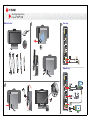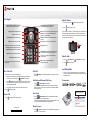Quick Start Guide for the
Polycom
®
HDX
®
4500
100-240v~
50/60Hz 2.3A
OUTLET FOR
DISPLAY ONLY
100-240v AC 50/60Hz 2.3A
100-240v~
50/60Hz 2.3A
OUTLET FOR
DISPLAY ONLY
100-240v AC 50/60Hz 2.3A
100-240v~
50/60Hz 2.3A
OUTLET FOR
DISPLAY ONLY
100-240v AC 50/60Hz 2.3A
What’s in the box?
Basic Setup
Optional Setup

Adjust the Camera
1. If you are in a call, press Near to select near-site control.
2. Press Zoom to zoom in or out.
If you need to block video from your site, slide the privacy shutter closed. A
blinking green light indicates that the privacy shutter is closed while the
system is in a call. A steady green light indicates that the privacy shutter is
open while the system is in a call.
Adjust the Audio
Press Volume Down and Volume Up on the keypad.
Press Mute on the keypad.
Send VGA Signal Out
In order to see your computer desktop on the Polycom HDX 4500
monitor, you might need to use your computer’s keyboard function keys;
for example, FN+F7.
Documentation
Place a Video Call
1. Select a site to call in one of the following ways:
— Select Place a Call and enter the IP address (including dots), H.323 name,
or ISDN number. To enter text, press Keyboard on the keypad.
— Press Directory on the keypad. To find the site you want to call, use
the arrow buttons on the keypad or the Search field. To enter text in the
Search field, select Keyboard.
— In the Favorites or Recent Calls list, find the site you want to call.
2. Press Call on the keypad.
Answer a Call
Press Call or select Yes using the keypad.
End a Call
Press Hang Up on the keypad. If prompted, confirm that you want to
hang up.
Switch Between Desktop and Video Views
Press View Computer on the keypad.
The View Computer button lights up when you are viewing the computer
desktop. If you are in a call, the far site cannot see your computer desktop
when this button is lit.
Show Content
Use the Send Computer button on the keypad to start and stop
showing content from your computer desktop.
The Send Computer button lights up when you are sending content. The far
site can see your computer desktop when this button is lit.
Change the Layout
Press Layout on the keypad to cycle through different arrangements of
the near site, far site, and content.
Use the Keypad
Send Computer: Start and stop showing
computer desktop content to far sites
Help: Access the online help; system status in a call
Select: Confirm your current selection; perform
functions on highlighted items
Far/Near: Select the far-site or near-site camera
to control
Home: Return to the Place a Call (home) screen
Hang Up: End a call
Volume Up/Down: Increase or decrease the sound
you hear from the far sites and your computer
Enter letters or numbers; move the camera to
a stored position
Mute: Mute the microphone audio you’re
sending to the far sites
Layout: Cycle through display layouts
Navigate through menus
Zoom In/Out: Zoom the camera in or out
Back: Return to the previous screen
Call: Place or answer a call; indicates call status
Directory: View or manage directory entries
Keyboard: Display the onscreen keyboard
Option: Display menu of optional features
Press once for a dot, twice for a colon, three times
for an asterisk
View Computer: Switch between computer
desktop and video conference views
Delete: Delete letters or numbers
1725-61914-002/A
www.polycom.com
-
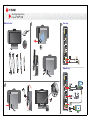 1
1
-
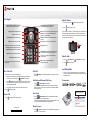 2
2
Poly HDX 4500 Owner's manual
- Type
- Owner's manual
- This manual is also suitable for
Ask a question and I''ll find the answer in the document
Finding information in a document is now easier with AI
Related papers
-
Poly HDX 4000 Administrator Guide
-
Polycom HDX 4000 User manual
-
Poly HDX 4000 Quick start guide
-
Poly RealPresence Group 500 Reference guide
-
Poly HDX 8000 User guide
-
Polycom HDX 8000 User manual
-
Poly VSX 8000 Administrator Guide
-
Polycom VSX 6000 User manual
-
Polycom V500 Quick start guide
-
Polycom VSX 7000e Series Administrator Guide
Other documents
-
Polycom 3725-26470-004/A User manual
-
Polycom HDX Desktop Systems User manual
-
Polycom HDX 4000 User manual
-
Polycom 4000 User manual
-
Polycom RealPresence Group Series Reference guide
-
Polycom HDX 4000 Series Quick start guide
-
Polycom HDX series User manual
-
Polycom HDX Desktop Systems User manual
-
Polycom HDX 9000 Series User manual
-
Polycom HDX 9000 Series User manual