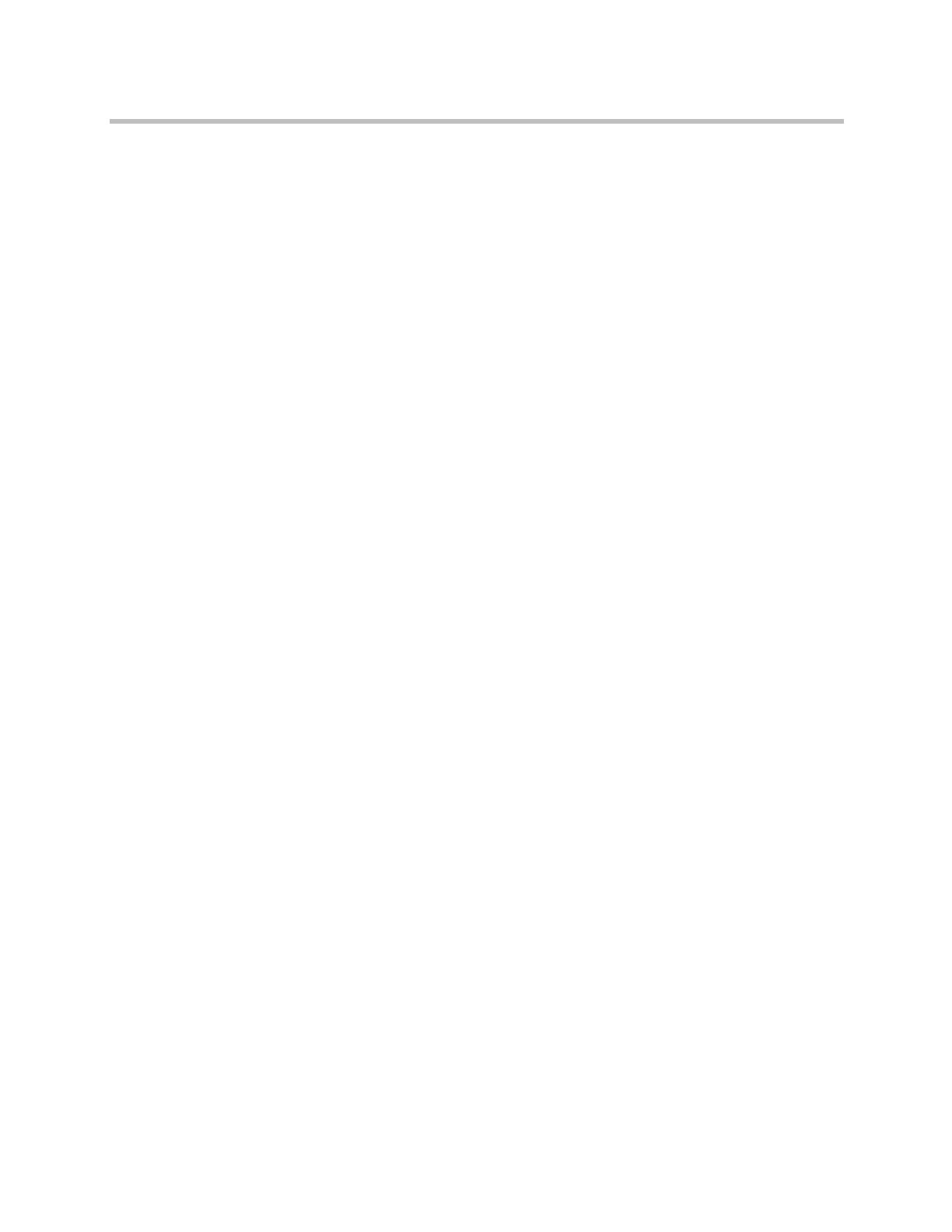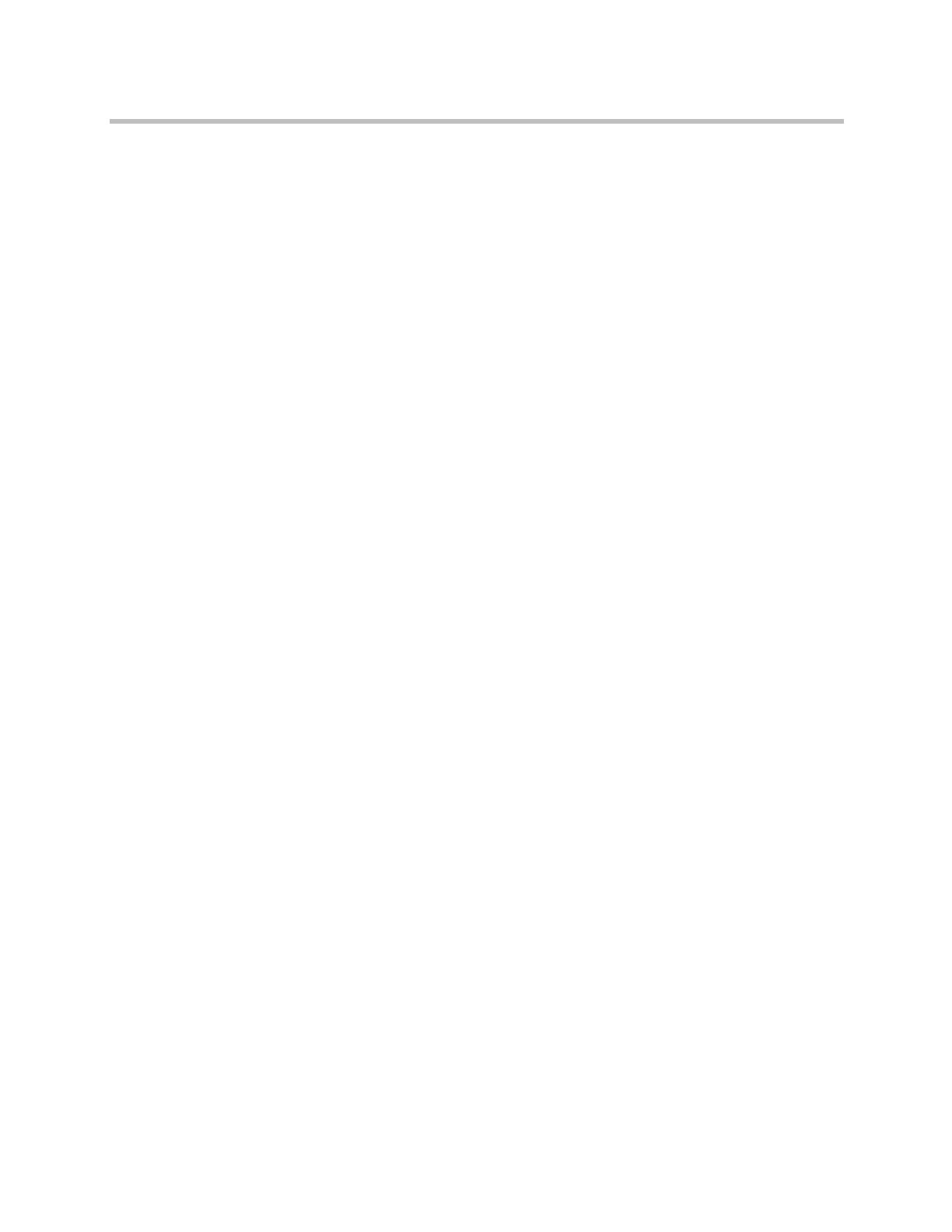
Contents
Polycom, Inc. vii
Adjusting the Monitor’s Color Balance, Sharpness, and Brightness . . . . . . . 3–13
Preventing Monitor Burn-In . . . . . . . . . . . . . . . . . . . . . . . . . . . . . . . . . . . . . . . . 3–14
Connecting Cameras . . . . . . . . . . . . . . . . . . . . . . . . . . . . . . . . . . . . . . . . . . . . . . . . . . 3–15
Polycom EagleEye HD . . . . . . . . . . . . . . . . . . . . . . . . . . . . . . . . . . . . . . . . . . . . . 3–15
Polycom EagleEye 1080 . . . . . . . . . . . . . . . . . . . . . . . . . . . . . . . . . . . . . . . . . . . . 3–16
Polycom EagleEye View . . . . . . . . . . . . . . . . . . . . . . . . . . . . . . . . . . . . . . . . . . . 3–16
Polycom EagleEye II . . . . . . . . . . . . . . . . . . . . . . . . . . . . . . . . . . . . . . . . . . . . . . . 3–16
Polycom EagleEye III . . . . . . . . . . . . . . . . . . . . . . . . . . . . . . . . . . . . . . . . . . . . . . 3–17
Polycom EagleEye Director . . . . . . . . . . . . . . . . . . . . . . . . . . . . . . . . . . . . . . . . . 3–17
Connecting Cameras to Polycom HDX Systems . . . . . . . . . . . . . . . . . . . . . . . 3–18
Polycom HDX 9000 Series Systems . . . . . . . . . . . . . . . . . . . . . . . . . . . . . . 3–18
Polycom HDX 8000 Series Systems . . . . . . . . . . . . . . . . . . . . . . . . . . . . . . 3–21
Polycom HDX 7000 Series Systems . . . . . . . . . . . . . . . . . . . . . . . . . . . . . . 3–22
Polycom HDX 6000 Series Systems . . . . . . . . . . . . . . . . . . . . . . . . . . . . . . 3–23
Polycom HDX 4000 Series Systems . . . . . . . . . . . . . . . . . . . . . . . . . . . . . . 3–24
Polycom HDX 4500 Systems . . . . . . . . . . . . . . . . . . . . . . . . . . . . . . . . . . . . 3–24
Configuring Camera Settings and Video Quality Options . . . . . . . . . . . . . . . . . . . 3–25
Configuring the Polycom EagleEye Director . . . . . . . . . . . . . . . . . . . . . . . . . . 3–31
Getting Started . . . . . . . . . . . . . . . . . . . . . . . . . . . . . . . . . . . . . . . . . . . . . . . 3–31
Calibrating the Cameras . . . . . . . . . . . . . . . . . . . . . . . . . . . . . . . . . . . . . . . 3–32
Adjusting the Room View . . . . . . . . . . . . . . . . . . . . . . . . . . . . . . . . . . . . . . 3–33
Starting and Stopping Camera Tracking with EagleEye Director . . . . . 3–33
Setting the Tracking Mode . . . . . . . . . . . . . . . . . . . . . . . . . . . . . . . . . . . . . 3–34
Configuring Advanced Camera Settings . . . . . . . . . . . . . . . . . . . . . . . . . . . . . . . . . 3–35
Configuring Camera Presets . . . . . . . . . . . . . . . . . . . . . . . . . . . . . . . . . . . . . . . . . . . . 3–36
Setting and Using Presets with the Remote Control or Keypad . . . . . . 3–37
Setting and Using Presets with the Polycom Touch Control . . . . . . . . . 3–37
Experiencing High-Definition Video Conferencing . . . . . . . . . . . . . . . . . . . . . . . . 3–38
Sending Video in High Definition . . . . . . . . . . . . . . . . . . . . . . . . . . . . . . . . . . . 3–39
Receiving and Displaying Video in High Definition . . . . . . . . . . . . . . . . . . . . 3–39
HD and SD Multipoint Calls . . . . . . . . . . . . . . . . . . . . . . . . . . . . . . . . . . . . . . . . 3–40
4 Microphones and Speakers
Connecting Audio Input . . . . . . . . . . . . . . . . . . . . . . . . . . . . . . . . . . . . . . . . . . . . . . . . 4–1
Connecting Audio Input to Polycom HDX 9000 Series Systems . . . . . . . . . . . 4–1
Connecting Audio Input to Polycom HDX 8000 Series Systems . . . . . . . . . . . 4–2
Connecting Audio Input to Polycom HDX 7000 Series Systems . . . . . . . . . . . 4–2
Connecting Audio Input to Polycom HDX 6000 Series Systems . . . . . . . . . . . 4–2
Connecting Audio Input to Polycom HDX 4000 Series Systems . . . . . . . . . . . 4–3
Connecting Devices to the Polycom HDX Microphone Input . . . . . . . . . . . . . 4–3
Connecting Polycom HDX Table or Ceiling Microphones . . . . . . . . . . . . 4–3
Using the Polycom EagleEye View Microphones . . . . . . . . . . . . . . . . . . . 4–3
Connecting a Polycom SoundStation IP 7000 Phone . . . . . . . . . . . . . . . . . 4–4
Connecting Devices to the Polycom HDX 9000 Series
Microphone Input . . . . . . . . . . . . . . . . . . . . . . . . . . . . . . . . . . . . . . . . . . . . . . 4–4
Connecting Devices to the Polycom HDX 8000 Series
Microphone Input . . . . . . . . . . . . . . . . . . . . . . . . . . . . . . . . . . . . . . . . . . . . . . 4–5
Connecting Devices to the Polycom HDX 7000 Series
Microphone Input . . . . . . . . . . . . . . . . . . . . . . . . . . . . . . . . . . . . . . . . . . . . . . 4–6