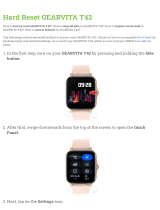Page is loading ...

Power Systems
Site and hardware planning
IBM

Note
Before using this information and the product it supports, read the information in “Safety notices” on
page v, “Notices” on page 139, the IBM Systems Safety Notices manual, G229-9054, and the IBM
Environmental Notices and User Guide, Z125–5823.
This edition applies to IBM
®
Power Systems servers that contain the POWER9
™
processor and to all associated models.
©
Copyright International Business Machines Corporation 2018, 2019.
US Government Users Restricted Rights – Use, duplication or disclosure restricted by GSA ADP Schedule Contract with
IBM Corp.

Contents
Safety notices........................................................................................................v
Site and hardware physical planning overview....................................................... 1
Planning activities................................................................................................. 3
Planning task checklist................................................................................................................................ 3
General considerations................................................................................................................................3
Site preparation and physical planning guidelines..................................................................................... 4
Site and hardware planning................................................................................... 7
Hardware specication sheets.................................................................................................................... 7
Server specications.............................................................................................................................. 7
Expansion unit and migration tower specications............................................................................ 18
Rack specications...............................................................................................................................22
Hardware Management Console specications..................................................................................64
Rack switch specications...................................................................................................................67
Rack installation specications for racks that are not purchased from IBM..................................... 70
Planning for power.....................................................................................................................................78
Determining your power requirements............................................................................................... 78
Plugs and receptacles.......................................................................................................................... 80
Modication of IBM-provided power cords.........................................................................................95
Uninterruptible power supply.............................................................................................................. 96
Power distribution unit and power cord options for 7014, 7953, and 7965 racks............................97
Calculating the power load for 7188 or 9188 power distribution units...........................................105
Planning for cables.................................................................................................................................. 107
Cable management............................................................................................................................ 107
Planning for serial-attached SCSI cables..........................................................................................111
Notices..............................................................................................................139
Accessibility features for IBM Power Systems servers.......................................................................... 140
Privacy policy considerations .................................................................................................................141
Trademarks..............................................................................................................................................141
Electronic emission notices.....................................................................................................................141
Class A Notices...................................................................................................................................142
Class B Notices...................................................................................................................................145
Terms and conditions.............................................................................................................................. 147
iii

iv

Safety notices
Safety notices may be printed throughout this guide:
• DANGER notices call attention to a situation that is potentially lethal or extremely hazardous to people.
• CAUTION notices call attention to a situation that is potentially hazardous to people because of some
existing condition.
• Attention notices call attention to the possibility of damage to a program, device, system, or data.
World Trade safety information
Several countries require the safety information contained in product publications to be presented in their
national languages. If this requirement applies to your country, safety information documentation is
included in the publications package (such as in printed documentation, on DVD, or as part of the product)
shipped with the product. The documentation contains the safety information in your national language
with references to the U.S. English source. Before using a U.S. English publication to install, operate, or
service this product, you must rst become familiar with the related safety information documentation.
You should also refer to the safety information documentation any time you do not clearly understand any
safety information in the U.S. English publications.
Replacement or additional copies of safety information documentation can be obtained by calling the IBM
Hotline at 1-800-300-8751.
German safety information
Das Produkt ist nicht für den Einsatz an Bildschirmarbeitsplätzen im Sinne § 2 der
Bildschirmarbeitsverordnung geeignet.
Laser safety information
IBM servers can use I/O cards or features that are ber-optic based and that utilize lasers or LEDs.
Laser compliance
IBM servers may be installed inside or outside of an IT equipment rack.
DANGER:
When working on or around the system, observe the following precautions:
Electrical voltage and current from power, telephone, and communication cables are hazardous.
To avoid a shock hazard:
• If IBM supplied the power cord(s), connect power to this unit only with the IBM provided power
cord. Do not use the IBM provided power cord for any other product.
• Do not open or service any power supply assembly.
• Do not connect or disconnect any cables or perform installation, maintenance, or reconguration
of this product during an electrical storm.
• The product might be equipped with multiple power cords. To remove all hazardous voltages,
disconnect all power cords.
– For AC power, disconnect all power cords from their AC power source.
– For racks with a DC power distribution panel (PDP), disconnect the customer’s DC power
source to the PDP.
• When connecting power to the product ensure all power cables are properly connected.
– For racks with AC power, connect all power cords to a properly wired and grounded electrical
outlet. Ensure that the outlet supplies proper voltage and phase rotation according to the
system rating plate.
©
Copyright IBM Corp. 2018, 2019 v

– For racks with a DC power distribution panel (PDP), connect the customer’s DC power source
to the PDP. Ensure that the proper polarity is used when attaching the DC power and DC power
return wiring.
• Connect any equipment that will be attached to this product to properly wired outlets.
• When possible, use one hand only to connect or disconnect signal cables.
• Never turn on any equipment when there is evidence of re, water, or structural damage.
• Do not attempt to switch on power to the machine until all possible unsafe conditions are
corrected.
• Assume that an electrical safety hazard is present. Perform all continuity, grounding, and power
checks specied during the subsystem installation procedures to ensure that the machine meets
safety requirements.
• Do not continue with the inspection if any unsafe conditions are present.
• Before you open the device covers, unless instructed otherwise in the installation and
conguration procedures: Disconnect the attached AC power cords, turn off the applicable
circuit breakers located in the rack power distribution panel (PDP), and disconnect any
telecommunications systems, networks, and modems.
DANGER:
• Connect and disconnect cables as described in the following procedures when installing,
moving, or opening covers on this product or attached devices.
To Disconnect:
1. Turn off everything (unless instructed otherwise).
2. For AC power, remove the power cords from the outlets.
3. For racks with a DC power distribution panel (PDP), turn off the circuit breakers located in the
PDP and remove the power from the Customer's DC power source.
4. Remove the signal cables from the connectors.
5. Remove all cables from the devices.
To Connect:
1. Turn off everything (unless instructed otherwise).
2. Attach all cables to the devices.
3. Attach the signal cables to the connectors.
4. For AC power, attach the power cords to the outlets.
5. For racks with a DC power distribution panel (PDP), restore the power from the Customer's
DC power source and turn on the circuit breakers located in the PDP.
6. Turn on the devices.
Sharp edges, corners and joints may be present in and around the system. Use care when
handling equipment to avoid cuts, scrapes and pinching. (D005)
(R001 part 1 of 2):
DANGER:
Observe the following precautions when working on or around your IT rack system:
• Heavy equipment–personal injury or equipment damage might result if mishandled.
• Always lower the leveling pads on the rack cabinet.
• Always install stabilizer brackets on the rack cabinet unless the earthquake option is to be
installed.
• To avoid hazardous conditions due to uneven mechanical loading, always install the heaviest
devices in the bottom of the rack cabinet. Always install servers and optional devices starting
from the bottom of the rack cabinet.
vi Power Systems: Site and hardware planning

• Rack-mounted devices are not to be used as shelves or work spaces. Do not place objects on top
of rack-mounted devices. In addition, do not lean on rack mounted devices and do not use them
to stabilize your body position (for example, when working from a ladder).
• Each rack cabinet might have more than one power cord.
– For AC powered racks, be sure to disconnect all power cords in the rack cabinet when directed
to disconnect power during servicing.
– For racks with a DC power distribution panel (PDP), turn off the circuit breaker that controls
the power to the system unit(s), or disconnect the customer’s DC power source, when
directed to disconnect power during servicing.
• Connect all devices installed in a rack cabinet to power devices installed in the same rack
cabinet. Do not plug a power cord from a device installed in one rack cabinet into a power device
installed in a different rack cabinet.
• An electrical outlet that is not correctly wired could place hazardous voltage on the metal parts
of the system or the devices that attach to the system. It is the responsibility of the customer to
ensure that the outlet is correctly wired and grounded to prevent an electrical shock. (R001 part
1 of 2)
(R001 part 2 of 2):
CAUTION:
• Do not install a unit in a rack where the internal rack ambient temperatures will exceed the
manufacturer's recommended ambient temperature for all your rack-mounted devices.
• Do not install a unit in a rack where the air flow is compromised. Ensure that air flow is not
blocked or reduced on any side, front, or back of a unit used for air flow through the unit.
• Consideration should be given to the connection of the equipment to the supply circuit so that
overloading of the circuits does not compromise the supply wiring or overcurrent protection. To
provide the correct power connection to a rack, refer to the rating labels located on the
equipment in the rack to determine the total power requirement of the supply circuit.
• (For sliding drawers.) Do not pull out or install any drawer or feature if the rack stabilizer
brackets are not attached to the rack or if the rack is not bolted to the floor. Do not pull out more
than one drawer at a time. The rack might become unstable if you pull out more than one drawer
at a time.
• (For xed drawers.) This drawer is a xed drawer and must not be moved for servicing unless
specied by the manufacturer. Attempting to move the drawer partially or completely out of the
rack might cause the rack to become unstable or cause the drawer to fall out of the rack. (R001
part 2 of 2)
CAUTION:
Removing components from the upper positions in the rack cabinet improves rack
stability during relocation. Follow these general guidelines whenever you relocate a populated
rack cabinet within a room or building.
• Reduce the weight of the rack cabinet by removing equipment starting at the top of the rack
cabinet. When possible, restore the rack cabinet to the conguration of the rack cabinet as you
received it. If this conguration is not known, you must observe the following precautions:
Safety notices vii

– Remove all devices in the 32U position (compliance ID RACK-001 or 22U (compliance ID
RR001) and above.
– Ensure that the heaviest devices are installed in the bottom of the rack cabinet.
– Ensure that there are little-to-no empty U-levels between devices installed in the rack cabinet
below the 32U (compliance ID RACK-001 or 22U (compliance ID RR001) level, unless the
received conguration specically allowed it.
• If the rack cabinet you are relocating is part of a suite of rack cabinets, detach the rack cabinet
from the suite.
• If the rack cabinet you are relocating was supplied with removable outriggers they must be
reinstalled before the cabinet is relocated.
• Inspect the route that you plan to take to eliminate potential hazards.
• Verify that the route that you choose can support the weight of the loaded rack cabinet. Refer to
the documentation that comes with your rack cabinet for the weight of a loaded rack cabinet.
• Verify that all door openings are at least 760 x 230 mm (30 x 80 in.).
• Ensure that all devices, shelves, drawers, doors, and cables are secure.
• Ensure that the four leveling pads are raised to their highest position.
• Ensure that there is no stabilizer bracket installed on the rack cabinet during movement.
• Do not use a ramp inclined at more than 10 degrees.
• When the rack cabinet is in the new location, complete the following steps:
– Lower the four leveling pads.
– Install stabilizer brackets on the rack cabinet or in an earthquake environment bolt the rack to
the floor.
– If you removed any devices from the rack cabinet, repopulate the rack cabinet from the
lowest position to the highest position.
• If a long-distance relocation is required, restore the rack cabinet to the conguration of the rack
cabinet as you received it. Pack the rack cabinet in the original packaging material, or equivalent.
Also lower the leveling pads to raise the casters off of the pallet and bolt the rack cabinet to the
pallet.
(R002)
(L001)
DANGER:
Hazardous voltage, current, or energy levels are present inside any component that has
this label attached. Do not open any cover or barrier that contains this label. (L001)
(L002)
viii
Power Systems: Site and hardware planning

DANGER: Rack-mounted devices are not to be used as shelves or work spaces. Do not place
objects on top of rack-mounted devices. In addition, do not lean on rack-mounted devices and do
not use them to stabilize your body position (for example, when working from a ladder). (L002)
(L003)
or
or
or
or
Safety notices
ix

DANGER: Multiple power cords. The product might be equipped with multiple AC power cords or
multiple DC power cables. To remove all hazardous voltages, disconnect all power cords and
power cables. (L003)
(L007)
CAUTION:
A hot surface nearby. (L007)
(L008)
CAUTION:
Hazardous moving parts nearby. (L008)
All lasers are certied in the U.S. to conform to the requirements of DHHS 21 CFR Subchapter J for class 1
laser products. Outside the U.S., they are certied to be in compliance with IEC 60825 as a class 1 laser
product. Consult the label on each part for laser certication numbers and approval information.
CAUTION:
This product might contain one or more of the following devices: CD-ROM drive, DVD-
ROM drive, DVD-RAM drive, or laser module, which are Class 1 laser products. Note the following
information:
• Do not remove the covers. Removing the covers of the laser product could result in exposure to
hazardous laser radiation. There are no serviceable parts inside the device.
• Use of the controls or adjustments or performance of procedures other than those specied
herein might result in hazardous radiation exposure.
(C026)
x Power Systems: Site and hardware planning

CAUTION: Data processing environments can contain equipment transmitting on system links
with laser modules that operate at greater than Class 1 power levels. For this reason, never look
into the end of an optical ber cable or open receptacle. Although shining light into one end and
looking into the other end of a disconnected optical ber to verify the continuity of optic bers may
not injure the eye, this procedure is potentially dangerous. Therefore, verifying the continuity of
optical bers by shining light into one end and looking at the other end is not recommended. To
verify continuity of a ber optic cable, use an optical light source and power meter. (C027)
CAUTION: This product contains a Class 1M laser. Do not view directly with optical instruments.
(C028)
CAUTION: Some laser products contain an embedded Class 3A or Class 3B laser diode. Note the
following information:
• Laser radiation when open.
• Do not stare into the beam, do not view directly with optical instruments, and avoid direct
exposure to the beam. (C030)
(C030)
CAUTION: The battery contains lithium. To avoid possible explosion, do not burn or charge the
battery.
Do Not:
• Throw or immerse into water
• Heat to more than 100 degrees C (212 degrees F)
• Repair or disassemble
Exchange only with the IBM-approved part. Recycle or discard the battery as instructed by local
regulations. In the United States, IBM has a process for the collection of this battery. For
information, call 1-800-426-4333. Have the IBM part number for the battery unit available when
you call. (C003)
CAUTION: Regarding IBM provided VENDOR LIFT TOOL:
• Operation of LIFT TOOL by authorized personnel only.
• LIFT TOOL intended for use to assist, lift, install, remove units (load) up into rack elevations. It is
not to be used loaded transporting over major ramps nor as a replacement for such designated
tools like pallet jacks, walkies, fork trucks and such related relocation practices. When this is not
practicable, specially trained persons or services must be used (for instance, riggers or movers).
• Read and completely understand the contents of LIFT TOOL operator's manual before using.
Failure to read, understand, obey safety rules, and follow instructions may result in property
damage and/or personal injury. If there are questions, contact the vendor's service and support.
Local paper manual must remain with machine in provided storage sleeve area. Latest revision
manual available on vendor's web site.
• Test verify stabilizer brake function before each use. Do not over-force moving or rolling the LIFT
TOOL with stabilizer brake engaged.
• Do not raise, lower or slide platform load shelf unless stabilizer (brake pedal jack) is fully
engaged. Keep stabilizer brake engaged when not in use or motion.
• Do not move LIFT TOOL while platform is raised, except for minor positioning.
• Do not exceed rated load capacity. See LOAD CAPACITY CHART regarding maximum loads at
center versus edge of extended platform.
• Only raise load if properly centered on platform. Do not place more than 200 lb (91 kg) on edge
of sliding platform shelf also considering the load's center of mass/gravity (CoG).
• Do not corner load the platforms, tilt riser, angled unit install wedge or other such accessory
options. Secure such platforms -- riser tilt, wedge, etc options to main lift shelf or forks in all four
(4x or all other provisioned mounting) locations with provided hardware only, prior to use. Load
objects are designed to slide on/off smooth platforms without appreciable force, so take care
Safety notices
xi

not to push or lean. Keep riser tilt [adjustable angling platform] option flat at all times except for
nal minor angle adjustment when needed.
• Do not stand under overhanging load.
• Do not use on uneven surface, incline or decline (major ramps).
• Do not stack loads.
• Do not operate while under the influence of drugs or alcohol.
• Do not support ladder against LIFT TOOL (unless the specic allowance is provided for one
following qualied procedures for working at elevations with this TOOL).
• Tipping hazard. Do not push or lean against load with raised platform.
• Do not use as a personnel lifting platform or step. No riders.
• Do not stand on any part of lift. Not a step.
• Do not climb on mast.
• Do not operate a damaged or malfunctioning LIFT TOOL machine.
• Crush and pinch point hazard below platform. Only lower load in areas clear of personnel and
obstructions. Keep hands and feet clear during operation.
• No Forks. Never lift or move bare LIFT TOOL MACHINE with pallet truck, jack or fork lift.
• Mast extends higher than platform. Be aware of ceiling height, cable trays, sprinklers, lights, and
other overhead objects.
• Do not leave LIFT TOOL machine unattended with an elevated load.
• Watch and keep hands, ngers, and clothing clear when equipment is in motion.
• Turn Winch with hand power only. If winch handle cannot be cranked easily with one hand, it is
probably over-loaded. Do not continue to turn winch past top or bottom of platform travel.
Excessive unwinding will detach handle and damage cable. Always hold handle when lowering,
unwinding. Always assure self that winch is holding load before releasing winch handle.
• A winch accident could cause serious injury. Not for moving humans. Make certain clicking sound
is heard as the equipment is being raised. Be sure winch is locked in position before releasing
handle. Read instruction page before operating this winch. Never allow winch to unwind freely.
Freewheeling will cause uneven cable wrapping around winch drum, damage cable, and may
cause serious injury.
• This TOOL must be maintained correctly for IBM Service personnel to use it. IBM shall inspect
condition and verify maintenance history before operation. Personnel reserve the right not to use
TOOL if inadequate. (C048)
Power and cabling information for NEBS (Network Equipment-Building System) GR-1089-CORE
The following comments apply to the IBM servers that have been designated as conforming to NEBS
(Network Equipment-Building System) GR-1089-CORE:
The equipment is suitable for installation in the following:
• Network telecommunications facilities
• Locations where the NEC (National Electrical Code) applies
The intrabuilding ports of this equipment are suitable for connection to intrabuilding or unexposed wiring
or cabling only. The intrabuilding ports of this equipment must not be metallically connected to the
interfaces that connect to the OSP (outside plant) or its wiring. These interfaces are designed for use as
intrabuilding interfaces only (Type 2 or Type 4 ports as described in GR-1089-CORE) and require isolation
from the exposed OSP cabling. The addition of primary protectors is not sufcient protection to connect
these interfaces metallically to OSP wiring.
Note: All Ethernet cables must be shielded and grounded at both ends.
The ac-powered system does not require the use of an external surge protection device (SPD).
xii
Power Systems: Site and hardware planning

The dc-powered system employs an isolated DC return (DC-I) design. The DC battery return terminal shall
not be connected to the chassis or frame ground.
The dc-powered system is intended to be installed in a common bonding network (CBN) as described in
GR-1089-CORE.
Safety notices xiii

xiv Power Systems: Site and hardware planning

Site and hardware physical planning overview
Successful installation requires effective planning of your physical and operational environment. You are
the most valuable resource in site planning because you know where and how your system, and the
devices that are attached to it, are used.
Site preparation for the complete system is the responsibility of the customer. The primary task of your
site planner is to ensure that each system is installed so that it can operate and be serviced efciently.
This topic collection provides the basic information that you need to plan for your system installation. It
provides an overview of each planning task and valuable reference information useful throughout the
performance of these tasks. Depending on the complexity of the system that you ordered and your
existing computing resource, you might not need to complete all the steps noted here.
First, with the help of your systems engineer, sales representative, or with the help of those coordinating
your installation, list the hardware for which you need to plan. Use the summary of your order to help you
when you make your list. This list is now your “To Do” list. You can use the Planning task checklist to
assist you.
While you are responsible for planning, vendors, contractors, and your sales representative are also
available to help with any aspect of the planning. For some system units, a customer service
representative installs your system unit and veries correct operation. Some system units are considered
customer-installed. If you are not sure, check with your sales representative.
The physical planning section of this topic collection provides the physical characteristics of many system
units, and associated products. For information on products not included in this topic collection, contact
your sales representative or your IBM reseller.
Before you proceed with planning, ensure that the hardware and software you chose meets your needs.
Your sales representative is available to answer questions.
While this information is for hardware planning, the system memory and disk storage needed are a
function of the software to be used, therefore some things to consider are listed below. Information on
software products is generally in or with the software licensed program itself.
In assessing the adequacy of hardware and software, consider the following guidelines:
• Available disk space and system memory for accommodating software, online documentation, and data
(including future growth needs resulting from extra users, more data, and new applications).
• Compatibility of all devices.
• Compatibility of software packages with each other and with the hardware conguration.
• Adequate redundancy or backup capabilities in hardware and software.
• Software portability to the new system, if necessary.
• Prerequisites and corequisites of chosen software are satised.
• Data to be transferred to the new system.
©
Copyright IBM Corp. 2018, 2019 1

2 Power Systems: Site and hardware planning

Planning activities
You can use this information to help you plan the physical installation for your server.
Proper planning for your system facilitates a smooth installation and fast system start-up. Sales and
installation planning representatives are also available to help you with installation planning.
As part of your planning activity, you make decisions about where to locate your server and who operates
the system.
Planning task checklist
Use this checklist to document your planning progress.
Working with your sales representative, establish completion dates for each of the tasks. You might want
to review your planning schedule periodically with your sales representative.
Table 1. Planning task checklist
Planning step Person responsible Target date Completion date
Plan your ofce or computer
room layout (physical planning)
Prepare for power cords and
electrical needs
Prepare for cables and cabling
Create or modify
communications networks
Perform building altercations, as
needed
Prepare maintenance, recovery,
and security plans
Develop an education plan
Order supplies
Prepare for system delivery
General considerations
Planning your system requires attention to the numerous details.
When you are determining the placement of your system, look the following considerations:
• Adequate space for the devices.
• Working environment of personnel who are using the devices (their comfort, ability to access the
devices, supplies, and reference materials).
• Adequate space for maintaining and servicing the devices.
• Physical security requirements necessary for the devices.
• Weight of the devices.
• Heat output of the devices.
• Operating temperature requirements of the devices.
©
Copyright IBM Corp. 2018, 2019 3

• Humidity requirements of the devices.
• Air flow requirements of the devices.
• Air quality of the location where the devices are used. For example, excess dust can damage your
system.
Note: The system and devices are designed to operate in normal ofce environments. Dirty or other
poor environments might damage the system or the devices. You are responsible for providing the
proper operating environment.
• Altitude limitations of the devices.
• Noise emission levels of the devices.
• Any vibration of equipment near where the devices are placed.
• Paths of power cords.
The following pages contain the information that you need to evaluate these considerations.
Site preparation and physical planning guidelines
These guidelines help you prepare your site for the delivery and installation of your server.
The Site preparation and physical planning topic covers the following information:
Site selection, building and space considerations
• Site selection
• Access
• Static electricity and floor resistance
• Space requirements
• Floor construction and floor loading
• Raised floors
• Conductive contamination
• Computer room layout
Site environment, safety, and security
• Vibration and shock
• Lighting
• Acoustics
• Electromagnetic compatibility
• Computer room location
• Material and data storage protection
• Emergency planning for continuous operations
Electrical power and grounding
• General power information
• Power quality
• Voltage and frequency limits
• Power load
• Power source
• Dual power installations
Air conditioning
• Air conditioning determination
4
Power Systems: Site and hardware planning

• General guidelines for data centers
• Temperature and humidity design criteria
• Temperature and humidity recording instruments
• Relocation and temporary storage
• Acclimation
• System air distribution
Planning for the installation of rear door heat exchangers
• Planning for the installation of rear door heat exchangers
• Heat exchanger specications
• Water specications for the secondary cooling loop
• Water delivery specications for secondary loops
• Layout and mechanical installation
• Suggested sources for secondary loop components
Communications
• Planning for communications
Planning activities 5

6 Power Systems: Site and hardware planning
/