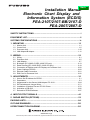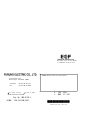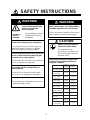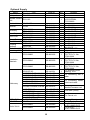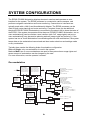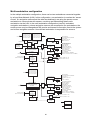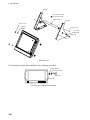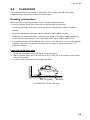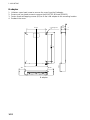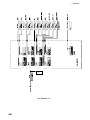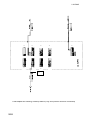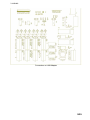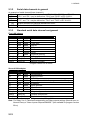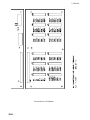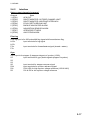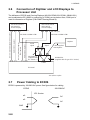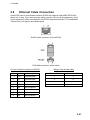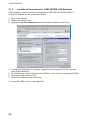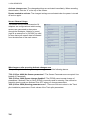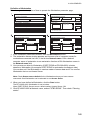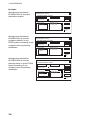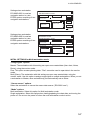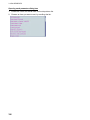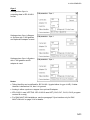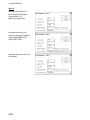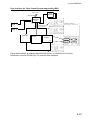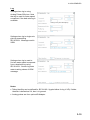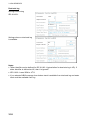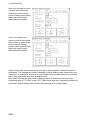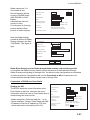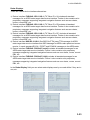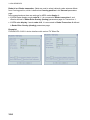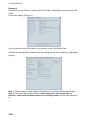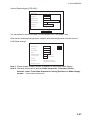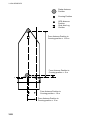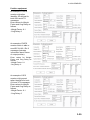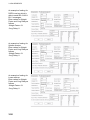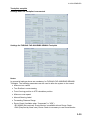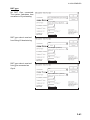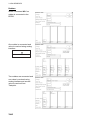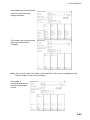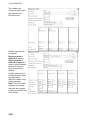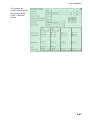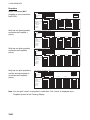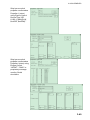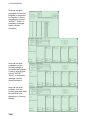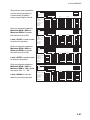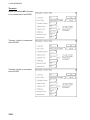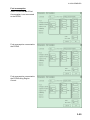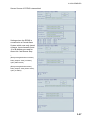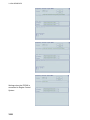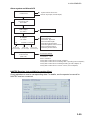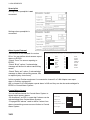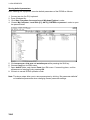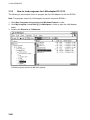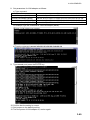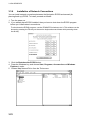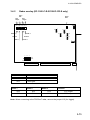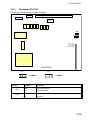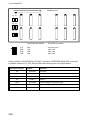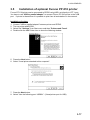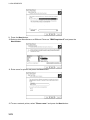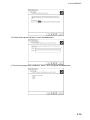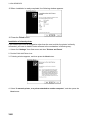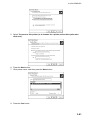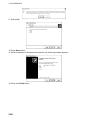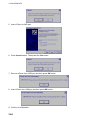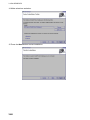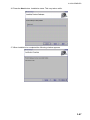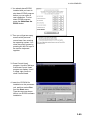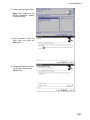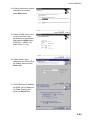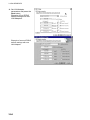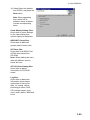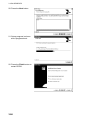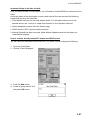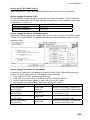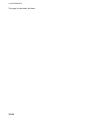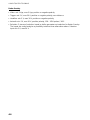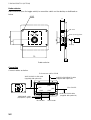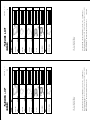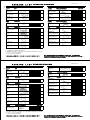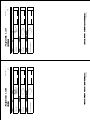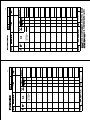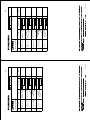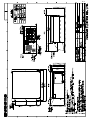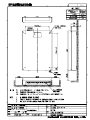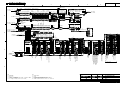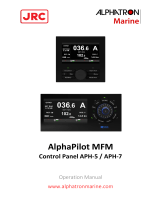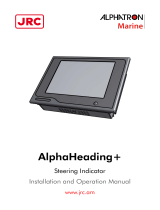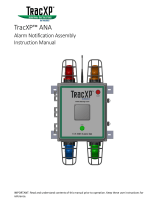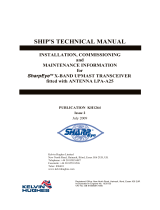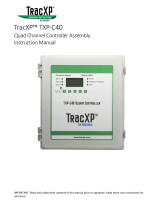Furuno FEA-2807-D Installation guide
- Category
- Networking
- Type
- Installation guide
This manual is also suitable for

All brand and product names are trademarks, registered trademarks or service marks of their respective holders.
www.furuno.co.jp
Installation Manual
Electronic Chart Display and
Information System (ECDIS)
FEA-2107/2107-BB/2107-D
FEA-2807/2807-D
SAFETY INSTRUCTIONS...................................................................................... i
EQUIPMENT LIST................................................................................................. ii
SYSTEM CONFIGURATIONS ............................................................................. iv
1. MOUNTING ...................................................................................................1-1
1.1 Monitor Unit ................................................................................................................. 1-1
1.2 Control Unit ................................................................................................................. 1-5
1.3 Processor Unit........................................................................................................... 1-10
1.4 LAN Adapter/B Adapter ..............................................................................................1-11
2. WIRING.......................................................................................................... 2-1
2.1 Wiring .......................................................................................................................... 2-1
2.2 Processor Unit............................................................................................................. 2-5
2.3 LAN Adapter ................................................................................................................ 2-7
2.4 B Adapter (EC-1000C-C-S/EC-1000C-CR only) ....................................................... 2-13
2.5 Radar Overlay (EC-1000C-R/EC-1000C-CR only).................................................... 2-19
2.6 Connection of Digitizer and LCD Displays to Processor Unit.................................... 2-20
2.7 Power Cabling to ECDIS ........................................................................................... 2-20
2.8 Ethernet Cable Connection ....................................................................................... 2-21
2.9 EMI Core for Processor Unit ..................................................................................... 2-22
3. ADJUSTMENTS ............................................................................................3-1
3.1 How to Set IP Address for ECDIS ............................................................................... 3-1
3.2 Parameters..................................................................................................................3-3
3.3 Adjustments for the Second LAN Adapter EC-1010.................................................. 3-64
3.4 DIP Switches and Jumper Wires............................................................................... 3-71
3.5 Installation of Optional Furuno PP-510 Printer .......................................................... 3-76
3.6 Activation of CM-93/3 ................................................................................................ 3-82
3.7 Reinstall of ECDIS Software...................................................................................... 3-87
4. INPUT/OUTPUT SIGNALS ...........................................................................4-1
5. RADAR SWITCH (OPTIONS) ....................................................................... 5-1
PACKING LISTS ............................................................................................... A-1
OUTLINE DRAWINGS ...................................................................................... D-1
INTERCONNECTION DIAGRAM ......................................................................S-1
Back

The paper used in this manual
is elemental chlorine free.
・FURUNO Authorized Distributor/Dealer
9-52 Ashihara-cho,
Nishinomiya, 662-8580, JAPAN
Telephone : +81-(0)798-65-2111
Fax
:
+81-(0)798-65-4200
A : SEP 2004
.
Printed in Japan
All rights reserved.
J : MAR . 10, 2011
Pub. No. IME-41220-J
*00014977518**00014977518*
(HIMA ) FEA-2107/BB/2807
*
00014977518
*
*
00014977518
*
* 0 0 0 1 4 9 7 7 5 1 8 *

i
SAFETY INSTRUCTIONS
Do not open the equipment
unless totally familiar with
electrical circuits and
service manual.
Only qualified personnel
should work inside the
equipment.
WARNING
Turn off the power at the mains switch-
board before beginning the installation.
Fire, electrical shock or serious injury can
result if the power is left on or is applied
while the equipment is being installed.
Do not install the monitor unit, processor
unit or control unit where they may get
wet from rain or water splash.
Water in the units can result in fire, electrical
shock, or damage the equipment.
ELECTRICAL
SHOCK
HAZARD
WARNING
Be sure that the power supply is
compatible with the voltage rating of
the equipment.
Connection of an incorrect power supply
can cause fire or damage the equipment .
Use only the specified power cable.
Fire or damage to the equipment can result
if a different cable is used.
CAUTION
Observe the following compass safe
distances to prevent deviation of a
magnetic compass:
Attach securely protection
earth to the ship's body.
The protection earth
(grounding) is required to the
AC power supply to prevent
electrical shock.
Standard
compass
Processor
Unit (EC-1000C) 1.65 m 1.05 m
Control Unit
(RCU-018) 0.30 m 0.30 m
Control Unit
(RCU-015) 0.95 m 0.60 m
Control Unit
(RCU-016) 0.65 m 0.45 m
Steering
compass
Switching HUB
(HUB-100) 1.00 m 0.60 m
The PCI-951/PCG820 board is equipped
with a litium battery. The lithium battery
shouldbe replaced only in the factory.
There is a danger of explosion if the wrong
type of battery is used for replacement.
LAN Adapter
(EC-1010)
B Adapter
(EC-1020)
1.05 m 0.70 m
0.80 m 0.50 m
Monitor Unit
(MU-201CE-DV15)
Monitor Unit
(MU-231CE-DV15) 2.55 m 1.55 m
2.25 m 1.40 m
Monitor Unit
(MU-190)
Monitor Unit
(MU-231)
1.65 m 1.05 m
0.85 m 0.55 m

ii
EQUIPMENT LISTS
Standard Supply
Name Type Code No. Qty Remarks
MU-201CE-DVI5 - For FEA-2107, w/DVI cable (5 m),
SP03-14700, CP03-29020, FP03-09810
MU-231CE-DV15 - For For-2807, w/DVI cable (5 m),
SP03-14700, CP03-29020, FP03-09810
MU-190 - For FEA-2107-D
Monitor Unit
MU-231 -
1
For FEA-2807-D
EC-1000C - Standard type: Processor unit (EC-1000C
w/S-DONGLE)
EC-1000C-R -
Radar Overlay type: Processor unit
(EC1000C w/ S-DONGLE and ROV
board)
EC-1000C-C - Conning type: Processor unit (EC-1000C,
w/S-DONGLE and VIDEO board)
Processor
Unit
EC-1000C-CR -
1
Conning/Radar Overlay type: Processor
unit (EC-1000C, w/S-DONGLE, ROV
board and VIDEO board)
RCU-018-E - 1
Full keyboard type, w/CP03-25604,
FP03-09850
Control Unit
RCU-015FEA-E - 1
Trackball type, w/CP03-25604,
FP03-09860
LAN Adapter EC-1010 - 1
B Adapter EC-1020 - 1 For EC-1000C-C and EC-1000C-CR
SP03-14800 000-083-570 1 Fuses
Spare Parts SP03-14700 008-549-730 1 Fuses, for AC spec.
FP03-10700 000-087-221 1 For processor unit
FP03-09810 008-536-010 1 For Monitor unit
FP03-09850 008-535-610 1 For Control unit RCU-018-E
Accessories
FP03-09860 008-535-690 1 For Control unit RCU-015FEA-E
CP03-29020 000-082-651 1 For Monitor unit
CP03-29100 000-087-219 1 For EC-1000C-R Processor unit
CP03-25604 008-539-850 1 For Control unit RCU-015/018-E
CP03-29110 000-083-624 1 For EC-1000C-C/CR Processor unit
CP03-29500 000-083-501 1 For EC-1000C/C-R, D-SUB cable 5 m
CP03-29510 000-083-502 1 For EC-1000C/C-R, D-SUB cable 10 m
CP03-29600 000-083-507 1 For EC-1000C-C/CR, D-SUB 5 m
Installation
Materials
CP03-29610 000-083-508 1
For EC-1000C-C/CR, D-SUB 10 m

iii
Optional Supply
Name Type Code No. Qty Remarks
LAN Adapter EC-1010 - 1
B Adapter EC-1020 - 1
Remote Control
Unit RCU-016 - 1
Remote type,
w/CP03-25604,
FP03-09860
Monitor Unit MU-201CE - 1
000-013-484 1 For 100 VAC
Rectifier PR-62 000-013-487 1 For 230 VAC
FP03-09820 008-535-560 1 For MU-201CE, hanger
Accessory FP03-09830 008-536-020 1 For MU-231CE, hanger
Hand Grip FP03-09840 008-535-570 1
03-163-1201 100-307-260 1 For MU-201CE
Dust Cover 03-163-2101 100-307-270 1 For MU-231CE
Clamp Plate OP03-182 008-535-620 1 For RCU-018
Flush Mount Kit FP03-09870 008-535-630 1 For RCU-018
OP03-183 008-535-640 1 For RCU-018
Coupling
Pedestal OP03-184 008-535-650 1
For RCU-018 and
MU-231CE
Flush Mount Kit FP03-09870 008-535-630 1 For RCU-015FEA
Switching HUB HUB-100 000-083-353 1 w/operator’s manual
CP03-28900 000-082-658 1
LAN cable
FR-FTPC-CY 10m,
CP03-28901
CP03-28910 000-082-659 1
LAN cable
FR-FTPC-CY 20m,
CP03-28901
Installation
Materials
CP03-28920 000-082-660 1
LAN cable
FR-FTPC-CY 30m,
CP03-28901
3COX-2P-6C 000-146-501 1
For external monitor
(analog), 10 m
NH8P-DSUB15BNC2-10M 000-151-857 1
NH8P-DSUB15BNC2-20M 000-151-858 1
NH8P-DSUB15BNC2-30M 000-151-859 1
For connecting with a
radar
XH8P-NH8P-L10M 000-151-855 1
XH8P-NH8P-L20M 000-151-933 1
XH8P-NH8P-L30M 000-151-934 1
For connecting Radar
switch and radar
DSUB9P-DSUB9P-L10.0M 000-150-676 1
Between
Monitor/Processor unit
MOD-Z072-100+ 000-167-177-10 1
MOD-Z072-020+ 000-167-175-10 1
LAN cable (cross)
XH10P-DS-5P L=2.3M 000-150-001 1
XH10P-DS-5P L=20M 000-149-745 1
Cable assy
XH10P-DS-5P L=30M 000-149-746 1
For Control unit
VIDEO PCB G45FMDVP32DBF 000-165-667-10 1 Conning Board
ROV PCB 301074 000-150-680 1 Radar Overlay Board
CP03-29501 008-544-940
For 12 VDC,
for EC-1000C-R/CR
Radar Switch
CP03-29502 008-544-950
1 For 24 VDC,
for EC-1000C-R/CR

iv
SYSTEM CONFIGURATIONS
The ECDIS EC1000 Workstation displays electronic seachart and operates as user
interface for the system. The ECDIS processor is connected to various sensors, and
performs navigation calculations and route monitoring. Connections to interfaces are
typically made with a LAN (Local Area Network) Adapter. The ECDIS processor can be
used for both route planning and route monitoring. If required, there can be additional
identical ECDIS EC1000C Workstation(s) connected to the same LAN to share the tasks of
the ECDIS. If the system incorporates more than one ECDIS EC1000C Workstation, one or
more workstation(s) can be used as a user interface (with “full” usage rights) and one or
more workstation(s) may be used as planning stations (usage rights as “planning”). If the
system has two or more Workstations connected together as multi-workstations, the system
keeps data on the workstations harmonised and also tracks selections and settings made
on any workstation.
Typically there can be the following kinds of workstation configuration:
Mode as Single, only one workstation is used in the system.
Mode as Multi, two or more workstations are used in the system where usage rights and
sensor source of workstations can be changed by the user.
For more information, see the operator’s manual.
One workstation
ECDIS Monitor
Conning Monitor
ECDIS PROCESSOR
EC1000C
Control Unit
RCU-018
or
TB Control Unit
RCU-015FEA
LAN ADAPTER
EC-1010
LAN ADAPTER
EC-1010
B ADAPTER
EC-1020
ARPA RADARS
POSITION-FIXING EQUIPMENT
TRACK PILOT
LOG/DUAL AXIS LOG
AIS
GYRO COMPASS
POSITION-FIXING EQUIPMENT
ENGINE CONTROL
ECHOSOUNDER
WIND SENSOR
WATER TEMP. METER
AMWSS (Alarm Monitoring
Watch Safety System)
GYRO COMPASS
(SYNCHRO, STEPPER)
LOG (200P/NM)
ANALOG INPUT (8 CHANNELS)
ALARM OUTPUT (8 CHANNEL)
100-230 VAC
100-230 VAC 100-230 VAC
CALCOMP
DRAWING-
BOARD III
DIGITIZER
PRINTER
OPTION
EXTERNAL
DEVICE
RADAR 1 (VIDEO, HL, AZ)
HUB-
100
100-230 VAC
24 VDC
RADAR OVERLAY PCB
RADAR
SWITCH DAR 2
(VIDEO, HL, AZ)
Remote Control Unit
RCU-016
(WORKSTATION)
Rectifier
PR-62
100/230 VAC
(USB)
ALARM OUTPUT
(ECDIS SYSTEM FAIL)
RA
FAR-2xx7 series
DVI or RGB DVI or RGB
24 VDC Rectifier
PR-62
100/230 VAC
24 VDC Rectifier
PR-62
100/230 VAC
MU-201CE (FEA-2107)
MU-190 (FEA-2107-D)
MU-231CE (FEA-2807)
MU-231 (FEA-2807-D)
MU-201CE (FEA-2107)
MU-190 (FEA-2107-D)
MU-231CE (FEA-2807)
MU-231 (FEA-2807-D)

v
Multi-workstation configuration
In the multiple workstation configuration, there can be two workstations connected together
by a Local Area Network (LAN). In this configuration, one workstation is used as the “sensor
source” for navigation sensors and the other workstation(s) are using the sensor source
workstation to communicate with sensors, receiving and transmitting data from/to
workstation via the LAN. In the multi-workstation configuration (two fully redundant
navigation workstations), where navigation sensors are connected to two workstations, the
sensor source may be changed and still receive and transmit information from/to the system
and to/from navigation sensors. User-defined workstation is responsible for sensors.
ECDIS Monitor Conning Monitor
ECDIS PROCESSOR
EC1000C
LAN-ADAPTER
EC-1010
LAN-ADAPTER
EC-1010
B-ADAPTER
EC-1020
ARPA RADARS
POSITION-FIXING EQUIPMENT
TRACK PILOT
LOG/DUAL AXIS LOG
AIS
GYRO COMPASS
POSITION EQUIPMENT
ENGINE CONTROL
ECHOSOUNDER
WIND SENSOR
WATER TEMP. METER
AMWSS
(Alarm Monitoring
Watch Safety System)
GYRO COMPASS
(SYNCHRO, STEPPER)
LOG (200P/NM)
ANALOG INPUT (8 CHANNELS)
ANALOG OUTPUT (ECDIS, 8 CHANNEL)
100-230 VAC
100-230 VAC 100-230 VAC
CALCOMP
DRAWING -
BOARD III
DIGITIZER
PRINTER
HUB-
100
100-230 VAC
24 VDC
24 VDC
24 VDC
RADAR OVERLAY PCB
ECDIS PROCESSOR
EC1000C
LAN ADAPTER
EC-1010
LAN ADAPTER
EC-1010
B ADAPTER
EC-1020
ARPA RADARS
POSITION-FIXING EQUIPMENT
TRACK PILOT
LOG/DUAL AXIS LOG
AIS
GYRO COMPASS
POSITION EQUIPMENT
ENGINE CONTROL
ECHOSOUNDER
WIND SENSOR
WATER TEMP. METER
AMWSS
(Alarm Monitoring
Watch Safety System)
GYRO COMPASS
(SYNCHRO, STEPPER)
LOG (200P/NM)
ANALOG INPUT (8 CHANNEL)
ANALOG OUTPUT (8 CHANNEL)
100-230 VAC
PRINTER
OPTION
EXTERNAL
DEVICE
HUB-
100
100-230 VAC
24 VDC
24 VDC
24 VDC
RADAR OVERLAY PCB
ECDIS Monitor
100-230 VAC
RADAR 1 (VIDEO, HL, AZ)
RADAR
SWITCH RADAR 2 (VIDEO, HL, AZ)
RADAR 1 (VIDEO, HL, AZ)
RADAR
SWITCH RADAR 2 (VIDEO, HL, AZ)
Control Unit
RCU-018
or
TB Control Unit
RCU-015FEA
Remote Control Unit
RCU-016
Control Head
RCU-018
or
TB Control Unit
RCU-015FEA
Remote Control Unit
RCU-016
(WORKSTATION)
(WORKSTATION)
Rectifier
PR-62
100/230 VAC
Rectifier
PR-62
100/230 VAC
Rectifier
PR-62
100/230 VAC
Rectifier
PR-62
100/230 VAC
Rectifier
PR-62
100/230 VAC
Rectifier
PR-62
100/230 VAC
(USB)
ALARM OUTPUT
(ECDIS SYSTEM FAIL)
ALARM OUTPUT
(ECDIS SYSTEM FAIL)
(USB)
DVI or RGB DVI or RGB
MU-201CE (FEA-2107)
MU-190 (FEA-2107-D)
MU-231CE (FEA-2807)
MU-231 (FEA-2807-D)
MU-201CE (FEA-2107)
MU-190 (FEA-2107-D)
MU-231CE (FEA-2807)
MU-231 (FEA-2807-D)
MU-201CE (FEA-2107)
MU-190 (FEA-2107-D)
MU-231CE (FEA-2807)
MU-231 (FEA-2807-D)

This page is intentionally left blank.

1-1
1. MOUNTING
1.1 Monitor Unit
The monitor unit can be flush mounted in a console panel, or mounted on a desktop using
the optional accessories. For MU-190/231, see the applicable Operator’s Manual(s).
Mounting considerations
When selecting a mounting location, keep in mind the following points:
• Select a location where the display unit can be viewed conveniently and where the
screen can be viewed while facing towards the bow.
• Locate the unit out of direct sunlight and away from heat sources because of heat that
can build up inside the cabinet.
• Locate the equipment away from places subject to water splash and rain.
• Leave sufficient space on the sides and rear of the unit to facilitate maintenance.
• A magnetic compass will be affected if the monitor unit is placed too close to the magnetic
compass. Observe the compass safe distances on page ii to prevent deviation of a
magnetic compass.
Installation for TCS
• TCS with separate Conning Display: To fulfill this requirement, certain installations may
require 21” monitor and separate Conning display.
• TCS without separate Conning Display (Single screen ECDIS): Require that certain
TCS related data is available in main Conning position of the vessel. To fulfill this
requirement, certain installations may require large 23” monitor alternative for single
screen installation. The viewing distance from main Conning position to installation place
of single screen ECDIS are 120 cm (MU-231CE) and 108 cm (MU-201CE). In this mode,
TCS related data fields should always be displayed. To prevent this fields obscured by
other popular operational dialogs, set dialog box to open next to left of sidebar. See “3.3.3
Activating dialog boxes on the display” in Operator's Manual.
Mounting procedure
Flush mounting
Follow the procedure below to mount the monitor unit in a console panel.
1. Make cutout in mounting location referring to the outline drawing shown on the next
page.
2. Insert the monitor unit to the hole and fix it by four self-tapping screws (6x30).
3. Attach panel hooks near the fixing holes. These are used to pull out the monitor unit
from a console panel for servicing.
4. Attach four panel covers to the fixing holes.

1. MOUNTING
1-2
(79) 454
534 4-φ8
FIXING HOLES
Monitor unit MU-201CE
490
420
296
506 4-FIXING HOLES
30 80
±1
±1
506 ±1
296 ±1
570
4-φ9 FIXING HOLES
598
(96) 313
505
4-FIXING HOLES
554
471
313
570
30 80
Monitor unit MU-231CE
Flush mounting of monitor unit
Panel hook
Panel cover
Fixing screw
Attaching panel hook and panel cover
Note: If you need to remove the monitor unit from the panel, remove the four panel covers
with your fingernail and use two panel hooks supplied as accessories to lift the
monitor unit.

1. MOUNTING
1-3
Desktop mounting
Use the optional accessories to mount the monitor unit on a desktop.
• Necessary parts
For MU-201CE: FP03-09820 (Code No.: 008-535-560)
For MU-231CE: FP03-09830 (Code No.: 008-536-020)
Contents of FP03-09820/09830
Name Type Code No. Qty Remarks
Hanger L 03-163-1111-0 100-305-140 1
Hanger R 03-163-1112-0 100-305-180 1
03-163-1113 100-305-370 1 For MU-201CE
Hanger stay 03-163-2071 100-305-370 1 For MU-231CE
Hole plug CP-30-HP-13 000-147-143 2
Plastic rivet KB-13 Rivet Black 000-570-276 4
Hex. bolt M6x25 000-802-771 4
Hex. bolt M10x30 000-802-182 2
Spring washer M10 000-864-261 2
Flat washer M10 000-864-131 2
1. Assemble two hangers and hanger stay with two hex bolts (M10x30), flat washers and
spring washers and cover each hex bolt with hole plug.
2. Fix the above assembly to the mounting location with four hex bolts (M12, dockyard
supply).
3. Fasten the monitor unit to the mounting hanger assembly with four hex bolts (M6x25,
supplied).
4. Cover each hex bolt with a panel cover.
5. Cover each hole for hand grip with a plastic rivet (4 pcs).

1. MOUNTING
1-4
Panel cover
Hex bolt
(M6x25)
Hanger
Hanger stay
M12 bolts for fixing
(Dockyard supply)
Hanger
Hex bolt
M10x30
Plastic rivet
Hole plug
Monitor Unit
The hand grip is optionally available for the desktop mounting.
Handle
Screw
Wave washer
Rosette washer
Monitor unit, attaching hand grip

1. MOUNTING
1-5
1.2 Control Unit
The control unit may be mounted on a desktop, with or without the KB fixing metal
(supplied), which mounts the control unit at an angle.
Mounting considerations
When selecting a mounting location, keep in mind the following points:
• Select a location where the control unit can be operated conveniently.
• Locate the unit away from heat sources because of heat that can build up inside the
cabinet.
• Locate the equipment away from places subject to water splash and rain.
• Determine the mounting location considering the length of the signal cable between the
control unit and the processor unit. (The length of the signal cable is 10/20/30 m).
• A magnetic compass will be affected if the control unit is placed too close to the magnetic
compass. Observe the compass safe distances on page ii to prevent deviation of a
magnetic compass.
Fixing without KB fixing plate
1. Fix the KB fixing plate to the rear panel of the control unit.
2. Attach cushions (three for RCU-018, two for RCU-015FEA) to the bottom of the control
unit as shown below.
3. Fix it to a desired location with self-tapping screws.
Cushion
KB fixing plate
RCU-018/0RCU-15FEA, side view

1. MOUNTING
1-6
Fixing without KB fixing metal
1. Drill four mounting holes of 5 mm diameter referring to the outline drawing at the back of
this manual.
2. Fix the control unit with four screws (M4) from under side of the desktop. (The M4
screws with a sufficient length for the thickness of the desktop should be provided
locally.)
#70
308±1
398
136±1
180
4-M4 (Fixing holes)
(bottom)
RCU-018
F4
F3
F2
F1
180
24 32
110±1
160
136±1
4-M4 (Fixing holes)
(REAR)
RCU-015FEA/16

1. MOUNTING
1-7
Flush mounting
Use the optional flush mount kit FP03-09870 to mount the control unit RCU-018/015FEA
and/or RCU-016 to a console panel.
Name: Flush mount kit
Type: FP03-09870
Code No.: 008-535-630
No. Name Type Code No. Qty
1 Mount plate 03-163-7531 100-306-260 4
2 Hex. nut M5 000-863-206 4
3 Wing screw M5x40 008-047-990 4
1. Prepare a cutout in the mounting location as shown in the figure below.
388 150±2
170±2176±2
±2
For RCU-018 For RCU-015FEA/16
2. Set the control unit to the cutout.
3. Screw four wing bolts into hex. nuts.
4. Screw the above wing bolts into mounting plates.
5. Attach the mounting plate to the control unit with four screws (M4x12, supplied with the
control unit) from the bottom side.
6. Fasten four wing screws, and then fasten hex. nuts to fix four wing screws.
#100 (P)
A
#70
53
92
#100 (P)
A
#70
171
53
86
RCU-018 RCU-015FEA/RCU-16

1. MOUNTING
1-8
To connect RCU-016 in series with RCU-018
1. Pass the cable from the RCU-016.
2. Connect the connector
of the cable to J502.
3. Clamp the copper part of the cable with the cable clamp.
Small hole at mid is used
for ECDIS SYSTEM FAIL.
Inside of RCU-018

1. MOUNTING
1-9
To change the cable entry
To change the cable entry from the side (default) to the bottom, modify the unit as shown
below.
Cable clamp
03-163-7804
Screw M3X8
(Torque 0.78Nm)
Screw M4X8
(Torque 1.47Nm)
2. Pull out the cable.
1. Remove the
cable clamp.
3. Pass the cable from this hole.
4. In here, clamp the copper part
of the cable with the cable
clamp removed at step1.
J522: If you connect RCU-016 in series with RCU-015FEA, plug in here.
Bottom of the unit
(Torque 1.47Nm)
RCU-015FEA/RCU-016, Changing cable entry

1. MOUNTING
1-10
1.3 Processor Unit
Mounting considerations
When selecting a mounting location, keep in mind the following points:
• Locate the processor unit away from heat sources because of heat that can build up
inside the cabinet.
• The vibration at the mounting location should be minimum.
• Locate the equipment away from places subject to water splash and rain.
• Leave sufficient space at the sides and rear of the unit to facilitate maintenance.
• A magnetic compass will be affected if the processor unit is placed too close to the
magnetic compass. Observe the compass safe distances on page ii to prevent deviation
of a magnetic compass.
Mounting procedure
1. Attach two mounting plates to the processor unit with 14 screws (M4X8, supplied).
2. Fix the unit with four M6 bolts, or self-tapping screws (local supply).
PROCESSOR UNITPROCESSOR UNIT
(122)
176
173
#100404#100
6- 8 FIXING HOLE
150 1150+152
470
440 1
#100531
409
399
Processor unit

1. MOUNTING
1-11
1.4 LAN Adapter/B Adapter
Mounting considerations
When selecting a mounting location, keep in mind the following points:
• Locate the adapter away from heat sources because of heat that can build up inside the
cabinet.
• The vibration should be minimal.
• Locate the equipment away from places subject to water splash and rain.
• Leave sufficient space at the sides and rear of the unit to facilitate maintenance.
• A magnetic compass will be affected if the adapter is placed too close to the magnetic
compass. Observe the compass safe distances on page ii to prevent deviation of a
magnetic compass.
LAN adapter
1. Unfasten a pan head screw to remove the cover from the LAN adapter.
2. Fasten four self-tapping screws (M3) to fix the LAN adapter to the mounting location.
3. Reattach the cover.
#150
42
36 4
4- 5 Fixing hole
293
255 0.520
170+0.5
206
#50#50
LAN adapter

1. MOUNTING
1-12
B adapter
1. Unfasten a pan head screw to remove the cover from the B adapter.
2. Remove six pan head screws to remove the ADAPTER B Board (220615)
3. Fasten three self-tapping screws (M3) to fix the LAN adapter to the mounting location.
4. Reattach the cover.
#150
42
36 4
4- 5 Fixing hole
293
255 0.520
170+0.5
206
#50#50
B adapter
Page is loading ...
Page is loading ...
Page is loading ...
Page is loading ...
Page is loading ...
Page is loading ...
Page is loading ...
Page is loading ...
Page is loading ...
Page is loading ...
Page is loading ...
Page is loading ...
Page is loading ...
Page is loading ...
Page is loading ...
Page is loading ...
Page is loading ...
Page is loading ...
Page is loading ...
Page is loading ...
Page is loading ...
Page is loading ...
Page is loading ...
Page is loading ...
Page is loading ...
Page is loading ...
Page is loading ...
Page is loading ...
Page is loading ...
Page is loading ...
Page is loading ...
Page is loading ...
Page is loading ...
Page is loading ...
Page is loading ...
Page is loading ...
Page is loading ...
Page is loading ...
Page is loading ...
Page is loading ...
Page is loading ...
Page is loading ...
Page is loading ...
Page is loading ...
Page is loading ...
Page is loading ...
Page is loading ...
Page is loading ...
Page is loading ...
Page is loading ...
Page is loading ...
Page is loading ...
Page is loading ...
Page is loading ...
Page is loading ...
Page is loading ...
Page is loading ...
Page is loading ...
Page is loading ...
Page is loading ...
Page is loading ...
Page is loading ...
Page is loading ...
Page is loading ...
Page is loading ...
Page is loading ...
Page is loading ...
Page is loading ...
Page is loading ...
Page is loading ...
Page is loading ...
Page is loading ...
Page is loading ...
Page is loading ...
Page is loading ...
Page is loading ...
Page is loading ...
Page is loading ...
Page is loading ...
Page is loading ...
Page is loading ...
Page is loading ...
Page is loading ...
Page is loading ...
Page is loading ...
Page is loading ...
Page is loading ...
Page is loading ...
Page is loading ...
Page is loading ...
Page is loading ...
Page is loading ...
Page is loading ...
Page is loading ...
Page is loading ...
Page is loading ...
Page is loading ...
Page is loading ...
Page is loading ...
Page is loading ...
Page is loading ...
Page is loading ...
Page is loading ...
Page is loading ...
Page is loading ...
Page is loading ...
Page is loading ...
Page is loading ...
Page is loading ...
Page is loading ...
Page is loading ...
Page is loading ...
Page is loading ...
Page is loading ...
Page is loading ...
Page is loading ...
Page is loading ...
Page is loading ...
Page is loading ...
Page is loading ...
Page is loading ...
Page is loading ...
Page is loading ...
Page is loading ...
Page is loading ...
Page is loading ...
Page is loading ...
Page is loading ...
Page is loading ...
Page is loading ...
Page is loading ...
Page is loading ...
Page is loading ...
Page is loading ...
Page is loading ...
Page is loading ...
Page is loading ...
Page is loading ...
Page is loading ...
Page is loading ...
Page is loading ...
Page is loading ...
Page is loading ...
Page is loading ...
Page is loading ...
Page is loading ...
Page is loading ...
Page is loading ...
-
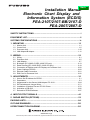 1
1
-
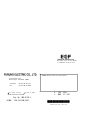 2
2
-
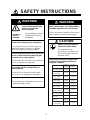 3
3
-
 4
4
-
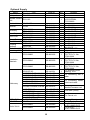 5
5
-
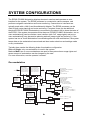 6
6
-
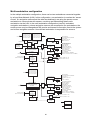 7
7
-
 8
8
-
 9
9
-
 10
10
-
 11
11
-
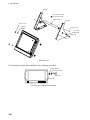 12
12
-
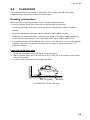 13
13
-
 14
14
-
 15
15
-
 16
16
-
 17
17
-
 18
18
-
 19
19
-
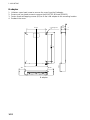 20
20
-
 21
21
-
 22
22
-
 23
23
-
 24
24
-
 25
25
-
 26
26
-
 27
27
-
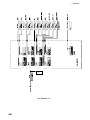 28
28
-
 29
29
-
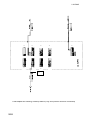 30
30
-
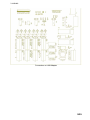 31
31
-
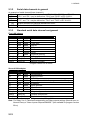 32
32
-
 33
33
-
 34
34
-
 35
35
-
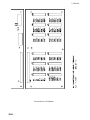 36
36
-
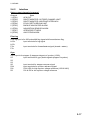 37
37
-
 38
38
-
 39
39
-
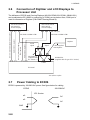 40
40
-
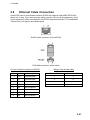 41
41
-
 42
42
-
 43
43
-
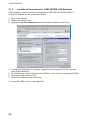 44
44
-
 45
45
-
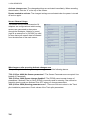 46
46
-
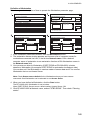 47
47
-
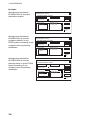 48
48
-
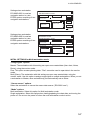 49
49
-
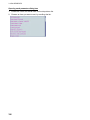 50
50
-
 51
51
-
 52
52
-
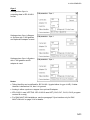 53
53
-
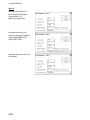 54
54
-
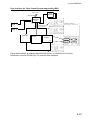 55
55
-
 56
56
-
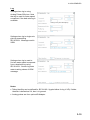 57
57
-
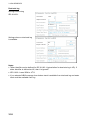 58
58
-
 59
59
-
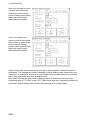 60
60
-
 61
61
-
 62
62
-
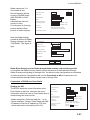 63
63
-
 64
64
-
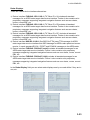 65
65
-
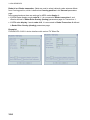 66
66
-
 67
67
-
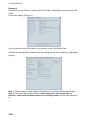 68
68
-
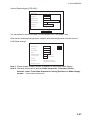 69
69
-
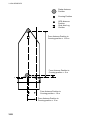 70
70
-
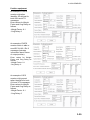 71
71
-
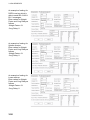 72
72
-
 73
73
-
 74
74
-
 75
75
-
 76
76
-
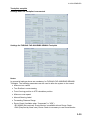 77
77
-
 78
78
-
 79
79
-
 80
80
-
 81
81
-
 82
82
-
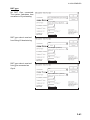 83
83
-
 84
84
-
 85
85
-
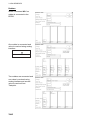 86
86
-
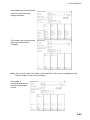 87
87
-
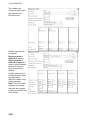 88
88
-
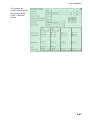 89
89
-
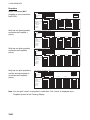 90
90
-
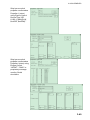 91
91
-
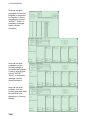 92
92
-
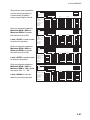 93
93
-
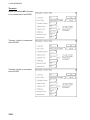 94
94
-
 95
95
-
 96
96
-
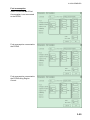 97
97
-
 98
98
-
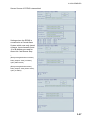 99
99
-
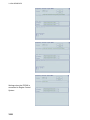 100
100
-
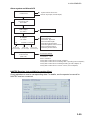 101
101
-
 102
102
-
 103
103
-
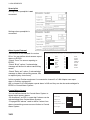 104
104
-
 105
105
-
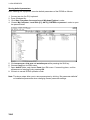 106
106
-
 107
107
-
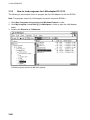 108
108
-
 109
109
-
 110
110
-
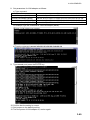 111
111
-
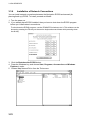 112
112
-
 113
113
-
 114
114
-
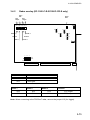 115
115
-
 116
116
-
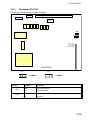 117
117
-
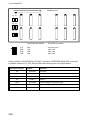 118
118
-
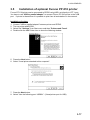 119
119
-
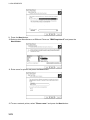 120
120
-
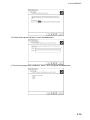 121
121
-
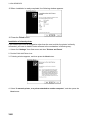 122
122
-
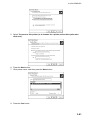 123
123
-
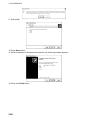 124
124
-
 125
125
-
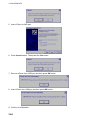 126
126
-
 127
127
-
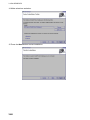 128
128
-
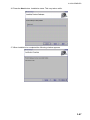 129
129
-
 130
130
-
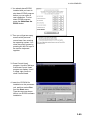 131
131
-
 132
132
-
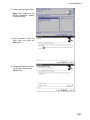 133
133
-
 134
134
-
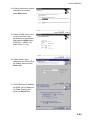 135
135
-
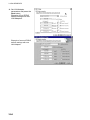 136
136
-
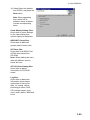 137
137
-
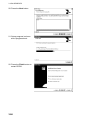 138
138
-
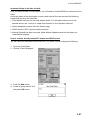 139
139
-
 140
140
-
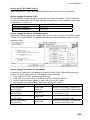 141
141
-
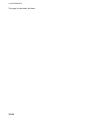 142
142
-
 143
143
-
 144
144
-
 145
145
-
 146
146
-
 147
147
-
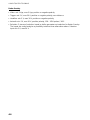 148
148
-
 149
149
-
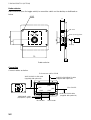 150
150
-
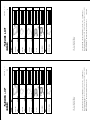 151
151
-
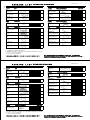 152
152
-
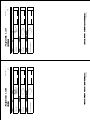 153
153
-
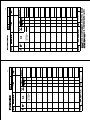 154
154
-
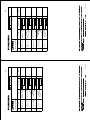 155
155
-
 156
156
-
 157
157
-
 158
158
-
 159
159
-
 160
160
-
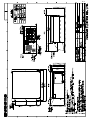 161
161
-
 162
162
-
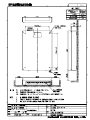 163
163
-
 164
164
-
 165
165
-
 166
166
-
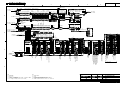 167
167
-
 168
168
Furuno FEA-2807-D Installation guide
- Category
- Networking
- Type
- Installation guide
- This manual is also suitable for
Ask a question and I''ll find the answer in the document
Finding information in a document is now easier with AI
Related papers
-
Furuno FEA-2807 User manual
-
Furuno FAR-2137S Installation guide
-
Furuno FAR-2817 User manual
-
Furuno FAR-2167DS-D User manual
-
Furuno FAR-2167DS-BB User manual
-
Furuno FAR-2157 User manual
-
Furuno 2137S User manual
-
Furuno FCR-2807 User manual
-
Furuno FCR-2107-BB User manual
-
Furuno FMD3300 Installation guide
Other documents
-
Dahua ITARD-024MA-T6 User manual
-
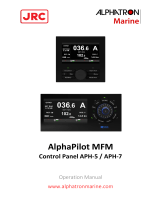 Alphatron Marine AlphaPilot MFM Owner's manual
Alphatron Marine AlphaPilot MFM Owner's manual
-
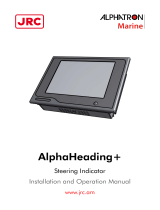 Alphatron Marine AlphaHeading + Indicator Owner's manual
Alphatron Marine AlphaHeading + Indicator Owner's manual
-
JRC NDC-2000 Quick start guide
-
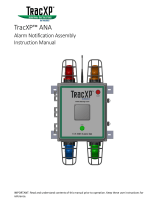 Macurco TXP-ANA User manual
Macurco TXP-ANA User manual
-
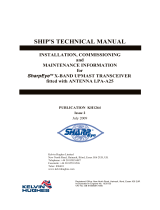 Kelvin Hughes CICDTX-A3 User manual
Kelvin Hughes CICDTX-A3 User manual
-
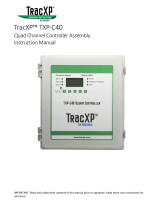 Macurco TXP-C40 User manual
Macurco TXP-C40 User manual
-
Japan Radio CKENCR-333 User manual
-
 Macurco TXP-C20 User manual
Macurco TXP-C20 User manual
-
 Unicont SPb DAC-109 User manual
Unicont SPb DAC-109 User manual