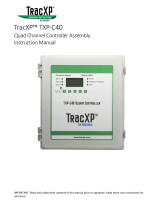Page is loading ...

IMPORTANT: Read and understand contents of this manual prior to operation. Keep these user instructions for
reference.
TracXP™ TXP-C20
Dual Channel Controller
Instruction Manual



TXP-C20_Instruction_Manual_(Rev1.0)
REV – 1.0 [34-2900-0207-5 ] 2 | Page
1 Safety Information .................................................................................................................................................... 3
1.1 Read Before Installation and Operation ........................................................................................................... 3
1.2 WARNINGS ....................................................................................................................................................... 4
2.1 Key Features ..................................................................................................................................................... 6
2.2 Optional Features ............................................................................................................................................. 7
2.3 Ratings and Certifications ................................................................................................................................. 7
2.4 Specifications .................................................................................................................................................... 7
2.4.1 Power Input .............................................................................................................................................. 7
2.4.2 Standard Output ........................................................................................ Error! Bookmark not defined.
2.4.3 Accuracy .................................................................................................... Error! Bookmark not defined.
2.4.4 Display ....................................................................................................... Error! Bookmark not defined.
2.4.5 Ambient temperature ............................................................................................................................... 8
2.4.6 Temperature Drift ..................................................................................................................................... 8
3 Installation Instructions ............................................................................................................................................ 9
3.1 System Diagrams .............................................................................................................................................. 9
3.1.1 Assembly Diagram ..................................................................................... Error! Bookmark not defined.
3.1.2 External system Diagram ........................................................................... Error! Bookmark not defined.
3.2 Sensor Location ................................................................................................................................................ 9
3.3 Mounting the Enclosure ................................................................................................................................. 11
3.4 Sensor Installation .......................................................................................................................................... 11
4 General Operating Instructions ................................................................................. Error! Bookmark not defined.
4.1 Introduction ....................................................................................................... Error! Bookmark not defined.
5.1 Key Features ...................................................................................................... Error! Bookmark not defined.
6.1 Relay 1 / 2 / 3 ..................................................................................................... Error! Bookmark not defined.
6.1.1 Alarm 1 / 2 / 3 Fault ................................................................................... Error! Bookmark not defined.
6.1.2 Acknowledge ............................................................................................. Error! Bookmark not defined.
6.1.3 Failsafe ....................................................................................................... Error! Bookmark not defined.
6.1.4 Override ..................................................................................................... Error! Bookmark not defined.
7.1 Channel 1 / 2...................................................................................................... Error! Bookmark not defined.
7.1.1 Alarm 1 / 2 / 3 ............................................................................................ Error! Bookmark not defined.
7.1.2 Fault Alarm ................................................................................................ Error! Bookmark not defined.
7.2 Data From .......................................................................................................... Error! Bookmark not defined.
16 Appendix A – Table of Figures ............................................................................................................................ 39
18 Macurco Gas Detection Product limited warranty ............................................................................................. 41
Technical Support Contact Information ...................................................................................................................... 41
General Contact Information ...................................................................................................................................... 41

TXP-C20_Instruction_Manual_(Rev1.0)
REV – 1.0 [34-2900-0207-5 ] 3 | Page
1 Safety Information
1.1 Read Before Installation and Operation
IMPORTANT
AVERTISSEMENT: Lire attentivement les instructions avant de metre en marche.
CAUTION: FOR SAFETY REASONS THIS EQUIPMENT MUST BE OPERATED AND SERVICED BY QUALIFIED PERSONNEL
ONLY. READ AND UNDERSTAND INSTRUCTION MANUAL COMPLETELY BEFORE OPERATING OR SERVICING.
ATTENTION: POUR DES RAISONS DE SÉCURITÉ, CET ÉQUIPEMENT DOIT ÊTRE UTILISÉ, ENTRETENU ET RÉPARÉ
UNIQUEMENT PAR UN PERSONNEL QUALIFIÉ. ÉTUDIER LE MANUE D’INSTRUCTIONS EN ENTIER AVANT D’UTILISER,
D’ENTRETENIR OU DE RÉPARER L’ÉQUIPEMENT.
CAUTION: KEEP EXPLOSION PROOF COVER TIGHT WHILE CIRCUITS ARE ALIVE.
ATTENTION: GARDEZ LE COUVERCLE ANTI-EXPLOSION SERRÉ PENDANT QUE LES CIRCUITS SONT VIVANTS.
CAUTION: USE SUPPLY WIRES SUITABLE FOR 40°C ABOVE SURROUNDING AMBIENT.
ATTENTION: UTILISER DES FILS D'ALIMENTATION QUI CONVIENNENT A UNE TEMPERATURE DE 40°C AU-DESSUS DE
LA TEMPERATURE AMBIANTE.
WARNING - EXPLOSION HAZARD
SUBSTITUTION OF COMPONENTS MAY IMPAIR SUITABILITY FOR CLASS I, DIVISION 2.
AVERTISSEMENT - RISQUE D'EXPLOSION
LA SUBSTITUTION DES COMPOSANTS PEUT PROVOQUER UNE ADAPTATION À LA CLASSE I, DIVISION 2.
WARNING- EXPLOSION HAZARD
DO NOT CONNECT OR DISCONNECT WHEN ENERGIZED UNLESS THE AREA IS KNOWN TO BE NON-HAZARDOUS.
AVERTISSEMENT - RISQUE D'EXPLOSION
NE PAS BRANCHER OU DÉBRANCHER LORSQU'IL EST SOUS TENSION, SAUF SI LA ZONE EST CONNUE POUR ÊTRE NON
HASARDEUX.
CAUTION: A CONDUIT SEAL MUST BE INSTALLED WITHIN 18 INCHES OF THE ENCLOSURE.
ATTENTION: LE CONDUIT DOIT ÊTRE INSTALLÉ À MOINS DE 18 POUCES DU BOÎTIER.

TXP-C20_Instruction_Manual_(Rev1.0)
REV – 1.0 [34-2900-0207-5 ] 4 | Page
1.2 WARNINGS
• Shock Hazard - Disconnect or turn off power before servicing this instrument.
• NEMA 4X wall mount models should be fitted with a locking mechanism after installation to prevent access
to high voltages by unauthorized personnel (see Figure 5-1).
• Only the combustible monitor portions of this instrument have been assessed by CSA for 122.2 No. 152
performance requirements.
• This equipment is suitable for use in Class I, Division 2, Groups A, B, C and D or non-hazardous locations only.
• WARNING- EXPLOSION HAZARD- SUBSTITUTION OF COMPONENTS MAY IMPAIR SUITABILITY FOR CLASS I,
DIVISION 2.
• WARNING- EXPLOSION HAZARD- DO NOT REPLACE FUSE UNLESS POWER HAS BEEN SWITCHED OFF OR THE
AREA IS KNOWN TO BE NON-HAZARDOUS.
• WARNING- EXPLOSION HAZARD- DO NOT DISCONNECT EQUIPMENT UNLESS POWER HAS BEEN SWITCHED
OFF OR THE AREA IS KNOWN TO BE NON-HAZARDOUS.
• Use a properly rated CERTIFIED AC power (mains) cable installed as per local or national codes.
• For DC powered units, DC power must be from a SELV rated source.
• A certified AC power (mains) disconnect or circuit breaker should be mounted near the controller and
installed following applicable local and national codes. If a switch is used instead of a circuit breaker, a
properly rated CERTIFIED fuse or current limiter is required to be installed as per local or national codes.
Markings for positions of the switch or breaker should state (I) for on and (O) for off.
• Clean using only a damp cloth with no solvents.
• Equipment not used as prescribed within this manual may impair overall safety.

TXP-C20_Instruction_Manual_(Rev1.0)
REV – 1.0 [34-2900-0207-5 ] 5 | Page
2 Introduction
The TracXP TXP-C20 Two channel Controller is designed to display, and control alarm event switching for two sensor
points. Sensor signals may be input as 4-20mA from transmitters, or, several signal-conditioning options (see
section 3.1) are available to accept sensors directly. The TXP-C20 is equipped with three alarms per channel with
features such as ON / OFF delays, latching relays and alarm Acknowledge. A dedicated horn driver circuit for a local
audible annunciator is also standard. Two standard 5-amp alarm relays are configurable via the “alarm voting”
menu to make relays trip based upon various alarm combinations. Real-Time Clock and Calendar are also standard.
Options such as 4-20mA outputs, discrete relays for each alarm and audible annunciators are easily added. RS-485
(Modbus RTU) or Ethernet (Modbus TCP) ports are also available for sending data to PC’s, PLC’s, DCS’s, or other
Macurco Gas Detection controllers.
A 128 x 64-pixel graphic LCD readout displays monitored data as bar graphs, 30-minute trends and engineering units.
System configuration is via user friendly menus and all configuration data is retained in non-volatile memory during
power interruptions. The TXP-C20 front panel is shown below in Figure 2-1 displaying the bar graph data screen.
The five button symbols below the display are magnetically activated using the supplied magnetic wand without
opening the enclosure. Opening the enclosure door provides access to the “touch” keypad as shown in Figure 2-2.
Figure 2-1 – TXP-C20 Front Panel

TXP-C20_Instruction_Manual_(Rev1.0)
REV – 1.0 [34-2900-0207-5 ] 6 | Page
Figure 2-2 – TXP-C20 Display Board
2.1 Data Display Screens
The TXP-C20 Controller offers three modes for displaying monitored data. Each are shown below in Figure 2-3.
Figure 2-3 – Data Display Screens

TXP-C20_Instruction_Manual_(Rev1.0)
REV – 1.0 [34-2900-0207-5 ] 7 | Page
2.1.1 Main Data Screen
The TXP-C20 Main Data screen shown at left in Figure 2-3 allows each channel to be viewed simultaneously.
Engineering unit values and bar graph values are both displayed in real time. Arrows below the bars indicate alarm
trip point values, making it easy to identify channels at or near alarm. The direction the horizontal 45-degree arrow
side points indicates either a HIGH or LOW trip as illustrated in Figure 2-3 where Ch 1 points right indicating high
level trips and Ch 2 points left indicating low level trips. Left and Right-hand arrows located at the ends of each bar
graph point towards Channel Alarm LED’s on the front panel associated with this reading. The 10-digit ASCII fields
for identifying engineering units and Channel ID for each channel are also shown on the Main Data screen.
2.2 Trend Screen
In addition to the Main Data screen described above, the TXP-C20 also provides 30-minute trend screens for each
channel as shown in Figure 2-3. Data screens are selected by the NEXT key.
2.3 Blind Mode Screen
The TXP-C20 Blind Mode screen shown at right in Figure 2-3 does not allow viewing of channel engineering unit
values. It only indicates the system’s alarm status and time / date. Some applications require only alarm status be
displayed and prefer monitored values not be shown. A SECURITY menu (see section 2.40) allows locking all
configuration parameters and having only the Blind Mode screen available for viewing.
2.4 Specifications
2.4.1 Power Supply Requirements
TXP-C20 primary power may be either 10-30 VDC or 100-240VAC. AC power requirements are 100-240 VAC 50/60
Hz @ .80-amp max (including inrush) and 40 watts max steady state, applied to TB5 on the motherboard. If AC
power is not available, the primary power may be 10-30 VDC applied to TB1 on the motherboard. A back-up DC
power source may also be connected to TB1 for automatic switchover if the AC power source fails. See Figures 4-1
and 4-2 for wiring information.
The basic TXP-C20 consumes only 1.5 watts of 10-30 VDC power. Optional features such as relays and analog
outputs increase power consumption as described below:
• Analog Input PCB option: add wattage for each monitor connected to this board’s 24 VDC terminals.
• Discrete Relay PCB option: add 1.5 watt.
• 4-20mA Output PCB option: add .5 watt.
• Bridge Sensor Input PCB option: add wattage of each sensor attached.
With an AC primary power source connected to TB1 on the motherboard, TB3 terminals 1 & 2 on the motherboard
provide a maximum of 12 watts output power for powering of auxiliary external devices such as relays, lights and
monitors (see Figure 4-1). Power consumed from TB3 must be included when calculating system power
consumption.
IMPORTANT! TB3 only provides 24VDC power when AC is primary power.
24 VDC terminals on the Analog input option (see Figure 4-3) may also be used to power external transmitters and
these loads must be calculated into the overall power budget. These terminals receive power from both the integral
AC / DC power supply and the external TB1 supply as shown in Figure 4-1.

TXP-C20_Instruction_Manual_(Rev1.0)
REV – 1.0 [34-2900-0207-5 ] 8 | Page
Some applications may require 24VDC power in excess of that available from the TXP-C20’s integral AC power supply
and thereby require an external AC/DC supply. NEC Class 2 FIFTY-WATT external supplies are available for Division 1
and Division potentially hazardous area installations and both also include a NEMA 4X weather rating.
2.4.2 Relays
Two mechanicals (dry contact) Common Form C relays are standard and may be mapped to various alarm events as
described in section 2.3.1. TXP-C20s may also be equipped with optional solid-state common Form A relays (see
order guide for details) in applications requiring non-arcing switching. Solid-state relays are recommended for
switching of highly inductive loads.
A six mechanical (dry contact) Discrete Relay option board (see section 3.1.6) provides dedicated Form C relays for
ALARM 1, ALARM 2 and FAULT for both channels.
All mechanical (dry contact) relays are rated at 5 Amp for 28 VDC and 250 ~VAC RESISTIVE loads.
IMPORTANT: Appropriate diode (DC loads) or MOV (AC loads) snubber devices must be installed with
inductive loads to prevent RFI noise spikes.
Optional solid-state relays are rated at 2 Amp 12-280 ~VAC (600Vpk).
Relay wiring should be kept separate from low level signal wiring.
2.4.3 Ambient Temperature Range
• -25 to 60 degrees C°
2.4.4 Humidity Range
• 0 TO 90% R. H. Non-Condensing
2.4.5 Altitude
• Recommended up to 2000 meters
2.4.6 Housings / Installation Categories
• *NEMA 4X wall mount. DIV 2 Groups A,B,C,D; Category II and pollution degree 3; NEMA 4X; IP66
• *NEMA 7 wall mount for DIV 1 & 2 Groups B,C,D; includes ‘O’ Ring in door to satisfy NEMA 4 rating.
*Includes standard non-intrusive magnetic keypad.
2.4.7 Approvals
CSA C22.2 No 1010.1 and ISA S82.02; CSA C22.2 No 152 for combustibles; UL 1604 / C22.2 No 213 (Div 2 Groups A, B,
C, D); EN55011 & EN61000 (CE Mark). CSA File # = 219995 and may be seen at: CSA-International.org.

TXP-C20_Instruction_Manual_(Rev1.0)
REV – 1.0 [34-2900-0207-5 ] 9 | Page
3 Installation Instructions
Note: This manual will simply refer to the operation and installation of a TXP-C20.
3.1 Basic Operation
The TXP-C20’s graphic LCD displays monitored data and with the 5-button keypad also serves as the system’s
operator interface. All TXP-C20 configuration variables are entered with this operator interface using SETUP menus
accessed by pressing EDIT from either data screen. This Setup mode may be exited manually by pressing NEXT, or
automatically when no keys are pressed for 5 minutes. Alarm relays and front panel alarm LED indicators remain
active during the Setup mode. Alarm LED’s flash upon new alarms and become steady after Acknowledged by
pressing the ALARM RESET key. A SECURITY menu offers a password feature to prevent tampering with TXP-C20
parameters.
Several signal conditioning input options are available to allow the TXP-C20 accept sensor and other analog signals
directly (see section 4.1). A “sign-on” screen appears briefly after power is applied that indicates what type input /
output options the unit is configured with.
3.2 Setup Menu Configuration
Variables inside the CHANNEL (see section 2.2) and SYSTEM (see section 2.3) menu trees allow TXP-C20
configuration for a wide range of monitoring applications. Select the desired menu by scrolling with UP/DOWN and
then EDIT to enter each menu. Figure 3-1 illustrates the menus tree for configuring Channel variables on its right
side and System specific variables on the left side. Channel variables affect only the specific channel selected while
System variables are related to features not specific to either channel.

TXP-C20_Instruction_Manual_(Rev1.0)
REV – 1.0 [34-2900-0207-5 ] 10 | Page
Figure 3-1 – Menu Tree

TXP-C20_Instruction_Manual_(Rev1.0)
REV – 1.0 [34-2900-0207-5 ] 11 | Page
3.3 Changing Menu Variables using the Keypad
Upon entering a menu, a pointer controlled by the UP/DOWN keys indicates the selected variable. Some are simple
YES/NO or ON/OFF entries toggled by pressing the EDIT key. Others, such as Channel ID and Eunits fields may have
many ASCII character possibilities. Allowed ASCII characters are as follows:
ABCDEFGHIJKLMNOPQRSTUVWXYZ[\]^_`abcdefghijklmnopqrstuvwxyz blank space !”#$%&`()*+,-
./0123456789:;<=>?@. Notice the often used blank character is located after lower case z and before the
exclamation point !. EDIT places a cursor under the item and UP/DOWN scrolls through each allowed entry. The
NEXT key moves the cursor to the next position within a field. When the field is complete, EDIT clears the cursor and
loads the field into non-volatile memory where it is retained indefinitely. Without a cursor present, the NEXT key
closes open menus in reverse order and returns the LCD to the data display.
3.3.1 TXP-C20 Setup Configuration Menus
The SETUP menu shown in the middle of Figure 3-1 and in Figure 3-2 below is reached by pressing EDIT with any
data display present. This is the entry-level screen to ALL Channel, System and Security menus. It also shows the
revision of firmware operating in the TXP-C20. Use the UP/DOWN keys to move the pointer to the desired menu
and press the EDIT key.
Figure 3-2 – Setup Screen
3.3.2 Channel Setup Entry Menu
The CHANNEL menu shown below in Figure 3-3 allows configuration of all variables for the selected channel. These
are Alarm 1, Alarm 2, Alarm 3, Configure and Calibrate.

TXP-C20_Instruction_Manual_(Rev1.0)
REV – 1.0 [34-2900-0207-5 ] 12 | Page
Figure 3-3 – Channel Setup Screen
3.3.3 Alarm 1 / Alarm 2 / Alarm 3 Setup Menus
Alarms 1, 2 and 3 have identical menus. The only difference between each is A1 front panel LED indicators are
yellow while A2’s and A3’s are red. Typical applications often have A1 set at a WARN level, A2 at a HIGH level and
A3 at a negative FAULT level. However, it is important to understand there is no functional difference between A1,
A2 and A3. Since their configuration menus are identical, only one is shown in Figure 3-4.
Figure 3-4 – Alarm Setup Screen
• Set Point is entered in engineering units and determines the value where the alarm trips. For example, if a
channel monitors 0-50 ppmH2S and the desired alarm level is 10 ppm, the correct entry is 10.00. A one
percent dead band prevents alarm chatter. This means after tripping an alarm the input must move at least
1% of full scale back through the setpoint for the alarm to auto reset.
• The ON Delay / OFF Delay entries allow ON and OFF time delays affecting how long the trip-point must be
surpassed before an alarm event transition occurs. ON delays are limited to 10 seconds while OFF delays
may be as long as 120 minutes. Delays are useful in many applications to prevent nuisance alarms and
unwanted cycling into and out of alarm conditions.
• Low Trip is set for NO for increasing alarms or YES for decreasing alarms to determine if the alarm activates
upon exceeding or falling below the set-point.
• Latching determines either manual or automatic alarm reset operation. YES requires a manual Alarm Reset
to unlatch the alarm even though an alarm condition no longer exists. YES also causes this alarm’s common

TXP-C20_Instruction_Manual_(Rev1.0)
REV – 1.0 [34-2900-0207-5 ] 13 | Page
relay, front panel LED, and optional discrete relay to latch. NO allows all outputs for this alarm to
automatically reset after the alarm condition clears.
Discrete LED indicators on the front panel indicate the status of each alarm. Any new alarm event causes the
associated LED to flash until an Alarm Reset occurs causing an acknowledged steady on condition. Operators should
recognize new alarms by a flashing LED. Alarm Reset also acknowledges, or deactivates, audible devices driven by
the AUDIBLE ALARM option connector J2 (see Figure 4-3)
3.3.4 Configure Menu to Define Channel
The channel setup menu after the alarm menus is CONFIGURE. It allows setting Name and EUNIT ASCII fields,
defining the measurement range, and how many decimal points of resolution the reading will have.
Figure 3-5 – Config Screen
3.3.4.1 Name / EUnits ASCII Data Fields
The first two items in this menu are for entering the 10-character channel Name and engineering unit ASCII fields.
Name should describe the channel’s data in user terminology such as tag # or other description. Eunits should
define the units of measure for what this channel is to display. Several standard Eunits fields are available by
pressing EDIT but if these are inappropriate, a CUSTOM field allows editing of each character. Section 2.2 describes
how to modify these fields using the keypad.
3.3.4.2 Input Measurement Range
The ZERO / SPAN menu entries allow configuration of the measurement range displayed by this channel.
Measurement Range defines the range of the input signal’s engineering units. For example, if a channel’s input is 4-
20mA from a transmitter monitoring 0 to 10ppm chlorine, then the Zero value should equal 0.000 and the Span
value equal 10.00. Four digits must be entered so trailing 0’s may appear here that are not displayed on other data
screens.
3.3.4.3 Decimal Point Resolution
Resolution of the displayed channel value is configured in this menu by setting the number digits trailing the decimal
point. Displayed readings are limited to a maximum of four digits with a polarity sign. Auto-ranging displays the
highest resolution allowed by this menu’s decimal point entry. For example, a range of 0 to 100ppm and two
decimal points reads 0.00 at 0ppm and 100.0 at 100ppm. This may be undesirable due to the high resolution at zero
unless the sensor’s output is extremely stable. If decimal points are limited to one, the 0ppm reading becomes 0.0

TXP-C20_Instruction_Manual_(Rev1.0)
REV – 1.0 [34-2900-0207-5 ] 14 | Page
and the 100ppm reading remains 100.0. Resolution may be limited further by setting decimal points to 0 where in
the above example, 0ppm reads 0 and 100ppm reads 100.
3.3.4.4 Turning Off Unused Channels
The Channel Active? menu entry asks if this channel is to be utilized. OFF causes the controller to never process
inputs applied to this channel and no alarms are tripped or data displayed. Inactive channels have a line drawn
through them on the Setup screen to indicate it is turned off.
3.3.5 CAL Setup Menu
The TXP-C20 CAL MODE feature supports pushbutton calibration of zero and span values. This feature should be
utilized only when there are no other zero/span controls within the monitoring system since it is inappropriate to
calibrate a signal at more than one point. Therefore, if calibration will be performed at another transmitter or
monitoring device, the TXP-C20 CAL MODE feature should not be used.
The CAL SETUP menu allows entering the correct Zero Gas & Span Gas set-point values needed to calibrate the
sensor. These are entered in the same engineering units as input range.
Figure 3-6 – CAL Setup Screen
3.3.6 Calibrate Input Menu
Calibration is the most important function ensuring correct operation of TXP-C20’s equipped with sensor inputs.
The CAL MODE (flow chart shown in Figure 3-7) is designed to make calibration quick, easy and error free. A
successful ZERO and SPAN calibration requires only five keystrokes. Optional 4-20mA outputs (if equipped) transmit
1.5mA during CAL MODE and 4mA during the subsequent CAL PURGE delay to prevent external alarms during
calibration. Local TXP-C20 alarm relays are inhibited during CAL MODE. Unintentional calibrations may be reset by
the Set UNITY menu item. Set UNITY resets Cal OFFSET to 0 & Cal GAIN to 1 which is useful for returning the
calibration to a known starting place. Sensor aging may be monitored by recording zero and span readings at Unity
Gain when the sensor is new, and again later when degradation may have occurred. CAL MODE automatically exits
if no keystroke is detected after 5 minutes.
Follow these TXP-C20 sensor calibration guidelines:
• Calibration accuracy is only as good as the calibration standard accuracy. Macurco Gas Detection
recommends calibration standards with NIST (National Institute of Standards and Technology) traceable
accuracy to increase the validity of the calibration.

TXP-C20_Instruction_Manual_(Rev1.0)
REV – 1.0 [34-2900-0207-5 ] 15 | Page
• Do not use a gas cylinder beyond its expiration date.
• Calibrate a new sensor before use.
• Allow the sensor to stabilize before starting calibration (approximately 5 minutes).
• Calibrate on a regular schedule. (Macurco Gas Detection recommends once every 3 months, depending on
use and sensor exposure to poisons and contaminants.)
• Calibrate only in a verified clean atmosphere free of background gas or using appropriate zero gas.
Use the following step-by-step procedure to perform ZERO and SPAN calibrations.
1. To enter the CAL MODE from any data display, press the dual-purpose DOWN / CAL key and within 5
seconds press the EDIT key.
2. Using the Cal-Cup and following the instructions on the screen, apply a clean ZERO gas or be sure there is no
background target gas in the monitored area. After the reading is stable, (approximately 1 minute) press the
EDIT key to perform a ZERO calibration.
3. If the ZERO calibration is successful, CAL MODE automatically proceeds to the SPAN check.
4. Apply the correct SPAN gas at .5 liters/min. After the reading is stable, (approximately 1 minute) press the
EDIT key to perform a SPAN calibration.
WARNING: The SPAN gas used must match the value specified since this is what the TXP-C20 will indicate after a
successful SPAN calibration. The Span Gas value may be edited if it becomes necessary to apply a different gas
concentration (see Span Gas in section 2.2.5).
5. If the SPAN calibration is successful, the display flashes “REMOVE CAL GAS” and starts the CAL PURGE delay.
6. CAL MODE will be complete after the end of the CAL PURGE delay.
The flow chart in Figure 4-7 illustrates the above procedure. UP, CAL, NEXT & EDIT labels indicate keystrokes
(CAL/DOWN is a dual-purpose key). The CAL MODE information screen (top of the chart) is available for advanced
users to see Offset / Gain calibration constants and live analog to digital converter (A/D) counts. Span Gas
calibration values may also be edited from this screen. Holding the UP key, for 5 seconds during CAL MODE,
displays this screen.
Figure 3-7 – Cal Menu Tree
3.4 System Configuration Menus
Several items needing configuration are not specific to either channel but affect the entire TXP-C20 system. These
are located in the system tree entry menu shown on the left side of Figure 3-1. System menus are accessed by

TXP-C20_Instruction_Manual_(Rev1.0)
REV – 1.0 [34-2900-0207-5 ] 16 | Page
pointing to the desired item and pressing EDIT. The Diagnostics menu group (section 2.3.5) is useful for testing relay
and analog I/O without stimulating the input.
Figure 3-8 – System Configuration Menus Screen
3.4.1 Relay 1 / Relay 2 Menus
The Relay 1 & Relay 2 menus are identical except Relay 2 has an acknowledge feature useful if it controls an audible
device. All other Relay 1 & Relay 2 features are identical and therefore are discussed only once.
Figure 3-9 – Relay Menus Screen
• The Set Relay Logic menu shown below in Figure 3-10 offers additional “voting” flexibility by controlling the
channel alarm combinations that will trip this common alarm relay. “OVR” on the menu’s right side stands
for override and means ANY of the selected alarms will activate the relay. The “OR” / “AND” columns work
together based upon the following logic equation:
[AND column selections] AND WITH [OR column selections] = relay activation.
For example, if Ch1A1 & Ch2A1 are selected in the AND column and Ch1A2 & Ch2A2 are selected in the OR
column, the logic equation is [Ch1A1 AND Ch2A1] AND WITH [Ch1A2 OR Ch2A2]. This requires both A1’s
along with either A2 to activate the relay.

TXP-C20_Instruction_Manual_(Rev1.0)
REV – 1.0 [34-2900-0207-5 ] 17 | Page
Figure 3-10 – Relay Statues Screen
• Failsafe controls relay activation for the common relays. Failsafe ON causes these relays to de-energize
during alarm conditions and energize when there is no alarm. With Failsafe active, a power failure forces
the relay contact to the alarm position.
• Horn controls how activating this relay will affect the horn driver circuit connected to J2 on the
motherboard. Choices are NO, STEADY or PULSE. Warning level alarms might be set to pulse the horn with
high alarms set for steady. Personnel then know which alarm level is present by hearing the pulsing or
steady horn.
• Turning Acknowledge ON (not allowed on Relay 1) allows Relay 2 to be deactivated during alarm conditions
by an Alarm Reset. This is useful if another audible device is being driven by the relay. The acknowledge
feature is not available for Relay 1 since it is often used for driving a warning light and Relay 2 for driving a
horn. It could be dangerous if an operator acknowledged the horn AND the light since no indication of the
high alarm condition remains.
3.4.2 Horn / Piezo Menu
• The TXP-C20 display PCB is equipped with a small audible piezo that chirps when keys are pressed providing
an audible feedback to the operator. It also may be set to audibly indicate alarm conditions by entering YES
into the Piezo On menu item in Figure 3-11. This piezo will then mimic the Horn settings menus described in
section 3.3.1.
• The Horn ACK menu item determines if the Horn Driver output may be acknowledged by an Alarm Reset.
YES causes an Alarm Reset to silence the horn even though an alarm condition remains active.

TXP-C20_Instruction_Manual_(Rev1.0)
REV – 1.0 [34-2900-0207-5 ] 18 | Page
Figure 3-11 – Horn/Piezo Screen
3.4.3 Comm Port Menu
The system Comm Port menu allows setting RTU address for the optional slave Modbus serial port. This slave port
may be used to transfer TXP-C20 data to a host device such as a PC, PLC, DCS or even another Macurco Gas
Detection Controller. The slave port is addressable, allowing many TXP-C20 controllers to be connected to a single
RS-485 cable.
Figure 3-12 – Communications Screen
3.4.4 Clock / Delay Menu
• The TXP-C20 monitors signals from sensors that may require varying times to stabilize after power is applied.
The Warmup Delay menu item allows setting how long alarm relays remain disabled after power is applied.
• Cal Delay determines how long alarm relays are inhibited after completing a calibration.
• The TXP-C20 is equipped with a 24-hour clock and calendar. Time and Date menu items are for setting the
correct time and date. Time of day must be entered in 24-hour mode. For example, 6:00:00 PM = is
indicated as18:00:00.
/