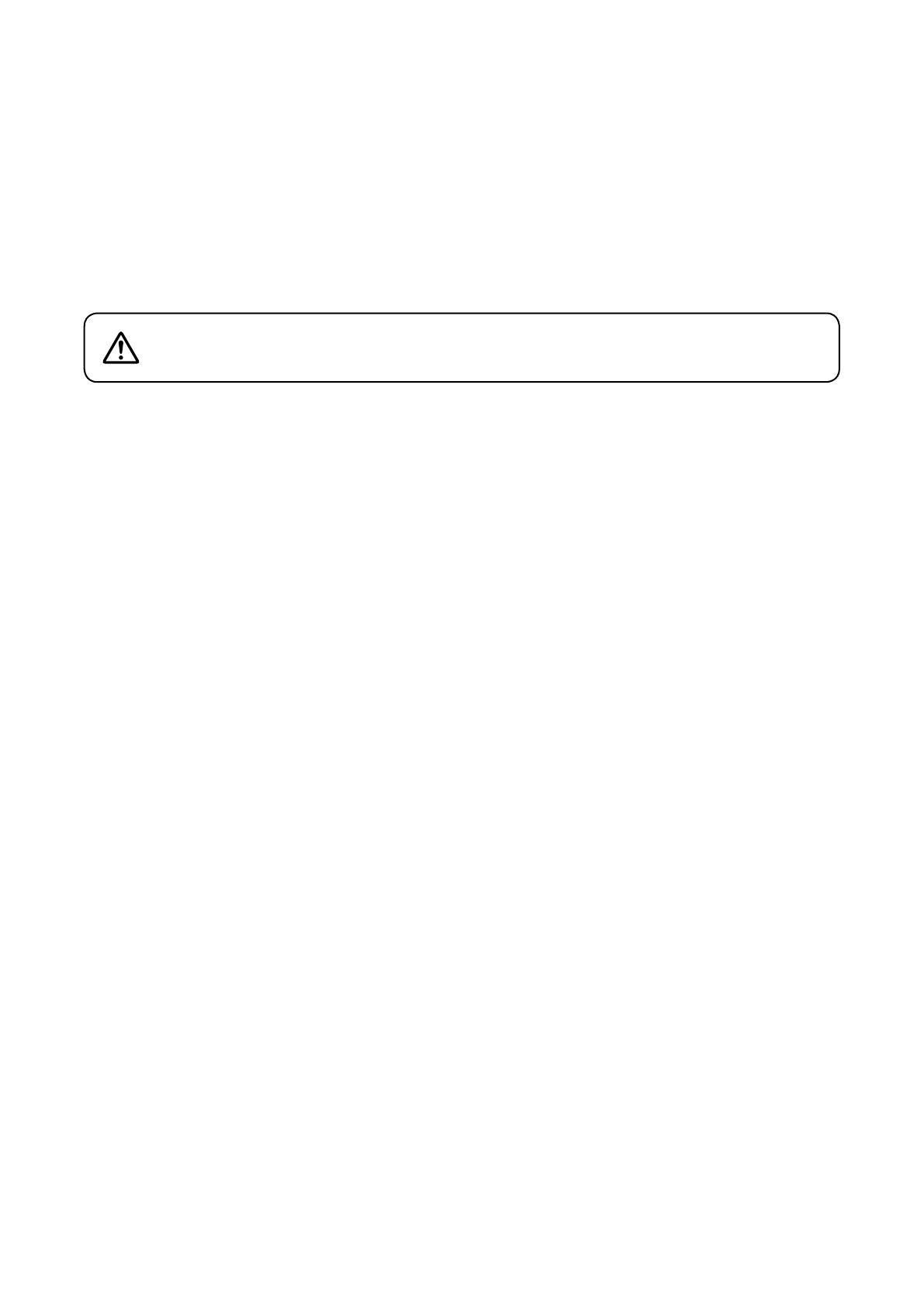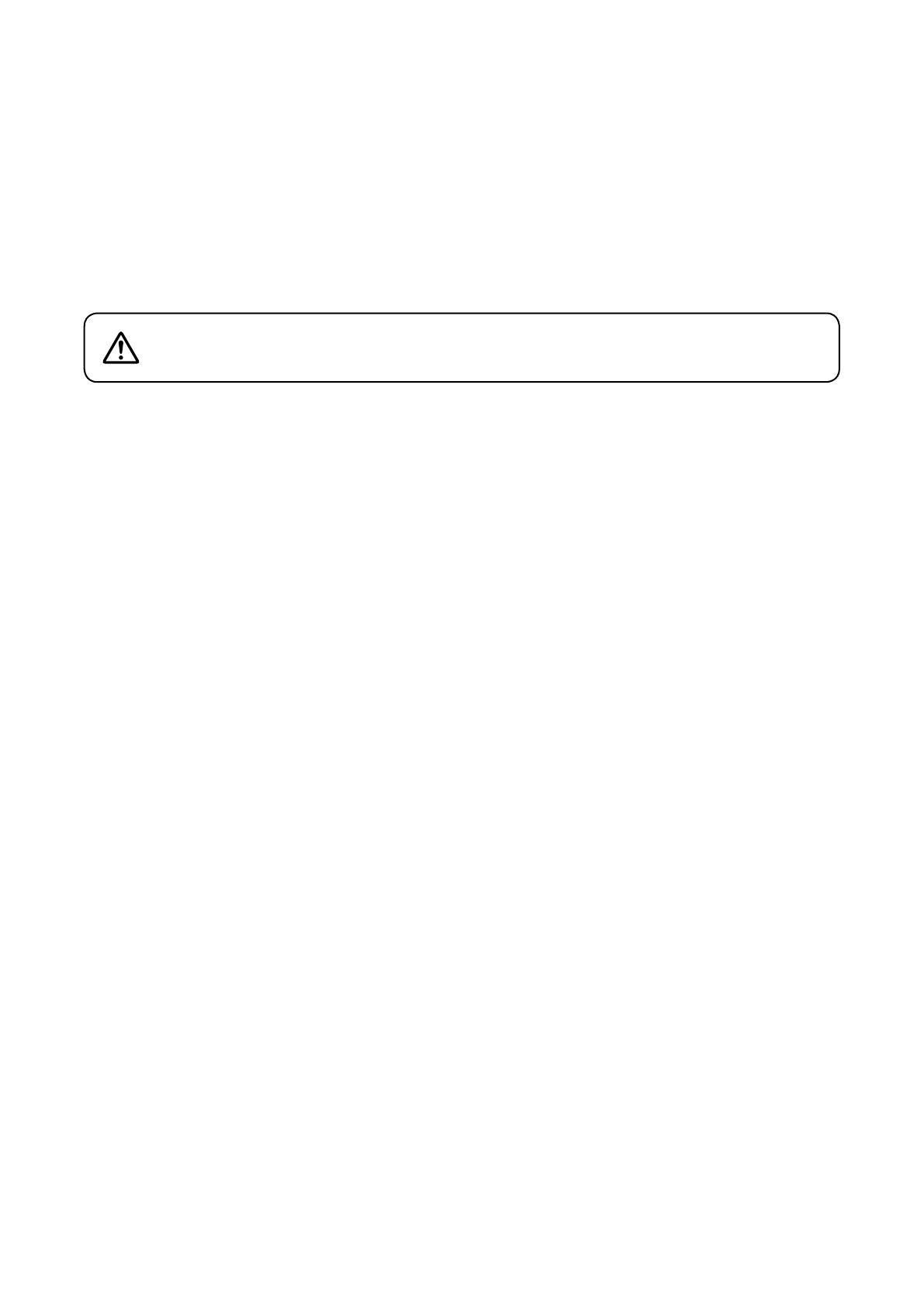
3
1. SAFETY PRECAUTIONS
• Beforeinstallation oruse,besure tocarefullyread alltheinstructionsin thissectionfor correctandsafe
operation.
• Besuretofollowalltheprecautionaryinstructionsinthissection,whichcontainimportantwarningsand/or
cautions regarding safety.
• Afterreading,keepthismanualhandyforfuturereference.
Safety Symbol and Message Conventions
Safety symbols and messages described below are used in this manual to prevent bodily injury and property
damage which could result from mishandling. Before operating your product, read this manual rst and
understand the safety symbols and messages so you are thoroughly aware of the potential safety hazards.
When Installing the Unit
• Donotexposetheunittorainoranenvironmentwhereitmaybesplashedbywaterorotherliquids,asdoing
somayresultinreorelectricshock.
• Usetheunitonlywiththevoltagespeciedontheunit.Usingavoltagehigherthanthatwhichisspecied
mayresultinreorelectricshock.
• Donotcut,kink,otherwisedamagenormodifythepowersupplycord.Inaddition,avoidusingthepowercord
in close proximity to heaters, and never place heavy objects -- including the unit itself -- on the power cord,
asdoingsomayresultinreorelectricshock.
• Avoidinstallingormountingtheunitinunstablelocations,suchasonaricketytableoraslantedsurface.
Doingsomayresultintheunitfallingdownandcausingpersonalinjuryand/orpropertydamage.
• Sincetheunitisdesignedforindooruse,donotinstallitoutdoors.Ifusedoutdoors,thereisadangerof
electric shock when it gets wet with rain.
• Donotuseothermethodsthanspeciedtomountthebracket.Extremeforceisappliedtotheunitandthe
unit could fall off, possibly resulting in personal injuries.
• Usethespeciedrackmountingbracketincombination.Doingotherwisemaycausetheunitorcomponent
to fall off, resulting in personal injury.
When the Unit is in Use
• Shouldthefollowingirregularitybefoundduringuse,immediatelyswitchoffthepower,disconnectthepower
supply plug from the AC outlet and contact your nearest TOA dealer. Make no further attempt to operate the
unitinthisconditionasthismaycausereorelectricshock.
· Ifyoudetectsmokeorastrangesmellcomingfromtheunit.
· Ifwateroranymetallicobjectgetsintotheunit
· Iftheunitfalls,ortheunitcasebreaks
· Ifthepowersupplycordisdamaged(exposureofthecore,disconnection,etc.)
· Ifitismalfunctioning(notonesounds.)
• Topreventareorelectricshock,neveropennorremovetheunitcaseastherearehighvoltagecomponents
insidetheunit.Referallservicingtoqualiedservicepersonnel.
• Donotplacecups,bowls,orothercontainersofliquidormetallicobjectsontopoftheunit.Iftheyaccidentally
spillintotheunit,thismaycauseareorelectricshock.
Indicatesapotentiallyhazardoussituationwhich,ifmishandled,could
result in death or serious personal injury.
WARNING