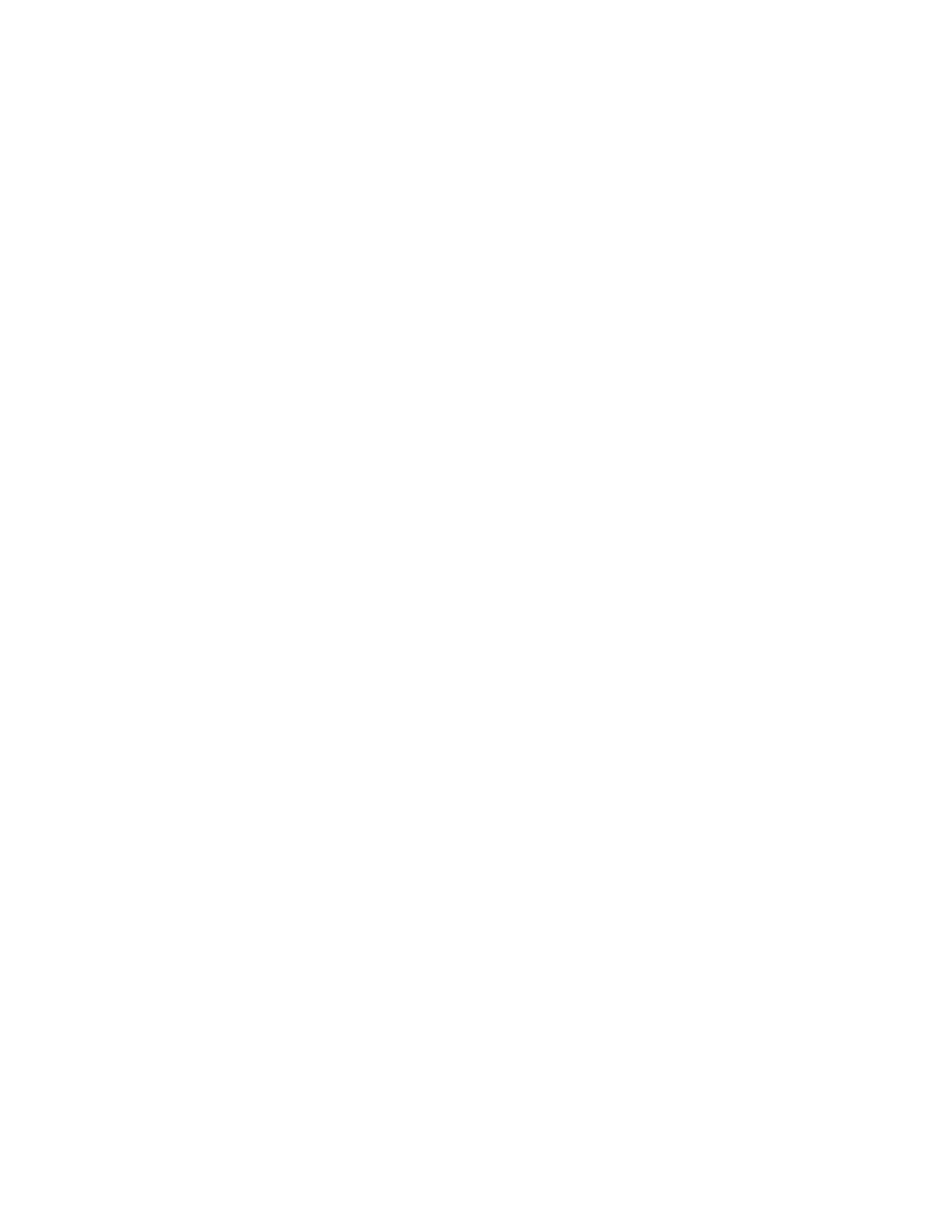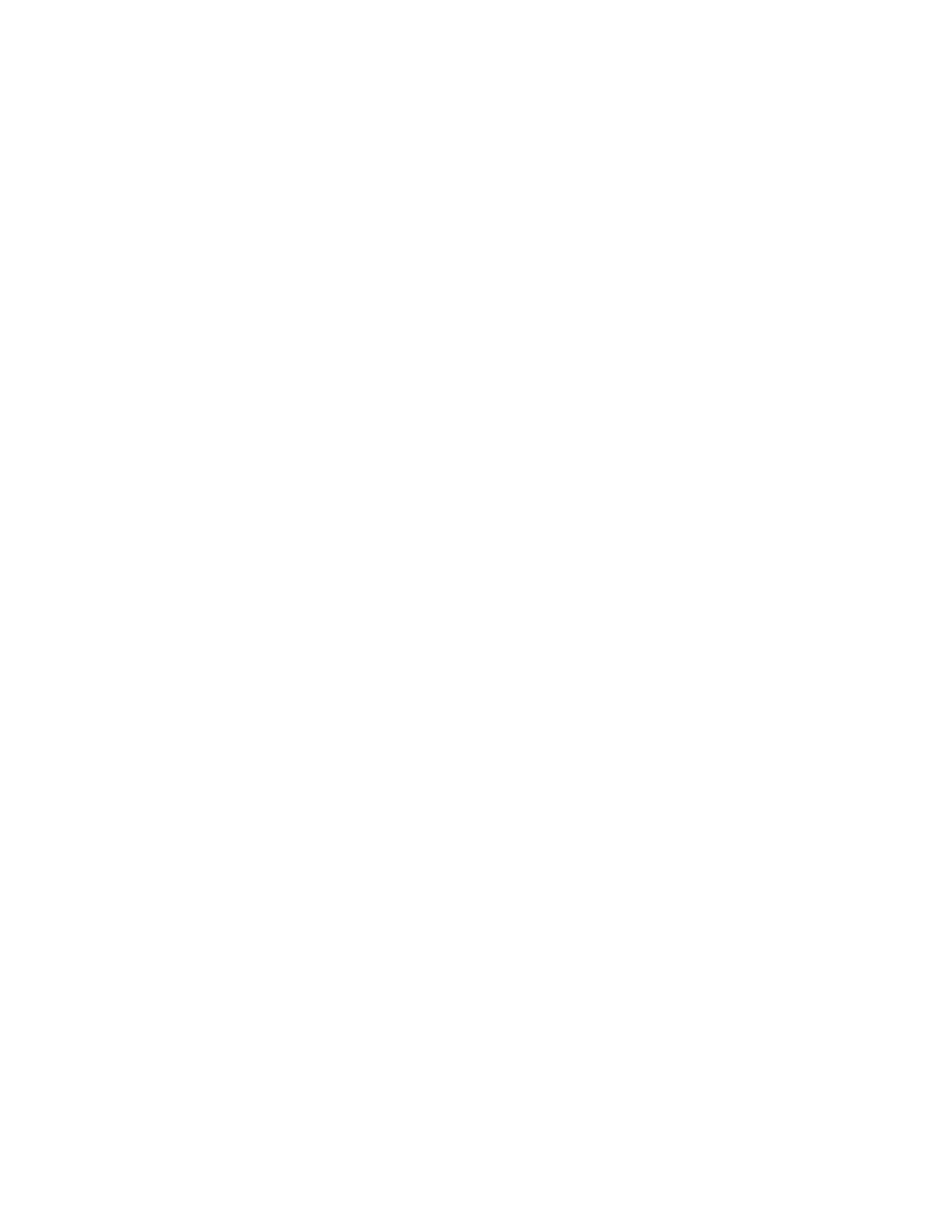
6Xerox®B310 Printer
User Guide
Printing problems................................................................................................................. 115
Print quality is poor........................................................................................................ 115
Print jobs do not print .................................................................................................... 144
Slow printing.................................................................................................................. 145
Job prints from the wrong tray or on the wrong paper.................................................... 148
The printer is not responding ............................................................................................... 149
Network connection problems.............................................................................................. 151
Cannot open Embedded Web Server .............................................................................. 151
Cannot connect the printer to the Wi-Fi network ............................................................ 152
Issues with supplies ............................................................................................................. 154
Replace cartridge, printer region mismatch .................................................................... 154
Non-Xerox Parts and Supplies......................................................................................... 155
Clearing Jams ...................................................................................................................... 156
Avoiding Jams................................................................................................................ 156
Identifying Jam Locations.............................................................................................. 157
Paper Jam in the Standard Output Tray ......................................................................... 158
Paper Jam in the Multipurpose Feeder............................................................................ 158
Paper Jam in Trays......................................................................................................... 161
Paper Jam in the Duplex Unit......................................................................................... 165
Paper Jam in the Rear Door............................................................................................ 168
Paper feed problems ............................................................................................................ 170
Envelope Seals When Printing ........................................................................................ 170
Collated printing does not work...................................................................................... 171
Tray linking does not work.............................................................................................. 172
Paper frequently jams .................................................................................................... 173
Jammed pages are not reprinted ................................................................................... 174
Contacting customer support ............................................................................................... 175
A Regulatory Information...................................................................................................... 177
Basic Regulations ................................................................................................................. 178
Noise Emission Levels..................................................................................................... 178
Static Sensitivity Notice ................................................................................................. 178
ENERGY STAR ................................................................................................................ 178
Temperature Information............................................................................................... 178
Información de la energía de México ............................................................................. 179
Laser Notice................................................................................................................... 179
Power ............................................................................................................................ 179
Regulatory Notices for Wireless Products........................................................................ 180
Federal Communications Commission (FCC) Compliance Information Statement........... 181
Innovation, Science and Economic Development Canada Compliance
Statement ..................................................................................................................... 182
Germany........................................................................................................................ 183
Turkey RoHS Regulation ................................................................................................. 183
Ukraine RoHS Compliance.............................................................................................. 183
Material Safety Data Sheets ................................................................................................ 184
Table of Contents