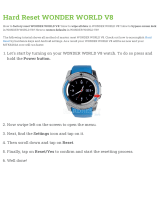Page is loading ...

UG201: EZR32WG 434 MHz 10 dBm
Wireless Starter Kit User's Guide
A Wireless Starter Kit with the BRD4502D Radio Board is an ex-
cellent starting point to get familiar with the EZR32™ Wonder
Gecko Wireless Microcontroller, and it provides all necessary tools
for developing a Silicon Labs wireless application.
BRD4502D is a plug-in board for the Wireless Starter Kit Mainboard. It is a complete ref-
erence design for the EZR32WG Wireless MCU, with matching network for 10 dBm out-
put power, and an SMA connector for the 434 MHz band. The radio board also features
a USB Micro-B connector with device mode support and a super capacitor to be used as
a backup power source.
The Wireless Starter Kit Mainboard contains an on-board J-Link debugger with a Packet
Trace Interface and a Virtual COM port, enabling application development and debug-
ging the attached radio board as well as external hardware. The Mainboard also con-
tains sensors and peripherals for easy demonstration of some of the EZR32's many ca-
pabilities.
This document describes how to use the BRD4502D Radio Board together with a Wire-
less Starter Kit Mainboard.
BRD4502D RADIO BOARD FEATURES
• EZR32 Wonder Gecko Wireless MCU with
256 kB Flash, and 32 kB RAM.
(EZR32WG330F256R55G)
• 10 dBm output power
• SMA connector for 434 MHz RF
• USB 2.0 Full Speed (12 Mbps) Device
Mode
• Backup power domain capacitor
WIRELESS STK MAINBOARD FEATURES
• Advanced Energy Monitor
• Packet Trace Interface
• Virtual COM Port
• SEGGER J-Link on-board debugger
• External device debugging
• Ethernet and USB connectivity
• Silicon Labs Si7021 Relative Humidity and
Temperature sensor
• Low Power 128x128 pixel Memory LCD
• User LEDs / Pushbuttons
• 20-pin 2.54 mm EXP header
• Breakout pads for Wireless MCU I/O
• CR2032 coin cell battery support
SOFTWARE SUPPORT
• Simplicity Studio™
• Energy Profiler
ORDERING INFORMATION
• SLWSTK6221A
• SLWRB4502D
silabs.com
| Building a more connected world. Rev. 2.01

Table of Contents
1. Introduction ................................4
1.1 Radio Boards ..............................4
1.2 Ordering Information ...........................4
1.3 Getting Started .............................4
2. Hardware Overview .............................5
2.1 Hardware Layout .............................5
2.2 Block Diagram..............................6
3. Connectors ................................7
3.1 J-Link USB Connector ...........................7
3.2 Ethernet Connector ............................7
3.3 Breakout Pads .............................8
3.4 Expansion Header ............................9
3.4.1 Expansion Header Pin-out .......................10
3.5 Debug Connector.............................11
3.6 Simplicity Connector............................12
3.7 Debug Adapter .............................13
4. Power Supply and Reset .......................... 14
4.1 Radio Board Power Selection ........................14
4.2 Board Controller Power...........................14
4.3 EZR32 Reset ..............................15
5. Peripherals ............................... 16
5.1 USB Micro-B Connector ..........................16
5.2 Push Buttons and LEDs ..........................16
5.3 Memory LCD-TFT Display..........................17
5.4 Si7021 Relative Humidity and Temperature Sensor .................18
5.5 Virtual COM Port .............................19
5.5.1 Host Interfaces ...........................20
5.5.2 Serial Configuration ..........................20
5.5.3 Hardware Handshake .........................21
6. Board Controller ............................. 22
6.1 Admin Console .............................22
6.1.1 Connecting .............................22
6.1.2 Built-in Help ............................22
6.1.3 Command Examples .........................23
6.2 Virtual UART ..............................23
7. Advanced Energy Monitor ......................... 24
silabs.com
| Building a more connected world. Rev. 2.01 | 2

7.1 Introduction...............................24
7.2 Theory of Operation ............................24
7.3 AEM Accuracy and Performance .......................25
7.4 Usage ................................25
8. On-Board Debugger ............................ 26
8.1 Host Interfaces .............................26
8.1.1 USB Interface ............................26
8.1.2 Ethernet Interface ..........................26
8.1.3 Serial Number Identification .......................26
8.2 Debug Modes ..............................27
8.3 Debugging During Battery Operation ......................28
9. Kit Configuration and Upgrades ....................... 29
9.1 Firmware Upgrades ............................29
10. Schematics, Assembly Drawings, and BOM .................. 30
11. Kit Revision History ........................... 31
11.1 SLWSTK6221A Revision History .......................31
11.2 SLWRB4502D Revision History .......................31
12. Document Revision History ........................ 32
silabs.com
| Building a more connected world. Rev. 2.01 | 3

1. Introduction
The EZR32WG Wonder Gecko Wireless MCU itself is featured on a Radio Board that forms a complete reference design, including the
RF section and other components.
The Radio Board plugs directly into a Wireless Starter Kit Mainboard. The Mainboard features several tools for easy evaluation and
development of wireless applications. An on-board J-Link debugger enables programming and debugging on the target device over
USB or Ethernet. The Advanced Energy Monitor (AEM) offers real-time current and voltage monitoring. A virtual COM port interface
(VCOM) provides an easy-to-use serial port connection over USB or Ethernet. The Packet Trace Interface (PTI) offers invaluable debug
information about transmitted and received packets in wireless links.
All debug functionality, including AEM, VCOM and PTI, can also be used towards external target hardware instead of the attached radio
board.
To further enhance its usability, the Mainboard contains sensors and peripherals demonstrating some of the many capabilities of the
EZR32WG.
1.1 Radio Boards
A Wireless Starter Kit consists of one or more mainboards and radio boards that plug into the mainboard. Different radio boards are
available. Each featuring different Silicon Labs devices with different operating frequency bands.
Since the mainboard is designed to work with all different radio boards, the actual pin mapping from a device pin to a mainboard feature
is done on the radio board. This means that each radio board has its own pin mapping to the Wireless Starter Kit features such as
buttons, LEDs, the display, the EXP header and the breakout pads. Because this pin mapping is different for every radio board, it is
important that the correct document be consulted which shows the kit features in context of the radio board plugged in.
This document explains how to use the Wireless Starter Kit when the EZR32WG 434 MHz 10 dBm Radio Board (BRD4502D) is com-
bined with a Mainboard. The combination of these two boards is hereby referred to as a Wireless Starter Kit (Wireless STK).
1.2 Ordering Information
BRD4502D can be obtained as part of the SLWSTK6221A Wireless Starter Kit, or as a separate radio board SLWRB4502D.
Table 1.1. Ordering Information
Part Number Description Contents
SLWSTK6221A EZR32WG 434 MHz Wireless Starter Kit 2x BRD4001A Wireless Starter Kit Mainboard
2x BRD4502D EZR32WG 434 MHz 10 dBm Radio Board
2x 434 MHz dipole antenna (Linx ANT-433-CW-QW-SMA)
2x USB Type A to Micro-B cable
2x USB Type A to Mini-B cable
SLWRB4502D EZR32WG 434 MHz 10 dBm Radio Board 1x BRD4502D EZR32WG 434 MHz 10 dBm Radio Board
1x 434 MHz dipole antenna (Linx ANT-433-CW-QW-SMA)
1.3 Getting Started
Detailed instructions for how to get started can be found on the Silicon Labs web pages:
http://www.silabs.com/ezr32
UG201: EZR32WG 434 MHz 10 dBm Wireless Starter Kit User's Guide
Introduction
silabs.com | Building a more connected world. Rev. 2.01 | 4

2. Hardware Overview
2.1 Hardware Layout
The layout of the EZR32WG 434 MHz 10 dBm Wireless Starter Kit is shown in the figure below.
On-board USB and
Ethernet J-Link
Debugger
Radio Board Breakout Pads
Plug-in Radio Board
Si7021 Humidity and
Temperature Sensor
EXP-header for
expansion boards
Serial-port, packet trace and Advanced
Energy Monitoring header
ARM Coresight 19-pin
trace/debug header
Ultra-low power 128x128
pixel memory LCD,
buttons and LEDs
Battery or
USB power
USB-serial-port
Packet-trace
Advanced Energy
Monitoring
Figure 2.1. Kit Hardware Layout
UG201: EZR32WG 434 MHz 10 dBm Wireless Starter Kit User's Guide
Hardware Overview
silabs.com | Building a more connected world. Rev. 2.01 | 5

2.2 Block Diagram
An overview of the EZR32WG 434 MHz 10 dBm Wireless Starter Kit is shown in the figure below.
USB Micro-B
Connector
RF
Debug
USB Mini-B
Connector
UART
RJ-45 Ethernet
Connector
Packet Trace
AEM
Multiplexer
Debug
UART
ETM Trace
Packet Trace
AEM
Debug
UART
Packet Trace
AEM
Simplicity
Connector
Debug
Connector
Board
Controller
OUT
IN
MCU
EZR32WG
Wireless MCU
ETM Trace
128 x 128 pixel
Memory LCD
I2C
Si7021
Temperature
& Humidity
Sensor
GPI
O
EXP
Header
User Buttons
& LEDs
GPIO
SMA
Connector
Figure 2.2. Kit Block Diagram
UG201: EZR32WG 434 MHz 10 dBm Wireless Starter Kit User's Guide
Hardware Overview
silabs.com | Building a more connected world. Rev. 2.01 | 6

3. Connectors
This chapter gives you an overview of the Wireless STK Mainboard connectivity. The placement of the connectors can be seen in the
figure below.
Simplicity
Connector
In/Out Debug
Header
GND
GND
5V
5V
P25
P24
P27
P26
P29
P28
P31
P30
P33
P32
P35
P34
P37
P36
P39
P38
P41
P40
P43
P42
P45
P44
GND
GND
NC
NC
Radio Board
Connectors
Expansion
Header
GND
GND
VMCU
VMCU
P1
P0
P3
P2
P5
P4
P7
P6
P9
P8
P11
P10
P13
P12
P15
P14
P17
P16
P19
P18
P21
P20
GND
GND
P23
P22
VRF
VRF
3V3
3V3
Ethernet
Connector
J-Link USB
Connector
Figure 3.1. Mainboard Connector Layout
3.1 J-Link USB Connector
The J-Link USB connector is situated on the left side of the Wireless Starter Kit mainboard. Most of the kit's development features are
supported through this USB interface when connected to a host computer, including:
• Debugging and programming of the target device using the on-board J-Link debugger
• Communication with the target device over the virtual COM port using USB-CDC
• Accurate current profiling using the Advanced Energy Monitor
In addition to providing access to development features of the kit, this USB connector is also the main power source for the kit. USB 5V
from this connector powers the board controller and the Advanced Energy Monitor. It is recommended that the USB host be able to
supply at least 500 mA to this connector, although the actual current required will vary depending on the application.
3.2 Ethernet Connector
The Ethernet connector provides access to all of the Wireless Starter Kit's development features over TCP/IP. The Ethernet interface
provides some additional development features to the user. Supported features include:
• Debugging and programming of the target device using the on-board J-Link debugger
• Communication with the target device over the virtual COM port using TCP/IP socket 4901
• "VUART" communication with the target device over the debug SWD/SWO interface using TCP/IP socket 4900
• Accurate current profiling using the Advanced Energy Monitor
• Packet Trace interface supports real-time radio packet and network analysis
• The "Admin Console", a telnet console that gives access to advanced configuration options, using TCP/IP socket 4902
Please note that the Wireless Starter Kit cannot be powered using the Ethernet connector, so in order to use this interface, the USB
connector must be used to provide power to the board.
UG201: EZR32WG 434 MHz 10 dBm Wireless Starter Kit User's Guide
Connectors
silabs.com | Building a more connected world. Rev. 2.01 | 7

3.3 Breakout Pads
Most pins of the EZR32 are routed from the radio board to breakout pads at the top and bottom edges of the Wireless STK Mainboard.
A 2.54 mm pitch pin header can be soldered on for easy access to the pins. The figure below shows you how the pins of the EZR32
maps to the pin numbers printed on the breakout pads. To see the available functions on each, please refer to the data sheet for
EZR32WG330F256R55G.
GND
VMCU
P23 / PE2 / BUTTON1
P21 / PF1 / DEBUG_TMS_SWDIO
P19 / PF2 / DEBUG_TDO_SWO
P17 / PF6 / LED0
GND
P15 / PA14 / DISP_ENABLE
P13 / PD6 / SENSOR_I2C_SDA
P11 / PD5
P9 / PD4
P7 / PD3
P5 / PD2 / DISP_SCLK
P3 / PD1
P1 / PD0 / DISP_SI
VRF
GND
VMCU
DISP_EXTCOMIN / PF4 / P22
DEBUG_TCK_SWCLK / PF0 / P20
LED1 / PF7 / P18
VCOM_ENABLE / PA12 / P16
GND
DISP_SCS / PA13 / P14
SENSOR_I2C_SCL / PD7 / P12
PF3 / P10
PB11 / P8
PE1 / P6
PE0 / P4
PC7 / P2
PC6 / P0
VRF
J101
GNDGND
5V5V
NCNC
P45 / PD5 / DEBUG_TRACED3DEBUG_TRACED2 / PD4 / P44
P43 / PD3 / DEBUG_TRACED1DEBUG_TRACED0 / PD6 / P42
P41 / PD7 / DEBUG_TRACECLKUSB_VBUSEN / PF5 / P40
3V33V3
P39 / NCVCOM_TX / PB3 / P38
P37 / PF8 / SENSOR_ENABLEVCOM_RTS / PB6 / P36
P35 / PB5 / VCOM_CTSVCOM_RX / PB4 / P34
P33 / RADIO_RF_GPIO3RADIO_RF_GPIO2 / P32
P31 / PA1 / PTI_SYNCPTI_DATA / PA0 / P30
P29 / NCNC / P28
P27 / NCNC / P26
P25 / NCBUTTON0 / PE2 / P24
GNDGND
J102
Figure 3.2. Radio Board Pin Mapping on Breakout Pads
UG201: EZR32WG 434 MHz 10 dBm Wireless Starter Kit User's Guide
Connectors
silabs.com | Building a more connected world. Rev. 2.01 | 8

3.4 Expansion Header
On the right hand side of the Wireless STK Mainboard an angled 20-pin expansion header is provided to allow connection of peripher-
als or plugin boards. The connector contains a number of I/O pins that can be used with most of the EZR32 Wonder Gecko's features.
Additionally, the VMCU, 3V3 and 5V power rails are also exported.
The connector follows a standard which ensures that commonly used peripherals such as an SPI, a UART and an I2C bus are available
on fixed locations in the connector. The rest of the pins are used for general purpose IO. This allows the definition of expansion boards
that can plug into a number of different Silicon Labs Starter Kits.
The figure below shows the pin assignment of the expansion header. Because of limitations in the number of available GPIO pins,
some of the expansion header pins are shared with kit features.
12
4
8
6
10
3
5
9
7
12
13
14
11
1516
17
18
20 19
VMCU
SPI_MOSI / PD0
SPI_MISO / PD1
SPI_CLK / PD2
SPI_CS / PD3
UART_TX / PD4
UART_RX / PD5
I2C_SDA / PD6
5V
3V3
GND
PC6 / GPIO
PC7 / GPIO
PE0 / GPIO
PE1 / GPIO
PB11 / GPIO
PF3 / GPIO
PD7 / I2C_SCL
Board ID SDA
Board ID SCL
Reserved (Board Identification)
EZR32 I/O Pin
Figure 3.3. Expansion Header
UG201: EZR32WG 434 MHz 10 dBm Wireless Starter Kit User's Guide
Connectors
silabs.com | Building a more connected world. Rev. 2.01 | 9

3.4.1 Expansion Header Pin-out
Many pins on the EZR32 are shared between the Expansion Header and other functions on the Wireless STK Mainboard. Table
3.1 Expansion Header Pinout on page 10 includes an overview of the mainboard features that share pins with the Expansion Header.
Table 3.1. Expansion Header Pinout
Pin Connection EXP Header function Shared feature Peripheral mapping
20 3V3 Board controller supply
18 5V Board USB voltage
16 PD6 I2C_SDA SENSOR_I2C_SDA I2C0_SDA #1
14 PD5 UART_RX LEUART0_RX #0
12 PD4 UART_TX LEUART0_TX #0
10 PD3 SPI_CS USART1_CS #1
8 PD2 SPI_SCLK DISP_SCLK USART1_CLK #1
6 PD1 SPI_MISO USART1_RX #1
4 PD0 SPI_MOSI DISP_MOSI USART1_TX #1
2 VMCU EZR32 voltage domain, included in AEM measurements.
19 BOARD_ID_SDA Connected to Board Controller for identification of add-on boards.
17 BOARD_ID_SCL Connected to Board Controller for identification of add-on boards.
15 PD7 I2C_SCL SENSOR_I2C_SCL I2C0_SCL #1
13 Not connected
11 PB11 GPIO
9 PE1 GPIO
7 PE0 GPIO
5 PC7 GPIO
3 PC6 GPIO
1 GND Ground
UG201: EZR32WG 434 MHz 10 dBm Wireless Starter Kit User's Guide
Connectors
silabs.com | Building a more connected world. Rev. 2.01 | 10

3.5 Debug Connector
The Debug Connector serves multiple purposes based on the "debug mode" setting which can be configured in Simplicity Studio. When
the debug mode is set to "Debug IN", the debug connector can be used to connect an external debugger to the EZR32 on the radio
board. When set to "Debug OUT", this connector allows the kit to be used as a debugger towards an external target. When set to "De-
bug MCU" (default), the connector is isolated from both the on-board debugger and the radio board target device.
Because this connector is electronically switched between the different operating modes, it can only be used when the Board Controller
is powered (i.e. J-Link USB cable connected). If debug access to the target device is required when the Board Controller is unpowered,
connect directly to the appropriate breakout pins.
The pinout of the connector follows that of the standard ARM Cortex Debug+ETM 19-pin connector. The pinout is described in detail
below. Even though the connector has support for both JTAG and ETM Trace, it does not necessarily mean that the kit or the on-board
target device supports this.
1 2
4
8
6
10
5
9
12
13 14
11
15 16
17 18
2019
TMS / SWDIO / C2D
TCK / SWCLK / C2CK
TDO / SWO
TDI / C2Dps
TRACECLK
TRACED0
TRACED1
TRACED2
TRACED3
RESET / C2CKps
GND
NC
NC
GND
GND
GND
7
GND
VTARGET
Cable Detect
NC
3
Figure 3.4. Debug Connector
Note: The pinout matches the pinout of an ARM Cortex Debug+ETM connector, but these are not fully compatible as pin 7 is physically
removed from the Cortex Debug+ETM connector. Some cables have a small plug that prevent them from being used when this pin is
present. If this is the case, remove the plug, or use a standard 2x10 1.27 mm straight cable instead.
Table 3.2. Debug Connector Pin Descriptions
Pin number(s) Function Description
1 VTARGET Target reference voltage. Used for shifting logical signal levels between target and
debugger.
2 TMS / SDWIO / C2D JTAG test mode select, Serial Wire data or C2 data
4 TCK / SWCLK / C2CK JTAG test clock, Serial Wire clock or C2 clock
6 TDO/SWO JTAG test data out or Serial Wire Output
8 TDI / C2Dps JTAG test data in, or C2D "pin sharing" function
10 RESET / C2CKps Target device reset, or C2CK "pin sharing" function
12 TRACECLK PD7 (ETM_TCLK#0)
14 TRACED0 PD6 (ETM_TD0#0)
16 TRACED1 PD3 (ETM_TD1#0)
18 TRACED2 PD4 (ETM_TD2#0)
20 TRACED3 PD5 (ETM_TD3#0)
9 Cable detect Connect to ground
11, 13 NC Not connected
3, 5, 15, 17, 19 GND Ground
Note: Although the on-board debugger and the Debug Connector supports JTAG, the EZR32WG-series of devices do not support
JTAG.
UG201: EZR32WG 434 MHz 10 dBm Wireless Starter Kit User's Guide
Connectors
silabs.com | Building a more connected world. Rev. 2.01 | 11

3.6 Simplicity Connector
The Simplicity Connector enables the advanced debugging features, such as the AEM, the Virtual COM port and the Packet Trace In-
terface, to be used towards an external target. The pinout is illustrated in the figure below.
VMCU
1
33V3
5
5V
15
GND
13
GND
11
GND
9
GND
7
GND
17
Board ID SCL
19
Board ID SDA
2
VCOM_TX
4 VCOM_RX
6 VCOM_CTS
8
VCOM_RTS
10
PTI0_SYNC
12
PTI0_DATA
14
PTI0_CLK
16
PTI1_SYNC
18
PTI1_DATA
20
PTI1_CLK
Figure 3.5. Simplicity Connector
Note: Current drawn from the VMCU voltage pin is included in the AEM measurements, while the 3V3 and 5V voltage pins are not. To
monitor the current consumption of an external target with the AEM, unplug the Radio Board from the Wireless STK Mainboard to avoid
that the Radio Board current consumption is added to the measurements.
Table 3.3. Simplicity Connector Pin Descriptions
Pin number(s) Function Description
1 VMCU 3.3 V power rail, monitored by the AEM
3 3V3 3.3 V power rail
5 5V 5 V power rail
2 VCOM_TX Virtual COM Tx
4 VCOM_RX Virtual COM Rx
6 VCOM_CTS Virtual COM CTS
8 VCOM_RTS Virtual COM RTS
10 PTI0_SYNC Packet Trace 0 Sync
12 PTI0_DATA Packet Trace 0 Data
14 PTI0_CLK Packet Trace 0 Clock
16 PTI1_SYNC Packet Trace 1 Sync
18 PTI1_DATA Packet Trace 1 Data
20 PTI1_CLK Packet Trace 1 Clock
17 EXT_ID_SCL Board ID SCL
19 EXT_ID_SDA Board ID SDA
7, 9, 11, 13, 15 GND Ground
UG201: EZR32WG 434 MHz 10 dBm Wireless Starter Kit User's Guide
Connectors
silabs.com | Building a more connected world. Rev. 2.01 | 12

3.7 Debug Adapter
BRD8010A STK/WSTK Debug Adapter is an adapter board which plugs directly into the Debug Connector and the Simplicity Connector
on the mainboard and combines selected functionality from these two to a smaller footprint 10-pin connector which is more suitable for
space constrained designs.
For versatility, the Debug Adapter features three different 10-pin debug connectors:
• Silicon Labs Mini Simplicity Connector
• ARM Cortex 10-pin Debug Connector
• Silicon Labs ISA3 Packet Trace
The ARM Cortex 10-pin Debug Connector follows the standard Cortex pin-out defined by ARM and allows the Starter Kit to be used to
debug hardware designs that use this connector.
The ISA3 connector follows the same pin-out as the Packet Trace connector found on the Silicon Labs Ember Debug Adapter (ISA3).
This allows the Starter Kit to be used to debug hardware designs that use this connector.
The Mini Simplicity Connector is designed to offer advanced debug features from the Starter Kit on a 10-pin connector:
• Serial Wire Debug (SWD) with SWO
• Packet Trace Interface (PTI)
• Virtual COM Port (VCOM)
• AEM Monitored voltage rail
Note: Packet Trace is only available on Wireless STK Mainboards. MCU Starter Kits do not support Packet Trace.
VAEM
1
3
RST
5
VCOM_TX
9
PTI_FRAME
7
SWDIO
2
GND
4
VCOM_RX
6
SWO
8
SWCLK
10
PTI_DATA
Figure 3.6. Mini Simplicity Connector
Table 3.4. Mini Simplicity Connector Pin Descriptions
Pin number Function Description
1 VAEM Target voltage on the debugged application. Supplied and monitored by the AEM
when power selection switch is in the "AEM" position.
2 GND Ground
3 RST Reset
4 VCOM_RX Virtual COM Rx
5 VCOM_TX Virtual COM Tx
6 SWO Serial Wire Output
7 SWDIO Serial Wire Data
8 SWCLK Serial Wire Clock
9 PTI_FRAME Packet Trace Frame Signal
10 PTI_DATA Packet Trace Data Signal
UG201: EZR32WG 434 MHz 10 dBm Wireless Starter Kit User's Guide
Connectors
silabs.com | Building a more connected world. Rev. 2.01 | 13

4. Power Supply and Reset
4.1 Radio Board Power Selection
The EZR32 on a Wireless Starter Kit can be powered by one of these sources:
• the debug USB cable;
• a 3V coin cell battery; or
• a USB regulator on the Radio Board (for devices with USB support only).
The power source for the radio board is selected with the slide switch in the lower left corner of the Wireless STK Mainboard. shows
how the different power sources can be selected with the slide switch.
3.3 V
VMCU
AEM
USB
BAT
5 V
3 V Lithium Battery
(CR2032)
USB Micro-B
Connector
USB_VREGI
(5 V)
USB_VREGO
(3.3 V)
.
B
A
T
U
SB
AE
M
USB Mini-B
Connector
Advanced
Energy
Monitor
LDO
EZR32
Figure 4.1. Power Switch
With the switch in the AEM position, a low noise 3.3 V LDO on the WSTK Mainboard is used to power the Radio Board. This LDO is
again powered from the debug USB cable. The Advanced Energy Monitor is now also connected in series, allowing accurate high
speed current measurements and energy debugging/profiling.
With the switch in the USB position, the integrated linear regulator in the EZR32 is used to power the radio board. This allows a USB
device application where the Wireless MCU operates as a bus powered device.
Finally, with the switch in the BAT position, a 20 mm coin cell battery in the CR2032 socket can be used to power the device. With the
switch in this position no current measurements are active. This is the recommended switch position when powering the radio board
with an external power source.
Note: The current sourcing capabilities of a coin cell battery might be too low to supply certain wireless applications.
Note: The Advanced Energy Monitor can only measure the current consumption of the EZR32 when the power selection switch is in
the AEM position.
4.2 Board Controller Power
The board controller is responsible for important features such as the debugger and the Advanced Energy Monitor, and is powered
exclusively through the USB port in the top left corner of the board. This part of the kit resides on a separate power domain, so a differ-
ent power source can be selected for the target device while retaining debugging functionality. This power domain is also isolated to
prevent current leakage from the target power domain when power to the Board Controller is removed.
The board controller power domain is not influenced by the position of the power switch.
The kit has been carefully designed to keep the board controller and the target power domains isolated from each other as one of them
powers down. This ensures that the target EZR32 device will continue to operate in the USB and BAT modes.
UG201: EZR32WG 434 MHz 10 dBm Wireless Starter Kit User's Guide
Power Supply and Reset
silabs.com | Building a more connected world. Rev. 2.01 | 14

4.3 EZR32 Reset
The EZR32 Wireless MCU can be reset by a few different sources:
• A user pressing the RESET button.
• The on-board debugger pulling the #RESET pin low.
• An external debugger pulling the #RESET pin low.
In addition to the reset sources mentioned above, a reset to the EZR32 will also be issued during Board Controller boot-up. This means
that removing power to the Board Controller (unplugging the J-Link USB cable) will not generate a reset, but plugging the cable back in
will, as the Board Controller boots up.
UG201: EZR32WG 434 MHz 10 dBm Wireless Starter Kit User's Guide
Power Supply and Reset
silabs.com | Building a more connected world. Rev. 2.01 | 15

5. Peripherals
The starter kit has a set of peripherals that showcase some of the features of the EZR32.
Be aware that most EZR32 I/O routed to peripherals are also routed to the breakout pads. This must be taken into consideration when
using the breakout pads for your application.
5.1 USB Micro-B Connector
The BRD4502D radio board is equipped with a USB Micro-B connector that is connected directly to the EZR32 Wonder Gecko. Figure
5.1 Radio Board USB Connector on page 16 shows how the USB lines are connected to the EZR32.
USB micro B
Connector
VBUS
D+
D-
USB Micro-B
Connector
USB_DM (PF10)
USB_DP (PF11)
USB_VBUS
USB_VREGI
USB_VREGO
1 uF 4.7 uF
EZR32
Figure 5.1. Radio Board USB Connector
Note: The Radio Board supports operation in USB Device mode only, even if EZR32WG devices also support USB Host mode.
5.2 Push Buttons and LEDs
The kit has two user push buttons marked PB0 and PB1. They are connected directly to the EZR32, and are debounced by RC filters
with a time constant of 1 ms. The buttons are connected to pins PE3 and PE2.
The kit also features two yellow LEDs marked LED0 and LED1, that are controlled by GPIO pins on the EZR32. The LEDs are connec-
ted to pins PF6 and PF7 in an active-high configuration.
PF7 (GPIO)
User Buttons
& LEDs
UIF_LED0
UIF_LED1
UIF_PB0
UIF_PB1
PE3 (GPIO)
PE2 (GPIO)
PF6 (GPIO)
EZR32
Figure 5.2. Buttons and LEDs
UG201: EZR32WG 434 MHz 10 dBm Wireless Starter Kit User's Guide
Peripherals
silabs.com | Building a more connected world. Rev. 2.01 | 16

5.3 Memory LCD-TFT Display
A 1.28-inch SHARP Memory LCD-TFT is available on the kit to enable interactive applications to be developed. The display has a high
resolution of 128 by 128 pixels, and consumes very little power. It is a reflective monochrome display, so each pixel can only be light or
dark, and no backlight is needed in normal daylight conditions. Data sent to the display is stored in the pixels on the glass, which means
no continous refreshing is required to maintain a static image.
The display interface consists of an SPI-compatible serial interface and some extra control signals. Pixels are not individually addressa-
ble, instead data is sent to the display one line (128 bits) at a time.
The Memory LCD-TFT display is shared with the kit Board Controller, allowing the Board Controller application to display useful infor-
mation when the user application is not using the display. The user application always controls ownership of the display with the
DISP_ENABLE signal:
• DISP_ENABLE = LOW: The Board Controller has control of the display
• DISP_ENABLE = HIGH: The user application (EZR32) has control of the display
Power to the display is sourced from the target application power domain when the EZR32 controls the display, and from the Board
Controller's power domain when the DISP_ENABLE line is low. Data is clocked in on DISP_SI when DISP_CS is high, and the clock is
sent on DISP_SCLK. The maximum supported clock speed is 1.1 MHz.
DISP_EXTCOMIN is the "COM Inversion" line. It must be pulsed periodically to prevent static build-up in the display itself. Please refer
to the display application information for details on driving the display:
http://www.sharpmemorylcd.com/1-28-inch-memory-lcd.html
PD2 (US1_CLK#1)
PD0 (US1_TX#1)
PA13 (GPIO)
PF4 (GPIO)
PA14 (GPIO)
EZR32
0: Board Controller controls display
1: EZR32 controls display
Figure 5.3. 128x128 Pixel Memory LCD
UG201: EZR32WG 434 MHz 10 dBm Wireless Starter Kit User's Guide
Peripherals
silabs.com | Building a more connected world. Rev. 2.01 | 17

5.4 Si7021 Relative Humidity and Temperature Sensor
The Si7021 I
2
C relative humidity and temperature sensor is a monolithic CMOS IC integrating humidity and temperature sensor ele-
ments, an analog-to-digital converter, signal processing, calibration data, and an I
2
C Interface. The patented use of industry-standard,
low-K polymeric dielectrics for sensing humidity enables the construction of low-power, monolithic CMOS Sensor ICs with low drift and
hysteresis, and excellent long term stability.
The humidity and temperature sensors are factory-calibrated and the calibration data is stored in the on-chip non-volatile memory. This
ensures that the sensors are fully interchangeable, with no recalibration or software changes required.
The Si7021 is available in a 3x3 mm DFN package and is reflow solderable. It can be used as a hardware- and software-compatible
drop-in upgrade for existing RH/ temperature sensors in 3x3 mm DFN-6 packages, featuring precision sensing over a wider range and
lower power consumption. The optional factory-installed cover offers a low profile, convenient means of protecting the sensor during
assembly (e.g., reflow soldering) and throughout the life of the product, excluding liquids (hydrophobic/oleophobic) and particulates.
The Si7021 offers an accurate, low-power, factory-calibrated digital solution ideal for measuring humidity, dew-point, and temperature,
in applications ranging from HVAC/R and asset tracking to industrial and consumer platforms.
The I
2
C bus used for the Si7021 is shared with the Expansion Header. The temperature sensor is normally isolated from the I
2
C line. To
use the sensor, PF8 must be set high. When enabled, the sensor's current consumption is included in the AEM measurements.
SENSOR_ENABLE
Si7021
Temperature
& Humidity
Sensor
0: I2C lines are isolated, sensor is not powered
1: Sensor is powered and connected
PD7 (I2C0_SCL#1)
PD6 (I2C0_SDA#1)
PF8 (GPIO)
SENSOR_I2C_SDA
SENSOR_I2C_SCL
VMCU
VDD
SCL
SDA
EZR32
Figure 5.4. Si7021 Relative Humidity and Temperature Sensor
Please refer to the Silicon Labs web pages for more information: http://www.silabs.com/humidity-sensors
UG201: EZR32WG 434 MHz 10 dBm Wireless Starter Kit User's Guide
Peripherals
silabs.com | Building a more connected world. Rev. 2.01 | 18

5.5 Virtual COM Port
An asynchronous serial connection to the board controller is provided for application data transfer between a host PC and the target
EZR32. This eliminates the need for an external serial port adapter.
VCOM_ENABLE
PB3 (USART2_TX#1)
PB4 (USART2_RX#1)
PA12 (GPIO)
VCOM_RX
VCOM_TX
Board
Controller
EZR32
USB
Host
PC
Isolation & Level Shift
PB5 (GPIO)
PB6 (GPIO)
VCOM_CTS
VCOM_RTS
ETH
or
Figure 5.5. Virtual COM Port Interface
The Virtual COM port consists of a physical UART between the target device and the board controller, and a logical function in the
board controller that makes the serial port available to the host PC over USB or Ethernet. The UART interface consists of four pins and
an enable signal.
Table 5.1. Virtual COM Port Interface Pins
Signal Description
VCOM_TX Transmit data from the EZR32 to the board controller
VCOM_RX Receive data from the board controller to the EZR32
VCOM_CTS Clear to Send hardware flow control input, asserted by the board controller when it is ready to receive more data
VCOM_RTS Request to Send hardware flow control output, asserted by the EZR32 when it is ready to receive more data
VCOM_ENABLE Enables the VCOM interface, allowing data to pass through to the board controller.
The parameters of the serial port, such as baud rate or flow control, can be configured using the admin console. The default settings
depends on which radio board is used with the Wireless STK Mainboard.
Note: The VCOM port is only available when the board controller is powered, which requires the J-Link USB cable to be inserted.
UG201: EZR32WG 434 MHz 10 dBm Wireless Starter Kit User's Guide
Peripherals
silabs.com | Building a more connected world. Rev. 2.01 | 19

5.5.1 Host Interfaces
Data sent to the board controller through the VCOM interface is available in two different ways to the user. At the same time, data can
be sent to the target device using these interfaces:
• Virtual COM port using a standard USB-CDC driver.
• TCP/IP, by connecting to the Wireless STK on TCP/IP port 4901 with a Telnet client.
When connecting via USB, the device should automatically show up as a COM port. Some examples of device names that can be as-
sosiated with the kit:
• JLink CDC UART Port (COM5) on Windows hosts
• /dev/cu.usbmodem1411 on macOS
• /dev/ttyACM0 on Linux
Note that these are only examples of what the device might show up as, and the actual assignment depends on the operating system,
and how many devices are or have been connected previously. Data sent by the target device into the VCOM interface can be read
from this port, and data written to this port is transmitted to the traget device.
Connecting to the Wireless STK on port 4901 gives access to the same data over TCP/IP. Data written into the VCOM interface by the
target device can be read from the socket, and data written into the socket is transmitted to the target device.
Note: Only one of these interfaces can be used at the same time, with the TCP/IP socket taking priority. This means that if a socket is
connected to port 4901, no data can be sent or received on the USB COM port.
5.5.2 Serial Configuration
By default, the VCOM serial port is configured to use 115200 8N1, with flow control disabled/ignored. (115.2 Kbit/s, 8 databits, 1 stop
bit). The configuration can be changed using the Admin Console:
WSTK> serial vcom config
Usage: serial vcom config [--nostore] [handshake <rts/cts/rtscts/disable/auto>] [speed <9600,921600>]
Using this command, the baud rate can be configured between 9600 and 921600 bit/s, and hardware handshake can be enabled or
disabled on either or both flow control pins.
UG201: EZR32WG 434 MHz 10 dBm Wireless Starter Kit User's Guide
Peripherals
silabs.com | Building a more connected world. Rev. 2.01 | 20
/