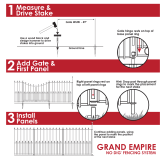Page is loading ...

RE-2
Residential Telephone
Entry System
With Built-in Wireless Receiver
(760) 438-7000
USA & Canada (800) 421-1587 & (800) 392-0123
Toll Free FAX (800) 468-1340
www.linearcorp.com
Installation,
Programming,
and Operation Instructions

CONTENTS FEATURES
• TWO-WAY SPEAKERPHONE
• CALL WAITING
• CALL FORWARDING
• DISTINCTIVE RINGS FOR ACCESS CALLS
• SEVEN ACCESS TIME ZONES
• TIMED “DO NOT DISTURB” PRIVACY FEATURE
• DIGITALLY SYNTHESIZED VOICE PROMPTS
• RESIDENCE CONTROL OF RELAYS
• PROGRAMMABLE RELAY CONTROL PREFIXES
• 100 ENTRY CODE CAPACITY
• 1-6 DIGIT ENTRY CODE LENGTH
• EACH ENTRY CODE CAN BE PROGRAMMED TO
ACTIVATE EITHER OR BOTH RELAYS
• 100 TRANSMITTER CAPACITY
• SUPPORTS 4 BLOCKS OF TRANSMITTERS WITH 24
FACILITY CODES
• UP TO FOUR ACCESS GROUPS FOR SHARED
CONTROL OF TRANSMITTER BLOCKS
• SUPPORTS MGT SAFETY EDGE TRANSMITTER
• INTERNAL CLOCK AND CALENDAR WITH BATTERY
BACKUP (GREATER THAN 10 YEAR BATTERY LIFE)
• EVENT LOG MEMORY RETAINS THE LAST 450
SYSTEM EVENTS
• KEYPAD PROGRAMMABLE
• LOCALLY & REMOTELY PROGRAMMABLE WITH A
TELEPHONE OR COMPUTER
• PROGRAMMING SOFTWARE BUILT-IN, CONNECT
WITH ANY INTERNET BROWSER
• WEATHER-PROOF, TAMPER-RESISTANT HOUSING
• SUPERHETERODYNE RADIO RECEIVER
• REMOTE KEYPAD SUPPORT
• BRIGHT WHITE LED DOWNLIGHT
• 2 HEAVY DUTY FORM “C” (N.O. & N.C) RELAY
OUTPUTS
• TIMED ANTI-PASSBACK
• KEYPAD LOCKOUT
• TACTILE KEY FEEL
• TWO DOOR SENSE/INHIBIT INPUTS
• TWO OPEN REQUEST INPUTS
• ACCESS KEYSWITCH PROVISION
• REMOVABLE TERMINAL BLOCKS
• OPTIONAL COLOR CCTV CAMERA
PRODUCT DESCRIPTION . . . . . . . . . . . . . . . . . . . . . . . . . .1
INSTALLATION INFORMATION . . . . . . . . . . . . . . . . . . . . 2
COMPONENT LOCATIONS . . . . . . . . . . . . . . . . . . . . . . . . 3
WIRING DIAGRAM . . . . . . . . . . . . . . . . . . . . . . . . . . . . . . 4
ENTRY SYSTEM MOUNTING . . . . . . . . . . . . . . . . . . . . . . 5
TELEPHONE WIRING . . . . . . . . . . . . . . . . . . . . . . . . . . . 6
TELEPHONE WIRING OPTIONS . . . . . . . . . . . . . . . . . . . . 6
MULTIPLE UNIT INSTALLATIONS . . . . . . . . . . . . . . . . . . 7
CONTROL WIRING . . . . . . . . . . . . . . . . . . . . . . . . . . . . . 8
POWER, BATTERY, & GROUND WIRING . . . . . . . . . . . . . . 9
OPTIONAL REMOTE ANTENNA . . . . . . . . . . . . . . . . . . . . 9
OPTIONAL REMOTE KEYPAD . . . . . . . . . . . . . . . . . . . . .10
OPTIONAL KEYSWITCH . . . . . . . . . . . . . . . . . . . . . . . . .10
OPTIONAL COLOR CCTV CAMERA . . . . . . . . . . . . . . . . . . 11
PROGRAMMING ACCESS . . . . . . . . . . . . . . . . . . . . . . . . .12
PROGRAMMING REFERENCE . . . . . . . . . . . . . . . . . . . . .15
BASIC SYSTEM PROGRAMMING . . . . . . . . . . . . . . . . . . .16
ENTRY CODE PROGRAMMING . . . . . . . . . . . . . . . . . . . . .16
TRANSMITTER PROGRAMMING . . . . . . . . . . . . . . . . . . .17
TELEPHONE PROGRAMMING . . . . . . . . . . . . . . . . . . . . .17
ADVANCED SYSTEM PROGRAMMING . . . . . . . . . . . . . . .18
SYSTEM ADJUSTMENTS . . . . . . . . . . . . . . . . . . . . . . . 20
RE-2 OPERATION . . . . . . . . . . . . . . . . . . . . . . . . . . . . . .21
RESIDENT PROGRAMMING QUICK REFERENCE . . . . . . 22
SPECIFICATIONS . . . . . . . . . . . . . . . . . . . . . . . . . . . . . 23
DIMENSION DRAWING . . . . . . . . . . . . . . . . . . . . . . . . . 23
TROUBLESHOOTING . . . . . . . . . . . . . . . . . . . . . . . . . . . 23
PROGRAMMING WORKSHEET . . . . . . . . . . . . . . . . . . . . 24
LINEAR LIMITED WARRANTY . . . . . . . . . . . . . . . . . . . . 26

1
PRODUCT DESCRIPTION
Linear’s RE-2 Telephone Entry System is designed for residential
or light commercial access control applications. The speakerphone,
keypad, radio receiver, and optional video camera are housed in a
rugged enclosure that can be mounted to a pedestal, bolted directly
to a wall, or mounted recessed in a wall with the optional trim ring.
The die-cast keypad keys have bright, easy-to-read graphics and
are lit with overhead lights. The two operation buttons; CALL and
HELP, are machined for heavy-duty reliability.
Operation
Arriving visitors will approach the unit and place a call to the
residence by pressing the CALL button. The RE-2 will acquire the
residence’s local telephone line and generate distinctive rings to the
house telephones. The resident, knowing that the distinctive ring is
originating from the access area, can answer any house telephone
and converse with the visitor. If the resident decides to grant access
to the visitor, they can activate either output relay in the RE-2 by
pressing a key on the telephone’s keypad. If the resident decides
not to grant access, hanging up or pressing a key will disconnect
the visitor’s call.
Call Waiting
If the resident is using the telephone at the time a visitor calls, the
RE-2 will sound beeps on the telephone line to announce that a
visitor is calling. The resident can press a key on the telephone to
place the outside caller on hold and communicate with the visitor.
After granting or denying access to the visitor, the outside caller will
be re-connected to the resident.
Call Forwarding
Programmable call forwarding allows the RE-2 to dial any selected
telephone number when a visitor presses the CALL button. For
example, with call forwarding enabled, the RE-2 could dial a cell
phone to contact the resident while outside or away from the
residence. The resident will be able to communicate with the visitor
and grant or deny access from the remote telephone.
Alternate Numbers
For installations where multiple residences exist inside the same
controlled opening (such as a guest house or granny fl at) three
alternate calling numbers can be programmed. The alternate
numbers can be called by entering a short code at the keypad.
Local Control
The resident can issue control commands from the local telephones
without a call from a visitor. By dialing a specifi c series of digits, the
resident can control either of the two relays. The resident an also
initiate voice communications with the entry system.
Access Methods
Up to 100 entry codes, from 1 to 6 digits in length, can be
programmed. Each entry code can activate either, or both, of the
relay outputs. Linear’s Model AM-KP keypad can be used as a
secondary remote keypad for the RE-2.
Up to 24 sets of block coded MegaCode
®
transmitters (up to
100 transmitters total) can be used to gain access through the
RE-2’s built-in radio receiver. Each transmitter can be individually
suspended or re-activated. One facility code can be programmed
to identify each block of transmitters. Programming of individual
(non-block coded) transmitters is limited to 24 transmitters by
entering one transmitter per block.
System Features
Time Zones
The RE-2 contains an internal clock and calendar. Seven
programmable “time zones” allow setting time periods to schedule
system functions. Each time zone can be active or inactive on certain
days. Keypad entry codes, wireless transmitters, automatic access
control, call forwarding, and the “Do Not Disturb” feature can each
be set to only be active during a specifi c time zone period. Up to ten
“holiday” days can be programmed. Each of the seven time zones
can be set to be active or inactive during a holiday.
Portal Supervision
The SENSE/INHIBIT input can be used two ways. If programmed
for “door sense”, a switch on the door detects forced entry or door
ajar situations. If programmed for “inhibit”, the input can be wired to
a “service” switch or automatic timer that will disable the Relay #1
when required.
Hardwired Activation
The OPEN REQUEST input can be wired to an exit loop detector
or exit photo beam to allow automatic exit activation. An emergency
access keyswitch can be mounted in the RE-2 case to allow keyed
entry for authorized personnel.
Access Security
The “anti-passback” feature allows the option of preventing the use of
the same code or the same transmitter again before the programmed
time elapses. The “keypad lockout” feature discourages tampering
by disabling the keypad for three minutes after a programmable
number of incorrect entry codes has been entered at the keypad.
Event Log
An access log of up to 450 events is stored in the unit’s memory.
System activity is logged as it occurs with the date and time of the
event. The access log data can be retrieved locally or remotely with
a computer through the RE-2’s built-in modem.
Local & Remote Programming
The system’s built-in programming software can be accessed on-site
or off-site using a computer with any Internet browser. The software’s
graphic display of each of the programming step makes programming
easy. Without a computer, the RE-2 can be programmed with its
main keypad, from any local telephone connected to the same line,
or by calling from any remote telephone.
The EEPROM memory retains all entry codes, transmitter
information, and programming, even without power.
Obstacle Detection
Linear’s Model MGT safety edge transmitter is compatible with the
RE-2 This MGT detects and transmits obstacle events to the RE-2
receiver. Obstacle signals from an MGT transmitter will activate
Relay #2.
Alarm Interface
Relay #2 can be programmed for alarm shunt to bypass an alarm
loop during entry, or alarm trigger to cause an alarm during forced
entry. Five other activation options are available for Relay #2.
Voice Synthesizer
A built-in voice synthesizer sounds voice prompts through the
speaker, local and remote telephones.

2
INSTALLATION INFORMATION
Before beginning installation, please review the entire instructions
and become familiar with the system’s operation, wiring, and
programmable options.
System Location
For pedestrian door or gate installations, mount the Entry System
on a rigid wall near the controlled door. Avoid mounting the unit
in a location where regular mechanical shock will occur due to a
slamming door or spring loaded pedestrian gate.
For vehicular gate installations, mount the Entry System in clear
view of the gate, but far enough from the gate so the user cannot
touch the gate from the keypad.
★ WARNING FOR ALL GATE INSTALLATIONS: TO AVOID
SERIOUS INJURY OR DEATH, MAKE SURE THAT THE
UNIT IS FAR ENOUGH FROM THE GATE SO THAT THE
USER CANNOT TOUCH THE GATE WHILE OPERATING
THE KEYPAD. HOWEVER, FOR SAFETY, THE GATE
MUST BE FULLY VISIBLE FROM THE KEYPAD.
Telephone Wires
The quality of the system’s audio communications is related to the
type of telephone wire and its installation. Noise and hum can be
introduced into the telephone wires. Use only high-quality telephone
wire rated for direct underground burial. All telephone wire should
be twisted-pair.
• Minimum size of 24 AWG for up to 800 feet.
• Minimum size of 22 AWG for up to 1600 feet.
• Minimum size of 20 AWG for up to 2200 feet.
• Minimum size of 18 AWG for up to 3600 feet.
DO NOT ROUTE TELEPHONE AND AC WIRING INSIDE THE
SAME CONDUIT. Route all telephone wires inside a dedicated
conduit that is at least six inches away from any AC line wiring.
Power Supply
Use the supplied 16-volt 20-VA transformer to power the RE-2.
DO NOT POWER ANY OTHER EQUIPMENT FROM THE SAME
TRANSFORMER, use a separate power supply. Keep the system
power wires as short as practical to reduce the chance of noise and
hum pickup.
• For low voltage power wire runs up to 100 feet, use 18 AWG, THHN
600-volt insulated wire.
• For low voltage power wire runs up to 200 feet, use 16 AWG, THHN
600-volt insulated wire.
• Use 22 AWG or larger (depending on the load) for all other
connections.
ALWAYS REMOVE POWER PRIOR TO SERVICING
Earth Ground
To avoid damage to the unit from static discharges, connect the
RE-2’s EARTH GROUND and case ground terminals to a good
earth grounding point within 10 feet. The case ground terminal is
the #8 screw located on the lower right corner of the rear case.
Also, the RE-2’s Telephone Bypass Module must be grounded to
provide surge protection for the telephone line. Suggested wiring
size is 12 AWG for earth ground.
Removable Terminal Blocks
For convenience, the RE-2 is provided with removable terminal
blocks. It is important that these blocks be removed evenly in order
to avoid causing permanent damage to them.
1. Be certain power is off before removing or installing the terminal
blocks.
2. Squeeze the terminal block sides between your thumb and index
fi nger.
3. Rock the terminal block left and right while gently pulling it out.
4. When re-installing the terminal blocks, press the block in straight and
evenly.
✦ NOTE: Unscrew the terminal screws several turns before inserting
wires.

3
11 MAIN TERMINAL BLOCK
For power, backup battery, sense inputs, open request inputs, and
remote keypad connections.
12 STATUS INDICATORS
Six indicators light to display system power, radio, and modem
status.
13 SPEAKERPHONE VOLUME CONTROL
Controls the audio level produced by the speaker during
communications between the visitor and the resident.
14 RELAY TERMINAL BLOCK
For Relay #1 and Relay #2 output connections to the access control
devices.
15 RELAY INDICATORS
Indicators for Relay #1 and Relay #2 will light when the relay is
activated.
16 SPEAKER
Weatherproof speaker for system operation and programming.
17 DOWNLIGHT
Illuminates keypad and visitor operation buttons. The light operates
dusk to dawn and adjusts its time depending on the system’s
geographic location.
18 KEYPAD
Die-cast metal 12-key keypad with tactile action. For system
programming and keying in entry codes.
19 OPTIONAL KEYLOCK
Location for mounting access keylock.
20 MICROPHONE
The high-sensitivity microphone monitors sound at the keypad area
for the entry system’s speakerphone.
1 HELP BUTTON
Pressing this button causes the system to play the help message to
instruct the visitor on system use.
2 CALL BUTTON
Pressing this button causes the system to call the residence
telephones with a distinctive ring signal.
3 OPTIONAL COLOR CCTV CAMERA
Location for the optional Model CCM-2 color CCTV camera. The
camera views the keypad area.
4 ANTENNA CONNECTOR
For connection to a Model EXA-1000 or EXA-2000 remote
antenna.
5 DIGITAL SPEECH VOLUME CONTROL
Controls the audio level of the voice synthesizer. This adjustment
effects the audio level of the voice synthesizer and system tone from
the speaker.
6 LINE MONITOR JUMPER
For testing and troubleshooting. Remove jumper to listen to
telephone line audio through the speaker.
7 CAMERA CONNECTOR
Provides power and video connection for the optional Model CCM-2
CCTV camera.
8 VIDEO OUT CONNECTOR
For cable connection to a video monitor. (Optional Model CCM-2
CCTV camera required).
9 TELEPHONE TERMINAL BLOCK
For telephone line and earth ground connections.
10 RESTART BUTTON
Pressing this button restarts the system. This button DOES NOT
erase any programming data.
1
2
3
4
5
6
7
8
9
10
11
12
13
14
15
16
17
18
19
20
COMPONENT LOCATIONS

4
WIRING DIAGRAM
GATE
OPERATOR
OPEN
16 VAC
20 VA
TRANSFORMER
TELCO
OPEN #1
KEYPAD GND
KEYPAD DAT 1
KEYPAD DAT 0
KEYPAD PWR
TRANSFORMER
TRANSFORMER
BATTERY NEG
BATTERY POS
SENSE #1
COMMON
KEYPAD CLK
KEYPAD DVAL
OPEN #2
RELAY
#1
RE-2
TELEPHONE ENTRY
SYSTEM
SENSE #2
TYPICAL
GATE INSTALLATION
WIRING
GROUND
STAKE
N.O.
COM
N.C.
N.O.
COM
N.C.
RELAY
#2
RING
TIP
RING
TIP
EARTH
HOUSE
TIP
RING
TIP
RING
TIP
RING
TIP
RING
TELCO
RE-2
TELCO
RE-2
HOUSE
HOUSE
TELEPHONE
BYPASS
MODULE
EARTH
GROUND
TO HOUSE
PHONES
TO TELCO
LINE
TYPICAL
DOOR INSTALLATION
WIRING
NOTE: DO NOT POWER
THE LOCKING DEVICE FROM
THE RE-2 TRANSFORMER
ELECTRIC
DOOR STRIKE
MAGNETIC
DOOR LOCK
ACCESS
DEVICE
POWER
SUPPLY
NOTE: A MAGNETIC LOCK AND
DOOR STRIKE ARE BOTH SHOWN,
TYPICALLY ONLY ONE IS USED
16 VAC
20 VA
TRANSFORMER
TELCO
OPEN #1
KEYPAD GND
KEYPAD DAT 1
KEYPAD DAT 0
KEYPAD PWR
TRANSFORMER
TRANSFORMER
BATTERY NEG
BATTERY POS
SENSE #1
COMMON
KEYPAD CLK
KEYPAD DVAL
OPEN #2
RELAY
#1
RE-2
TELEPHONE ENTRY
SYSTEM
SENSE #2
N.O.
COM
N.C.
N.O.
COM
N.C.
RELAY
#2
RING
TIP
RING
TIP
EARTH
HOUSE
TIP
RING
TIP
RING
TIP
RING
TIP
RING
TELCO
RE-2
TELCO
RE-2
HOUSE
HOUSE
TELEPHONE
BYPASS
MODULE
EARTH
GROUND
TO HOUSE
PHONES
TO TELCO
LINE
RELAY RATING:
3 AMPS AT
30 VOLTS AC OR DC
MAXIMUM
RELAY RATING:
3 AMPS AT
30 VOLTS AC OR DC
MAXIMUM
10' MAXIMUM
WIRE RUN
GROUND
STAKE
10' MAXIMUM
WIRE RUN
GROUND
STAKE
10' MAXIMUM
WIRE RUN
GROUND
STAKE
10' MAXIMUM
WIRE RUN
CASE
GROUND
CASE
GROUND

5
ENTRY SYSTEM MOUNTING
Pedestal Mounting
The RE-2 Entry System can be mounted with the Model GNC-1
(curb mount) or Model GNB-1 (burial mount) gooseneck pedestals.
1. Open the RE-2 case by removing the four security screws with the
wrench provided (see Figure 1).
2. Use four security bolts and locking nuts to secure the backplate to the
pedestal (see Figure 2).
Wall Mounting
The RE-2 Entry System can be mounted directly to a wall or fl at
surface.
1. Open the RE-2 case by removing the four security screws with the
wrench provided (see Figure 1).
2. Use the appropriate fasteners to secure the system’s backplate to the
mounting surface. When mounting the system to a concrete wall, use
concrete wedge anchors (see Figure 3).
Recessed Mounting
The RE-2 can be mounted recessed using an accessory trim-ring.
The trim-ring mounts in the wall and the cabinet attaches to the
trim-ring.
Two trim-rings models are available to match the color of the RE-2
case:
• For the RE-2N use trim-ring P/N ACP00915.
• For the RE-2SS use trim-ring P/N ACP00917.
1. Identify the location of any studs in the wall.
2. Cut a 10-1/4” wide by 6-1/4” high rectangular hole between studs at
the mounting location.
3. Install any additional mounting material required to provide surfaces
inside the wall for attaching the trim-ring.
4. Place the trim-ring in the wall hole. Check for level, then attach the
trim-ring with screws into the side tabs.
5. Drill the cabinet’s four self-drill mounting holes the appropriate size for
the hardware.
6. Attach the cabinet to the trim-ring using self-tapping screws.
7. Route the wiring into the cabinet.
Figure 3. Wall Mounting
Figure 2. Pedestal Mounting
REMOVE THE FOUR
SECURITY SCREWS
TO OPEN THE CASE
Figure 1. Opening the RE-2 Case
PEDESTAL
MOUNTING
MOUNT REAR CASE
WITH SECURITY BOLTS
AND LOCKNUTS
PEDESTAL
CAUTION!
BE SURE THE MOUNTING HARDWARE
DOES NOT EXTEND MORE THAN 1"
INSIDE THE REAR COVER OR
ELECTRICAL DAMAGE MAY OCCUR
USE WEDGE ANCHORS
FOR CONCRETE OR
OTHER APPROPRIATE
ANCHORS FOR DIFFERENT
MATERIALS
WALL
MOUNTING
CAUTION!
BE SURE THE MOUNTING HARDWARE
DOES NOT EXTEND MORE THAN 1"
INSIDE THE REAR CASE OR
ELECTRICAL DAMAGE MAY OCCUR
10-1/4"
6-1/4"
MARK HOLE LOCATION
4
INSTALL ANY SPACER
SHIMS TO ALLOW MOUNTING
ATTACH THE TRIM-RING
WITH SCREWS
5
6
DRILL 3/16" HOLES IN
THE CABINET AT THE
PRE-MARKED LOCATIONS
ATTACH THE CABINET TO
THE TRIM-RING WITH
SELF-TAPING SCREWS
DETERMINE LOCATION FOR
THE 10-1/4" x 6-1/4" MOUNTING HOLE
3
CUT MOUNTING HOLE
1 2
RECESSED
MOUNTING
Figure 4. Recessed Mounting

6
TELEPHONE WIRING
The RE-2 connects between the incoming telephone line of the
residence and local telephone sets.
Telephone Bypass Module
The RE-2’s Telephone Bypass Module provides a switch to remove
the RE-2 from the telephone line and re-connect the local telephones
to the telephone system. ALL TELEPHONE WIRING FOR THE
RE-2 MUST PASS THROUGH THE BYPASS MODULE.
The bypass module is housed in a weather-resistant enclosure and
should be located in an area that is easily accessible to the resident.
In case of system trouble, the resident can use the bypass switch to
remove the RE-2 from the telephone system.
Telephone Wiring
• DO NOT ROUTE TELEPHONE AND AC WIRING INSIDE THE SAME
CONDUIT. Route all telephone wires inside a dedicated conduit that is
at least six inches away from any AC line wiring.
• All telephone wiring must be made on the “house” side of the telephone
company’s demarcation device (the terminal block where the telephone
line connects to the residence).
• If any security system or personal alert system at the residence is
connected to the telephone line, be sure that it is connected to the line
ahead of the Telephone Bypass Module using a RJ-31X or RJ-38X
interface.
• Use only high-quality telephone wire rated for direct underground
burial. All telephone wire should be twisted-pair with a minimum size of
24 AWG.
Typical Telephone Wiring
1. Connect the bypass module’s EARTH GROUND terminal to a good
earth ground.
2. Before connecting the incoming telephone line to the bypass module
check the polarity of the wires with a DC voltmeter. Connect the
negative wire (RING - usually green) to the bypass module TELCO
RING terminal. Connect the positive wire (TIP - usually red) to the
bypass module TELCO TIP terminal.
3. Connect the resident’s local telephone line RING (usually green) to
the bypass module HOUSE RING. Connect the local telephone line
TIP (usually red) to the bypass module HOUSE TIP terminal.
4. Connect the RE-2 TELCO RING to the bypass module RE-2 TELCO
RING terminal. Connect the RE-2 TELCO TIP to the bypass module
RE-2 TELCO TIP terminal.
5. Connect the RE-2 HOUSE RING to the bypass module RE-2 HOUSE
RING terminal. Connect the RE-2 HOUSE TIP to the bypass module
RE-2 HOUSE TIP terminal.
TELEPHONE WIRING OPTIONS
Shared Line
This is the standard confi guration. The telephone line is routed
through the RE-2 to the house phones. Pressing the Call button on
the RE-2 will cause the RE-2 to disconnect the house phones from
the telephone company line and generate a ring signal that is heard
on the house phones.
Dedicated Line
Pressing the Call button on the RE-2 will cause the RE-2 to sieze
the phone line and dial out to an outside number. See PPN #54 for
programming options.
Intercom Mode
Pressing the Call button on
the RE-2 will cause the RE-2
to generate a ring signal as
if it were an intercom station.
A live phone line is not used
and the RE-2 provides power
for the remote intercom phone.
See PPN #52 for programming
options.
✦ Note: in this mode, remote
programming, call forwarding
or alternate resident calling is
not available.
Ring Down Mode
Pressing the Call button
on the RE-2 will cause the
RE-2 to sieze the phone
line and provide immediate
communications with the PBX
system. See PPN #54 for
programming options.
TELCO
RING
TIP
RING
TIP
EARTH
HOUSE
TIP
RING
TIP
RING
TIP
RING
TIP
RING
TELCO
RE-2
TELCO
RE-2
HOUSE
HOUSE
TELEPHONE
BYPASS
MODULE
EARTH
GROUND
FROM
TELEPHONE
COMPANY
GROUND
STAKE
10' MAXIMUM
WIRE RUN
GROUND
STAKE
10' MAXIMUM
WIRE RUN
RE-2
ENTRY
SYSTEM
CASE
GROUND
GROUND
STAKE
TIP
RING
TIP
RING
TIP
RING
TIP
RING
TELCO
RE-2
TELCO
RE-2
HOUSE
HOUSE
TELCO
RING
TIP
RING
TIP
EARTH
HOUSE
TELEPHONE
BYPASS
MODULE
EARTH
GROUND
TO HOUSE
INTERCOM
TELEPHONES
RE-2
ENTRY
SYSTEM
CASE
GROUND
GROUND
STAKE
TO
PBX
SYSTEM
GROUND
STAKE
GROUND
STAKE
TIP
RING
TIP
RING
TIP
RING
TIP
RING
TELCO
RE-2
TELCO
RE-2
HOUSE
HOUSE
TELEPHONE
BYPASS
MODULE
EARTH
GROUND
TELCO
RING
TIP
RING
TIP
EARTH
HOUSE
RE-2
ENTRY
SYSTEM
CASE
GROUND
TELCO
RING
TIP
RING
TIP
EARTH
HOUSE
TIP
RING
TIP
RING
TIP
RING
TIP
RING
TELCO
RE-2
TELCO
RE-2
HOUSE
HOUSE
TELEPHONE
BYPASS
MODULE
EARTH
GROUND
TO HOUSE
PHONES
TO TELCO
LINE
GROUND
STAKE
10' MAXIMUM
WIRE RUN
GROUND
STAKE
10' MAXIMUM
WIRE RUN
RE-2
ENTRY
SYSTEM
CASE
GROUND
Figure 7. Dedicated Line Wiring
Figure 6. Shared Line Wiring
Figure 8. Intercom Mode Wiring
Figure 9. Ring Down Mode Wiring
Figure 5. Telephone Wiring
GROUND
STAKE
TIP
RING
TIP
RING
TIP
RING
TIP
RING
TELCO
RE-2
TELCO
RE-2
HOUSE
HOUSE
TELCO
RING
TIP
RING
TIP
EARTH
HOUSE
TELEPHONE
BYPASS
MODULE
EARTH
GROUND
TO HOUSE
PHONES
TO TELCO
LINE
RE-2
ENTRY
SYSTEM
TELEPHONE
BYPASS
MODULE
CASE
GROUND
GROUND
STAKE

7
MULTIPLE UNIT INSTALLATIONS
Any of the four basic operation modes (Shared Line, Dedicated Line,
Intercom, and Ring Down) may be used with multiple RE-2s. The
telephone line wiring is “daisy chained” (the telephone line routes
through one unit to the next) as shown below. Always connect the
telephone line + to TIP, and - to RING.
The Telephone Bypass Module only performs the bypass function
in the Shared Line Mode, but it will provide extra electrical surge
protection in all modes. A surge on the TELCO terminals will be
suppressed through the EARTH GROUND terminal. Always use
separate AC transformers to power each RE-2.
When multiple units are connected together, only two units can be
controlled by resident telephone commands, and only one unit
can be programmed to answer the telephone (PPN #33) for remote
telephone commands. Remote programming via computer is not
supported when using multiple RE-2s.
Command Prefi x for Multiple Units
Programming and relay control may be through the individual RE-2
keypads or through the house telephone(s) when using the Shared
Line or Intercom Modes. To support using the house telephone(s)
to issue commands, each RE-2 must be programmed to a different
“command prefi x” (PPN #72).
• Set one unit’s command prefi x to
• Set the other unit’s command prefi x to
In the case of simultaneous visitors at different units when using
the Shared Line Mode, putting one RE-2 “on hold” to communicate
with the second RE-2, then returning to the fi rst RE-2 is not
recommended. Instead, fi nish all communications with the fi rst RE-2
before servicing the second RE-2. Simultaneous visitors at multiple
units used on a single line wired in the Ring Down Mode will cause
a “conference call” effect between units
Figure 10. Multiple Unit Wiring
TIP
RING
TIP
RING
TIP
RING
TIP
RING
TELCO
RE-2
TELCO
RE-2
HOUSE
HOUSE
TELEPHONE
BYPASS
MODULE
EARTH
GROUND
GROUND
STAKE
FIRST
RE-2
ENTRY
SYSTEM
TELCO
RING
TIP
RING
TIP
EARTH
HOUSE
CASE
GROUND
LAST
RE-2
ENTRY
SYSTEM
TELCO
RING
TIP
RING
TIP
EARTH
HOUSE
CASE
GROUND
FROM
TELEPHONE
COMPANY
TO
HOUSE
TELEPHONES
GROUND
STAKE
GROUND
STAKE
TIP
RING
TIP
RING
TIP
RING
TIP
RING
TELCO
RE-2
TELCO
RE-2
HOUSE
HOUSE
TELEPHONE
BYPASS
MODULE
EARTH
GROUND
GROUND
STAKE
FIRST
RE-2
ENTRY
SYSTEM
TELCO
RING
TIP
RING
TIP
EARTH
HOUSE
CASE
GROUND
LAST
RE-2
ENTRY
SYSTEM
TELCO
RING
TIP
RING
TIP
EARTH
HOUSE
CASE
GROUND
TO
INTERCOM
TELEPHONES
GROUND
STAKE
GROUND
STAKE
SHARED LINE
MODE
INTERCOM
MODE
DEDICATED LINE
MODE
RING DOWN
MODE
PROGRAM THIS
RE-2 UNIT ONLY FOR
"INTERCOM MODE"
(PPN #52)
DO NOT CONNECT
TO A LIVE TELEPHONE LINE
TIP
RING
TIP
RING
TIP
RING
TIP
RING
TELCO
RE-2
TELCO
RE-2
HOUSE
HOUSE
TELEPHONE
BYPASS
MODULE
EARTH
GROUND
GROUND
STAKE
FIRST
RE-2
ENTRY
SYSTEM
TELCO
RING
TIP
RING
TIP
EARTH
HOUSE
CASE
GROUND
LAST
RE-2
ENTRY
SYSTEM
TELCO
RING
TIP
RING
TIP
EARTH
HOUSE
CASE
GROUND
FROM
TELEPHONE
COMPANY
OR PBX
GROUND
STAKE
GROUND
STAKE
PROGRAM ALL
RE-2 UNITS FOR
"CALL FORWARDING"
(PPN #54)
TIP
RING
TIP
RING
TIP
RING
TIP
RING
TELCO
RE-2
TELCO
RE-2
HOUSE
HOUSE
TELEPHONE
BYPASS
MODULE
EARTH
GROUND
GROUND
STAKE
FIRST
RE-2
ENTRY
SYSTEM
TELCO
RING
TIP
RING
TIP
EARTH
HOUSE
CASE
GROUND
LAST
RE-2
ENTRY
SYSTEM
TELCO
RING
TIP
RING
TIP
EARTH
HOUSE
CASE
GROUND
FROM
PBX
GROUND
STAKE
GROUND
STAKE
PROGRAM ALL
RE-2 UNITS FOR
"RING DOWN MODE"
(PPN #54)
IF DESIRED, CHANGE
RESIDENT RESPONSE KEYS
(PPN #71)

8
CONTROL WIRING
Gate Control
1. Route two wires between the gate and the RE-2. Connect the gate
operator’s OPEN terminals to the RE-2 Relay #1 COM & N.O.
terminals.
✦ NOTE: For operator wiring specifi cs, refer to the gate operator’s wiring
diagram.
2. If an access keyswitch is required refer to the Optional Keyswitch
section of this manual for details on keyswitch wiring and installation.
3. If an external timer for preventing access at certain times is required,
route two wires from the RE-2 to the timer contacts. Connect the timer
contacts to the RE-2 SENSE #1 and COMMON terminals.
✦ NOTE: If the sense input is going to be used as an inhibit input, it must
be programmed to select that input type. See programming PPN #29.
Door or Pedestrian Gate Control
1. Install a low voltage electric door strike or magnetic lock as a locking
device for the door or pedestrian gate.
2. Install the power supply or transformer for the locking device. DO NOT
POWER THE RE-2 FROM THIS POWER SUPPLY.
3. Connect one wire from the power supply to one wire from the locking
device.
4. Route two wires between the locking device and the RE-2. Connect
one wire to the remaining wire of the locking device. Connect the
other wire to the remaining wire of the power supply.
• For a door strike, connect the wires to the RE-2 Relay #1 COM & N.O.
terminals.
• For a magnetic lock, connect the wires to the RE-2 Relay #1 COM &
N.C. terminals.
5. If an access keyswitch is required refer to the Optional Keyswitch
section of this manual for details on keyswitch wiring and installation.
6. To use the door sense feature to detect forced entry or door ajar
conditions, install a normally closed door switch on the door or
pedestrian gate and route two wires from the switch to the RE-2.
Connect the door sense switch to the RE-2 SENSE #1 and COMMON
terminals. See programming PPN #24 & #27 to defi ne when Relay #2
will activate based on the sense input.
Figure 12. Gate Installation Wiring
Figure 13. Door Installation Example
Figure 11. Gate Installation Example
Figure 14. Door Installation Wiring
DOOR
SENSE
SWITCH
ACCESS
KEYSWITCH
OPEN #1
KEYPAD GND
KEYPAD DAT 1
KEYPAD DAT 0
KEYPAD PWR
TRANSFORMER
TRANSFORMER
BATTERY NEGATIVE
BATTERY POSITIVE
SENSE #1
COMMON
KEYPAD CLK
KEYPAD DVAL
OPEN #2
RELAY
#1
RE-2
TERMINALS
SENSE #2
OPTIONAL WIRING
REQUIRED WIRING
N.O.
COM
N.C.
N.O.
COM
N.C.
RELAY
#2
ELECTRIC
DOOR STRIKE
DOOR STRIKE
POWER SUPPLY
2 WIRES FOR DOOR
STRIKE POWER FROM
POWER SUPPLY
DOOR
SENSE
SWITCH
ELECTRIC
DOOR
STRIKE
RE-2
ENTRY
SYSTEM
2 WIRES
FOR DOOR
STRIKE
2 WIRES
FOR DOOR
SENSE
SWITCH
2 WIRES FOR RE-2
POWER FROM
TRANSFORMER
4 WIRES FOR
TELEPHONE
NOTE: ROUTE TELEPHONE
WIRES AWAY FROM
POWER WIRES
RE-2
ENTRY
SYSTEM
2 WIRES FROM
TRANSFORMER
FOR RE-2 POWER
GATE
OPERATOR
(BEHIND GATE)
2 WIRES FROM RE-2
TO GATE OPEN TERMINALS
4 WIRES FOR
TELEPHONE
NOTE: ROUTE TELEPHONE
WIRES AWAY FROM POWER
WIRES
GATE
OPERATOR
OPEN
INHIBIT
TIMER
ACCESS
KEYSWITCH
OPEN #1
KEYPAD GND
KEYPAD DAT 1
KEYPAD DAT 0
KEYPAD PWR
TRANSFORMER
TRANSFORMER
BATTERY NEGATIVE
BATTERY POSITIVE
SENSE #1
COMMON
KEYPAD CLK
KEYPAD DVAL
OPEN #2
RELAY
#1
RE-2
TERMINALS
SENSE #2
OPTIONAL WIRING
REQUIRED WIRING
NOTE: IN THIS EXAMPLE
SENSE #1 TERMINAL IS
SET AS AN INHIBIT INPUT
N.O.
COM
N.C.
N.O.
COM
N.C.
RELAY
#2

9
POWER, BATTERY, & GROUND WIRING
Power Wiring
✦ NOTE: DO NOT APPLY POWER UNTIL THE INSTALLATION IS
COMPLETE.
1. Route two wires between the RE-2 and the power transformer.
• For power wire runs up to 100 feet, use 18 AWG, THHN 600-volt
insulated wire.
• For power wire runs up to 200 feet, use 16 AWG, THHN 600-volt
insulated wire.
2. Connect the wires to the transformer. Connect the other end of the
wires to the two RE-2 TRANSFORMER terminals.
Backup Battery
Use of battery backup is optional. It will allow the RE-2 to operate for
short periods of time without AC power. Two 12-volt backup batteries
in series are recommended to obtain the proper working voltage
for the RE-2. A single 12-volt battery can be used, although the call
waiting beeps and the ring voltage will be lower than normal when fi ve
telephones are connected. The door or gate access device must use
some type of battery backup for the entire system to be functional.
Backup batteries will not fi t into the RE-2 housing. Protect the backup
batteries inside a rain-tight NEMA enclosure suitable for the installation.
✦ NOTE: Backup batteries are not required to maintain the RE-2 clock/
calendar and programming memory during power outages.
1. Route two wires between the RE-2 and the backup batteries.
2. Connect two 1.2 Amp/hour (minimum), 12-volt, gel cell batteries in
series (Battery #1 negative to Battery #2 positive).
3. Connect the Battery #1 positive to the RE-2 BATTERY POSITIVE terminal.
4. Connect the Battery #2 negative to the RE-2 BATTERY NEGATIVE
terminal.
✦ NOTE: The RE-2 does not supply battery charging current. An
external battery charger will be required to maintain the batteries.
Earth Ground
For the best ground, use size 12 gauge solid wire or larger to connect
to an 8-foot copper ground rod. Locate the ground rod next to the
Power and Telephone company rods and bond the rods together
with a new clamp. Do not disturb the clamps installed by the Power
or Telephone Company. Alternately, connect to a cold water pipe for
the earth ground.
1. Connect the wire from the earth ground to the rear case ground stud.
2. Connect the Telephone Bypass Module EARTH GROUND terminal to
the earth ground wire.
3. Connect the RE-2 EARTH terminal to one of the case ground studs
(this connection is mandatory for lightning protection).
Case Ground
A ground wire connects the front and rear cases together. Be sure
to re-connect this wire before completing the installation. Refer to
Figure 15 for case ground wire attachment details.
OPTIONAL REMOTE ANTENNA
If wireless transmitters are going to be used, a remote antenna must
be installed to provide reception for the RE-2.
Two models of antennas are compatible with the RE-2. The
Model EXA-1000 is a omni-directional antenna. The Model EXA-2000
is a directional antenna used in installations where transmitted
signals are desired to be received only in a particular direction.
✦ NOTE: Up to 50 feet of type RG-59 coax can be used to connect the
antenna to the RE-2. Keep the coax as short as possible.
1. Install the antenna. (See EXA-1000 or EXA-2000 installation
instructions.)
2. Connect the antenna coax cable to the antenna and route the cable to
the RE-2.
3. With the power off, connect the cable to the RE-2’s ANTENNA
connector.
RE-2
TRANSFORMER
TELCO
OPEN #1
KEYPAD GND
KEYPAD DAT 1
KEYPAD DAT 0
KEYPAD PWR
TRANSFORMER
TRANSFORMER
BATTERY NEGATIVE
BATTERY POSITIVE
SENSE #1
COMMON
KEYPAD CLK
KEYPAD DVAL
OPEN #2
RE-2
TERMINALS
SENSE #2
GROUND
STAKE
RING
TIP
RING
TIP
EARTH
HOUSE
NOTE: BACKUP BATTERIES
WILL REQUIRE AN
EXTERNAL CHARGER
TIP
RING
TIP
RING
TIP
RING
TIP
RING
TELCO
RE-2
TELCO
RE-2
HOUSE
HOUSE
TELEPHONE
BYPASS
MODULE
EARTH
GROUND
12 VOLT
1.2 AMP/HR
BATTERY
12 VOLT
1.2 AMP/HR
BATTERY
NOTE: TWO 12-VOLT BATTERIES ARE
RECOMMENDED, ALTHOUGH ONE
12-VOLT BATTERY CAN BE USED
GROUND
STAKE
CASE
GROUND
Figure 16. Power, Backup Battery & Ground Wiring
CONNECT COAX
TO ANTENNA
CONNECTOR
RE-2
CIRCUIT BOARD
OPTIONAL
EXA-2000
DIRECTIONAL
ANTENNA
OPTIONAL EXA-1000
OMNI-DIRECTIONAL
ANTENNA
Figure 17. Remote Antenna ConnectionFigure 15. Case Ground Connection
CONNECT INCOMING EARTH GROUND WIRE TO ONE
REAR CASE GROUND STUD WITH A RING TERMINAL
CONNECT THE FRONT
CASE GROUND WIRE
TO THE OTHER REAR
CASE GROUND STUD
CONNECT THE
CIRCUIT BOARD
EARTH GROUND
TERMINAL TO
A CASE GROUND
STUD
IMPORTANT! FOR THE BEST PROTECTION AGAINST LIGHTNING DAMAGE
ALL EARTH GROUND CONNECTIONS MUST BE WIRED AS SHOWN

10
OPTIONAL REMOTE KEYPAD
The optional Model AM-KP remote keypad can be used with the
RE-2 entry system. A typical application for the remote keypad
would be to control a second door or gate. Entry codes are the only
method of access allowed at a remote keypad. The default system
setting will cause the remote keypad to activate Relay #2.
1. Mount the AM-KP keypad onto a pedestal or to a wall.
2. Route 6-conductor cable from the RE-2 to the AM-KP.
• For wire runs up to 300 feet use 24 AWG Belden Type 9931 or
equivalent.
• For wire runs up to 600 feet use 20 AWG Weico Type 9405 or
equivalent.
3. Set the DEVICE ADDRESS rotary switch in the AM-KP to match the
remote keypad address in the RE-2 (default = 3).
4. Connect the 6-conductor cable as shown in Figure 19.
5. Secure and lock the AM-KP to its mounting plate.
OPTIONAL KEYSWITCH
The RE-2 case is designed to accept the following keyswitch:
KNOX COMPANY MODEL 3501
KNOX COMPANY
800-552-5669
www.knoxbox.com
Keyswitch Installation
1. Remove the screw and washer that retain the keyswitch hole access
plate (see Figure 20).
2. Hold the lock cover and plastic spacer in place on the RE-2 case.
Secure the assembly with four screws, lock washers, and nuts. Slide
the keyswitch into the hole, oriented as shown (see Figure 21).
Secure the keyswitch with the large switch nut.
3. Plug the two keyswitch snap-on wire leads (supplied with the switch)
onto the keyswitch COM and N.O. pins (see Figure 22).
4. Connect one keyswitch wire to the RE-2 OPEN #1 terminal. Connect
the other keyswitch wire to the RE-2 COMMON terminal (see
Figure 23).
SET SWITCH
TO NUMBER 3
Figure 18. Setting the Keypad Device Address
OPEN #1
KEYPAD GND
KEYPAD DAT 1
KEYPAD DAT 0
KEYPAD PWR
TRANSFORMER
TRANSFORMER
BATTERY NEGATIVE
BATTERY POSITIVE
SENSE #1
COMMON
KEYPAD CLK
KEYPAD DVAL
OPEN #2
RE-2
TERMINALS
SENSE #2
PWR
GND
DAT1
DAT0
DVAL
CLK
AM-KP
REMOTE
KEYPAD
USE BELDEN 9931 (24 AWG) CABLE FOR RUNS UP TO 300 FEET
USE WEICO 9405 (20 AWG) CABLE FOR RUNS UP TO 500 FEET
Figure 19. Remote Keypad Wiring
REMOVE SCREW
AND WASHER
REMOVE
COVER
PLATE
Figure 20. Removing the Keyswitch Hole Access Plate
INSTALL COVER
PLATE AND SPACER
WITH FOUR SCREWS,
LOCKNUTS, & NUTS
SPACER
COVER
PLATE
ASSEMBLY
INSERT KEYSWITCH
INTO HOLE WITH
KEYSLOT ORIENTED
AS SHOWN
Figure 21. Keyswitch Wire Connections
ACCESS
KEYSWITCH
OPEN #1
KEYPAD DAT 1
KEYPAD DAT 0
SENSE #1
COMMON
KEYPAD CLK
KEYPAD DVAL
OPEN #2
RE-2
TERMINALS
SENSE #2
NOTE: THE KEYSWITCH CAN BE WIRED TO
THE OPEN #2 TERMINAL TO CONTROL
A SECOND GATE OR DOOR
Figure 23. Keyswitch Wiring
COM
N.O.
KEYSWITCH
CONNECTION
PINS
CONNECT SWITCH WIRES
TO COM AND N.O. SWITCH PINS
SWITCH SECURED
WITH LARGE NUT
Figure 22. Keyswitch Wire Connections

11
OPTIONAL COLOR CCTV CAMERA
Linear’s Model CCM-2 CCTV camera can be installed inside the
RE-2 Entry System. The camera provides a video signal for viewing
the area in front of the entry system.
The CAMERA connector is used to connect the camera to the RE-2.
The 4-conductor cable routes power to, and video from the camera.
The VIDEO OUT connector is the camera output for connection to a
video cable with a Type “BNC” connector. Up to 400 feet of 75-ohm
RG-59 video cable can be used. Longer cable runs may require the
use of a video amplifi er.
Camera Installation
1. To access the camera mounting location, remove the six circuit board
retaining screws and swing the circuit board up (see Figure 24).
2. Remove the two retaining screws and retaining brackets (see
Figure 24).
3. Carefully peel off the black dot on the plastic camera gasket (see
Figure 24).
4. Mount the camera assembly on the two mounting posts, with the
alignment hole in the camera bracket towards the edge of the RE-2
case. Secure the camera with the two retaining brackets and screws
(see Figure 25).
5. Replace the RE-2 circuit board. Secure the board with the six screws.
6. Connect the camera’s 4-conductor cable to the RE-2’s CAMERA
connector (see Figure 26).
7. Connect the video cable to the RE-2’s VIDEO OUT connector (see
Figure 26).
8. Connect the other end of the video cable to the viewing monitor, RF
modulator, or the video distribution system input.
REMOVE THE SIX CIRCUIT
BOARD RETAINING SCREWS
AND FLIP THE CIRCUIT BOARD UP
REMOVE THE TWO RETAINING
SCREWS AND BRACKETS
REMOVE THE
BLACK DOT
ON CAMERA
GASKET
CAMERA
MOUNTING
AREA
Figure 24. Preparing to Mount the Camera
MOUNT THE CAMERA
WITH THE BRACKET
HOLE ON THIS SIDE
SECURE THE CAMERA
WITH THE TWO RETAINING
BRACKETS AND SCREWS
PLASTIC
CAMERA
GASKET
Figure 25. Installing the Camera
CONNECT THE VIDEO CABLE FROM
THE MONITOR OR MODULATOR TO
THE RE-2'S VIDEO OUTPUT CONNECTOR
CONNECT THE CAMERA'S
CABLE TO THE RE-2'S
CAMERA CONNECTOR
CAMERA
CONNECTOR
VIDEO
OUTPUT
CONNECTOR
Figure 26. Connecting the Camera Cable and Video Cable

12
PROGRAMMING ACCESS
The RE-2 can be programmed locally or remotely. The system’s
built-in programming software can be accessed on-site or off-site
using a computer with any Internet browser.
Without a computer, the RE-2 can be programmed from its main
keypad, from any local TouchTone® telephone connected to the
same line, or from any remote TouchTone® telephone by calling
the unit. To guide you through the programming, the RE-2’s voice
synthesizer will announce programming prompts over the telephone.
Programming with a Computer
Navigating through the RE-2’s programming “pages” is similar to
browsing through your favorite web site’s pages. Anyone familiar with
the Internet will fi nd programming the RE-2 with a computer very
easy. The RE-2’s memory contains the “pages” that the computer
will view. When selections and changes are made on the computer,
the RE-2’s memory is programmed to your custom settings.
System Requirements
✦ NOTE: These requirements are for a PC running the Windows™
operating system. For other types of computers and operating systems
call Linear Technical Services for assistance.
1. A dial-up modem must be installed.
2. Dial-up networking must be installed.
3. An internet browser must be installed.
Windows98™ Setup (SEE NEXT PAGE FOR WINDOWS XP™ SETUP)
Creating a Local Computer Dial-up Connection
1. From “My Computer” select “Dial-up Networking” and select “Make
New Connection”.
2. Name the connection “Local RE-2” and verify that the installed
modem is listed as the device then select “Next”.
3. For the telephone number enter “###”, select “Next”, then select
“Finish”.
✦ NOTE: The “###” prefi x to access programming is the default value for
the RE-2. It can be changed in the RE-2 using PPN #72. Be sure the
prefi x entered as the telephone number matches what has been set in
the RE-2 if it has been changed from the default.
4. Right-click on “Local RE-2” and select “Properties”.
5. From the “General” tab, in the “Connect Using” area, select
“Confi gure...”.
6. From the “General” tab, in the “Speaker volume area”, set the
volume to “High”.
7. Select the “Connection” tab.
8. Select “Advanced...”
9. In the “Use error control” area, de-select “Compress data” and
select “OK”
10. Select “OK” again.
11. Select the “Server Types” or “Networking” tab.
12. In the “Advanced Options” area, de-select “Enable software
compression”.
13. In the “Allowed network protocols” area, de-select “NetBEUI” and
de-select “IPX/SPX Compatible”. Only “TCP/IP” should be selected.
14. Select “TCP/IP Settings...”.
15. Select “Specify an IP address”.
16. Enter “192.168.20.11” as the “IP address”.
17. De-select “Use IP header compression” and de-select “Use default
gateway on remote network” then select “OK”.
18. Select “OK” again to complete the properties settings.
Connecting Locally
1. Start your browser software. If your browser is set to automatically dial
your normal Internet provider when the browser is opened, cancel the
dialing when it starts.
2. Start “Dial-up networking”.
3. Double-click on “Local RE-2”. (The Local RE-2 icon can be dragged
to the desktop for easy future access).
4. Enter the RE-2’s programming master password (123456, unless
changed) into the “Password” area. Select “Save Password” if you
want the computer to retain the password.
5. Select “Connect” and wait for the modem to connect to the RE-2.
6. Switch to the browser software and enter into the address line:
“http://192.168.20.10/re1.html” (save this address as a “favorite” or
“bookmark” so you won’t have to enter it each time you connect).
7. Follow the screen links to select the RE-2 items to program.
8. When fi nished programming, double-click on the dial-up networking
icon in the status area of the task bar and select “Disconnect” to
terminate the connection.
✦ NOTE: Be sure to disconnect when programming is completed.
Creating Remote Computer Dial-up Connection
1. From “My Computer” select “Dial-up Networking” and select “Make
New Connection”.
2. Name the connection “Remote RE-2” and verify that the installed
modem is listed as the device the select “Next”.
3. For the telephone number enter the telephone number of the line that
the RE-2 is installed on, select “Next”, then select “Finish”.
4. Right-click on “Remote RE-2” and select “Properties”.
5. From the “General” tab, in the “Connect Using” area, select
“Confi gure...”.
6. From the “General” tab, in the “Speaker volume area”, set the
volume to “High”.
7. Select the “Connection” tab.
8. Select “Advanced...”
9. In the “Use error control” area, de-select “Compress data” and
select “OK”
10. Select “OK” again.
11. Select the “Server Types” or “
Networking” tab.
12. In the “Advanced Options” area, de-select “Enable software
compression”.
13. In the “Allowed network protocols” area, de-select “NetBEUI” and
de-select “IPX/SPX Compatible”. Only “TCP/IP” should be selected.
14. Select “TCP/IP Settings...”.
15. Select “Specify an IP address”.
16. Enter “192.168.20.11” as the “IP address”.
17. De-select “Use IP header compression” and de-select “Use default
gateway on remote network” then select “OK”.
18. Select “OK” again to complete the properties settings.
Connecting Remotely
1. Start your browser software. If your browser is set to automatically dial
your normal Internet provider when the browser is opened, cancel the
dialing when it starts.
2. From “My Computer” select “Dial-up networking”.
3. Double-click on “Remote RE-2”. (The Remote RE-2 icon can be
dragged to the desktop for easy future access).
4. Enter the RE-2’s programming master password (123456, unless
changed) into the “Password” area. Select “Save Password” if you
want the computer to retain the password.
5. Select “Connect” and wait for the modem to dial the RE-2.
6. Select “Cancel” after two rings.
7. Wait about 10 seconds, but not longer than 30 seconds, then repeat
Steps 3-5. The RE-2 should answer.
8. Wait for the connection to establish.
9. Switch to the browser software and enter into the address line:
“http://192.168.20.10/re1.html” (save this address as a “favorite” or
“bookmark” so you won’t have to enter it each time you connect).
10. Follow the screen links to select the RE-2 items to program.
11. When fi nished programming, double-click on the dial-up networking
icon in the status area of the task bar and select “Disconnect” to
terminate the connection.
✦ NOTE: Be sure to disconnect when programming is completed.

13
1. FROM CONTROL PANEL SELECT "NETWORK
CONNECTIONS" THEN SELECT "NEW CONNECTION
WIZARD"
2. THE NEW CONNECTION WIZARD WILL START
CLICK "NEXT"
3. NEW CONNECTION WIZARD - "NETWORK CONNECTION
TYPE" SELECT "CONNECT TO THE INTERNET" OPTION
4. NEW CONNECTION WIZARD - "GETTING READY"
SELECT "SET UP MY CONNECTION MANUALLY"
UN-CHECK THESE
THREE BOXES
9. NEW CONNECTION WIZARD - "COMPLETING THE WIZARD"
SELECT "ADD SHORTCUT" AND CLICK "FINISH"
10. DOUBLE-CLICK
ON DESKTOP ICON
TO LAUNCH THE
CONNECTION
WINDOW
11. CLICK "PROPERTIES" TO SET OPTIONS
12. SELECT "NETWORKING" TAB,
THEN CLICK PROPERTIES FOR
"INTERNET PROTOCOL (TCP/IP)
13. SELECT "USE THE FOLLOWING
IP ADDRESS" AND ENTER
192.168.20.11 THEN CLICK
"ADVANCED...".
14. UN-CHECK "USE DEFAULT
GATEWAY ON REMOTE NETWORK"
AND UN-CHECK "USE IP HEADER
COMPRESSION" THEN CLICK OK
SETTING UP A WINDOWS XP™ DIAL-UP NETWORK CONNECTION
BE SURE ONLY THESE FIRST
TWO BOXES ARE CHECKED
5. NEW CONNECTION WIZARD - "INTERNET CONNECTION"
SELECT "CONNECT USING DIAL UP MODEM"
6. NEW CONNECTION WIZARD - "CONNECTION NAME"
ENTER "RE-2 LOCAL" FOR A LOCAL CONNECTION
OR "RE-2 REMOTE" FOR A REMOTE CONNECTION
AS THE "ISP NAME"
8. NEW CONNECTION WIZARD - "INTERNET ACCOUNT
INFORMATION" ENTER "Linear" AS USER NAME AND
"123456" AS PASSWORD
7. NEW CONNECTION WIZARD - "PHONE NUMBER TO DIAL"
FOR A REMOTE CONNECTION, ENTER THE PHONE NUMBER
OF THE RE-2'S PHONE LINE. FOR A LOCAL CONNECTION
ENTER "###" (THE DEFAULT LOCAL ACCESS PASSWORD)
NOTE: "###" IS THE DEFAULT FOR LOCAL PROGRAMMING
ACCESS. IF IT HAS BEEN CHANGED, USE THE NEW CODE

14
Programming with a Local Telephone or the Unit’s Keypad
Start with Step 1 below for local programming with the unit’s keypad
or a local telephone.
1. Enter “###” (unless the programming prefi x has been changed) then
the Master Programming Code (123456, unless it has been changed),
then “#”.
2. Use the telephone keys or keypad to make any programming
changes. Refer to the next section for details of the
keystrokes for each programming PPN. The voice
synthesizer will sound programming prompts.
3. To disconnect after programming, enter “99#”.
✦ NOTE: The RE-2 will automatically exit programming mode after fi ve
minutes of no programming activity.
Remote Programming with a Telephone
For remote programming, the RE-2 can be called from any
TouchTone® telephone. Once the connection is made, the
programming keystrokes are identical to what would be entered at
the unit’s keypad or from a local telephone. Refer to the next section
for details of the keystrokes for each programming PPN.
Remote Telephone Connection
1. Dial the telephone number of the line that the RE-2 is connected to.
2. Let the telephone ring twice and hang up.
3. After 10 seconds, but before 30 seconds, call back to the same
telephone number.
4. The RE-2 will answer and sound a tone for 2 seconds.
5. The RE-2 will wait for approximately six seconds for the caller to enter
the Master Programming Code.
6. Enter password (123456, unless it has been changed), then “#”.
7. Use the telephone keypad to make any programming changes. Refer
to the next section for details of the keystrokes for each programming
PPN. The voice synthesizer will sound programming prompts.
8. To disconnect after programming, enter “99#”.
2. CLICK "DIAL"
TO START THE
CONNECTION
6. AFTER CONNECTING, SWITCH TO YOUR MICROSOFT
INTERNET EXPLORER
BROWSER SOFTWARE AND
ENTER THIS ADDRESS:
http://192.168.20.10/re1.html
3. THE MODEM WILL
DIAL THE NUMBER
CONNECTING TO THE RE-2
1. DOUBLE-CLICK
ON DESKTOP ICON
TO LAUNCH THE
CONNECTION
WINDOW
5. THE RE-2 WILL
VERIFY THE USERNAME
AND PASSWORD
4.
ONLY WHEN CONNECTING REMOTELY, AFTER
THREE RINGS, CLICK "CANCEL", WAIT 10 SECONDS
THEN REPEAT STEPS 1-3. THE RE-2 WILL ANSWER THE
PHONE ON THE SECOND CALL ATTEMPT

15
PROGRAMMING REFERENCE
PROGRAMMING CONTROL
USAGE KEYSTROKES
ENTER PROGRAMMING . . . . . . . . . . . . . . . . . . . . . . . . . . . . . . . . . . . . ###MASTER CODE#
ESCAPE/CANCEL . . . . . . . . . . . . . . . . . . . . . . . . . . . . . . . . . . . . . . . . . . . . . . . . . . . . . . . . . . .
*
EXIT PROGRAMMING . . . . . . . . . . . . . . . . . . . . . . . . . . . . . . . . . . . . . . . . . . . . . . . . . . . . . .99#
PROGRAM POSITION NUMBERS (PPN)
ENTRY CODE LENGTH . . . . . . . . . . . . . . . . . . . . . . . . . . . . . . . . . . . . . . . . . . . . . . PPN 1 PAGE 16
ADDING A NEW ENTRY CODE . . . . . . . . . . . . . . . . . . . . . . . . . . . . . . . . . . . . . . . . PPN 2 PAGE 16
REMOVING A SINGLE ENTRY CODE . . . . . . . . . . . . . . . . . . . . . . . . . . . . . . . . . . . . PPN 3 PAGE 16
ADDING TRANSMITTERS . . . . . . . . . . . . . . . . . . . . . . . . . . . . . . . . . . . . . . . . . . . PPN 4 PAGE 17
SUSPEND OR ACTIVATE A SINGLE TRANSMITTER . . . . . . . . . . . . . . . . . . . . . . . . . PPN 5 PAGE 17
ADDING A TEMPORARY ACCESS CODE . . . . . . . . . . . . . . . . . . . . . . . . . . . . . . . . . PPN 6 PAGE 16
ASSIGNING TRANSMITTER BUTTONS TO RELAYS . . . . . . . . . . . . . . . . . . . . . . . . . PPN 8 PAGE 17
SETTING THE TIME ZONES . . . . . . . . . . . . . . . . . . . . . . . . . . . . . . . . . . . . . . . . . PPN 10 PAGE 16
SETTING THE HOLIDAY DAYS . . . . . . . . . . . . . . . . . . . . . . . . . . . . . . . . . . . . . . . PPN 12 PAGE 16
SETTING THE CLOCK & CALENDAR . . . . . . . . . . . . . . . . . . . . . . . . . . . . . . . . . . . PPN 20 PAGE 16
RELAY #1 ON TIME . . . . . . . . . . . . . . . . . . . . . . . . . . . . . . . . . . . . . . . . . . . . . PPN 21 PAGE 18
RELAY #2 ON TIME . . . . . . . . . . . . . . . . . . . . . . . . . . . . . . . . . . . . . . . . . . . . . PPN 22 PAGE 18
MAIN & REMOTE KEYPAD RELAY AND TIME ZONE . . . . . . . . . . . . . . . . . . . . . . . . PPN 23 PAGE 18
RELAY #2 ALARM FUNCTION . . . . . . . . . . . . . . . . . . . . . . . . . . . . . . . . . . . . . . PPN 24 PAGE 18
MGT GATE EDGE TRANSMITTER SETUP . . . . . . . . . . . . . . . . . . . . . . . . . . . . . . . . PPN 26 PAGE 19
RELAY #2 ALTERNATE OPTIONS . . . . . . . . . . . . . . . . . . . . . . . . . . . . . . . . . . . . PPN 27 PAGE 18
REMOTE KEYPAD ADDRESS . . . . . . . . . . . . . . . . . . . . . . . . . . . . . . . . . . . . . . . . PPN 28 PAGE 19
SENSE INPUT ALTERNATE FUNCTION . . . . . . . . . . . . . . . . . . . . . . . . . . . . . . . . . PPN 29 PAGE 19
KEYPAD LOCKOUT COUNT . . . . . . . . . . . . . . . . . . . . . . . . . . . . . . . . . . . . . . . . . . PPN 30 PAGE 19
ANTI-PASSBACK TIME . . . . . . . . . . . . . . . . . . . . . . . . . . . . . . . . . . . . . . . . . . . . PPN 31 PAGE 19
MAXIMUM NUMBER OF VISITOR RINGS . . . . . . . . . . . . . . . . . . . . . . . . . . . . . . PPN 32 PAGE 17
MODEM RING DETECT ON/OFF . . . . . . . . . . . . . . . . . . . . . . . . . . . . . . . . . . . . . . PPN 33 PAGE 19
CALL FORWARDING DIALING METHOD . . . . . . . . . . . . . . . . . . . . . . . . . . . . . . . . PPN 34 PAGE 17
KEYPAD BEEPS ON/OFF . . . . . . . . . . . . . . . . . . . . . . . . . . . . . . . . . . . . . . . . . . . PPN 40 PAGE 19
RELAY #1 TONE ON/OFF . . . . . . . . . . . . . . . . . . . . . . . . . . . . . . . . . . . . . . . . . . PPN 41 PAGE 19
RELAY #2 TONE ON/OFF . . . . . . . . . . . . . . . . . . . . . . . . . . . . . . . . . . . . . . . . . . PPN 42 PAGE 19
RELAY TONE DURATION . . . . . . . . . . . . . . . . . . . . . . . . . . . . . . . . . . . . . . . . . . . PPN 43 PAGE 19
VOICE SYNTHESIZER ON/OFF . . . . . . . . . . . . . . . . . . . . . . . . . . . . . . . . . . . . . . . PPN 44 PAGE 19
VISITOR TALK TIME LIMIT . . . . . . . . . . . . . . . . . . . . . . . . . . . . . . . . . . . . . . . . . PPN 45 PAGE 17
DAYLIGHT SAVINGS TIME AUTOMATIC ADJUSTMENT ON/OFF . . . . . . . . . . . . . . . PPN 46 PAGE 19
CALL WAITING ON/OFF . . . . . . . . . . . . . . . . . . . . . . . . . . . . . . . . . . . . . . . . . . . PPN 50 PAGE 17
PRIVACY FEATURE SCHEDULE . . . . . . . . . . . . . . . . . . . . . . . . . . . . . . . . . . . . . . . PPN 51 PAGE 17
INTERCOM MODE ON/OFF . . . . . . . . . . . . . . . . . . . . . . . . . . . . . . . . . . . . . . . . . PPN 52 PAGE 17
AUTOMATIC DOOR/GATE OPEN TIME . . . . . . . . . . . . . . . . . . . . . . . . . . . . . . . . . PPN 53 PAGE 19
CALL FORWARDING FEATURE . . . . . . . . . . . . . . . . . . . . . . . . . . . . . . . . . . . . . . . PPN 54 PAGE 18
ALTERNATE RESIDENT TELEPHONE NUMBERS . . . . . . . . . . . . . . . . . . . . . . . . . . . PPN 55 PAGE 18
RESIDENT RESPONSE TELEPHONE KEYS . . . . . . . . . . . . . . . . . . . . . . . . . . . . . . . PPN 71 PAGE 18
RESIDENT PROGRAMMING & COMMAND PREFIXES . . . . . . . . . . . . . . . . . . . . . . PPN 72 PAGE 18
ERASING ALL TRANSMITTERS . . . . . . . . . . . . . . . . . . . . . . . . . . . . . . . . . . . . . . PPN 95 PAGE 17
ERASING ALL ENTRY CODES . . . . . . . . . . . . . . . . . . . . . . . . . . . . . . . . . . . . . . . . PPN 97 PAGE 16
CHANGING THE MASTER CODE . . . . . . . . . . . . . . . . . . . . . . . . . . . . . . . . . . . . . PPN 98 PAGE 16
RESET SYSTEM DEFAULTS . . . . . . . . . . . . . . . . . . . . . . . . . . . . . . . . . . . . . . . . PPN 200 PAGE 18
FACTORY DEFAULTS
PPN 1 ENTRY CODE LENGTH . . . . . . . . . . . . . . . . . . . . . . . . . . . . . . . . . . . . . . . . . 4 DIGITS
PPN 8 TRANSMITTER LEFT (OR TOP LEFT) BUTTON ACTIVATES . . . . . . . . . . . . . RELAY #1
TRANSMITTER RIGHT (OR TOP RIGHT) BUTTON ACTIVATES . . . . . . . . . . . RELAY #2
TRANSMITTER TOP BUTTON ACTIVATES . . . . . . . . . . . . . . . . . RELAYS #1 AND #2
TRANSMITTER LOWER LEFT BUTTON ACTIVATES . . . . . . . . . . . . . . . . . . . . . . . .NONE
TRANSMITTER LOWER RIGHT BUTTON ACTIVATES . . . . . . . . . . . . . . . . . . . . . .NONE
PPN 10 ENTRY TIME ZONES . . . . . . . . . . . . . . . . . . . . . . . . . . . . . . . . . . . . . . . . . DISABLED
PPN 12 HOLIDAYS . . . . . . . . . . . . . . . . . . . . . . . . . . . . . . . . . . . . . . . . . . . . . . . . NONE SET
PPN 20 CLOCK & CALENDAR . . . . . . . . . . . . . . . . . . . . . . . . . . . . . . . . . . . . . . . . . .NOT SET
PPN 21 RELAY #1 ON TIME . . . . . . . . . . . . . . . . . . . . . . . . . . . . . . . . . . . . . . . 2 SECONDS
PPN 22 RELAY #2 ON TIME . . . . . . . . . . . . . . . . . . . . . . . . . . . . . . . . . . . . . . . 2 SECONDS
PPN 23 MAIN KEYPAD ACTIVATES . . . . . . . . . . . . . . . . . . . . . . . . . . . . . . . . . . . RELAY #1
PPN 23 REMOTE KEYPAD ACTIVATES . . . . . . . . . . . . . . . . . . . . . . . . . . . . . . . . . . DISABLED
PPN 24 RELAY #2 ALARM FUNCTION . . . . . . . . . . . . . . . . . . . . . . . . . . . . . . . . . DISABLED
PPN 26 MGT GATE EDGE TRANSMITTER . . . . . . . . . . . . . . . . . . . . . . . . . . . . . . . . DISABLED
PPN 27 RELAY #2 ALTERNATE FUNCTION . . . . . . . . . . . . . . . . . . . . . . .2ND GATE OR DOOR
PPN 28 REMOTE KEYPAD ADDRESS . . . . . . . . . . . . . . . . . . . . . . . . . . . . . . . . . . . . . . . . . . 3
PPN 29 SENSE INPUT ALTERNATE FUNCTION
RELAY #1 . . . . . . . . . . . . . . . . . . . . . . . . . . . . . . . . . . . . . . . . . . . . . . . . . . SENSE
RELAY #2 . . . . . . . . . . . . . . . . . . . . . . . . . . . . . . . . . . . . . . . . . . . . . . . . . . SENSE
PPN 30 KEYPAD LOCKOUT COUNT . . . . . . . . . . . . . . . . . . . . . . . . . 5 TRIES BEFORE LOCKOUT
PPN 31 ANTI-PASSBACK TIME . . . . . . . . . . . . . . . . . . . . . . . . . . .ANTI-PASSBACK DISABLED
PPN 32 MAXIMUM NUMBER OF VISITOR RINGS . . . . . . . . . . . . . . . . . . . . . . . . . . . 5 RINGS
PPN 33 MODEM RING DETECT . . . . . . . . . . . . . . . . . . . . . . . . . . . . . . . . . . . . . . . . . . . . .ON
PPN 34 CALL FORWARDING DIALING METHOD . . . . . . . . . . . . . . . . . . . . . . . . . . . . . . . TONE
PPN 40 KEYPAD BEEPS . . . . . . . . . . . . . . . . . . . . . . . . . . . . . . . . . . . . . . . . . . . . . . . . . . .ON
PPN 41 RELAY #1 TONE . . . . . . . . . . . . . . . . . . . . . . . . . . . . . . . . . . . . . . . . . . . . . . . . OFF
PPN 42 RELAY #2 TONE . . . . . . . . . . . . . . . . . . . . . . . . . . . . . . . . . . . . . . . . . . . . . . . . OFF
PPN 43 RELAY TONE DURATION . . . . . . . . . . . . . . . . . . . . . . . . . . . . . . . . . . . . . . 1 SECOND
PPN 44 VOICE SYNTHESIZER . . . . . . . . . . . . . . . . . . . . . . . . . . . . . . . . . . . . . . . . . . . . . .ON
PPN 45 VISITOR TALK TIME LIMIT . . . . . . . . . . . . . . . . . . . . . . . . . . . . . . . . . . 60 SECONDS
PPN 46 DAYLIGHT SAVINGS TIME AUTOMATIC ADJUSTMENT . . . . . . . . . . . . . . . . . . . . . .ON
PPN 50 CALL WAITING FEATURE . . . . . . . . . . . . . . . . . . . . . . . . . . . . . . . . . . . . . . . . . . . .ON
PPN 51 PRIVACY FEATURE . . . . . . . . . . . . . . . . . . . . . . . . . . . . . . . . . . . . . . . . . . . . . . . OFF
PPN 53 AUTOMATIC GATE/DOOR OPEN TIME . . . . . . . . . . . . . . . . . . . . . . . . . . . . . .NOT SET
PPN 54 CALL FORWARDING FEATURE . . . . . . . . . . . . . . . . . . . . . . . . . . . . . . . . . . . . . . . OFF
PPN 55 ALTERNATE RESIDENT TELEPHONE NUMBERS . . . . . . . . . . . . . . . . . . . ALL DISABLED
PPN 71 RESIDENCE RESPONSE TELEPHONE KEYS
1 - ACTIVATE RELAY #1
2 - ACTIVATE RELAY #2
9 - DISCONNECT VISITOR
6 - SWITCH TO/FROM CALL WAITING
PPN 72 RESIDENCE PROGRAMMING PREFIX . . . . . . . . . . . . . . . . . . . . . . . . . . . . . ###
PPN 72 RESIDENCE COMMAND PREFIX . . . . . . . . . . . . . . . . . . . . . . . . . . . . . . . . . . . ##
PPN 98 MASTER PROGRAMMING CODE . . . . . . . . . . . . . . . . . . . . . . . . . . . . . . . . . . 123456
EDOCRETSAMEDOCRETSAM
EDOCRETSAM
EDOCRETSAMEDOCRETSAM
✦ NOTE: Programming worksheets are supplied at the rear of this manual
for writing down other programming selections.

16
BASIC SYSTEM PROGRAMMING
Entering Programming Mode
The 6-digit Master Programming Code (default = 123456) is used to enter
Programming Mode from a local or remote telephone or the keypad.
Press:
Master Code
Master Code = the current 6-digit Master Programming Code
Exiting Programming Mode
Press:
✦ NOTE: The RE-2 will automatically exit Programming Mode after fi ve
minutes of programming inactivity.
Re-entering a Command After a Mistake
If an incorrect entry, or an incorrect key is pressed during programming, to
clear the keypad:
Press:
Changing the Master Code
Use this PPN to change the six-digit Master Programming Code. Be sure to
write down the new code.
Press:
New Master Code New Master Code
Setting the Clock And Calendar
The time and date set in the clock and calendar control the system time
zones, holiday schedules, and time stamping of the event log. The GTZ
setting controls when the downlight is on. The RE-2 has an on-board lithium
battery to maintain the date and time if power is removed from the unit.
Press:
Day of Week Month Day
Year Hour Minute AM/PM GTZ
Day of Week: 1 = Sun; 2 = Mon; 3 = Tue; 4 = Wed; 5 = Thu; 6 = Fri; 7 = Sat
Month = 1-12; Day = 1-31; Year = 2000-2127;
Hour = 1-12 (in Standard Time)
Minute = 0-59; AM/PM: 0 = AM; 1 = PM
GTZ (Geographic Time Zone): 0 = None (disables nightime keypad lighting);
1 = Eastern; 2 = Central; 3 = Mountain; 4 = Pacifi c; 5 = Alaska; 6 = Hawaii
Setting the Time Zones
Seven time zones are available for restricting access, automatic gate entry,
call forwarding schedule, assigning an access groups for transmitters,
assigning a temporary entry code, and setting the “Do Not Disturb” schedule.
A time zone constrained event will be allowed or occur between the start
and end times on the active days selected.
Press:
Time Zone Number Active Days
Start Hour Start Minute AM/PM End Hour
End Minute
AM/PM
Time Zone Number = 1-7
Active Days (Enter up to 8 digits):
1 = Sun; 2 = Mon; 3 = Tue; 4 = Wed; 5 = Thu; 6 = Fri; 7 = Sat; 8 = Holidays
Start Hour = 1-12 Start Minute = 0-59 AM/PM: 0 = AM; 1 = PM
End Hour = 1-12 End Minute = 0-59 AM/PM: 0 = AM; 1 = PM
Setting the Holiday Days
Up to ten holidays can be programmed. Holidays are used to restrict access
on holiday days. If an entry method (code or transmitter) is assigned to a time
zone, holidays must be set as an active day to allow access on holidays.
Press:
Holiday Number Month Day
Holiday Number = 1-10
Month = 1-12
Day = 1-31
ENTRY CODE PROGRAMMING
Setting the Entry Code Length Default: 4 digits
Sets the number of digits for all the entry codes programmed.
Press:
Length
Length = 2 - 6 for entry code length
✦ NOTE: If the Entry Code Length is going to be changed from the factory
default of four digits, make this change fi rst, before programming any
entry codes.
Adding a New Entry Code
Use this PPN to add up to 100 entry codes.
Press:
Code Code Relay
Time Zone
Code = The new entry code: 1-999999, depending on code length
Relay = Relay output entry code will activate:
1 = Relay #1 2 = Relay #2 3 = Both Relays
4 = Latch Relay #1 (no access restrictions, latches relay, unlatch relay by
re-entering code) Also see PPN #23
Time Zone = 0 = no time zone; 1-7 to restrict access per time zone 1-7
If the new entry code chosen is already being used for another entry code, the
system will reject the code. A new unique entry code needs to be entered.
✦ NOTE: Leading zeros (zeros before the code number, i.e. 0001) do not
need to be entered when programming a new entry code. The RE-2 will
internally add any zeros to fi ll all digits determined by the entry code
length setting. Leading zeros will have to be entered by the user when
entering their code to gain access.
Adding a Temporary Entry Code
Temporary entry codes with a starting and ending date can be created to
permit limited access. Temporary entry codes will expire and no longer be
able to grant access outside the programmed dates and a programmed
number of uses. The total number of temporary and regular entry codes
cannot exceed 100.
Press:
Code Code Relay Time Zone
Number Valid From Valid Thru
Code = The new entry code: 1-999999, depending on code length
Relay = Relay output entry code will activate:
1 = Relay #1 2 = Relay #2 3 = Both Relays
Time Zone = 0 = no time zone; 1-7 to restrict access per time zone 1-7
Number = Number of times (1-255) that the entry code is allowed access
Valid From = First date (MMDDYY) that the entry code is valid
Valid Thru = Last date (MMDDYY) the entry code is valid.
If the new temporary entry code chosen is already being used for another
entry code, the system will reject the code. A new unique temporary entry
code needs to be entered.
✦ NOTE: Leading zeros (zeros before the code number, i.e. 0001) do not
need to be entered when programming a new entry code. The RE-2 will
internally add any zeros to fi ll all digits determined by the entry code
length setting. Leading zeros will have to be entered by the user when
entering their code to gain access.
Removing a Single Entry Code
Use this PPN to delete an entry code.
Press:
Code Code
Code = The entry code to remove.
Erasing All Entry Codes
★ WARNING: This command will remove all entry codes.
Press:
000000 000000

17
TRANSMITTER PROGRAMMING
Adding Transmitters
Up to four groups of transmitters can be assigned common access privileges
sharing the same one or two time zones. Up to 100 transmitters total in all
groups combined can be used in each RE-2 system.
Press:
Number Facility Code First ID
Time Zone 1 Time Zone 2
Number = Number of transmitters in the group
Facility Code = Facility code 0-15 marked on block of transmitters;
First ID = 5-digit ID number of fi rst transmitter in group.
Time Zone 1 = 0 = no time zone; 1-7 to restrict access per time zone 1-7
Time Zone 2 = 0 = no time zone; 1-7 to restrict access per time zone 1-7
✦ NOTE: If the Time Zone 1 entry is set to “0”, the Time Zone 2 entry is
ignored.
Suspend or Activate a Transmitter
Each transmitter programmed can be individually suspended from use for
access with this programming PPN. The transmitter will remain suspended
until it is re-activated using this same programming PPN.
Press:
Facility ID Action
Facility = Facility code 0-15 of transmitter
ID = 5-digit ID number of transmitter
Action: 0 = Suspend transmitter; 1 = Re-activate transmitter
Erasing All Transmitters
★ WARNING: Performing this command will remove all
transmitters from the memory.
Press:
000000 000000
Assigning Transmitter Buttons to Relays Defaults:
Left (or Top Left) = Relay #1
Right (or Top Right) = Relay #2
Top Button = Both Relays
Lower Left = None
Lower Right = None
The RE-2 can be programmed to control which relay will activate from
which transmitter button. This setting will effect all transmitters (single and
multi-channel) used with the RE-2
Press:
Button Relay
Button: 1 = Right (or Top Right); 2 = Left (or Top Left)
4 = Top; 5 = Bottom Right; 6 = Bottom Left
Relay: 0 = None; 1 = Relay #1; 2 = Relay #2; 3 = Both Relays
TELEPHONE PROGRAMMING
Maximum Number of Visitor Rings Default: 5 Rings
Changes the maximum number of distinctive rings that the RE-2 will
generate to the local telephones when the CALL button is pressed.
Press:
Rings
Rings = 1-15 Rings maximum
Call Forwarding Dialing Method Default: Tone
Sets the dialing method used during call forwarding to either tone or pulse
style.
Press:
Method
Method: 1 = Pulse; 2 = Tone
Visitor Talk Time Limit Default: 60 Seconds
Sets the time that the visitor is allowed to talk to the resident. Ten seconds
before the time expires, the voice synthesizer will announce “ten seconds”,
and at fi ve seconds it will announce “fi ve seconds”, to the visitor. If the voice
synthesizer is disabled (PPN #44), a beep will sound each second during
the last ten seconds of time allowed.
Press:
Limit
Limit = 15-255 Seconds allowed
Call Waiting Feature On/Off Default: On
Turns the call waiting feature on or off. If call waiting is on (factory default)
and the resident is on the telephone at the same time a visitor calls, the
RE-2 will generate beeps on the resident’s telephone line to signal that a
visitor is calling. The resident has the option to switch to the visitor’s call.
If the call waiting feature is off and the resident is on the telephone at the
same time a visitor calls, the RE-2 will announce “resident busy” to the
visitor.
Press:
Call Waiting
Call Waiting: 1 = ON; 0 = OFF
Privacy Feature Schedule Default: Off
The privacy feature will block visitor’s calls and call forwarding during the
selected Time Zone or at all times. If the privacy feature is active and a visitor
calls, the RE-2 will announce “do not disturb resident”. If call forwarding
is scheduled (PPN #54) and the privacy feature is active, the RE-2 will
announce “do not disturb resident” and visitor’s call will not be forwarded.
Press:
Privacy Time Zone
Privacy: 0 = Privacy feature OFF
1 = Privacy feature ON (scheduled by Time Zone)
2 = Privacy feature ON at all times
Time Zone = 1-7 (Privacy feature active during this Time Zone)
Intercom Mode On/Off Default : Off
The RE-2 includes an Intercom Mode that allows the unit to be operated
independent of the Public Switched Network. In this mode, the RE-2 directly
supplies the power for the house telephone(s) connected to it.
To use the RE-2 in intercom mode, connect the telephone line as shown
under Telephone Wiring Options on Page 6. Note that the RE-2’s Telephone
Bypass Module is included in the circuit for additional telephone line
surge protection. Be sure the Telephone Bypass Module’s switch is in the
NORMAL position.
NOTE: Because there is no connection to the Public Switched Telephone
Network, the call forwarding and alternate resident telephone dialing
features will not be availa
ble.
This programming step turns the intercom mode on or off. If intercom mode
is on, the RE-2 will power the house telephone(s).
If intercom mode is off, the Telephone Company will power the house
telephone(s).
Press
Intercom Mode
Intercom Mode: 1 = ON; 0 = OFF
SINGLE-CHANNEL
TRANSMITTERS
THREE-CHANNEL
TRANSMITTERS
LEFT
BUTTON
ACT-31
ACT-21
LEFT
BUTTON
RIGHT
BUTTON
TOP
BUTTON
MDT-2
LEFT
BUTTON
RIGHT
BUTTON
BOTH EQUALS
TOP BUTTON
ACT-22
TOP
BUTTON
LEFT
BUTTON
RIGHT
BUTTON
BOTTOM-RIGHT
BUTTON
BOTTOM-LEFT
BUTTON
MDT-4
FIVE-CHANNEL
TRANSMITTER
ACT-34
FOUR-CHANNEL
TRANSMITTER
LEFT
BUTTON
BOTTOM-LEFT
BUTTON
RIGHT
BUTTON
BOTTOM-RIGHT
BUTTON
BOTH
FUNCTION
AS LEFT
BUTTON
MDT
Figure 27. Transmitter Button Designations

18
Call Forwarding Feature Default: OFF
The call forwarding feature will allow a visitor to contact the resident at
the programmed telephone number instead of through the local telephone
line. The feature can be set to be active during a selected Time Zone or
at all times. The telephone number programmed can contain an extension
number and an optional time delay before dialing the extension.
Press:
Forwarding Time Zone
Telephone Number Extension Delay
Forwarding: 0 = Call forwarding feature OFF
1 = Call forwarding feature ON at all times
2 = Call forwarding feature ON (scheduled by Time Zone)
3 = Forward the call if there was no resident answer
Time Zone = 1-7 (Call forwarding feature active during this Time Zone)
Telephone Number = Up to 11-digit telephone number
Extension = Up to 4-digit telephone extension number
Delay = 1-25 seconds (delay between telephone number and extension)
Example, call forwarding with only a phone number:
Press:
Telephone Number
A special feature is implemented for “Ring Down” PBX systems. If no
telephone number is programmed and call forwarding is enabled, the unit
will connect immediately without dialing.
Alternate Resident Telephone Numbers Default: All Disabled
For installations where multiple residences exist behind shared controlled
access, the RE-2 can dial three alternate telephone numbers. The visitor can
call an alternate number by entering “1#”, “2#”, or “3#” on the main keypad.
Press:
Location Enable
Telephone Number Extension Delay
Location: 1 = “1#” location; 2 = “2#” location; 3 = “3#” location
Enable: 0 = Disable; 1 = Unconditionally enable
Telephone Number: Up to 11-digit telephone number
Extension: Up to 4-digit telephone extension number
Delay: 1-25 seconds (delay between telephone number and extension)
Resident Response Telephone Keys Defaults:
Key A “1” = Activates Relay #1
Key B “2” = Activates Relay #2
Key C “9” = Disconnect Visitor’s Call
Key D “6” = Switch To/From Call Waiting
The resident response keys are the telephone keys that the resident uses to
grant access and control calls from a visitor. The keys for the four functions
can be customized. Enter all four keys each time this programming PPN is
used.
Press:
Keys ABCD
Keys ABCD: Enter 4 digits for the response keys A, B, C, & D
Key A = Activates Relay #1
Key B = Activates Relay #2
Key C = Disconnects the Visitor’s Call
Key D = Switches to and from a call holding on call waiting
Resident Programming and Command Prefi xes Defaults:
Programming = “###”
Command = “##”
The resident command prefi x is entered on a local telephone prior to
entering a command number to control one of the relays or open voice
communications with the RE-2. The resident programming prefi x is entered
on a local telephone or the main keypad prior to programming the RE-2.
Press:
Programming Command
Programming: 0 = “###”; 1 = “***”; 2 = “*#*”; 3 = “#*#”
Command: 0 = “##”; 1 = “**”; 2 = “*#”; 3 = “#*”
ADVANCED SYSTEM PROGRAMMING
Reset System Defaults
The system can be reset back to the factory defaults with this programming
PPN. EXECUTING THIS PPN WILL NOT ERASE ANY ENTRY CODES OR
TRANSMITTERS THAT HAVE BEEN PROGRAMMED.
Press:
Relay #1 On Time Default 2: Seconds
Changes the length of time Relay #1 activates when triggered.
Press:
Time
Seconds = Output time in seconds 0-60
Relay #2 On Time Default: 2 Seconds
Changes the length of time Relay #2 activates when triggered.
Press:
Time
Seconds = Output time in seconds 0-60
Main & Remote Keypad Relay and Time Zone
Default: Main Keypad = Relay #1, No Time Zone
Remote Keypad = Disabled
Sets the relay and time zone that the main and remote keypad will use.
Press:
Keypad
Relay Time Zone
Keypad: 1 = Main Keypad
2 = Remote Keypad
(Also see PPN #28)
Relay: 1 = Relay #1
2 = Relay #2
3 = Set by entry code
Time Zone: 0 = no time zone
1-7 to restrict access per time zone 1-7
✦ NOTE: To have an entry code select which relay activates, the relay
option should be set to “3”.
Relay #2 Alternate Options Default: Access Relay
Relay #2 can be used for functions other than triggering a gate operator
or door strike. Relay #2 can be programmed to shunt alarm contacts
during Relay #1 activation or perform up to fi ve Alarm Functions. Two PPN
numbers are used to program the Relay #2 options.
Press:
Role
Role: 0 = Access Relay
1 = Alarm Shunt (Follows Relay #1 activation, used to shunt
external alarm contacts with Relay #2’s contacts)
2 = Obstacle Detector
3 = Activate during one or more of the fi ve Alarm
Functions programmed below
✦ NOTE: More than one alarm function can be enabled at a time. Up to fi ve
digits can be entered for “Activate”.
Press:
Activate
Activate: 0 = No alarm function (default)
1 = On forced entry (activates when SENSE #1 input opens
without Relay #1 activation)
2 = On door/gate ajar (activates when SENSE #1 input stays
open for longer than one minute after Relay #1 activation)
3 = On main keypad lockout (activates when the main keypad
is in “lockout” from too many incorrect code attempts)
4 = On remote keypad lockout (activates when the remote
keypad is in “lockout” from too many incorrect code
attempts)
5 = On driveway sensor (activates when SENSE #2 input closes)
/