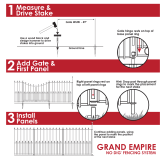Page is loading ...

RE-1
Residential Telephone
Entry System
With Built-in Wireless Receiver
(760) 438-7000
USA & Canada (800) 421-1587 & (800) 392-0123
Toll Free FAX (800) 468-1340
www.linearcorp.com
Installation,
Programming,
and Operation Instructions
PRINTER’S INSTRUCTIONS:
INSTR,INSTL,RE-1 - LINEAR P/N: 217490 C - INK: BLACK - MATERIAL: 20 LB. MEAD BOND WITH 80 LB. WHITE COATED COVER - SIZE: 8.500” X 11.000” - SCALE: 1-1 - FOLDING: ALBUM-FOLD - BINDING: SADDLE-STITCH

CONTENTS FEATURES
• TWO-WAY SPEAKERPHONE
• CALL WAITING
• CALL FORWARDING
• DISTINCTIVE RINGS FOR ACCESS CALLS
• SEVEN ACCESS TIME ZONES
• TIMED “DO NOT DISTURB” PRIVACY FEATURE
• DIGITALLY SYNTHESIZED HUMAN VOICE PROMPTS
• RESIDENCE CONTROL OF RELAYS
• PROGRAMMABLE RELAY CONTROL PREFIXES
• 100 ENTRY CODE CAPACITY
• 1-6 DIGIT ENTRY CODE LENGTH
• EACH ENTRY CODE CAN BE PROGRAMMED TO
ACTIVATE EITHER OR BOTH RELAYS
• 100 TRANSMITTER CAPACITY
• SUPPORTS 24 BLOCKS OF TRANSMITTERS
• SUPPORTS MGT SAFETY EDGE TRANSMITTER
• INTERNAL CLOCK AND CALENDAR WITH BATTERY
BACKUP
• EVENT LOG MEMORY RETAINS THE LAST 450
SYSTEM EVENTS
• KEYPAD PROGRAMMABLE
• LOCALLY & REMOTELY PROGRAMMABLE WITH A
TELEPHONE OR COMPUTER
• PROGRAMMING SOFTWARE BUILT-IN, CONNECT
WITH ANY INTERNET BROWSER
• WEATHER-PROOF, TAMPER-RESISTANT HOUSING
• SUPERHETERODYNE RADIO RECEIVER
• INTEGRAL RADIO ANTENNA
• REMOTE KEYPAD SUPPORT
• BRIGHT WHITE LED DOWNLIGHT
• PIEZO SOUNDER
• 2 HEAVY DUTY FORM “C” (N.O. & N.C) RELAY
OUTPUTS
• TIMED ANTI-PASSBACK
• KEYPAD LOCKOUT
• TACTILE KEY FEEL
• TWO DOOR SENSE/INHIBIT INPUTS
• TWO OPEN REQUEST INPUTS
• ACCESS KEYSWITCH PROVISION
• REMOVABLE TERMINAL BLOCKS
• OPTIONAL CCTV CAMERA WITH INFRARED
ILLUMINATORS
PRODUCT DESCRIPTION . . . . . . . . . . . . . . . . . . . . . . . . . .1
INSTALLATION INFORMATION . . . . . . . . . . . . . . . . . . . . 2
COMPONENT LOCATIONS . . . . . . . . . . . . . . . . . . . . . . . . 3
WIRING DIAGRAM . . . . . . . . . . . . . . . . . . . . . . . . . . . . . . 4
ENTRY SYSTEM MOUNTING . . . . . . . . . . . . . . . . . . . . . . 5
TELEPHONE WIRING . . . . . . . . . . . . . . . . . . . . . . . . . . . 5
TELEPHONE WIRING OPTIONS . . . . . . . . . . . . . . . . . . . . 6
MULTIPLE UNIT INSTALLATIONS . . . . . . . . . . . . . . . . . . 7
CONTROL WIRING. . . . . . . . . . . . . . . . . . . . . . . . . . . . . . 8
POWER, BATTERY, & GROUND WIRING . . . . . . . . . . . . . . 9
OPTIONAL REMOTE KEYPAD . . . . . . . . . . . . . . . . . . . . . 9
OPTIONAL KEYSWITCH . . . . . . . . . . . . . . . . . . . . . . . . .10
OPTIONAL CCTV CAMERA . . . . . . . . . . . . . . . . . . . . . . . 11
PROGRAMMING ACCESS . . . . . . . . . . . . . . . . . . . . . . . . .12
LOCAL PROGRAMMING ACCESS . . . . . . . . . . . . . . . . . . .18
REMOTE PROGRAMMING ACCESS . . . . . . . . . . . . . . . . .18
PROGRAMMING REFERENCE . . . . . . . . . . . . . . . . . . . . .19
BASIC SYSTEM PROGRAMMING . . . . . . . . . . . . . . . . . . 20
ENTRY CODE PROGRAMMING . . . . . . . . . . . . . . . . . . . . 20
TRANSMITTER PROGRAMMING . . . . . . . . . . . . . . . . . . .21
TELEPHONE PROGRAMMING . . . . . . . . . . . . . . . . . . . . .21
ADVANCED SYSTEM PROGRAMMING . . . . . . . . . . . . . . 22
SYSTEM ADJUSTMENTS . . . . . . . . . . . . . . . . . . . . . . . 24
RE-1 OPERATION . . . . . . . . . . . . . . . . . . . . . . . . . . . . . 25
RESIDENT PROGRAMMING QUICK REFERENCE . . . . . . 26
SPECIFICATIONS . . . . . . . . . . . . . . . . . . . . . . . . . . . . . 27
DIMENSION DRAWING . . . . . . . . . . . . . . . . . . . . . . . . . 27
TROUBLESHOOTING . . . . . . . . . . . . . . . . . . . . . . . . . . . 27
PROGRAMMING WORKSHEET . . . . . . . . . . . . . . . . . . . . 28
LINEAR LIMITED WARRANTY . . . . . . . . . . . . . . . . . . . . 30

1
PRODUCT DESCRIPTION
Linear’s RE-1 Telephone Entry System is designed for residential
or light commercial access control applications. The speakerphone,
keypad, radio receiver, and optional video camera are housed in
a rugged enclosure that can be mounted to a pedestal or bolted
directly to a wall. The die-cast keypad keys have bright, easy-to-
read graphics and are lit with an overhead light. The two operation
buttons; CALL and HELP, are machined for heavy-duty reliability.
Operation
Arriving visitors will approach the unit and place a call to the
residence by pressing the CALL button. The RE-1 will acquire the
residence’s local telephone line and generate distinctive rings to the
house telephones. The resident, knowing that the distinctive ring is
originating from the access area, can answer any house telephone
and converse with the visitor. If the resident decides to grant access
to the visitor, they can activate either output relay in the RE-1 by
pressing a key on the telephone’s keypad. If the resident decides
not to grant access, hanging up or pressing a key will disconnect
the visitor’s call.
Call Waiting
If the resident is using the telephone at the time a visitor calls, the
RE-1 will sound beeps on the telephone line to announce that a
visitor is calling. The resident can press a key on the telephone to
place the outside caller on hold and communicate with the visitor.
After granting or denying access to the visitor, the outside caller will
be re-connected to the resident.
Call Forwarding
Programmable call forwarding allows the RE-1 to dial any selected
telephone number when a visitor presses the CALL button. For
example, with call forwarding enabled, the RE-1 could dial a cell
phone to contact the resident while outside or away from the
residence. The resident will be able to communicate with the visitor
and grant or deny access from the remote telephone.
Alternate Numbers
For installations where multiple residences exist inside the same
controlled opening (such as a guest house or granny fl at) three
alternate calling numbers can be programmed. The alternate
numbers can be called by entering a short code at the keypad.
Local Control
The resident can issue control commands from the local telephones
without a call from a visitor. By dialing a specifi c series of digits, the
resident can control either of the two relays. The resident can also
initiate voice communications with the entry system.
Access Media
Up to 100 entry codes, from 1 to 6 digits in length, can be
programmed. Each entry code can activate either, or both, of the
relay outputs. Linear’s Model AM-KP keypad can be used as a
secondary remote keypad for the RE-1.
Up to 24 sets of block coded MegaCode
®
transmitters (up to
100 transmitters total) can be used to gain access through the
RE-1’s built-in radio receiver. Each transmitter can be individually
suspended or re-activated. One facility code can be programmed
to identify each block of transmitters. Programming of individual
(non-block coded) transmitters is not supported by the RE-1.
System Features
Time Zones
The RE-1 contains an internal clock and calendar. Seven
programmable “time zones” allow setting time periods to schedule
system functions. Each time zone can be active or inactive on certain
days. Keypad entry codes, wireless transmitters, automatic access
control, call forwarding, and the “Do Not Disturb” feature can each
be set to only be active during a specifi c time zone period. Up to ten
“holiday” days can be programmed. Each of the seven time zones
can be set to be active or inactive during a holiday.
Portal Supervision
The SENSE/INHIBIT input can be used two ways. If programmed
for “door sense”, a switch on the door detects forced entry or door
ajar situations. If programmed for “inhibit”, the input can be wired to
a “service” switch or automatic timer that will disable the Relay #1
when required.
Hardwired Activation
The OPEN REQUEST input can be wired to an exit loop detector
or exit photo beam to allow automatic exit activation. An emergency
access keyswitch can be mounted in the RE-1 case to allow keyed
entry for authorized personnel.
Access Security
The “anti-passback” feature allows the option of preventing the use of
the same code or the same transmitter again before the programmed
time elapses. The “keypad lockout” feature discourages tampering by
disabling the keypad for one minute after a programmable number
of incorrect entry codes has been entered at the keypad.
Event Log
An access log of up to 450 events is stored in the unit’s memory.
System activity is logged as it occurs with the date and time of the
event. The access log data can be retrieved locally or remotely with
a computer through the RE-1’s built-in modem.
Local & Remote Programming
The system’s built-in programming software can be accessed on-site
or off-site using a computer with any Internet browser. The software’s
graphic display of each of the programming steps make programming
easy. Without a computer, the RE-1 can be programmed with its
main keypad, from any local telephone connected to the same line,
or by calling from any remote telephone.
The EEPROM memory retains all entry codes, transmitter
information, and programming, even without power.
Obstacle Detection
Linear’s Model MGT safety edge transmitter is compatible with the
RE-1 This MGT detects and transmits obstacle events to the RE-1
receiver. Obstacle signals from an MGT transmitter will activate
Relay #2.
Alarm Interface
Relay #2 can be programmed for alarm shunt to bypass an alarm
loop during entry, or alarm trigger to cause an alarm during forced
entry. Four activation options are available for Relay #2.
Voice Synthesizer
A built-in voice synthesizer sounds voice prompts through the
speaker, local and remote telephones.

2
INSTALLATION INFORMATION
Before beginning installation, please review the entire instructions
and become familiar with the system’s operation, wiring, and
programmable options.
System Location
For pedestrian door or gate installations, mount the Entry System
on a rigid wall near the controlled door. Avoid mounting the unit
in a location where regular mechanical shock will occur due to a
slamming door or spring loaded pedestrian gate.
For vehicular gate installations, mount the Entry System in clear
view of the gate, but far enough from the gate so the user cannot
touch the gate from the keypad.
★ WARNING FOR ALL GATE INSTALLATIONS: TO AVOID
SERIOUS INJURY OR DEATH, MAKE SURE THAT THE
UNIT IS FAR ENOUGH FROM THE GATE SO THAT THE
USER CANNOT TOUCH THE GATE WHILE OPERATING
THE KEYPAD. HOWEVER, FOR SAFETY, THE GATE
MUST BE FULLY VISIBLE FROM THE KEYPAD.
RFI Filter Installation
An in-line ferrite RFI fi lter has been included with this unit to install
during the wiring of the RE-1 Residential Telephone Entry System.
✦ NOTE: To insure FCC Part 15 Class B compliance, the following steps
must be performed at the time the RE-1 is installed.
1. Open the ferrite RFI fi lter case by gently pulling on the side locking
tab and swinging the case open (see Figure 1).
★ CAUTION: The ferrite parts of the RFI fi lter are fragile.
DO NOT DROP THE FILTER ON A HARD SURFACE!
Damage to the fi lter may result.
2. After completing the RE-1 installation, route all wires except the
AC transformer and telephone lines through the grove in the ferrite
core of the RFI fi lter. The fi lter must be installed outside of the RE-1
case. With the wires captured inside, close the ferrite RFI fi lter case
and snap it shut (see Figure 1).
✦ NOTE: Be sure the fi lter is located no further than two inches from the
rear case cover of the RE-1.
Telephone Wires
The quality of the system’s audio communications is related to the
type of telephone wire and its installation. Noise and hum can be
introduced into the telephone wires. Use only high-quality telephone
wire rated for direct underground burial. All telephone wire should
be twisted-pair.
• Minimum size of 24 AWG for up to 800 feet.
• Minimum size of 22 AWG for up to 1600 feet.
• Minimum size of 20 AWG for up to 2200 feet.
• Minimum size of 18 AWG for up to 3600 feet.
DO NOT ROUTE TELEPHONE AND AC WIRING INSIDE THE
SAME CONDUIT. Route all telephone wires inside a dedicated
conduit that is at least six inches away from any AC line wiring.
Power Supply
Use the supplied 16-volt 20-VA transformer to power the RE-1.
DO NOT POWER ANY OTHER EQUIPMENT FROM THE SAME
TRANSFORMER, use a separate power supply. Keep the system
power wires as short as practical to reduce the chance of noise and
hum pickup.
• For low voltage power wire runs up to 100 feet, use 18 AWG, THHN
600-volt insulated wire.
• For low voltage power wire runs up to 200 feet, use 16 AWG, THHN
600-volt insulated wire.
• Use 22 AWG or larger (depending on the load) for all other
connections.
ALWAYS REMOVE POWER PRIOR TO SERVICING
Earth Ground
To avoid damage to the unit from static discharges, connect the
RE-1’s EARTH GROUND and case ground terminals to a good
earth grounding point within 10 feet. The case ground terminal is
the #8 screw located on the backplate above the wire entry hole.
Also, the RE-1’s Telephone Bypass Module must be grounded to
provide surge protection for the telephone line. Suggested wiring
size is 12 AWG for earth ground.
Removable Terminal Strips
For convenience, the RE-1 is provided with removable terminal
strips. It is important that these strips be removed evenly in order to
avoid causing permanent damage to them.
1. Be certain power is off before removing or installing these strips.
2. With a small screwdriver, gently slide the blade between the terminal
strip and protective label.
3. Slightly pry fi rst one end, then the other, and then the middle. Repeat
the process until the terminal strip can be removed straight off the circuit
board by hand. Be very careful to not damage circuit board traces.
4. When re-installing the terminal strips, press down straight and evenly.
Do not remove or install one end fi rst. This will bend pins on the circuit
board, which will damage the terminal strip internally. This damage
is permanent and can not be repaired by simply straightening the
pins on the circuit board.
✦ NOTE: Unscrew the terminal screws several turns before inserting
wires.
PULL ON PLASTIC TAB
TO UNLOCK FILTER CASE
SWING FILTER
CASE OPEN
FERRITE
CORE
RFI FILTER
INSTALLED
WITHIN 2"
OF RE-1 CASE
PHONE AND
TRANSFORMER WIRES
OUTSIDE OF FILTER
NOTE: INSTALLATION OF THE RFI FILTER WILL
INSURE MAXIMUM RADIO RECEPTION RANGE
FOR ACCESS TRANSMITTERS
Figure 1. RFI Filter Installation

3
12 RELAY TERMINAL BLOCK
For Relay #1 and Relay #2 output connections to the access control
devices.
13 RELAY INDICATORS
Indicators for Relay #1 and Relay #2 will light when the relay is
activated.
14 ANTENNA TERMINAL BLOCK
For shield and center conductor connection of the coax cable from
the system’s built-in radio antenna.
15 LINE MONITOR JUMPER
For testing and troubleshooting. Remove jumper to listen to
telephone line audio through the speaker.
16 DIGITAL SPEECH VOLUME CONTROL
Controls the audio level of the voice synthesizer. This adjustment
effects the audio level of the voice synthesizer and system tone from
the speaker.
17 STATUS INDICATORS
Six indicators light to display system power, radio, and modem
status.
18 VIDEO CONNECTOR
For cable connection to a video monitor. (Optional Model RE-BWC
CCTV camera required).
19 CAMERA CONNECTOR
Provides power and video connection for the optional Model RE-
BWC CCTV camera.
20 RESTART BUTTON
Pressing this button restarts the system. This button DOES NOT
erase any programming data.
21 TELEPHONE TERMINAL BLOCK
For telephone line and earth ground connections.
COMPONENT LOCATIONS
1 KEYPAD
Die-cast metal 12-key keypad with tactile action. For system
programming and keying in entry codes.
2 DOWNLIGHT
Illuminates keypad and visitor operation buttons. The light can be
programmed to operate dusk to dawn and adjusts its time depending
on the system’s geographic location.
3 OPTIONAL CCTV CAMERA
Location for the optional Model RE-BWC1 CCTV camera. The camera
views the keypad area and has infrared lighting for nighttime use.
4 MICROPHONE
The high-sensitivity microphone monitors sound at the keypad area
for the entry system’s speakerphone.
5 CALL BUTTON
Pressing this button causes the system to call the residence
telephones with a distinctive ring signal.
6 HELP BUTTON
Pressing this button causes the system to play the help message to
instruct the visitor on system use.
7 SPEAKER
Weatherproof speaker for system operation and programming.
8 INTEGRAL ANTENNA
Hidden antenna receives wireless radio signals from transmitters.
9 OPTIONAL KEYLOCK
Location for mounting access keylock. (MEDECO keylock with
stainless steel cover shown).
10 MAIN TERMINAL BLOCK
For power, backup battery, sense inputs, open request inputs, and
remote keypad connections.
11 SPEAKERPHONE VOLUME CONTROL
Controls the audio level produced by the speaker during
communications between the visitor and the resident.
CALL
1
2
3
4
5
6
7
8
9
10
11
12
13
14
15
16
20
21
17
18
19

4
WIRING DIAGRAM
GATE
OPERATOR
OPEN
16 VAC
20 VA
TRANSFORMER
TELCO
OPEN #1
KEYPAD GND
KEYPAD DAT 1
KEYPAD DAT 0
KEYPAD PWR
TRANSFORMER
TRANSFORMER
BATTERY NEGATIVE
BATTERY POSITIVE
SENSE #1
COMMON
KEYPAD CLK
KEYPAD DVAL
OPEN #2
RELAY
#1
RE-1
TELEPHONE ENTRY
SYSTEM
SENSE #2
TYPICAL
GATE INSTALLATION
WIRING
GROUND
STAKE
N.O.
COM
N.C.
N.O.
COM
N.C.
RELAY
#2
RING
TIP
RING
TIP
EARTH
HOUSE
TIP
RING
TIP
RING
TIP
RING
TIP
RING
TELCO
RE-1
TELCO
RE-1
HOUSE
HOUSE
TELEPHONE
BYPASS
MODULE
EARTH
GROUND
TO HOUSE
PHONES
TO TELCO
LINE
TYPICAL
DOOR INSTALLATION
WIRING
NOTE: DO NOT POWER
THE LOCKING DEVICE FROM
THE RE-1 TRANSFORMER
ELECTRIC
DOOR STRIKE
MAGNETIC
DOOR LOCK
ACCESS
DEVICE
POWER
SUPPLY
NOTE: A MAGNETIC LOCK AND
DOOR STRIKE ARE BOTH SHOWN,
TYPICALLY ONLY ONE IS USED
16 VAC
20 VA
TRANSFORMER
TELCO
OPEN #1
KEYPAD GND
KEYPAD DAT 1
KEYPAD DAT 0
KEYPAD PWR
TRANSFORMER
TRANSFORMER
BATTERY NEGATIVE
BATTERY POSITIVE
SENSE #1
COMMON
KEYPAD CLK
KEYPAD DVAL
OPEN #2
RELAY
#1
RE-1
TELEPHONE ENTRY
SYSTEM
SENSE #2
N.O.
COM
N.C.
N.O.
COM
N.C.
RELAY
#2
RING
TIP
RING
TIP
EARTH
HOUSE
TIP
RING
TIP
RING
TIP
RING
TIP
RING
TELCO
RE-1
TELCO
RE-1
HOUSE
HOUSE
TELEPHONE
BYPASS
MODULE
EARTH
GROUND
TO HOUSE
PHONES
TO TELCO
LINE
RELAY RATING:
3 AMPS AT
30 VOLTS AC OR DC
MAXIMUM
RELAY RATING:
3 AMPS AT
30 VOLTS AC OR DC
MAXIMUM
10' MAXIMUM
WIRE RUN
GROUND
STAKE
10' MAXIMUM
WIRE RUN
GROUND
STAKE
10' MAXIMUM
WIRE RUN
GROUND
STAKE
10' MAXIMUM
WIRE RUN
CASE
GROUND
CASE
GROUND

5
ENTRY SYSTEM MOUNTING
Pedestal Mounting
The RE-1 Entry System can be mounted on a standard pedestal.
1. Open the RE-1 case by removing the two security screws with the
wrench provided (see Figure 2).
2. Use four security bolts and locking nuts to secure the backplate to the
pedestal (see Figure 3).
Wall Mounting
The RE-1 Entry System can be mounted directly to a wall or fl at
surface.
1. Open the RE-1 case by removing the two security screws with the
wrench provided (see Figure 2).
2. Use the appropriate fasteners to secure the system’s backplate to the
mounting surface. When mounting the system to a concrete wall, use
concrete wedge anchors (see Figure 4).
TELEPHONE WIRING
The RE-1 connects between the incoming telephone line of the
residence and local telephone sets.
Telephone Bypass Module
The RE-1’s Telephone Bypass Module provides surge protection and
a switch to remove the RE-1 from the telephone line and re-connect
the local telephones to the telephone system. ALL TELEPHONE
WIRING FOR THE RE-1 MUST PASS THROUGH THE BYPASS
MODULE.
The bypass module is housed in a weather-resistant enclosure and
should be located in an area that is easily accessible to the resident.
In case of system trouble, the resident can use the bypass switch to
remove the RE-1 from the telephone system.
Telephone Wiring
• DO NOT ROUTE TELEPHONE AND AC WIRING INSIDE THE SAME
CONDUIT. Route all telephone wires inside a dedicated conduit that is
at least six inches away from any AC line wiring.
• All telephone wiring must be made on the “house” side of the telephone
company’s demarcation device (the terminal block where the telephone
line connects to the residence).
• If any security system or personal alert system at the residence is
connected to the telephone line, be sure that it is connected to the line
ahead of the Telephone Bypass Module using a RJ-31X or RJ-38X
interface.
• Use only high-quality telephone wire rated for direct underground
burial. All telephone wire should be twisted-pair with a minimum size of
24 AWG.
Typical Telephone Wiring
1. Connect the bypass module’s EARTH GROUND terminal to a good
earth ground.
2. Before connecting the incoming telephone line to the bypass module
check the polarity of the wires with a DC voltmeter. Connect the
negative wire (RING - usually green) to the bypass module TELCO
RING terminal. Connect the positive wire (TIP - usually red) to the
bypass module TELCO TIP terminal.
3. Connect the resident’s local telephone line RING (usually green) to
the bypass module HOUSE RING. Connect the local telephone line
TIP (usually red) to the bypass module HOUSE TIP terminal.
4. Connect the RE-1 TELCO RING to the bypass module RE-1 TELCO
RING terminal. Connect the RE-1 TELCO TIP to the bypass module
RE-1 TELCO TIP terminal.
5. Connect the RE-1 HOUSE RING to the bypass module RE-1 HOUSE
RING terminal. Connect the RE-1 HOUSE TIP to the bypass module
RE-1 HOUSE TIP terminal.
Figure 4. Wall Mounting Backplate
Figure 3. Pedestal Mounting Backplate
REMOVE THE TWO
SECURITY SCREWS
TO OPEN THE CASE
Figure 2. Opening the RE-1 Case
Figure 5. Telephone Wiring
PEDESTAL
MOUNTING
MOUNT BACKPLATE
WITH SECURITY BOLTS
AND LOCKNUTS
PEDESTAL
CAUTION!
BE SURE THE MOUNTING HARDWARE
DOES NOT EXTEND MORE THAN 1/2"
INSIDE THE BACKPLATE OR
ELECTRICAL DAMAGE MAY OCCUR
CASE
GROUND SCREW
USE WEDGE ANCHORS
FOR CONCRETE OR
OTHER APPROPRIATE
ANCHORS FOR DIFFERENT
MATERIALS
WALL
MOUNTING
CAUTION!
BE SURE THE MOUNTING HARDWARE
DOES NOT EXTEND MORE THAN 1/2"
INSIDE THE BACKPLATE OR
ELECTRICAL DAMAGE MAY OCCUR
GROUND
STAKE
TIP
RING
TIP
RING
TIP
RING
TIP
RING
TELCO
RE-1
TELCO
RE-1
HOUSE
HOUSE
TELCO
RING
TIP
RING
TIP
EARTH
HOUSE
TELEPHONE
BYPASS
MODULE
EARTH
GROUND
TO HOUSE
PHONES
TO TELCO
LINE
RE-1
ENTRY
SYSTEM
TELEPHONE
BYPASS
MODULE
CASE
GROUND

6
TELEPHONE WIRING OPTIONS
Shared Line
This is the standard confi guration. The telephone line is routed
through the RE-1 to the house phones. Pressing the Call button on
the RE-1 will cause the RE-1 to disconnect the house phones from
the telephone company line and generate a ring signal that is heard
on the house phones.
Dedicated Line
Pressing the Call button on the RE-1 will cause the RE-1 to sieze
the phone line and dial out to an outside number.
See PPN #54 for programming options.
Intercom Mode
Pressing the Call button on the RE-1 will cause the RE-1 to generate
a ring signal as if it were an intercom station. A live phone line is not
used and the RE-1 provides power for the remote intercom phone.
✦ NOTE: In this mode, remote programming, call forwarding or alternate
resident calling is not available.
See PPN #52 for programming options.
Ring Down Mode
Pressing the Call button on the RE-1 will cause the RE-1 to sieze
the phone line and provide immediate communications with the
PBX system.
See PPN #54 for programming options.
TELCO
RING
TIP
RING
TIP
EARTH
HOUSE
TIP
RING
TIP
RING
TIP
RING
TIP
RING
TELCO
RE-1
TELCO
RE-1
HOUSE
HOUSE
TELEPHONE
BYPASS
MODULE
EARTH
GROUND
FROM
TELEPHONE
COMPANY
GROUND
STAKE
10' MAXIMUM
WIRE RUN
GROUND
STAKE
10' MAXIMUM
WIRE RUN
RE-1
ENTRY
SYSTEM
CASE
GROUND
GROUND
STAKE
TIP
RING
TIP
RING
TIP
RING
TIP
RING
TELCO
RE-1
TELCO
RE-1
HOUSE
HOUSE
TELCO
RING
TIP
RING
TIP
EARTH
HOUSE
TELEPHONE
BYPASS
MODULE
EARTH
GROUND
TO HOUSE
INTERCOM
TELEPHONES
RE-1
ENTRY
SYSTEM
CASE
GROUND
GROUND
STAKE
TIP
RING
TIP
RING
TIP
RING
TIP
RING
TELCO
RE-1
TELCO
RE-1
HOUSE
HOUSE
TELCO
RING
TIP
RING
TIP
EARTH
HOUSE
TELEPHONE
BYPASS
MODULE
EARTH
GROUND
TO
PBX
SYSTEM
RE-1
ENTRY
SYSTEM
CASE
GROUND
TELCO
RING
TIP
RING
TIP
EARTH
HOUSE
TIP
RING
TIP
RING
TIP
RING
TIP
RING
TELCO
RE-1
TELCO
RE-1
HOUSE
HOUSE
TELEPHONE
BYPASS
MODULE
EARTH
GROUND
TO HOUSE
PHONES
FROM
TELEPHONE
COMPANY
GROUND
STAKE
10' MAXIMUM
WIRE RUN
GROUND
STAKE
10' MAXIMUM
WIRE RUN
RE-1
ENTRY
SYSTEM
CASE
GROUND
Figure 7. Dedicated Line Wiring
Figure 6. Shared Line Wiring
Figure 8. Intercom Mode Wiring
Figure 9. Ring Down Mode Wiring

7
MULTIPLE UNIT INSTALLATIONS
Any of the four basic operation modes (Shared Line, Dedicated Line,
Intercom, and Ring Down) may be used with multiple RE-1s in the
same installation. The telephone line wiring is “daisy chained” (the
telephone line routes through one unit to the next) as shown below.
Always connect the telephone line + to TIP, and - to RING.
The Telephone Bypass Module only performs the bypass function
in the Shared Line Mode, but it will provide extra electrical surge
protection in all modes. A surge on the TELCO terminals will be
suppressed through the EARTH GROUND terminal. Always use
separate AC transformers to power each RE-1.
When multiple units are connected together, only two units can be
controlled by resident telephone commands, and only one unit
can be programmed to answer the telephone (PPN #33) for remote
telephone commands. Remote programming via computer is not
supported when using multiple RE-1s.
Command Prefi x for Multiple Units
Programming and relay control may be through the individual RE-1
keypads or through the house telephone(s) when using the Shared
Line or Intercom Modes. To support using the house telephone(s)
to issue commands, each RE-1 must be programmed to a different
“command prefi x” (PPN #72).
• Set one unit’s command prefi x to
• Set the other unit’s command prefi x to
In the case of simultaneous visitors at different units when using
the Shared Line Mode, putting one RE-1 “on hold” to communicate
with the second RE-1, then returning to the fi rst RE-1 is not
recommended. Instead, fi nish all communications with the fi rst RE-1
before servicing the second RE-1. Simultaneous visitors at multiple
units used on a single line wired in the Ring Down Mode will cause
a “conference call” effect between units
Figure 10. Multiple Unit Wiring
TIP
RING
TIP
RING
TIP
RING
TIP
RING
TELCO
RE-1
TELCO
RE-1
HOUSE
HOUSE
TELEPHONE
BYPASS
MODULE
EARTH
GROUND
GROUND
STAKE
FIRST
RE-1
ENTRY
SYSTEM
TELCO
RING
TIP
RING
TIP
EARTH
HOUSE
CASE
GROUND
LAST
RE-1
ENTRY
SYSTEM
TELCO
RING
TIP
RING
TIP
EARTH
HOUSE
CASE
GROUND
FROM
TELEPHONE
COMPANY
TO
HOUSE
TELEPHONES
GROUND
STAKE
GROUND
STAKE
TIP
RING
TIP
RING
TIP
RING
TIP
RING
TELCO
RE-1
TELCO
RE-1
HOUSE
HOUSE
TELEPHONE
BYPASS
MODULE
EARTH
GROUND
GROUND
STAKE
FIRST
RE-1
ENTRY
SYSTEM
TELCO
RING
TIP
RING
TIP
EARTH
HOUSE
CASE
GROUND
LAST
RE-1
ENTRY
SYSTEM
TELCO
RING
TIP
RING
TIP
EARTH
HOUSE
CASE
GROUND
TO
INTERCOM
TELEPHONES
GROUND
STAKE
GROUND
STAKE
SHARED LINE
MODE
INTERCOM
MODE
DEDICATED LINE
MODE
RING DOWN
MODE
PROGRAM THIS
RE-1 UNIT ONLY FOR
"INTERCOM MODE"
(PPN #52)
DO NOT CONNECT
TO A LIVE TELEPHONE LINE
TIP
RING
TIP
RING
TIP
RING
TIP
RING
TELCO
RE-1
TELCO
RE-1
HOUSE
HOUSE
TELEPHONE
BYPASS
MODULE
EARTH
GROUND
GROUND
STAKE
FIRST
RE-1
ENTRY
SYSTEM
TELCO
RING
TIP
RING
TIP
EARTH
HOUSE
CASE
GROUND
LAST
RE-1
ENTRY
SYSTEM
TELCO
RING
TIP
RING
TIP
EARTH
HOUSE
CASE
GROUND
FROM
TELEPHONE
COMPANY
OR PBX
GROUND
STAKE
GROUND
STAKE
PROGRAM ALL
RE-1 UNITS FOR
"CALL FORWARDING"
(PPN #54)
TIP
RING
TIP
RING
TIP
RING
TIP
RING
TELCO
RE-1
TELCO
RE-1
HOUSE
HOUSE
TELEPHONE
BYPASS
MODULE
EARTH
GROUND
GROUND
STAKE
FIRST
RE-1
ENTRY
SYSTEM
TELCO
RING
TIP
RING
TIP
EARTH
HOUSE
CASE
GROUND
LAST
RE-1
ENTRY
SYSTEM
TELCO
RING
TIP
RING
TIP
EARTH
HOUSE
CASE
GROUND
FROM
PBX
GROUND
STAKE
GROUND
STAKE
PROGRAM ALL
RE-1 UNITS FOR
"RING DOWN MODE"
(PPN #54)
IF DESIRED, CHANGE
RESIDENT RESPONSE KEYS
(PPN #71)

8
CONTROL WIRING
Gate Control
1. Route two wires between the gate and the RE-1. Connect the gate
operator’s OPEN terminals to the RE-1 Relay #1 COM & N.O.
terminals.
✦ NOTE: For operator wiring specifi cs, refer to the gate operator’s wiring
diagram.
2. If an access keyswitch is required refer to the Optional Keyswitch
section of this manual for details on keyswitch wiring and installation.
3. If an external timer for preventing access at certain times is required,
route two wires from the RE-1 to the timer contacts. Connect the timer
contacts to the RE-1 SENSE #1 and COMMON terminals.
✦ NOTE: If the sense input is going to be used as an inhibit input, it must
be programmed to select that input type. See programming PPN #29.
Door or Pedestrian Gate Control
1. Install a low voltage electric door strike or magnetic lock as a locking
device for the door or pedestrian gate.
2. Install the power supply or transformer for the locking device. DO NOT
POWER THE RE-1 FROM THIS POWER SUPPLY.
3. Connect one wire from the power supply to one wire from the locking
device.
4. Route two wires between the locking device and the RE-1. Connect
one wire to the remaining wire of the locking device. Connect the
other wire to the remaining wire of the power supply.
• For a door strike, connect the wires to the RE-1 Relay #1 COM & N.O.
terminals.
• For a magnetic lock, connect the wires to the RE-1 Relay #1 COM &
N.C. terminals.
5. If an access keyswitch is required refer to the Optional Keyswitch
section of this manual for details on keyswitch wiring and installation.
6. To use the door sense feature to detect forced entry or door ajar
conditions, install a normally closed door switch on the door or
pedestrian gate and route two wires from the switch to the RE-1.
Connect the door sense switch to the RE-1 SENSE #1 and COMMON
terminals. See programming PPN #24 & #27 to defi ne when Relay #2
will activate based on the sense input.
Figure 12. Gate Installation Wiring
Figure 13. Door Installation Example
Figure 11. Gate Installation Example
Figure 14. Door Installation Wiring
DOOR
SENSE
SWITCH
ACCESS
KEYSWITCH
OPEN #1
KEYPAD GND
KEYPAD DAT 1
KEYPAD DAT 0
KEYPAD PWR
TRANSFORMER
TRANSFORMER
BATTERY NEGATIVE
BATTERY POSITIVE
SENSE #1
COMMON
KEYPAD CLK
KEYPAD DVAL
OPEN #2
RELAY
#1
RE-1
TERMINALS
SENSE #2
OPTIONAL WIRING
REQUIRED WIRING
N.O.
COM
N.C.
N.O.
COM
N.C.
RELAY
#2
ELECTRIC
DOOR STRIKE
DOOR STRIKE
POWER SUPPLY
2 WIRES FOR DOOR
STRIKE POWER FROM
POWER SUPPLY
DOOR
SENSE
SWITCH
ELECTRIC
DOOR
STRIKE
RE-1
ENTRY
SYSTEM
2 WIRES
FOR DOOR
STRIKE
2 WIRES
FOR DOOR
SENSE
SWITCH
2 WIRES FOR RE-1
POWER FROM
TRANSFORMER
4 WIRES FOR
TELEPHONE
NOTE: ROUTE TELEPHONE
WIRES AWAY FROM
POWER WIRES
RE-1
ENTRY
SYSTEM
2 WIRES FROM
TRANSFORMER
FOR RE-1 POWER
GATE
OPERATOR
(BEHIND GATE)
2 WIRES FROM RE-1
TO GATE OPEN TERMINALS
4 WIRES FOR
TELEPHONE
NOTE: ROUTE TELEPHONE
WIRES AWAY FROM POWER
WIRES
GATE
OPERATOR
OPEN
INHIBIT
TIMER
ACCESS
KEYSWITCH
OPEN #1
KEYPAD GND
KEYPAD DAT 1
KEYPAD DAT 0
KEYPAD PWR
TRANSFORMER
TRANSFORMER
BATTERY NEGATIVE
BATTERY POSITIVE
SENSE #1
COMMON
KEYPAD CLK
KEYPAD DVAL
OPEN #2
RELAY
#1
RE-1
TERMINALS
SENSE #2
OPTIONAL WIRING
REQUIRED WIRING
NOTE: IN THIS EXAMPLE
SENSE #1 TERMINAL IS
SET AS AN INHIBIT INPUT
N.O.
COM
N.C.
N.O.
COM
N.C.
RELAY
#2

9
POWER, BATTERY, & GROUND WIRING
Power Wiring
✦ NOTE: DO NOT APPLY POWER UNTIL THE INSTALLATION IS
COMPLETE.
1. Route two wires between the RE-1 and the power transformer.
• For power wire runs up to 100 feet, use 18 AWG, THHN 600-volt
insulated wire.
• For power wire runs up to 200 feet, use 16 AWG, THHN 600-volt
insulated wire.
2. Connect the wires to the transformer. Connect the other end of the
wires to the two RE-1 TRANSFORMER terminals.
Backup Battery
Use of battery backup is optional. It will allow the RE-1 to operate for
short periods of time without AC power. Two 12-volt backup batteries
in series are recommended to obtain the proper working voltage for
the RE-1. A single 12-volt battery can be used, although the call
waiting beeps and the ring voltage will be lower than normal when
fi ve telephones are connected. The door or gate access device
must use some type of battery backup for the entire system to be
functional.
Backup batteries will not fi t into the RE-1 housing. Protect the backup
batteries inside a rain-tight NEMA enclosure suitable for the installation.
✦ NOTE: Backup batteries are not required to maintain the RE-1 clock/
calendar and programming memory during power outages.
1. Route two wires between the RE-1 and the backup batteries.
2. Connect two 1.2 Amp/hour (minimum), 12-volt, gel cell batteries in
series (Battery #1 negative to Battery #2 positive).
3. Connect the Battery #1 positive to the RE-1 BATTERY POSITIVE
terminal.
4. Connect the Battery #2 negative to the RE-1 BATTERY NEGATIVE
terminal.
✦ NOTE: The RE-1 does not supply battery charging current. An
external battery charger will be required to maintain the batteries.
Earth Ground
For the best ground, use size 12 gauge solid wire or larger to
connect the to an 8-foot copper ground rod. Locate the ground rod
next to the Power and Telephone company rods and bond the rods
together with a new clamp. Do not disturb the clamps installed by
the Power or Telephone Company. Alternately, connect to a cold
water pipe for the earth ground.
1. Connect the RE-1 EARTH terminal to the earth ground wire.
2. Connect the Telephone Bypass Module EARTH GROUND terminal to
the earth ground wire.
OPTIONAL REMOTE KEYPAD
The optional Model AM-KP remote keypad can be used with the
RE-1 entry system. A typical application for the remote keypad
would be to control a second door or gate. Entry codes are the only
method of access allowed at a remote keypad. The default system
setting will cause the remote keypad to activate Relay #2.
1. Mount the AM-KP keypad onto a pedestal or to a wall.
2. Route 6-conductor cable from the RE-1 to the AM-KP.
• For wire runs up to 300 feet use 24 AWG Belden Type 9931 or
equivalent.
• For wire runs up to 600 feet use 20 AWG Weico Type 9405 or
equivalent.
3. Set the DEVICE ADDRESS rotary switch in the AM-KP to match the
remote keypad address in the RE-1 (default = 3).
4. Connect the 6-conductor cable as shown in Figure 17.
5. Secure and lock the AM-KP to its mounting plate.
SET SWITCH
TO NUMBER 3
Figure 16. Setting the Keypad Device Address
RE -1
TRANSFORMER
TELCO
OPEN #1
KEYPAD GND
KEYPAD DAT 1
KEYPAD DAT 0
KEYPAD PWR
TRANSFORMER
TRANSFORMER
BATTERY NEGATIVE
BATTERY POSITIVE
SENSE #1
COMMON
KEYPAD CLK
KEYPAD DVAL
OPEN #2
RE-1
TERMINALS
SENSE #2
GROUND
STAKE
RING
TIP
RING
TIP
EARTH
HOUSE
NOTE: BACKUP BATTERIES
WILL REQUIRE AN
EXTERNAL CHARGER
TIP
RING
TIP
RING
TIP
RING
TIP
RING
TELCO
RE-1
TELCO
RE-1
HOUSE
HOUSE
TELEPHONE
BYPASS
MODULE
EARTH
GROUND
12 VOLT
1.2 AMP/HR
BATTERY
12 VOLT
1.2 AMP/HR
BATTERY
NOTE: TWO 12-VOLT BATTERIES ARE
RECOMMENDED, ALTHOUGH ONE
12-VOLT BATTERY CAN BE USED
Figure 15. Power, Backup Battery & Ground Wiring
OPEN #1
KEYPAD GND
KEYPAD DAT 1
KEYPAD DAT 0
KEYPAD PWR
TRANSFORMER
TRANSFORMER
BATTERY NEGATIVE
BATTERY POSITIVE
SENSE #1
COMMON
KEYPAD CLK
KEYPAD DVAL
OPEN #2
RE-1
TERMINALS
SENSE #2
PWR
GND
DAT1
DAT0
DVAL
CLK
AM-KP
REMOTE
KEYPAD
USE BELDEN 9931 (24 AWG) CABLE FOR RUNS UP TO 300 FEET
USE WEICO 9405 (20 AWG) CABLE FOR RUNS UP TO 500 FEET
Figure 17. Remote Keypad Wiring

10
OPTIONAL KEYSWITCH
A keyswitch can be installed in the RE-1 Entry System to provide
keyed access. The RE-1 case is designed to accept the following
keyswitch:
KNOX COMPANY MODEL 3501
KNOX COMPANY
800-552-5669
www.knoxbox.com
Keyswitch Installation
1. Disconnect the wiring harness connector and remove the antenna
terminal block. Remove the four circuit board retaining screws and the
RE-1 circuit board (see Figure 18).
2. Remove the screw and washer that retain the keyswitch hole access
plate (see Figure 19).
3. Hold the lock cover and plastic spacer in place on the RE-1 case.
Secure the assembly with four screws, lock washers, and nuts. Slide
the keyswitch into the hole, oriented as shown (see Figure 20).
Secure the keyswitch with the large switch nut. Use bolt cutters to trim
the two screws closest to the case edge so they will clear the circuit
board (see Figure 21).
4. Plug the two keyswitch snap-on wire leads (supplied with the switch)
onto the keyswitch COM and N.O. pins (see Figure 21).
5. Replace the RE-1 circuit board. Secure the board with the four
screws. Reconnect the antenna terminal block and wiring harness
connector.
6. Connect one keyswitch wire to the RE-1 OPEN #1 terminal. Connect
the other keyswitch wire to the RE-1 COMMON terminal.
DISCONNECT THESE
TWO CONNECTORS
REMOVE THESE
4 SCREWS
REMOVE
CIRCUIT
BOARD
Figure 18. Removing the RE-1 Circuit Board
REMOVE THE
SCREW AND
WASHER
REMOVE THE
COVER PLATE
INSTALL COVER PLATE
AND SPACER WITH FOUR
SCREWS, LOCKNUTS, & NUTS
SPACER
COVER
PLATE
ASSEMBLY
INSERT KEYSWITCH
INTO HOLE WITH
KEYSLOT ORIENTED
AS SHOWN
Figure 20. Installing the Keyswitch
COM
N.O.
SWITCH
PINS
CONNECT SWITCH WIRES
TO COM AND N.O. PINS
SWITCH SECURED
WITH LARGE NUT
BOLTS CUT SHORT
TO CLEAR CIRCUIT
BOARD
Figure 21. Keyswitch Wire Connections
ACCESS
KEYSWITCH
OPEN #1
KEYPAD GND
KEYPAD DAT 1
KEYPAD DAT 0
KEYPAD PWR
TRANSFORMER
TRANSFORMER
BATTERY NEGATIVE
BATTERY POSITIVE
SENSE #1
COMMON
KEYPAD CLK
KEYPAD DVAL
OPEN #2
RE-1
TERMINALS
SENSE #2
NOTE: THE KEYSWITCH CAN BE WIRED TO
THE OPEN #2 TERMINAL TO CONTROL
A SECOND GATE OR DOOR
Figure 22. Keyswitch Wiring
Figure 19. Removing the Keyswitch Hole Access Plate

11
OPTIONAL CCTV CAMERA
Linear’s Model RE-BWC1 (P/N ACP00886A) CCTV camera can
be installed inside the RE-1 Entry System. The camera provides a
video signal for viewing the area in front of the entry system.
The camera is continuously powered by the RE-1. The camera’s
infrared light emitters illuminate the area directly on front of the entry
system for nighttime or low light operation.
The RE -1 CAMERA jack is used to connect the camera to the main
circuit board with the double-ended modular cable supplied with the
camera. This cable routes power to, and video from the camera.
The RE-1 VIDEO jack is for connection to a video cable with a Type “BNC”
connector. Up to 300 feet of 75-ohm RG-59 video cable can be used.
Longer cable runs may require the use of a video amplifi er.
Camera Installation
1. Disconnect the wiring harness connector and remove the antenna
terminal block. Remove the four circuit board retaining screws and the
RE-1 circuit board (see Figure 23).
2. Mount the camera assembly into the RE-1 case. Secure the camera
with the two screws provided (see Figure 24).
3. Connect the wiring harness 2-pin lighting power wiring connector onto
the camera’s infrared lighting power connector (see Figure 25).
4. Replace the RE-1 circuit board. Secure the board with the four screws.
Reconnect the antenna terminal block and wiring harness connector.
5. Plug the double-ended modular cable into camera’s jack and the RE-1
CAMERA jack (see Figure 26).
6. Connect the video cable to the RE-1 VIDEO connector (see
Figure 27).
DISCONNECT THESE
TWO CONNECTORS
REMOVE THESE
4 SCREWS
REMOVE
CIRCUIT
BOARD
Figure 23. Removing the RE-1 Circuit Board
SECURE THE CAMERA ASSEMBLY
WITH TWO SCREWS
IMPORTANT!
TO PREVENT INTERNAL
INFRARED LIGHT FROM
ENTERING THE CAMERA,
BE SURE THE FOAM GASKET
AROUND THE CAMERA'S
LENS PRESSES FIRMLY AGAINST
THE RE-1'S FACEPLATE
Figure 24. Mounting the Camera in the RE-1
INSERT WIRING
HARNESS PLUG
INTO THE 2-PIN
LIGHTING
CONNECTOR
Figure 25. Connecting the Camera’s Lighting Power
PLUG THE CAMERA CABLE
INTO THE CAMERA'S JACK
AND THE RE-1'S CAMERA JACK
RE-1
CAMERA
JACK
CAMERA
CABLE FROM
CAMERA'S JACK
NOTE: ALTERNATELY, THE CAMERA CAN BE
CONNECTED DIRECTLY TO ANY OF LINEAR'S
KEEPSAFER™ BRAND MONITORS
Figure 26. Connecting the Camera Cable
CONNECT THE VIDEO CABLE FOR THE MONITOR
TO THE RE-1'S VIDEO OUTPUT CONNECTOR
Figure 27. Connecting the Video Cable

12
PROGRAMMING ACCESS
The RE-1 can be programmed locally or remotely. The system’s
built-in programming software can be accessed on-site or off-site
using a computer with any Internet browser.
Without a computer, the RE-1 can be programmed from its main
keypad, from any local TouchTone® telephone connected to the
same line, or from any remote TouchTone® telephone by calling
the unit. To guide you through the programming, the RE-1’s voice
synthesizer will announce programming prompts over the telephone.
Programming with a Computer
Navigating through the RE-1’s programming “pages” is similar to
browsing through your favorite web site’s pages. Anyone familiar with
the Internet will fi nd programming the RE-1 with a computer very
easy. The RE-1’s memory contains the “pages” that the computer
will view. When selections and changes are made on the computer,
the RE-1’s memory is programmed to your custom settings.
System Requirements
✦ NOTE: These requirements are for a PC running the Windows™
operating system. For other types of computers and operating systems
call Linear Technical Services for assistance.
1. A dial-up modem must be installed.
2. Dial-up networking must be installed.
3. An internet browser must be installed.
Windows98™ Setup (SEE NEXT PAGES FOR WINDOWS XP™ AND
WINDOWS VISTA™ SETUP)
Creating a Local Computer Dial-up Connection
1. From “My Computer” select “Dial-up Networking” and select “Make
New Connection”.
2. Name the connection “Local RE-1” and verify that the installed
modem is listed as the device then select “Next”.
3. For the telephone number enter “###”, select “Next”, then select
“Finish”.
✦ NOTE: The “###” prefi x to access programming is the default value for
the RE-1. It can be changed in the RE-1 using PPN #72. Be sure the
prefi x entered as the telephone number matches what has been set in
the RE-1 if it has been changed from the default.
4. Right-click on “Local RE-1” and select “Properties”.
5. From the “General” tab, in the “Connect Using” area, select
“Confi gure...”.
6. From the “General” tab, in the “Speaker volume area”, set the
volume to “High”.
7. Select the “Connection” tab.
8. Select “Advanced...”
9. In the “Use error control” area, de-select “Compress data” and
select “OK”
10. Select “OK” again.
11. Select the “Server Types” or “Networking” tab.
12. In the “Advanced Options” area, de-select “Enable software
compression”.
13. In the “Allowed network protocols” area, de-select “NetBEUI” and
de-select “IPX/SPX Compatible”. Only “TCP/IP” should be selected.
14. Select “TCP/IP Settings...”.
15. Select “Specify an IP address”.
16. Enter “192.168.20.11” as the “IP address”.
17. De-select “Use IP header compression” and de-select “Use default
gateway on remote network” then select “OK”.
18. Select “OK” again to complete the properties settings.
Connecting Locally
1. Start your browser software. If your browser is set to automatically dial
your normal Internet provider when the browser is opened, cancel the
dialing when it starts.
2. Start “Dial-up networking”.
3. Double-click on “Local RE-1”. (The Local RE-1 icon can be dragged
to the desktop for easy future access).
4. Enter the RE-1’s programming master password (123456, unless
changed) into the “Password” area. Select “Save Password” if you
want the computer to retain the password.
5. Select “Connect” and wait for the modem to connect to the RE-1.
6. Switch to the browser software and enter into the address line:
“http://192.168.20.10/re1.html” (save this address as a “favorite” or
“bookmark” so you won’t have to enter it each time you connect).
7. Follow the screen links to select the RE-1 items to program.
8. When fi nished programming, double-click on the dial-up networking
icon in the status area of the task bar and select “Disconnect” to
terminate the connection.
✦ NOTE: Be sure to disconnect when programming is completed.
Creating Remote Computer Dial-up Connection
1. From “My Computer” select “Dial-up Networking” and select “Make
New Connection”.
2. Name the connection “Remote RE-1” and verify that the installed
modem is listed as the device the select “Next”.
3. For the telephone number enter the telephone number of the line that
the RE-1 is installed on, select “Next”, then select “Finish”.
4. Right-click on “Remote RE-1” and select “Properties”.
5. From the “General” tab, in the “Connect Using” area, select
“Confi gure...”.
6. From the “General” tab, in the “Speaker volume area”, set the
volume to “High”.
7. Select the “Connection” tab.
8. Select “Advanced...”
9. In the “Use error control” area, de-select “Compress data” and
select “OK”
10. Select “OK” again.
11. Select the “Server Types” or “
Networking” tab.
12. In the “Advanced Options” area, de-select “Enable software
compression”.
13. In the “Allowed network protocols” area, de-select “NetBEUI” and
de-select “IPX/SPX Compatible”. Only “TCP/IP” should be selected.
14. Select “TCP/IP Settings...”.
15. Select “Specify an IP address”.
16. Enter “192.168.20.11” as the “IP address”.
17. De-select “Use IP header compression” and de-select “Use default
gateway on remote network” then select “OK”.
18. Select “OK” again to complete the properties settings.
Connecting Remotely
1. Start your browser software. If your browser is set to automatically dial
your normal Internet provider when the browser is opened, cancel the
dialing when it starts.
2. From “My Computer” select “Dial-up networking”.
3. Double-click on “Remote RE-1”. (The Remote RE-1 icon can be
dragged to the desktop for easy future access).
4. Enter the RE-1’s programming master password (123456, unless
changed) into the “Password” area. Select “Save Password” if you
want the computer to retain the password.
5. Select “Connect” and wait for the modem to dial the RE-1.
6. Select “Cancel” after two rings.
7. Wait about 10 seconds, but not longer than 30 seconds, then repeat
Steps 3-5. The RE-1 should answer.
8. Wait for the connection to establish.
9. Switch to the browser software and enter into the address line:
“http://192.168.20.10/re1.html” (save this address as a “favorite” or
“bookmark” so you won’t have to enter it each time you connect).
10. Follow the screen links to select the RE-1 items to program.
11. When fi nished programming, double-click on the dial-up networking
icon in the status area of the task bar and select “Disconnect” to
terminate the connection.
✦ NOTE: Be sure to disconnect when programming is completed.

13
1. FROM CONTROL PANEL SELECT "NETWORK
CONNECTIONS" THEN SELECT "NEW CONNECTION
WIZARD"
2. THE NEW CONNECTION WIZARD WILL START
CLICK "NEXT"
3. NEW CONNECTION WIZARD - "NETWORK CONNECTION
TYPE" SELECT "CONNECT TO THE INTERNET" OPTION
4. NEW CONNECTION WIZARD - "GETTING READY"
SELECT "SET UP MY CONNECTION MANUALLY"
UN-CHECK THESE
THREE BOXES
9. NEW CONNECTION WIZARD - "COMPLETING THE WIZARD"
SELECT "ADD SHORTCUT" AND CLICK "FINISH"
10. DOUBLE-CLICK
ON DESKTOP ICON
TO LAUNCH THE
CONNECTION
WINDOW
11. CLICK "PROPERTIES" TO SET OPTIONS
12. SELECT "NETWORKING" TAB,
THEN CLICK PROPERTIES FOR
"INTERNET PROTOCOL (TCP/IP)
13. SELECT "USE THE FOLLOWING
IP ADDRESS" AND ENTER
192.168.20.11 THEN CLICK
"ADVANCED...".
14. UN-CHECK "USE DEFAULT
GATEWAY ON REMOTE NETWORK"
AND UN-CHECK "USE IP HEADER
COMPRESSION" THEN CLICK OK
SETTING UP A WINDOWS XP™ DIAL-UP NETWORK CONNECTION
BE SURE ONLY THESE FIRST
TWO BOXES ARE CHECKED
5. NEW CONNECTION WIZARD - "INTERNET CONNECTION"
SELECT "CONNECT USING DIAL UP MODEM"
6. NEW CONNECTION WIZARD - "CONNECTION NAME"
ENTER "RE-1 LOCAL" FOR A LOCAL CONNECTION
OR "RE-1 REMOTE" FOR A REMOTE CONNECTION
AS THE "ISP NAME"
8. NEW CONNECTION WIZARD - "INTERNET ACCOUNT
INFORMATION" ENTER "Linear" AS USER NAME AND
"123456" AS PASSWORD
7. NEW CONNECTION WIZARD - "PHONE NUMBER TO DIAL"
FOR A REMOTE CONNECTION, ENTER THE PHONE NUMBER
OF THE RE-1'S PHONE LINE. FOR A LOCAL CONNECTION
ENTER "###" (THE DEFAULT LOCAL ACCESS PASSWORD)
NOTE: "###" IS THE DEFAULT FOR LOCAL PROGRAMMING
ACCESS. IF IT HAS BEEN CHANGED, USE THE NEW CODE

14
2. CLICK "DIAL"
TO START THE
CONNECTION
6. AFTER CONNECTING, SWITCH TO YOUR MICROSOFT
INTERNET EXPLORER
BROWSER SOFTWARE AND
ENTER THIS ADDRESS:
http://192.168.20.10/re1.html
3. THE MODEM WILL
DIAL THE NUMBER
CONNECTING TO THE RE-1 WITH WINDOWS XP™
1. DOUBLE-CLICK
ON DESKTOP ICON
TO LAUNCH THE
CONNECTION
WINDOW
5. THE RE-1 WILL
VERIFY THE USERNAME
AND PASSWORD
4.
ONLY WHEN CONNECTING REMOTELY, AFTER
THREE RINGS, CLICK "CANCEL", WAIT 10 SECONDS
THEN REPEAT STEPS 1-3. THE RE-1 WILL ANSWER THE
PHONE ON THE SECOND CALL ATTEMPT

15
1. FROM THE START MENU, CLICK ON "CONNECT TO"
SETTING UP A WINDOWS VISTA™ DIAL-UP NETWORK CONNECTION (PART 1)
2. CLICK ON "SETUP A CONNECTION OR NETWORK"
3. CHOOSE "SET UP A DIAL-UP CONNECTION" 4. CLICK ON THE MODEM TO BE USED FOR THE CONNECTION
5. FILL IN THE INFORMATION FOR THE CONNECTION 6. CLICK ON "SET UP THE CONNECTION ANYWAY"

16
7. CLICK ON "CLOSE"
SETTING UP A WINDOWS VISTA™ DIAL-UP NETWORK CONNECTION (PART 2)
8. FROM THE START MENU, CLICK ON "CONNECT TO" AND SELECT "RE-1"
9. IN THE CONNECT WINDOW, SELECT "PROPERTIES" 10. CLICK ON "CONFIGURE" AND UN-CHECK ALL HARDWARE FEATURES
11. CLICK ON "OK" THEN CLICK ON "NETWORKING"
TAB. HIGHLIGHT "INTERNET PROTOCOL VERSION 4
(TCP/IPv4)" AND CLICK ON "PROPERTIES"
12. CLICK ON "USE THE FOLLOWING IP ADDRESS"
AND ENTER 192.168.20.11
13. CLICK ON "ADVANCED" AND UN-CHECK
"USE IP HEADER COMPRESSION"

17
1. CLICK ON "DIAL" START THE CONNECTION
CONNECTING TO THE RE-1 WITH WINDOWS VISTA™
2. THE MODEM WILL
DIAL THE NUMBER
3.
ONLY WHEN CONNECTING REMOTELY, AFTER
THREE RINGS, CLICK "CANCEL", WAIT 10 SECONDS
THEN REPEAT STEPS 1-3. THE RE-1 WILL ANSWER THE
PHONE ON THE SECOND CALL ATTEMPT
5. AFTER CONNECTING, SWITCH TO YOUR MICROSOFT
INTERNET EXPLORER BROWSER SOFTWARE AND
ENTER THIS ADDRESS:
http://192.168.20.10/re1.html
4. THE RE-1 WILL
VERIFY THE USERNAME
AND PASSWORD

18
LOCAL PROGRAMMING ACCESS
Programming with a Local Telephone or the Unit’s Keypad
Start with Step 1 below for local programming with the unit’s keypad
or a local telephone.
1. Enter “###” (unless the programming prefi x has been changed) then
the Master Programming Code (123456, unless it has been changed),
then “#”.
2. Use the telephone keys or keypad to make any programming
changes. Refer to the next section for details of the
keystrokes for each programming PPN. The voice
synthesizer will sound programming prompts.
3. To disconnect after programming, enter “99#”.
✦ NOTE: The RE-1 will automatically exit programming mode after fi ve
minutes of no programming activity.
REMOTE PROGRAMMING ACCESS
Remote Programming with a Telephone
For remote programming, the RE-1 can be called from any
TouchTone® telephone. Once the connection is made, the
programming keystrokes are identical to what would be entered at
the unit’s keypad or from a local telephone. Refer to the next section
for details of the keystrokes for each programming PPN.
Remote Telephone Connection
1. Dial the telephone number of the line that the RE-1 is connected to.
2. Let the telephone ring twice and hang up.
3. After 10 seconds, but before 30 seconds, call back to the same
telephone number.
4. The RE-1 will answer and sound a tone for 2 seconds.
5. The RE-1 will wait for approximately six seconds for the caller to enter
the Master Programming Code.
6. Enter password (123456, unless it has been changed), then “#”.
7. Use the telephone keypad to make any programming changes. Refer
to the next section for details of the keystrokes for each programming
PPN. The voice synthesizer will sound programming prompts.
8. To disconnect after programming, enter “99#”.
/