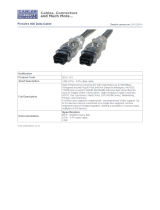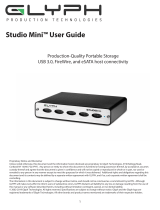Page is loading ...

1
PortaGig 50 and SSD Quickstart
Production-Quality Portable Storage
FireWire 800, USB 2.0, eSATA host connectivity
610033-1.5 PortaGig 50 Quickstart.pdf
June 9, 2011
Proprietary Notice and Disclaimer
Unless noted otherwise, this document and the information herein disclosed are proprietary to Glyph Technologies, 3736 Kellogg
Road, Cortland NY 13045 (“GLYPH”). Any person or entity to whom this document is furnished or having possession thereof, by
acceptance, assumes custody thereof and agrees that the document is given in condence and will not be copied or reproduced
in whole or in part, nor used or revealed to any person in any manner except to meet the purposes for which it was delivered.
Additional rights and obligations regarding this document and its contents may be dened by a separate written agreement with
GLYPH, and if so, such separate written agreement shall be controlling.
The information in this document is subject to change without notice, and should not be construed as a commitment by GLYPH.
Although GLYPH will make every eort to inform users of substantive errors, GLYPH disclaims all liability for any loss or damage
resulting from the use of this manual or any software described herein, including without limitation contingent, special, or inci-
dental liability.
© 2010 Glyph Technologies. All rights reserved. Specications are subject to change without notice. Glyph and the Glyph logo are
registered trademarks of Glyph Technologies. All other brands and product names mentioned are trademarks of their respective
holders.

2
Contacting Glyph
Please use the following contact information to contact Glyph and its distributors.
Glyph USA oers phone support Monday through Friday, 8:00 am to 5:00 PM Eastern Time.
Note: DO NOT ship any return goods to the mailing addresses below unless you have a valid RMA number. All goods will be re-
fused delivery unless a valid RMA number is displayed on the outside of the package.
United States of America
Glyph Technologies
3736 Kellogg Rd.
Cortland, NY 13045
USA
Phone: +1 607-275-0345
Fax: +1 607-275-9464
www.glyphtech.com
Sales Contact
Technical Support:
Unpacking Your PortaGig 50
Your Glyph PortaGig 50 and accessories are packaged in a sturdy shipping container. Please inspect the container for evidence
of shipping damage and mishandling. If the container is damaged, le a report with the carrier or dealer immediately. Do not at-
tempt to unpack and operate your PortaGig 50 until the carrier or dealer conrms the damage. If the container is in good condi-
tion, proceed with unpacking the PortaGig 50. Verify that all of the items described in the next section are present and in good
condition. If any of the items you expect to nd in your container is missing or damaged, contact the dealer before proceeding
any further. In any case, do keep the shipping container and all packing materials in a safe place.
The PortaGig 50 package includes:
PortaGig 50 Hard Drive
FireWire 800 (9-pin to 9-pin) cable
USB Cable (Y-cable, uses two USB ports for necessary power)
Universal AC external power supply
Note: Glyph Manager Software is not included with the PortaGig 50. It can be downloaded from www.glyphtech.com.
Features
7,200 RPM and 5,400 RPM models available
SSD models available
Bus-powered with FireWire 800 and USB
Small, portable, aluminum case runs quietly with fanless design
Rear power switch
Applications: Field recording, moving audio, video, graphics, and prepress les
Includes universal power supply
3 Year Warranty
2 Year Free Basic Data Recovery*
1 Year Advance Replacement in USA (Continental 48 states)
*While Glyph is not obligated to recover lost data, we always give it our best eort. Nonetheless, we can’t guarantee we’ll always be suc-
cessful.

3
Specications
Part Number 7,200 RPM: PG621B-x (x = drive capacity)
5,400 RPM: PG624B-x (x = drive capacity)
Solid State Drive: PG62SB-x (x = drive capacity)
Interface (2) FireWire 800 (IEEE 1394b) 9-pin ports
(1) USB 2.0 Hi-speed (device-side) port
(1) eSATA 3Gbit/s port
Bridging Chip Oxford 936
Maximum Transfer Rate eSATA port: 3 Gbit/s
Sustained Transfer Rate up to 76MB/sec (FW800)
up to 177MB/sec (eSATA)
Dimensions H 1.7” x W 4.8” x D 3.6”
Conguration Portable enclosure
Weight 1.2 lb. / 0.56 kg (HDD Version)
Power Supply Universal 100-240v 50/60 Hz
OS Compatibility Mac OS 8.6, 9.X, 10.X
Microsoft Windows 98SE, 2000, XP, Vista, 7
Modern Unix-based, Linux, or BSD
Warranty 3 Years
2 Years Free Basic Data Recovery*
1 Year Overnight Advance Replace in USA (Continental 48 states)
Content Creation Applications
Qualied with Final Cut Pro, Avid Media Composer, Adobe Premiere, and all major audio production packages that support
FireWire storage, including Digidesign Pro Tools, Steinberg Nuendo and Cubase, Apple Logic, MOTU Digital Performer, Cakewalk
Sonar, Sony Vegas.
About the PortaGig 50
The PortaGig 50 is a bus-powered hard drive. With its tiny enclosure, it’s small enough to t into a pocket, and powerful enough
to support high track-count audio sessions. With FireWire 800, eSATA and USB 2.0 interfaces, PortaGig 50 is compatible with Mac,
Windows and Linux systems. Designed with a fanless, light aluminum enclosure, it allows you to work on the road easily and reli-
ably. If bus power is not available or is insucient, you can use the included power supply.
Capacities and Speeds
PortaGig 50 drives are available in 7,200 and 5,400 RPM models, as well as SSD models. All models of the PortaGig 50 perform well
in an audio environment, however the SSD models have the highest performance. The 7,200 RPM models have slightly higher
track count compared to the 5,400 RPM models due to their higher transfer rates.
Ports
On the rear of the PortaGig 50 there are two FireWire 800 ports, one eSATA port, and a USB 2.0 port. Ocially, FireWire 800 ports
are IEEE 1394b ports that run at up to 800Mbits/sec. One of these ports should be connected to your computer, and the other
should be connected to other downstream FireWire devices. It doesn’t matter which port you connect to the computer, they are
functionally identical. If your computer has a FireWire 800 port, use the provided FireWire 800 9-pin cable. If your computer has a
FireWire 400 port only, you can use a FireWire 800 to FireWire 400 converter cable, available from Glyph (part# CAB-FW800-9/6-2).
If your computer doesn’t have any FireWire ports you will need to purchase a FireWire adapter card. Check the Glyph web site for
suggestions.
If you choose to connect your drive using USB 2.0, use the supplied USB cable. Note that the USB cable is a “Y” cable: it has one
end that connects to the drive and two ends that can be connected to the computer. Since one USB port often does not supply
enough USB bus power for the PortaGig 50, you can plug both ends into your computer if needed.
The fastest interface on the PortaGig 50 is the eSATA port. If you choose to connect your PortaGig 50 using eSATA, you will need an
eSATA port on your computer. Glyph sells various eSATA cards, please check the website for details. The PortaGig 50 does not ship
with an eSATA cable.

4
Bus Power
Bus-powered with FireWire 800 or USB for optimum compatibility, it also includes an eSATA port for the fastest speed possible,
up to 100MB/s. eSATA is not a bus-powered interface, however, you can use the eSATA connection for data transfer while simul-
taneously using the FireWire 800 connection to power the drive. This allows the fastest connection possible AND bus power from
FireWire. An external power supply is included with the PortaGig 50 if bus power is not available.
PortaGig 50 can be run successfully using FireWire and/or USB bus power supplied by many notebook computers, however Glyph
can’t guarantee compatibility with all notebooks due to diering bus power specs. If you want to guarantee PortaGig 50 will work,
use the included DC supply. You can also try using the USB “Y” cable (see above).
Glyph Manager Software
Glyph Manager software constantly monitors the drive and enclosure health, notifying you if there is a problem, allowing you to
work on the road easily and reliably. Connected by FireWire 800, USB or eSATA, it reports the drive’s health and temperature as a
background task. It is not necessary to install Glyph Manager for the PortaGig 50 to function, but is very convenient in trouble-
shooting, notifying you if your drive needs attention.
Note: Glyph Manager Software is not included with the PortaGig 50. It can be downloaded from www.glyphtech.com.
Front panel LED
The PortaGig 50 front panel has a bi-color LED. The LED will display solid blue when power is on. The LED will ash blue when
there is disk activity. The LED will ash or display a solid red color when error conditions exits with the drive or enclosure. Any
error that results in the system state “Halted” generates a solid red LED on the front panel of the drive. All other errors result in
the blinking red LED. All errors will animate the Glyph ball in the dock under OS X or generate an error balloon under Windows, if
Glyph Manager software is installed.
About eSATA
• eSATA is an external interface technology that grew from the internal SATA I interface.
• The PortaGig 50 eSATA port supports speeds up to 3 Gb/sec (300 MB/sec), much faster than FireWire 400 or FireWire 800.
• Shielded eSATA cables up to 2 meters in length are available.
• eSATA cables are dierent than SATA I cables, they are shielded and cannot be used with internal SATA I connectors.
• eSATA uses a “point-to-point” connection, therefore each eSATA drive needs to be connected to its own eSATA port.
• Most computers do not have built-in eSATA, so you’ll need a PCI card to connect your drive with eSATA. Glyph sells various eSATA
cards.
About FireWire
FireWire is an implementation of the IEEE 1394 serial bus standard. It not only supports automatic conguration (“plug and play”)
and hot-swapping of devices, it’s fast, and best of all it’s reliable for audio/video as well as for computer peripherals. FireWire
supports peripherals in a tree-like structure, and it allows peer-to-peer device communication—e.g. between a scanner and a
printer—to take place, without using system memory or the CPU. With FireWire you can hook up to 63 devices to the same bus,
with cable lengths of up to 4.5 meters (14 feet) including internal cabling, allowed between devices. Its cable is convenient and
can also carry power. This allows low-consumption devices to operate without a separate power cord, by using power supplied by
other devices on the bus.
About FireWire 800
• FireWire 800 supports speeds up to 800 Mb/sec, twice as fast as FireWire 400.
• If your computer does not have built-in FireWire 800, you’ll need a PCI card to achieve a true FireWire 800 connection.
• Most 800 ports are Bi-Lingual, which means they speak both FireWire 400 and FireWire 800.
• If you connect a 400 device to an 800 device, you will be running at 400 speed maximum.
• FireWire is forward-compatible and back-compatible.
• Beta cables are used to connect 800 devices to 800 devices.
• Bi-Lingual cables are available to connect 400 devices to 800 devices.
• Bi-Lingual cables have a 9-pin Bi-Lingual connector at one end and a 4-pin or 6-pin FireWire 400 connector at the other end

5
Frequently Asked Questions
Q: Do I need any drivers to use the PortaGig 50?
No drivers are required for FireWire on Mac or Windows. No drivers are required for USB on Mac OS or Windows XP/2000/Vista/7. A
driver is required for USB on Windows 98/SE, and is available for download from www.glyphtech.com. Look under in the support/
downloads section of the web site.
Q: My Windows computer doesn’t show the drive in My Computer. What’s up?
The default format on the PortaGig 50 is for the Macintosh, and Windows doesn’t recognize it. Once you have connected the
PortaGig 50 to your Windows PC, you have to re-initialize it for use with Windows. For Windows XP/2000/Vista/7, that’s going to
be NTFS format; for Win98/SE, that will be FAT32 format (Windows XP and 2000 can also read FAT32). Detailed instructions for re-
initializing your drive are on the Glyph web site, or you may choose to follow the quick Windows formatting directions in the next
section.
Q: My Macintosh OS X computer shows the drive on the Desktop but it says I can’t write to it. What’s up?
If you have formatted the PortaGig 50 for Windows (NTFS), Mac OS X will recognize it as an NTFS drive, but can only read from it
and can’t write to it. Once you have connected the PortaGig 50 to your Mac OS X computer, you should re-initialize it for use with
Macintosh. Instructions for re-initializing your drive are on the Glyph web site.
Q: How do I know if I have the correct version of Glyph Manager?
To get the latest version of Glyph Manager, go to the support section of www.glyphtech.com and download the version for your
operating system.
Q: Do I need to have Glyph Manager installed to use the PortaGig 50?
No, Glyph Manager is used for monitoring drive health only. It is not necessary to install Glyph Manager, but it is recommended.
Q: How can I make my drive work across Windows and Mac platforms?
The only le system that works well between Mac OS and Windows is FAT 32, otherwise known as MS-DOS le system. This is a
native Windows le system, but Mac OS 9 and X will mount FAT 32 volumes. Mac OS 9 and 10.1.x would only work with FAT 32
partitions less than 32GB. While Mac OS 10.2.x increased that limitation to 128GB, it wasn’t until Mac OS 10.3.x that you could use
FAT 32 partitions of any size. Mac OS 10.3.x can additionally read NTFS volumes but cannot write to them. See next question for
information specic to Pro Tools software.
Mac OS 9 Formatting Instructions
Since Glyph drives come pre-formatted for Macintosh you don’t need to format them on installation. If you decide to reformat
or partition your drive at a later date, you can use the Erase Disk command in the Mac OS 9 operating system. This command will
erase all the data on a volume and create a new le system. Erase disk will not allow you to re-partition a FireWire drive or create a
dierent volume structure than what was previously there.
Caution: This procedure will destroy any data currently on the drive. Before formatting a drive, save any important data it contains.
1. Select the volume by clicking on it once in the Finder
2. Go to the Special menu and select Erase Disk... The Erase Disk dialog box opens to verify your decision to erase the disk.
3. In the Name eld, enter the new name for the disk or leave the name as it is.
4. In the Format drop-down menu, choose an Extended volume and click “Erase”.

6
Mac OS X Formatting Instructions
Since Glyph PortaGig 50 drives come pre-formatted for Macintosh you don’t need to format them on installation. If you decide to
reformat or partition your drive at a later date, use Disk Utility (supplied with the Mac OS X operating system).
Caution: This procedure will destroy any data currently on the drive. Before formatting a drive, save any important data it contains.
1. Open Disk Utility:
-Double click on your internal hard drive mounted on the desktop
-Open Applications Folder > Utilities Folder > double click on Disk Utility
2. Select your PortaGig 50 drive(s) from the list on the left. The top entry represents the FireWire device and the entry underneath
it represents the volume associated with that device. Click on the top device which will say something like “XXXGB Glyph Tech-
nologies”.
3. Click the “Erase” tab on the right side of the screen.
4. Choose the desired volume format from the drop-down list. Glyph recommends the default “Mac OS Extended (Journaled)”.
5. Click in the “Name” eld and type the desired name for the drive. This name will identify the drive on the desktop
6. Click the “Install Mac OS 9 Disk Driver” button if you would like your drive to compatible with OS 9.
7. Click the “Erase” button to erase your drive. Your new drive should automatically mount on the desktop as a Glyph volume.
Windows 2000 / XP / Vista / 7 Formatting Instructions
1. Right-click My Computer and click Manage.
2. In the Computer Management window, under Storage, click Disk Management.
The Write Signature wizard pops up.
3. Use the wizard to write a signature to the new drive. If you want only one partition we suggest using a primary partition and se-
lecting the maximum size. In most cases you’ll want to use NTFS volumes, this is the default for most versions of Windows. Choose
FAT32 if you want to use the drives with Windows 98 or ME , or if you want to use the drive with Windows and Mac OS.
4. Formatting will take a few minutes, after which your drive will be ready to use.
Windows 98 / 98SE Formatting Instructions
1. From your computer’s task bar, go to Start > Programs > MS-DOS Prompt.
2. At the prompt, type fdisk and press Enter. You’ll see a long message about disk support.
3. Enter Y (type Y and press Enter).
4. You are invited to make a choice. Enter 5 to change the current xed disk drive. MS-DOS displays the connected disk drives.
5. Enter the number of the disk that has no corresponding drive letter.
6. You are invited to make a choice (same list as in Step 3). Enter 1 to create a primary DOS partition. Your computer veries the
drive’s integrity, after which you are asked to choose whether you want to use all the space available.
7. Enter Y to opt for using the maximum available space. Your computer again veries the drive’s integrity.
8. When the drive’s integrity has been veried, press ESC (Escape) three times to exit fdisk.
9. At the prompt, type exit.
10. Restart your computer.
Your new drive is now ready to use.
/