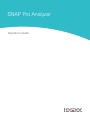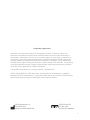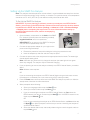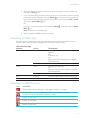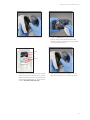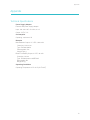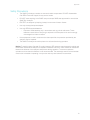Idexx SNAP Pro is a state-of-the-art veterinary diagnostic tool that helps streamline workflow, improve efficiency, and provide accurate results. Featuring automatic SNAP* test activation and display, the SNAP Pro seamlessly integrates with the IDEXX VetLab* Station, allowing you to view patient records, determine disease progression, and access expert descriptions for abnormal values.
Key Capabilities:
- Automates SNAP* test workflow for increased efficiency
- Connects to the IDEXX VetLab* Station for comprehensive patient health insights
- Displays results instantly, enabling customized, client-friendly reports
Idexx SNAP Pro is a state-of-the-art veterinary diagnostic tool that helps streamline workflow, improve efficiency, and provide accurate results. Featuring automatic SNAP* test activation and display, the SNAP Pro seamlessly integrates with the IDEXX VetLab* Station, allowing you to view patient records, determine disease progression, and access expert descriptions for abnormal values.
Key Capabilities:
- Automates SNAP* test workflow for increased efficiency
- Connects to the IDEXX VetLab* Station for comprehensive patient health insights
- Displays results instantly, enabling customized, client-friendly reports




















-
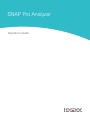 1
1
-
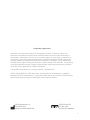 2
2
-
 3
3
-
 4
4
-
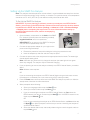 5
5
-
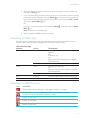 6
6
-
 7
7
-
 8
8
-
 9
9
-
 10
10
-
 11
11
-
 12
12
-
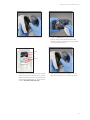 13
13
-
 14
14
-
 15
15
-
 16
16
-
 17
17
-
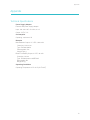 18
18
-
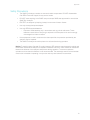 19
19
-
 20
20
Idexx SNAP Pro is a state-of-the-art veterinary diagnostic tool that helps streamline workflow, improve efficiency, and provide accurate results. Featuring automatic SNAP* test activation and display, the SNAP Pro seamlessly integrates with the IDEXX VetLab* Station, allowing you to view patient records, determine disease progression, and access expert descriptions for abnormal values.
Key Capabilities:
- Automates SNAP* test workflow for increased efficiency
- Connects to the IDEXX VetLab* Station for comprehensive patient health insights
- Displays results instantly, enabling customized, client-friendly reports
Ask a question and I''ll find the answer in the document
Finding information in a document is now easier with AI
Related papers
Other documents
-
SIIG AC-PW1H11-S1 Quick start guide
-
Abbott i-STAT 1 System Manual
-
Abbott i-STAT 1 System Manual
-
Abbott i-STAT 1 System Manual
-
Midmark Multi-parameter Monitors User guide
-
Marquis 4000 SM User manual
-
 GE HEALTHCARE CARESCAPE Monitor B450 Technical Manual
GE HEALTHCARE CARESCAPE Monitor B450 Technical Manual
-
JDS Uniphase WUW22073946 User manual
-
Polar Team Pro User manual
-
LXE MX6 PPC Reference guide