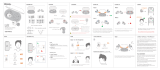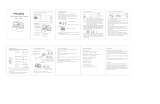5
ENGLISH
1. Welcome
Thank you for using the Jabra Elite 75t. We
hope you will enjoy it!
Jabra Elite 75t features
• Active Noise Cancellation (ANC). Reduces
background noise, so you can focus on your music
with no distractions*
• Compact comfort. New, smaller design. Tested for
secure fit.
• Great calls, anywhere. 4-microphone technology
for great call quality.
• More power, more freedom. Up to 5.5 hours in the
earbuds and in total 24 hours with the compact
charging case (ANC on). Up to 7.5 hours in the
earbuds and in total 28 hours with the compact
charging case (ANC off).
• Your music your way. Make sure your music always
sounds exactly how you like it with a customizable
equalizer, available in the Jabra Sound+ app.
• Proven connectivity. Proven true wireless
connection with no audio dropouts.
• Durability, guaranteed. IP55 rated earbuds and 2
year warranty against failure from dust and water
with Jabra Sound+ app registration.
• Easy access to your voice assistant. One-touch
access to Siri
®
, and Google Assistant™
*Download the Jabra Sound+ app to enable ANC. ANC applies to
music and media playback (not for calls).