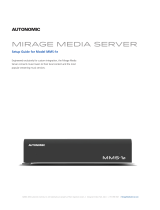Questions? 1-866-424-4489 or sales@snapav.com
©2006–2017 SnapAV, 1800 Continental Blvd # 300, Charlotte, NC 28273
MMS Firmware
Update Guide
To apply a Firmware update to the MMS, you may either:
1. If the MMS is an eSeries device, claim it on OvrC.
2. Log in to DealerZone and search for your device. If online and running a supported rmware,
you will be able to update the rmware online. Expand the device arrow and select "Manage"-
>"Update Firmware"
3. If you have a computer on the same network as the MMS, you may use a telnet client such as
Windows Telnet.
To update using Windows Telnet:
• Open a command prompt.
• In the command window that appears, enter telnet <server-ip> <port> where <server-ip> is
the IP address of the server and <port> is the target port (usually Port 23) and hit Enter. For
example, telnet 192.168.1.214 23
• If telnet is not available, follow the steps below to install it
To install Telnet Server on Windows 7 and Windows Vista:
• Click Start, and then click Control Panel.
• On the Control Panel Home page, click Programs.
• Under the section titled Programs and Features, click Turn Windows features on or off.
• If the User Account Control dialog box appears, confirm that the action displayed is correct, and
then click Continue.
• In the Windows Features list, select Telnet Server, and then click OK.
To install Telnet Server on Windows 10
• Click the Cortana Search Function and search Turn Windows features on or off.
• The Windows Features dialog box appears, scroll down to Telnet Client, and then click OK.
• Once the Telnet command window is open, continue to step 4.
4. You will see the Autonomic Controls banner displaying the rmware version. Press enter.
5. To update to the latest release type "autoupdate" and hit Enter.
6. You should see the update process begin with a download of the rmware.
7. Once the rmware is downloaded, the install process will begin.
8. The system will restart and you will lose connection to the server. Continue to step 9.