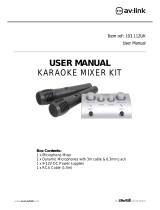Page is loading ...

QXPA-PLUS
Portable PA Units with Bluetooth® and UHF
Order ref: QX12PA+ (178.854UK)
QX15PA+ (178.857UK)
User Manual
VERSION 1.1

178.853UK, 178.856UK User Manual
Caution: Please read this manual carefully before operating
Damage caused by misuse is not covered by the warranty
Introduction
QXPA-plus portable PA units
Thank you for choosing the QX series portable PA unit. Please read this manual prior to use to
ensure correct operation and avoid damage through misuse.
This versatile portable PA unit is packed with features in a compact, manageable enclosure
and is suitable for a wide array of applications ranging from public address for presentations to
outdoor karaoke.
• External mains or D.C. power supply
• Internal 12V rechargeable battery
• UHF wireless microphones included
• Microphone inputs (6.3mm jack)
• Master 2 band EQ and Echo effect for microphones
• Internal USB/SD/FM/Bluetooth digital audio media player
• Talk Over Control mic override function
• AUX line inputs
• Infra-red remote control for media player
• Integral trolley with telescopic handle
• Integral 35mm pole mount
Package Contents
Please check the contents to ensure that the product has been received in good condition.
• QXPA-plus portable PA unit
• 2 x UHF handheld microphones
• Mains power lead(s)
• IR Remote control for media player
• User manual
If you find any accessory is missing or the product has arrived with any problems, please
contact your retailer at once.
This product contains no user-serviceable parts so make no attempt to try to fix or modify this
item yourself as this will invalidate the warranty. We recommend you keep the original
package and proof of purchase for any possible replacement or returned demand.

178.854UK, 178.857UK User Manual
Safety: Labelling Conventions
CAUTION
RISK OF ELECTRIC SHOCK
DO NOT OPEN
AVIS
RISQUE DE CHOC ELECTRIQUE
NE PAS OUVRIR
This symbol indicates that dangerous voltage constituting a risk of
electric shock is present within this unit
This symbol indicates that there are important operating and
maintenance instructions in the literature accompanying this unit.
Prior to connecting mains, check the supply voltage is correct and the mains lead is OK.
Avoid ingress of water or particles into the enclosure.
If the mains or D.C. fuse blows, refer the unit to qualified service personnel
Warning: THIS UNIT MUST BE EARTHED
Warning
To prevent the risk of fire or electric shock, do not expose this appliance to rain or moisture.
To prevent electric shock do not remove the cover. No user serviceable parts inside. Refer
servicing to qualified service personnel.
Safety
Prior to connecting mains, ensure that the supply voltage is correct and the mains lead is in
good condition.
Avoid ingress of water or particles into the enclosure.
If the mains or D.C. fuse blows, refer the unit to qualified service personnel
If the UHF microphones are to be unused for a long period of time, remove the batteries and
store for later use.
Placement
Keep the unit out of direct sunlight and away from heat sources.
Place the unit in an upright position during use and storage.
Keep the unit away from moisture or dusty environments.
Cleaning
Use a soft cloth with a neutral detergent to clean the cabinet, panel and controls.
To avoid damage, do not use solvents to clean this equipment.

178.854UK, 178.857UK User Manual
Controls
Connection
Your new qtx QXPA-plus unit may arrive with you with the internal battery charged. Before
connecting to the mains, switch the unit on and check the POWER LED. If it is green, there is
charge in the battery. If it is red, then you will need to charge the battery before using away
from a mains supply (see “Charging the battery” below)
Connect the QXPA-plus unit to the mains using the appropriate mains IEC lead supplied. You
may otherwise opt to connect the spring terminals at the rear to an external 12Vdc supply,
such as a car battery, or use the internal battery if charged.
Charging the battery
When not in use but connected to the mains, if the POWER switch (19) is in the
off
position,
the internal battery will be re-charged from the mains supply. This can be observed by the
CHARGE LED which will light orange when charging. When fully charged, the CHARGE LED will
change to green.
1. USB input
2. Media player controls
3. Echo effect level
4. Wired microphone(s)/guitar volume
5. Treble EQ boost/cut
6. UHF microphone A volume
7. UHF carrier and audio signal indicators
8. Wired microphone input jack 2
9. Wired microphone/guitar input jack 1
10. 3.5mm auxiliary line input
11. Media player LCD display
12. SD/MMC card slot
13. Bass EQ boost/cut
14. Main volume level
15. Talk over control on/off
16. UHF microphones mid contour EQ
17. UHF microphone B volume
18. Mains and battery charge indicators
19. Power on/off button
20. DC power inlet jack (5.5 x 2.1mm)
21. Mix line output 2 x RCA
22. Line input 2 x RCA
23. IEC mains inlet & fuse holder

178.854UK, 178.857UK User Manual
Power Up
Turn the VOLUME, ECHO, UHF and MIC VOLUME controls down (anti-clockwise) and turn the
POWER switch on (the power LED should light).
BASS and TREBLE controls should remain pointing vertically (12-o-clock position).
Switch the “Talk Over Ctrl” off (i.e. press the button so that it is in the out position)
Your QXPA-plus unit should now be ready to operate.
UHF Wireless Microphones
Insert the supplied AA batteries into the handheld microphones by carefully unscrewing the
base of each and connecting the “+” and “-” terminals of the battery to the corresponding
clips inside the microphone body, taking care to observe the correct polarity.
Connect each antenna to the connectors at the rear and extend them fully at an angle.
Switch on each wireless mic by turning up its volume control – the RF LEDs should light.
If the LED on the transmitter lights dimly, change the battery.
Gradually increase UHF volume controls, testing each mic for output through the speaker.
Take care not to incur “feedback” (howling or screeching sound through the speaker) by
keeping the microphone a sensible distance from the speaker and pointing away from the
speaker so that it doesn’t
“hear”
the speaker output.
Turning the ECHO control clockwise introduces a pre-set echo function for singing and special
effects. BASS and TREBLE can be cut by turning anti-clockwise or boosted by turning
clockwise.
In addition, the wireless microphones have a CONTOUR control, which adjusts the mid tone
character of both microphones. This can vary how prominent they are in the mix.
When not in use, switch the UHF wireless microphones off.
External Inputs
In addition to the unit’s own UHF microphones, 6.3mm jack inputs are provided to connect
external wired (or additional wireless) microphones, which are both governed by the MIC
VOLUME control.
Mic 1 input jack can also accept a guitar input instead of a microphone if required.
The music level can be automatically muted when speaking into a microphone by pressing in
the “Talk Over Ctrl” button. Any audio from the internal media player will be reduced in
volume when a sound is detected from the microphones and return to normal volume when
there is no sound from the microphones, allowing announcements to override playback.

178.854UK, 178.857UK User Manual
Internal media player
At the top of the rear panel is the media player section, which can provide playback of
recorded material internally or from external sources. Controls for this are shown below.
Select player mode between USB, SD, FM tuner or Bluetooth
For mp3 media, select between USB or SD/MMC memory device
Previous track / FM station
Next track / FM station
Repeat mode: single track or all tracks
Mute media player output
Play/Pause (scan in FM tuner mode)
By default, the media player starts up in “AUX” mode, which accepts a line input via the RCA
line input sockets (24) or 3.5mm jack input (11). Output level for the media player is governed
by the main VOLUME control (15) or muted by pressing the MUTE button.
Adjacent to the RCA line input is a twin RCA line output carrying the overall main mix for
connection onto further recording or PA equipment.
FM Tuner
Pressing the MODE button switches the media player to “FM tuner” mode. The display will
show the radio frequency that the media player is tuned to.
To tune the FM radio to available stations in the reception area, press and hold the
PLAY/PAUSE button for 3 seconds and the media player will scan all available stations and
store them as numbered presets. These can then be selected using the PREVIOUS and NEXT
buttons.
USB/SD player
Insert a USB memory stick or an SD/MMC card with mp3 or wma media stored on it into the
USB port or SD card slot and the media player can enter another mode. Pressing the MODE
button will now toggle between AUX, FM tuner and USB/SD playback.
Files on the USB or SD device must be mp3 or wma format for the media player to read them.
PLAY/PAUSE, PREVIOUS and NEXT buttons control playback and track navigation.
If both USB and SD/MMC media are connected, the USB/SD button will toggle between these.
Pressing the REPEAT button will toggle between 2 repeat play modes.
“RPT ONE” repeats the current track and “RPT ALL” repeats all tracks in the current folder.

178.854UK, 178.857UK User Manual
Bluetooth connection
To connect a smart phone or tablet to the media player for wireless playback, select Bluetooth
mode on the media player, enable Bluetooth on the sending device and scan for available
devices. The Bluetooth ID for the media player is “PA SYSTEM”.
Select to pair the device and connect with the media player. Playback of tracks on the sending
device should be heard through the speaker. PLAY/PAUSE, PREVIOUS and NEXT buttons will
also send control signals back to the sending device for track control and navigation.
Bluetooth connection has a range of 5-8m. When the sending device is out of range, the
connection will be lost and will need to be connected again once back within range.
Remote control
In addition to the panel controls, an infra-red remote control is provided for the USB/SD player
which adds some further functions to allow greater control over the media player.
To operate, remove the clear plastic tab from the remote to activate the battery.
Point the remote control towards the media player display to operate.
Many of the remote-control functions mirror the buttons beneath the media player display.
BAND and AMS (4, 6) functions have no special function and only display track information.
The remote control has additional buttons to increase or decrease volume (5, 13)
Individual track select is available by pressing the TRK button (7), then keying in a track
number (8) followed by ENTER (15)
Turn down all volume controls on the QXPA-PLUS unit before powering down to avoid loud
noises.
1
MODE select
2
Media player power on/standby
3
Previous track / FM station
4
“BAND” displays track information
5
Decrease volume
6
“AMS” displays track information
7
TRK – press to enter a track number for playback
8
Number keys – press to key in the track number
9
Mute media player output
10
Play/Pause
11
Next track / FM station
12
Select repeat mode – “RPT ONE” or “RPT ALL”
13
Increase volume
14
For mp3 media, select between USB or SD/MMC
15
ENTER – press to select entered track number

178.854UK, 178.857UK User Manual
Specifications
Model
QX12PA-PLUS
QX15PA-PLUS
Main driver
300mm (12'')
380mm (15'')
Dimensions
565 x 345 x 325mm
675 x 420 x 395mm
Weight
12.8kg
18.1kg
Power supply
220-240Vac, 50/60Hz (IEC) / external 12Vdc / internal battery
HF driver
25mm (1'') Titanium compression driver
Wireless mic. frequencies
863.8MHz + 864.8MHz (649.0MHz + 652.0MHz for NZ)
Amplifier output
50 + 50Wrms
Battery life
Up to 8 hours
Controls
Volume, Bass, Treble, Echo, Mic vol, UHF vol, Contour, Talkover
Inputs
2 wired mic (jack) and aux (RCA & 3.5mm)
Bluetooth version
2.1
Dispersion
90° x 60° (H x V)
Troubleshooting
No output and no LEDs lit
Check POWER switch is on
Check battery is not drained fully
Check mains lead is connected
Check mains or D.C. fuse hasn’t blown
Power LED lit but no UHF
output
Check AA batteries in wireless transmitters
Check wireless transmitters are switched on
Check UHF POWER is switched on (turn volume controls up)
Check RF A and RF B LEDs for RF carrier signal
Music level off / cutting out
Check that Talk Over is not switched on (will mute upon mic. signal)
Power LED lit but no
USB/SD player output
Check USB or SD has mp3 or wma audio files stored on it
Check USB or SD card is inserted properly
Press MODE button and try the Play/Pause button
Check main VOLUME control is not turned down
If no display, press power on/standby button on the remote control
Press and hold “VOL +” button on the remote control
Check LCD display to see moving numbers
Power LED lit but no sound
from external inputs
Check leads are OK and connected properly
Check volume and on/off switch on external mic or line source
Check main VOLUME or MIC VOLUME control is not fully down
Disposal: The “Crossed Wheelie Bin” symbol on the product means that the product is classed as Electrical or
Electronic equipment and should not be disposed with other household or commercial waste at the end of its useful life.
The goods must be disposed of according to your local council guidelines.
Errors and omissions excepted.
Copyright© 2017. AVSL Group Ltd.
/