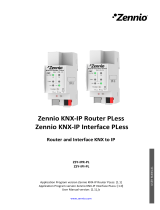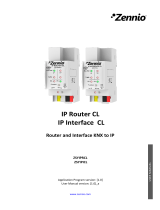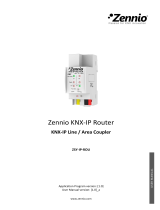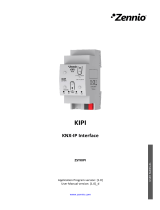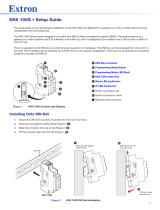Page is loading ...

Linecoupler CL
http://www.zennio.com Technical Support: http://support.zennio.com
2
CONTENTS
Contents ........................................................................................................................................ 2
1 Introduction .......................................................................................................................... 3
1.1 Linecoupler CL ............................................................................................................... 3
1.2 Installation ..................................................................................................................... 5
2 Configuration......................................................................................................................... 6
2.1 General Configuration ................................................................................................... 6
2.1.1 Linecoupler CL as a Line Coupler ....................................................................... 6
2.1.2 Linecoupler CL as a Repeater .......................................................................... 10
2.2 Manual Function Button ............................................................................................. 11
2.2.1 Manual Operation Mode ................................................................................. 11
2.2.2 Hard Reset to Factory Defaults ....................................................................... 12
3 ETS Parameterisation (Linecoupler) .................................................................................... 13
3.1 Default Parameterisation ............................................................................................ 13
3.2 General ........................................................................................................................ 14
3.3 Main Line ..................................................................................................................... 15
3.4 Line .............................................................................................................................. 17
4 ETS Parameterisation (Linerepeater) .................................................................................. 18
4.1 Default Parameterisation ............................................................................................ 18
4.2 General ........................................................................................................................ 19
4.3 Main Line ..................................................................................................................... 19
4.4 Line .............................................................................................................................. 21

Linecoupler CL
http://www.zennio.com Technical Support: http://support.zennio.com
3
1 INTRODUCTION
1.1 LINECOUPLER CL
Linecoupler CL is the KNX line-coupling and line-repeating solution from Zennio.
This device is intended to couple two KNX twisted-pair lines together. Its flexibility
makes it possible to connect a KNX line to a KNX mainline or a KNX mainline to a KNX
backbone line (line coupler mode), or to simply link together two line segments (line
repeater mode).
Figure 1 Context (Topology)
These are the most outstanding features of the device:
Low Power Consumption.
Galvanic Insulation of the connected lines.
Traffic Filtering according to the project topology and to the built-in address
table.
Telegram Dropping.
Blockage of Device-Configuration Telegrams (telegrams destined to
physical addresses).
Support for Long Messages (up to 250 bytes).

Linecoupler CL
http://www.zennio.com Technical Support: http://support.zennio.com
4
Customizable Pushbutton for triggering the manual mode, useful at runtime
and for set-up and troubleshooting purposes.
6 Lighting Indicators (LEDs) for accurately showing the bus status of each
line, making the detection of abnormal situations (excessive bus load,
message retransmissions, etc.) easier.
Two alternative application programs permit configuring the device as a Line
Coupler or as a Repeater.

Linecoupler CL
http://www.zennio.com Technical Support: http://support.zennio.com
5
1.2 INSTALLATION
Figure 2 Element Diagram
As shown in Figure 2 each of the two KNX lines to be coupled must be connected to
one of the two KNX bus connectors available (6, 11). After the connection, the line
coupler can be conveniently mounted on the DIN rail by the usual procedure.
This device does not need any external power supply since it is entirely powered
through the main KNX bus (6).
Note: each line (or line segment) being coupled requires a dedicated power supply. No
power pass from one line to another is performed.
The programming button (10) shown in Figure 2 may be pressed to set Linecoupler CL
in programming mode. After a short press, the programming LED will light in red.
The behaviour of the additional LEDs and the manual function button will be described
in section 2.2.
For detailed information about the technical features of Linecoupler CL, as well as
information on security and on the installation process, please refer to the Datasheet
included within the original packaging of the device and also available at
http://www.zennio.com.
1. Main line status LED.
2. Main line traffic LED.
3. Group address filter status LED.
4. Manual function button.
5. Programming LED.
6. Main line KNX connector.
7. Secondary line status LED.
8. Secondary line traffic LED.
9. Physical address filter status LED.
10. Programming button.
11. Secondary line KNX connector.
6
11
10
5
9
8
7
4
3
2
1

Linecoupler CL
http://www.zennio.com Technical Support: http://support.zennio.com
6
2 CONFIGURATION
2.1 GENERAL CONFIGURATION
Linecoupler CL can be used as a line coupler (for coupling both a line to a mainline, or
a mainline to a backbone line; the latter is normally referred to as “backbone coupler”)
or as a repeater (for coupling two line segments). A different application program is
provided for each purpose.
2.1.1 LINECOUPLER CL AS A LINE COUPLER
Figure 1 shows a typical scenario where Linecoupler CL can be installed. As a line
coupler, the device may perform line coupling in the nodes marked as “LC”, where a
line connects to a mainline or a mainline connects to a backbone line. In both cases,
Linecoupler CL offers an insulated coupling interface with the possibility of filtering the
traffic according to the topology in the installation or to group-oriented criteria. In other
words, Linecoupler CL will (or will not) let telegrams pass from one line to the other
according to the parameterisation.
Another scenario is shown in Figure 3.
Figure 3 Line Coupling Scenario
Note: the individual address of a line coupler needs to be of the form X.Y.0 (or X.0.0 in
the case of working as a backbone coupler).
3.0.0
4.0.0
3.1.0
4.1.0
4.2.0
3.2.0
4.2.1
3.2.1
4.1.1
4.1.2
3.1.1
3.1.2
4.0.1
3.0.1

Linecoupler CL
http://www.zennio.com Technical Support: http://support.zennio.com
7
Regarding telegram filtering, the line coupler implements two complementary (and
optional) filters:
Group address filtering: ETS automatically generates a group address table
for the project loaded. This table is transferred to the line coupler during
application program downloads. When a telegram containing a group address
in the “destination address” field arrives, the line coupler will look up if such
address exists in the group table, and eventually transmit the telegram to the
other side –if the address is found–or drop (block) it –if it is not–.
Note: making further changes to a project (addresses, etc.) requires downloading
the updated filter table to the line coupler.
Example: if the line coupler has been parameterised to filter group addresses
from both lines, when it receives a telegram from the mainline destined to a group
address (e.g., 2/5/13) it will check that there is a device in the line with objects
that have been assigned such group address (or that such address has at least
been marked in ETS to pass through the line coupler; see Figure 4). If so, then
the line coupler will let it pass. Otherwise, it won’t be transferred to the line. The
same would also apply to the inverse case (a telegram originating in the line).
Figure 4 ETS Option to Force Passing a Group Address through the Line Coupler.

Linecoupler CL
http://www.zennio.com Technical Support: http://support.zennio.com
8
Physical address filtering: when the line coupler receives a telegram where
the destination address is a physical/individual address (for example, during
downloads), it will compare such address with its own physical address (no
particular filter table is required for physical address filtering, but a simple
comparison). The physical address of the line coupler determines the line it
belongs to, which then, and according to the parameterisation, determines if
the telegram will be routed or eventually dropped (blocked). This can be
parameterised separately for the mainline and for the line.
Example: in the example shown in Figure 3, if the line coupler with address 3.2.0
reads a telegram on the mainline destined to the device with physical address
3.1.2, it will compare both addresses and conclude that 3.1.2 is not an address
belonging to its line and will therefore not transmit it to its secondary line.
Note: the device that sends a telegram needs to have been assigned a physical
address that really corresponds to its line. In Figure 3, if the device with address
3.1.1 (let it be a KNX programmer, for instance) changes its address to 7.7.255, it
will not be able to send telegrams to, for example, the device with address 4.0.1.
For their part, the LED lights on the top of the device make it easy to monitor the status
of the buses and to detect typical communication problems, as detailed next.
Figure 5 LEDs

Linecoupler CL
http://www.zennio.com Technical Support: http://support.zennio.com
9
Mainline Status LED: shows the status of the primary bus.
➢ OFF = error: mainline not connected or not powered
➢ ON (green) = OK.
➢ ON (orange) = manual function in execution.
Line Bus Status LED: shows the status of the secondary bus.
➢ OFF = error or secondary line not connected.
➢ ON (green) = OK
Mainline Traffic LED: shows the traffic status in the primary bus.
➢ BLINKING (green) = traffic.
➢ OFF = no traffic.
➢ BLINKING (red) = errors in the transmissions.
Line Traffic LED: shows the traffic status in the secondary bus.
➢ BLINKING (green) = traffic.
➢ OFF = no traffic.
➢ BLINKING (red) = errors in the transmissions.
Group Address (GA) Filter Status LED: shows the current configuration of
the group address routing:
➢ OFF = different routing for the main and the secondary lines.
➢ ON (green) = filtering active.
➢ ON (orange) = all group addresses routed.
➢ ON (red) = routing blocked.
Physical Address (PA) Filter Status LED: shows the current configuration
of the individual address routing:

Linecoupler CL
http://www.zennio.com Technical Support: http://support.zennio.com
10
➢ OFF = different routing for the main and the secondary lines.
➢ ON (green) = filtering active.
➢ ON (orange) = all individual addresses routed.
➢ ON (red) = routing blocked.
Please refer to section 3 for a detailed explanation of the different behaviours and
parameterisations of the line coupler application program.
2.1.2 LINECOUPLER CL AS A REPEATER
Figure 1 also includes a particular case where a repeater (marked as “LR”) is required:
two separate line segments (one of which with no other connection to the installation, in
order to prevent forbidden situations such as in Figure 6), both containing devices,
need to be linked for extending the line. Linecoupler CL offers such linking interface,
with proper electrical insulation for the connections.
Figure 6 Forbidden Situation: Segment with Two Connections to the Bus
Line repeaters do not implement filter tables. As the name suggests, any telegram
on one of the buses will be repeated to the other bus. It is therefore irrelevant whether
the telegram originates on one side or another and whether it is destined to one side or
another: both segments melt together. Therefore, the Linerepeater application program
will only let transmitting or dropping every telegram destined to physical addresses,
while no drop or filter options are provided for those destined to group addresses.
3.0.0
3.3.0
3.3.42
3.3.43
3.3.44
3.3.45
3.3.46
3.3.47
3.3.49
3.3.48
3.3.41

Linecoupler CL
http://www.zennio.com Technical Support: http://support.zennio.com
11
Note: while the individual address of a line coupler does, the individual address of a
repeater does not have particular restrictions, apart from belonging to the address
range of the corresponding line.
In the case of the line repeater application program, the LED lights on the top of the
device follow the pattern already described for the line coupler application program
(see section 2.1.1), although the GA status LED will always show in orange (no option
for group address blocking or filtering is available in the line repeater), while the PA
status LED will never turn green (no option for individual address filtering is available in
the line repeater).
Please refer to section 4 for a detailed explanation of the different behaviours and
parameterisations of the line repeater application program.
2.2 MANUAL FUNCTION BUTTON
Linecoupler CL features an additional pushbutton on the top cover, next to the status
LEDs (see (4) in Figure 2), which permits:
Activating the Manual Operation Mode (see section 2.2.1).
Performing a hard reset to the factory defaults (see section 2.2.2)
2.2.1 MANUAL OPERATION MODE
A three-second press on this button will set the device in manual mode, thus
activating a customizable manual function, and will turn the main bus status LED
orange or red (depending on the previous status of the LED: green or off). Depending
on the parameterised manual function, other LEDs may also change their colours.
If the manual function button is pressed again for 3 seconds (or if the parameterised
fallback timer expires), the device will leave the manual mode and recover the normal
mode. Note that switching from the normal mode to the manual mode and then back to
the normal mode does not cause a loss of the previously downloaded parameters.
The selectable manual functions are:
Disabled,

Linecoupler CL
http://www.zennio.com Technical Support: http://support.zennio.com
12
Pass all telegrams,
Pass physical telegrams
Pass group telegrams.
Please refer to sections 3.2 and 4.2 for the parameterisation in ETS of the manual
function and for a detailed description of the different options.
2.2.2 HARD RESET TO FACTORY DEFAULTS
The manual function button permits performing a hard reset of the device, which will
set it back to the factory default state, including the initial individual address.
These are the steps:
Press the manual function button for at least 15 seconds. After that, all the
LEDs will light in red/orange.
Release the manual function button and press it again for some more
seconds. The device will be then automatically reset.
Note: keep in mind that, before entering the reset mode (~15s press), the device will
first enter the manual function mode, which will also make some LEDs change.

Linecoupler CL
http://www.zennio.com Technical Support: http://support.zennio.com
13
3 ETS PARAMETERISATION (LINECOUPLER)
To begin with the parameterisation process of the device, it is necessary, once the ETS
program has been opened, to import the database of the product (Linecoupler
application program).
Figure 7 Properties of the Linecoupler CL Application Program
Next, the device should be added to the project where desired. And then, the
configuration process begins by entering the Parameters tab of the device.
The following sections provide a detailed explanation about each of the different
parameters of the device.
3.1 DEFAULT PARAMETERISATION
When entering the parameter edition of Linecoupler CL for the first time, a window
similar to Figure 8 will be shown, where three main tabs are available: General, Main
line and Line. Note that this application program does not implement communication
objects.
Figure 8 General – Linecoupler CL

Linecoupler CL
http://www.zennio.com Technical Support: http://support.zennio.com
14
3.2 GENERAL
As shown in Figure 8, this screen contains two parameters, both related to the manual
mode of the device (see section 2.2):
Manual Function: sets the desired function to be executed by the device
while in the manual mode. The available values are:
➢ Disabled
1
: no action.
➢ Transmit All Telegrams: the device will not filter/drop any telegram
transferred from one line the other.
➢ Transmit Physical Addr. Telegrams: the device will not filter/drop physical
addresses; in other words, all telegrams destined to physical addresses
will be transmitted while in manual mode; on the other hand, group
telegram filtering will stay the same as in normal mode.
➢ Transmit Group Addr. Telegrams: the device will not filter/drop group
addresses; in other words, the group address filter table will stay disabled
while in manual mode; on the other hand, physical address filtering will
stay the same in normal mode.
Duration of Manual Function [10 min / 1 h / 4 h / 8 h]: sets the maximum
operation time for the manual mode. Once exceeded, the device will
automatically leave manual mode and return to normal mode.
1
The default values of each parameter will be highlighted in blue in this document, as follows:
[default/rest of options].

Linecoupler CL
http://www.zennio.com Technical Support: http://support.zennio.com
15
3.3 MAIN LINE
This screen permits parameterising the behaviour of the line coupler regarding the
mainline, that is, when the telegrams are received from the mainline.
Figure 9 Mainline – Linecoupler CL
The available parameters are described next:
Configuration: permits selecting a general preset for the mainline, or
enabling the manual configuration of each parameter (option “Custom”):
➢ Group Addr.: Filter; Physical Addr.: Block: enables the group address
filtering and drops all telegrams destined to physical addresses.
➢ Group Addr., Physical Addr.: Filter: enables both the group address and
the physical address filtering.
➢ Group Addr.: Route; Physical Addr.: Filter: performs no blocking or filtering
over the group address but does filter telegrams destined to physical
addresses.
➢ Group Addr., Physical Addr.: Route: performs no telegram filtering or
dropping at all.
The following parameters will be locked unless “Custom” has been selected:
Group Addresses Telegrams: sets the behaviour of the device regarding
telegrams destined to group addresses. The available options are:
➢ Transmit all (not recommended): no telegram filtering or dropping.

Linecoupler CL
http://www.zennio.com Technical Support: http://support.zennio.com
16
➢ Block: all telegrams will be dropped
➢ Filter: telegrams will be filtered, dropping only the corresponding ones,
according to the filter table; see section 2.1.1.
Group Addresses Telegrams > 13 [Transmit all (not recommended) / Block
/ Filter]: sets whether telegrams destined to a group address in groups from
14 to 31 (e.g., 17/1/1) will be dropped or transmitted.
Physical Addresses Telegrams [Transmit all (not recommended) / Block /
Filter]: sets the behaviour of the device regarding telegrams destined to
individual addresses.
Note: transmitting all the telegrams (no telegram filtering or dropping) is only intended
for testing purposes and may cause risks or conflicts in the KNX installation if permitted
permanently.
Physical Addresses: Repetition if Errors on Main Line: sets the desired
reaction upon transmission errors in the mainline (e.g.: busy receiver,
acknowledgement not received, negative acknowledgement, etc.) of
telegrams destined to physical addresses. The options are:
➢ No: the undelivered telegram will not be re-sent.
➢ Normal: the undelivered telegram will be re-sent up to 3 times.
➢ Reduced: the undelivered telegram will be re-sent once.
Group Addresses: Repetition if Errors on Main Line [No / Normal /
Reduced]: sets the desired reaction upon transmission errors in the mainline
(e.g.: busy receiver, acknowledgement not received, negative
acknowledgement, etc.) of telegrams destined to a group address.
Telegram Confirmations on Main Line: sets when the line coupler should
confirm (by sending an immediate ACK message) the reception of telegrams:
➢ If Routed: will make the line coupler respond with an IACK message only if
the received telegram is routed towards the mainline.

Linecoupler CL
http://www.zennio.com Technical Support: http://support.zennio.com
17
➢ Always: will make the line coupler send a confirmation for every telegram it
receives, even if not routed to the line on the other side.
Send Confirmation on Own Telegrams [Yes / No]: permits enabling or
disabling self-acknowledgment.
This extra feature offers the possibility to send an ACK to the destination line
immediately after passing the telegram itself, so the telegram will show as
confirmed on it (therefore preventing repetitions in case of faulty projects,
etc.) even if no device is receiving it. In case of reception errors on the
destination line, negative ACKs sent by the devices will overwrite this ACK,
so having this parameter enabled will cause no damage or information loss.
3.4 LINE
This screen permits parameterising the behaviour of the line coupler regarding the line,
that is, when telegrams are received from the line.
As shown in Figure 10, the available parameters are analogous to those in the “Main
line” tab, except the parameter Configuration from Line, explained ahead:
Configuration from line [Enable / Disable]: offers the possibility of disabling
the download from the line to a device located in the main line.
Figure 10 Line – Linecoupler CL
Please refer to section 3.3 for a detailed description of these parameters, taking into
account that section 3.3 applies to the mainline instead of the line.

Linecoupler CL
http://www.zennio.com Technical Support: http://support.zennio.com
18
4 ETS PARAMETERISATION (LINEREPEATER)
To begin with the parameterisation process of the device, it is necessary, once the ETS
program has been opened, to import the database of the product (Linerepeater
application program).
Figure 11 Properties of the Linerepeater SC Application Program
Next, the device should be added to the project where desired. And then, the
configuration process begins by entering the Parameters tab of the device.
In the following sections, a detailed explanation can be found about each of the
different parameters of the device.
4.1 DEFAULT PARAMETERISATION
When entering the parameter edition of Linecoupler CL for the first time, a window
similar to Figure 12 will be shown, where three main tabs are available: General, Main
line and Line. Note that this application program does not implement communication
objects.
Figure 12 General – Linerepeater CL

Linecoupler CL
http://www.zennio.com Technical Support: http://support.zennio.com
19
4.2 GENERAL
As shown in Figure 12, this screen contains two parameters, both related to the manual
mode of the device (see section 2.2):
Manual Function: sets the desired function to be executed by the device
while in the manual mode. The available values are:
➢ Disabled: no action.
➢ Transmit All Telegrams: the device will not filter/drop any telegram
transferred from one line to the other.
➢ Transmit Physical Addr. Telegrams: the device will not filter physical
addresses; in other words, all telegrams destined to physical addresses
will be transmitted while in manual mode.
➢ Transmit Group Addr. Telegrams: the device will not filter group addresses
–note that this has no practical effect; the line repeater does always let
group telegrams pass in normal mode– while, on the other hand, physical
address filtering will stay the same in normal mode.
Duration of Manual Function [10 min / 1 h / 4 h / 8 h]: sets the maximum
operation time for the manual mode. Once exceeded, the device will
automatically leave manual mode and return to normal mode.
4.3 MAIN LINE
This screen permits parameterising the behaviour of the line repeater regarding the
mainline, that is, when the telegrams are received from the mainline. Note that in the
case of the line repeater both lines belong to the same hierarchical range, although
they will still be referred here to as “mainline” and “line”, in order to distinguish them.

Linecoupler CL
http://www.zennio.com Technical Support: http://support.zennio.com
20
Figure 13 Mainline – Linerepeater CL
The available parameters are described next:
Configuration: as in the Linecoupler application program, this parameter
makes selecting a predefined scheme possible for the mainline, or enabling
the manual configuration of each parameter (option “Custom”). However, the
only available preset in the Linerepeater application program is:
➢ Group Addr., Physical Addr.: Route: performs no telegram filtering or
dropping at all.
The following parameters will be locked unless “Custom” has been selected:
Physical Addresses Telegrams: sets the behaviour of the device regarding
telegrams destined to individual addresses. The available options are:
➢ Transmit All: no telegram filtering or dropping.
➢ Block: all telegrams will be dropped.
Physical Addresses: Repetition if Errors on Main Line: sets the desired
reaction upon transmission errors in the mainline (e.g.: busy receiver,
acknowledgement not received, negative acknowledgement, etc.) of
telegrams destined to physical addresses. The options are:
➢ No: the undelivered telegram will not be re-sent.
➢ Normal: the undelivered telegram will be re-sent up to three times.
➢ Reduced: the undelivered telegram will be re-sent once.
/