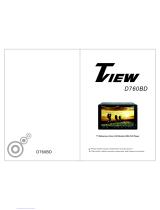Page is loading ...


Precaution
THANK YOU FOR PURCHASING PLA
YER .
Before operating the unit, read this manual thoroughly and keep it handy
for future reference .
To avoid injury or accident , read the following precautions before
installing and operating the unit .
A BOSS AUDIO MULTIMEDIA
ABOUT THE LIQUID CRYSTAL DISPLAY (LCD) PANEL
Do not press on the LCD panel on the unit as doing so can distort the
picture or cause a malfunction . The picture may become unclear , or the
LCD panel may be damaged .
NOTES ON CLEANING
-Clean the LCD panel with a slightly damp soft cloth.
-Do not use solvents such as
benzine, thinner
, commercially available
cleaners or antistatic spray .
-
Do not use alcohol to clean the screen .
If your car was parked in a cold or hot place, the picture may not be clear .
The monitor is not damaged . The picture will become clear the temper-
ature in your car becomes normal .
DO NOT install any receiver in locations where;
- it may obstruct the steering wheel and gearshift lever operations, as this
may result in a traf
fic accident.
- it may obstruct the operation of safety devices such as air bags, as this
may result in a fatal accident.
- it may obstruct visibility.
DO NOT operate any receiver while manipulating the steering wheel, as
this may result in a traffic accident.
The driver must not watch the monitor while driving.
IF THE DRIVER watches the monitor while driving, it may lead to
carelessness and cause an accident.
IF YOU NEED to operate the receive while driving, be sure to look ahead
carefully or you may be involved in a traffic accident.
IF THE PARKING BRAKE is not engaged.“ ParkingBrake” flashes on the
monitor, and no playback picture will be shown.
- This warning appears only when the parking brake wire is connected to
the parking brake system built in the car ( refer to the electric connection)
ON INSTALLATION

Safety Information
CAUTION:
THIS DIGIT
AL VIDEO PLAYER IS A CLASS I LASER PRODUCT. HOWEVER
THIS DIGITAL VIDEO PLAYER USES A VISIBLE/INVISIBLE LASER BEAM
WHICH COULD CAUSE .
HAZARDOUS RADIATION EXPOSURE IF DIRECTED. BE SURE TO OPERATE
THE DIGITAL VIDEO PLAYER CORRECTLY AS INSTRUCTED.
USE OF CONTROLS OR ADJUSTMENTS OR PERFORMANCE OF
PROCEDURES OTHER THAN THOSE SPECIFIED HEREIN MAY RESULT IN
HAZARDOUS RADIATION EXPOSURE.DO NOT OPEN COVERS AND DO NOT
REPAIR YOURSELF. REFER SERVICING TO QUALIFIED PERSONNEL.
W
ARNING:
TO REDUCE THE RISK OF FIRE OR ELECTRIC SHOCK, DO NOT EXPOSE THIS
EQUIPMENT TO RAIN OR MOISTURE.
TO REDUCE THE RISK OF FIRE OR ELECTRIC SHOCK, AND ANNOYING
INTERFERENCE, USE ONL
Y THE RECOMMENDED ACCESSORIES.
THIS DEVICE IS INTENDED FOR CONTINUOUS OPERATION.
This product incorporates copyright protection technology that is protected
by method claims of certain U.S. Patents and other intellectual property rights
owned by Macrovision Corporation and other rights owners.Use of this
copyright protection technology must be authorized by Macro vision Corporation,
and is intended for home and other limited viewing uses only unless
otherwise authorized by Macrovision Corporation. Reverse engineering or
disassembly is prohibited.
REGION MANAGEMENT INFORMA
TION:
This Digital V
ideo Player is designed and manufactured to respond to the Region
Management Information that is recorded on a Digital Vid eo disc. If the Region
number described on the Digital Vid eo disc does not correspond to the Region
number of this Digital Vid eo Player, this Digital Video Player cannot play this disc.

Disc Note
Preparing New Discs with Rough
Spots
A new disc may have rough edges on
its inside and outside edges. If a disc
with rough edges is used, the proper
setting will not be performed and the
player will not play the disc. Therefore,
remove the rough edges in advance
by using a ball point pen or pencil as
shown on the right. To remove the
rough edges, press the side of the pen
or pencil against the inside and outside
edges of the disc.
Rough spots
on
outside edge
Ball point pen
or pencil
Rough spots
on inside
edge
Do not touch
the
underside
of the disc
Do not
bend
W
ipe the disc from
center
toward the outside
edge
Label side
up
Disc Cleaning
Use a dry soft cloth to wipe the surface.
If the disc is quite dirty
, use a soft cloth
slightly moistured with isopropyl (rubbing)
alcohol. Never use solvents such as
benzine, thinner or conventional record
cleaners as they may mar the surface of
the disc.
Handling and Cleaning
Dirt, dust, scratches and warping disc
will cause misoperation.
Do not place stickers or make
scratches on discs.
Do not warp discs.
A disc should always be kept in its
case when not in use to prevent from
damaging.
Do not place discs in the following
places:
1.
Direct sunlight
2.Dirty, dusty and damp areas
3.Near car heaters
4.On the seats or dashboard
Discs which cannot be played
with this player
Digital V
ideo-RAM
CDV
CDG
Note:
A disc may become somewhat scratched
(although not enough to make it
unusable) depending on your handle it
and conditions in the usage environment.
Note these scratches are not an
indication of any problem with the player
.
Disc formats supported by this
player
Digital
V
ideo
VCD
CD
MP3
Audio and Vi
de o
Disc size 12 cm
Audio and Vi de o
Disc size 12 cm
Audio
Disc size 12 cm
Audio
Disc size 12 cm
Digital
Vi
de o
VCD
CD
MP3

NOTES:
Choose the mounting location where the unit will not interfere with the normal
driving function of the driver
.
Before finally installing the unit, connect the wiring temporarily and make sure
it is all connected up properly and the unit and the system work properly.
Use only the parts included with the unit to ensure proper installation. The use
of unauthorized parts can cause malfunctions.
Consult with your nearest dealer if installation requires the drilling of holes or
other modifications of the vehicle.
Install the unit where it does not get in the driver s way and cannot injure the
passenger if there is a sudden stop, like an emergency stop.
If installation angle exceeds 30 from horizontal, the unit might not give its
optimum performance.
Avoid installing the unit where it would be subject to high temperature, such
as from direct sunlight, or from hot air, from the heater, or where it would be
subject to dust, dirt or excessive vibration.
DIN FRONT/REAR-MOUNT
This unit can be properly installed either from "Front"(conventional DIN
Front-mount) or "Rear"(DIN Rear-mount installation, utilizing threaded
screw holes at the sides of the unit chassis). For details, refer to the following
illustrated installation methods.
'
Installation
30

Installation
Installing the unit
If you want to take the CHASSIS out of the SLIDE BRACKET HOUSING, first
remove the PLASTIC COVER on both sides , then insert the two KEY PLA
TES
into the left and the right sides of the chassis as illustrated above.
KEY PLA
TE
PLASTIC TRIM OUT
KEY PLA
TE
DASH BOARD
MET
AL MOUNTING
STRAP
HEX NUT
SPRING WA
SHER
PLAIN WASHER
TAPPING SCREW
CONSOLE
SLIDE BRACKET
HOUSING
HEX BOL
T
SCREWDRIVER
TA
BS

Electric Connection
WIRING CONNECTION
Note:
the ground connection cable (parking brake B-) must be connected in order for
pictures to be played back to the monitor
. If the cable has not been correctly
connected, appears on the monitor. warning message
VIOLET/WHITE
(B+)12V
REAR CAMERA SWITCH
(B-)P
ARKING BRAKE
GREY
GREY/BLACK
FRONT
RCH SPK.
VIOLET
VIOLET/BLACK
WHITE
WHITE/BLACK
GREEN
GREEN/BLACK
REAR
LCH SPK.
AUTO ANTENNA
BLUE
GROUND(B-)
MEMOR
Y BACK-UP(B+)
IGNITION SWITCH(B+)
RED
YELLOW
BLACK
REAR
RCH SPK.
FRONT
LCH SPK.
LIGHT GREEN
FUSE
FUSE
KEY GROUND(BLACK)
KEY 1(BROWN)
KEY 2(WHITE)
ISO CONNECT
OR
SUBWOOFER
GREY
RCH RED
LCH WHITE
REAR OUTPUT CABLE
FRONT RCA WHITE L
FRONT RCA RED R
VIDEO OUT
YELLOW
FRONT RC
A OUTPUT
CABLE
REAR CAMERA INPUT
YELLOW
RADIO ANTENNA JACK
RCH IN RED
LCH IN WHITE
VIDEO OUT(2) YELLOW
AUX 2 VIDEO IN YELLOW
AUX2

Remote Control
18. RPT BUTT
ON
19. ANG BUTTON
20. 10+ BUTTON
21. LANG/L/R/ST BUTTON
22. A-B/CLEAR BUTTON
23. >II BUTTON
24. >>I BUTTON
25. ZOOM BUTTON
26. EQ BUTTON
27. SUBT/REDIAL BUTTON
29. APS/ BUTTON
30. MENU BUTTON
31. SETUP BUTTON
32. / / / BUTTON
33. GOTO BUTTON
34. PBC/TITLE BUTTON
35. RDM BUTTON
36. AF BUTTON
37. TA BUTTON
28. POWER BUTTON
Hang Up
1. OSD BUTTON
2. PROG BUTTON
3. LOUD BUTTON
4. 9
5. LOCK BUTTON
6. ANGLE/MO/ST BUTTON
7. LOC/SLOW BUTTON
8. STOP BUTTON
9. I<< BUTTON
12. STEP/TEL BUTTON
13. SRC BUTTON
14. MUTE BUTTON
15. BAND BTTON
NUMBER(0~ )BUTTONS
C
10. SELECT BUTTON
11. VOLUME+/- BUTTONS
16. OK BUTTON
17. INT BUTTON
3
12
19
4
5
7
9
11
12
6
36
8
10
14
15
18
17
16
13
21
37
23
25
22
24
26
27
29
31
33
35
34
32
30
28
20

Remote Control
Using the Remote Control
Face the remote control towards the player front face IR mark (remote control signal
receiver).
Operation angle: About 30 degree in each the direction of the front of the IR mark.
Preparing the Remote Control
1.First push to inside as the direction indicated by the arrow (See )And then
Remove the battery holder as the direction indicated by the arrow (See ).
2.Replace the battery Set a new battery property with (+)side up as illustrated
(See ).
3.Insert the battery holder
. Push in the holder to the original position(See ).
1
2
3
4
Inserting the Battery
Note :
The lithium cell in the battery compartment of remote control has been secured for
transport with a plastic . Before initial use please remove this plastic so that the
remote control is ready for operation .

Basic Operation
PO
WER ON/OFF
LOADING/EJECTING A DISC
Ejecting a Disc
In disc mode, Press the (2) button on
the front panel to eject the disc .
Loading a Disc
3. The player starts playback the disc
automatically .
2. Insert the disc with printed side facing
up into the disc slot (1) .
1
2
1. Press the POWER ( ) button on the
front panel to turn the device on .
T
ouch the “OFF” ICON on screen
to turn the unit off . Press the“ ”
onthe front panel to turn It on,
press it again to turn off .
OPEN/CL
OSE MONITOR AND
ANGLE ADJUSTMENT
Press OPEN button on front panel, the
monitor will draw out automatically .
OPEN/CL
OSE button
FIG.1
When the monitor draws out to a certain
location, it will turn upward automa-
tically and stop at vertical position .
FIG.2
FIG.3
Do not rotate the monitor forcibly to
avoid mechanical damage .
FIG.4
Return the monitor to the central
viewing position, then press OPEN
button on the front panel , the monitor
will turn downward automatically .
FIG.5
Adjusting the viewing angle .
When the monitor does not move, you
long press button on the panel to
turn the monitor upward or downward
at fine steps to get a desired viewing
angle
;
short press that button ( ) on
remote is screen move back or out.

Basic Operation
When the monitor turns downward to
a certain angle, it will draw in .
FIG.6
Main Menu Operation
In many modes, touch the icon
or In DVD/VCD mode , touch the
range to enter the main menu,
the message like following as below
.
1. POWER icon
In any modes, touch the POWER icon
to switch the unit off . The monitor will
draw in automatically .
2. UP icon
Touch this icon to adjust the angle of
the monitor upward until your desired
angle .
3. CLOSE icon
Touch this icon to Close the monitor .
4. DOWN icon
Touch this icon to adjust the angle of
monitor downward until your desired
angle .
5. EJECT icon
Touch to allow for inserting or ejecting
disc.
6. SETUP icon
Touch to enter the SETTING mode,
the message will display as follow :
General setup interface2
GENERAL
W
ALLPAPER ...
BLUETOOTH ON
ABOUT ...
ADJUST
ABLE ITEMS:
ANIMA
TION
In RADIO mode, you can change the
playing time of animation among of
“OFF, 10S, 30S, 1M,90S, 2M, 3M and 4M ”.
Note:
Please set the playing time of the
animation to “ 10S ” for the first, when
you turn the unit on .
KEY BEEP : ON or OFF
.
Touch the “ ” section on the
setting menu, touch the “ / ” ranges
to select the adjustment item,
Touch the “ ” icon to return to the
previous playback .
Setup interface 1
GENERAL
ANIMA
TION 2 MINUTE
KEY BEEP ON
DISC ...DISC ...
RADIO ...
General setup interface1
(3)
(1)
(5)
(6)(2) (4)
10:00 AM10:00 AM
Setup interface 2
ILLUMINA
TION COLOR

Basic Operation
Disc setup as follow:
FORMA
T
TV TYPE
This is to select the appropriate TV
aspect (4:3 or 16:9) according to the
connected TV set.
Normal/PS (For 4:3 TV)
Played back in the PAN & SCAN style.
(If connected to wide-screen TV, the
left and right edges are cut off.)
Normal/LB (For 4:3 TV)
Played back in LETTER BOX style.
(If connected to wide-screen TV, black
bands appear at top and bottom of the
screen.)
Wide (For 16:9 TV)
Select when a wide-screen TV set is
connected.
RATING
Select to turn Parental Control on or off.
This player is capable of playing discs
recorded in either PAL or NTSC formats.
Make the selection based on whether
you are connecting the unit to a PAL TV
or an NTSC TV. You can also set the unit
to AUTO (auto select). The disadvantage
to autoselect is that each time you turn
the unit on it checks to see what kind of
monitor is connected, which causes a
small delay and some flickering of the
display image which you may find
unpleasant.
The factory default password is 0000.
(The password must be used to make
16:9
4:3 L
etter Box
4:3 Pa
n Scan
changes to the Parental Control
menu below .)
Key in “0000” and then turn to rating
then you can setting as follow:
KID SAFE -> G -> PG -> PG-13
-> PG R -> R ->NC-17 -> ADUL
T
RADIO
ST/MONO: touch to select stereo or mono.
LOCAL: touch to select local or distant.
REGION: touch to select radio frequency
as USA or EUROPE.
BLUETOOTH
Touch to select BT function on or off.
WALLPAPER
Touch to select wallpaper .
ABOUT
Touch to show the version information.
CLOCK SETUP
Touch the CLOCK to adjust the time and
time format.
clock setup interface
DISC
FORMA
T NT S C
TV TYPE 4
:3PS
RATING ADULT
audio setup interface2audio setup interface1
AUDIO SETUP
T
ouch the audio to turn to audio quality
adjustment.

Basic Operation
The RESET button is to be activated for
the following reasons:
A. Initial installation of the unit when
all wiring is completed.
B. All the function buttons do not operate.
C. Error symbol on the display
.
Rear Vi
ew Camera
When connecting the rear view camera
the mirror image of the rear view is auto-
matically displayed on the monitor
when you change the gear to the back
position.
(Note: additional monitor can not display
the image.)
Reset Factory Settings
RESET button is placed on the housing
and must be activated with either a
ballpoint pen or thin metal object.
RESET
TREBLE: -7 to +7
Adjust treble level .
BASS: -7 to +7
Adjust bass level .
SUBWOOFER: touch to adjust subwoofer
volume and frequency
.
EQ: touch to select audio mode as follow:
USER -> JAZZ -> CLASSIC -> POP -> ROCK
LOUDNESS: touch to select loudness
ef
fect as :OFF -> LOW -> MID -> HIGH
FADER/BALANCE:
BALANCE: R 0-10 to L 0-10
Adjust sound balance between left
and right speakers .
FADE: F 0-10 to R 0-10
Adjust sound balance between front
and rear speakers .
VIDEO SETUP
COLOR: 0 to 32
Adjust the color for the picture-lighter
or darker.
BRIGHTNESS: 0 to 32
Adjust if the picture is too bright or
too dark.
CONTRAST: 0 to 32
Adjust the contrast of the bright and
dark portion.
TINT: 0 to 32
Adjust the tint if the human skin color
is unnatural.
-Adjustable when “NTSC “ is selected
for “NTSC/PAL “ .
LANGUAGE
Touch to select OSD language.
ILLUMINATION COLOR
Touch to select the backlight for all
buttons. Ta p auto icon the backlight
change automatically.
CALIBRATION
Touch the arrow as show to calibration
the display.
V
ideo setup interface

UNIT KEYS
Control Panel
4
5 86
7
3
19
1
17
29
15 16
18
11 12 13 14
10
21
20
MIC
1. OPEN BUTTON
SEL BUTTON
In normal mode, knob is used to increase or decrease the volume.
To slide the monitor out and stand it up or into the monitor slot, press this button;
To adjust the angle of the monitor, press the 5/ or 6/ to change the angle for
the TFT display.
switch between BASS,TREBLE,
BALANCE, FADE,COLOR,RIGHTNESS, CONTRAST, TINT , B T, REG
(in radio mode), PI(in radio mode), TA(in radio mode), AF(in radio mode), LOUD,
SWF, EQ, TIME 12H/24H, CLOCK, BEEP,EUR/USA FREQ, ANIMATION.
After switching on the desired mode above, rotate VOL knob or press VOL+/
VOL- buttons to set it.
2. and VOL KNOB
the VOL
Press the SEL(except radio mode) to
In radio mode, press the SEL to select MANUAL/AUTO mode, in radio manual
mode to scan the frequency by rotate the VOL knob, select radio auto mode to
cancel the scan function.

Control Panel
3. (POWER On/Off )/MODE
Press it to turn on the unit, to switch the device of
f.
In playback mode, Press it repeatedly to select RADIO, DISC, USB, CARD, BT,
AUX and AV mode.
4
long pressing |<< or >>| button can automatically search down
or up for an available station beginning from the current frequency; Briefly
pressing |<< or >>| button can manually search down or up for a your desired
station beginning from the current frequency
.
In media mode, pressing |<< or >>| button can play the previous or next track;
continuously and long pressing |<< or >>| button can fast backwards or
forwards at the following multiple of normal speed: x2, x4, x8, x20.
6. EQ BUTT
ON
In any modes, touch the “EQ” range to select one of the preset sound modes:
USER/JAZZ/CLASSIC/POP/ROCK .
The information will display in the monitor as follow :
7. MUTE BUTT
ON
Press it button to switch of the loudspeakers for a short period. The word MUTE
flashes in the display
. Press it again to cancel the mute function. This function
can also be cancelled by rotating the VOL multifunction button.
. RESET BUTT
ON
10
1
-16. PRESET STATION MEMORY AND >II, INT, RPT, RDM BUTTON
A)In RADIO mode
Go to any preset station by pressing one of the 6preset station(1-6) ,if one of
these buttons is pressed for more than 2 seconds, the stations currently being
listened to will be memorized into the selected preset button.
Press and hold for two seconds
/5. >>| and |<< BUTT
ONS
In radio mode,
8. BND BUTT
ON
In Radio mode, press it repeatedly to select the desired radio band: FM1, FM2,
FM3, AM1(MW1), AM2(MW2) .
9
Press this button to return to factory settings.
. SD CARD SLOT
1
In BT mode, press the SEL to receive a call ,during talking,press the SEL to
transfer audio between the Car Audio System and phone; press and hold
the SEL to reject a call.
USER
POP
ROCK
CLASSIC
JAZZ

Control Panel
B) In DISC/USB/SD mode
During playing, press 1/>II button to pause the current playback, press again to
to continue play;
During playing, press 2/RPT button to select repeat function;
During playing, press 3/RDM button to select random function;
During DVD/VCD/CD disc playing, press 4/ST
OP button to stop playing and turn
to home mode, during MP3/USB/SD mode, press this button to turn to previous
mode, press again to turn to home mode;
MICROPHONE
17. AUXILIAR
Y INPUT JACK
Insert an external device to this AUX jack in order to have audio output of the
device through the unit.
18. USB PORT
For information about connecting a USB device, please see USB operation.
19 (EJECT) BUTT
ON
Insert the disc, label side facing up, until the mechanism senses its presence
and draws the disc in. Press it to eject the disc.
20. LCD Display window
21.

Touch Screen Operation
Selecting The Frequency Band
T
ouch the screen of “ BAND ” section
repeatedly to select the band , the
message will show in turn :
When an FM stereo broadcast
is hard to receive
Press ST/MO button on the remote
control to select the MONO or STEREO
mode .
Start Searching For a Station
Manual Search
During Radio mode, briefly touch “ ”
to increase frequency by one step of
channel spacing.
FM
1 FM2 FM3
AM2(MW2)
AM1(MW1)
R
ADIO OPER ATION
T
ouch the RADIO ICON in home menu
to enter the RADIO mode:
Briefly touch “ ” to decrease frequency
by one step of channel spacing.
Automatic Search
During Radio mode, touch and hold
(for more than 2 seconds ) either “ / ”
ICONS to start search for a radio station
automatically.
To tune in strong-signal FM
Station only (LO/DX function)
Press button on the
remote control to select
mode of Local and
Long-distance traf
fic news.
Storing and Listening to a
Memory Station
Setting Memory
With this system, a total of 30 stations
can be stored in the memory of six
buttons. Each band stores up to six
preset stations. The stations might be
FM1, FM2, FM3, AM1(MW1), and
AM2(MW2) band.
The operation is as below :
- Store in Memory
>Select the frequency band
>Select the station
>Press and the station until it show
the frequency band your select.
- Retrieve a preset station
To
uch the 1-6 ranges briefly to retrieve
a station which had been stored in the
memory in advance the chose number
is shown on display .
In radio mode, LOC
or tap icon
select LOC/DX
Listening to Radio
10:00 AM10:00 AM
10:00 AM10:00 AM
FM1
87.50
MHz
4
87.50
90.10 98.10
107.9 100.8
10:00 AM10:00 AM
87.50

Touch Screen Operation
RADIO
RDS PI MU
TE
RDS TA OFF
RDS AF OFF
Automatic Memory Storing &
Program Scanning
3
RDS FUNCTION
ADJUST
ABLE ITEMS:
Automatic Preset Setup
In Radio Mode, touch and keep (for more
than 2 ’ S) the screen of “ ” range to
active automatic station storage.
The radio searches within the current
frequency band, e.g. Fm
, for the
stronger signal level until the search cycle
has finished . The six strongest stations
are then allocated to the corresponding
storage locations .
Then the station of the first storage
location is set .
Scan Function
In Radio mode, briefly touch the “ ”
section on the touch screen , the radio
briefly plays all the preset stations of the
frequency band .
In home menu, then touch the “ ”
ICON to enter the set mode, the
message in the display :
REG FUNCTION
at certain times some stations divide up
their programs into regional programs
with varying content .
REG ON : the message “REG ON” will
appears in the display for a few seconds .
Note :
- the display capacity is limited . It is
possible that in the double display mode
some segments of the display are deleted .
- the function REG ON prevents the
radio from switching to alternative
frequency which have a dif
ferent regional
program content .
REG OFF : the program identification(PI)
of the regional program is ignored during
the search for an alternative frequency
(AF) or a program identification (PI) .
Select RDS REGIONAL to turn RDS
function on or off.
PI MUTE / PI SOUND
(only for radio operation)
f you are in an area where two program
identifications (PI) overlap, you can
select the option PI SOUND and
PI MUTE for playback of the sound.
Alternate switching of the program
identification should be avoided .
PI SOUND :
f switching nevertheless occurs the
sound of another station is heard for
less than one second .
PI SET
To
uch to change between PI MUTE and
PI SOUND .
I
I
ST/MONO STEREO
LOCAL DX
REGION EU
ROPE
RDS REGIONAL ON
RADIO
REGION SET
T
ouch to switch the REGION function
ON and OFF.
10:00 AM10:00 AM

TA Tr
affic Announcement
(Priority For Tr
a f fi c Information)
When the TA function is activated, the
TA symbol appears in the display .
During radio operation in one FM
frequency band the search for a traffic
announcement station is started
automatically (TA SEEK) .
If an FM station is being received which
transmits the latest traffic announce-
ments from time to time, the TP display
lights up.
When the TA function is switched on ,
the FM traffic automatically interrupt
CD operation (the word TRAFFIC
appears in the display).
The volume level is increased to the
minimum value for the transmission of
traffic announcements.
After the traffic announcements has
finished, the program that was
previously running is resumed.
Interruption of the TA Function:
If you would like to interrupt the current
traffic announcement, touch the TA
section on screen briefly . This does
switch off the TA mode .
AF FUNCTION
(Alternative Frequencies)
AF is a function that works with the help
of RDS (Radio Data System) and can
only be used with FM stations. The radio
searches in the background for the best
frequency reception of the station that
has been tuned into .
PI MUTE :
the sound of another station is
suppressed .
In Radio mode, touch the cursor button
to switch the TA function ON and OFF .
In Radio mode, touch the cursor button
to switch the AF function ON and OFF .
To
uch the AF section on touch screen or
swing and keep the SEL knob in the
TA/AF direction for about 2 seconds ,
the AF function is activated. The AF
symbol appears in the display .
When the AF function has been switched
on, the radio continuously tests the
signal strength of the AF frequency .
The test interval for each AF frequency
depends on the signal strength of the
current station and varies from a few
minutes in the case of weak signals.
Whenever the new AF frequency is
stronger than the station that is currently
tuned in , the radio switched to this
frequency for a short time for a short
time and the message
“NEW FREQUENCY “ is displayed for
one or two seconds.
PTY FUNCTION
In Radio mode, touch screen of “PTY”
range to select the Program type .
PTY Selection of the program type
besides the stations name, some FM
stations also transmit information on the
type of program. This information can
be displayed by your car radio .
Examples of such types of program are :
SPORT NEWS POP WEA
THER ......
With PTY function you can specifically
select stations transmitting a particular
type of program. To u c h the PTY on screen
repeatedly to call up the PTY selection
menu. The message “PTY SEEK” then
appears briefly in the display .
When PTY has been selected the radio
start searching for corresponding PTY
information and stops when the PTY
information has been found, “NO PTY”
appears in the display. If the PTY
information being searched for no longer
exists, the PTY function automatically
switches to normal mode .
Touch Screen Operation

Media Operation
In audio play mode, the message will
display as below :
(When Parking Brake is applied .)
Touch Screen Operation
To skip the next track
To skip the previous track
Repeat Function
Random Function
Previous menu
Ta
p to turn to BT PHONE mode.
(after pairing and connecting a
mobile phone with bluetooth function).
The icons for other mode
(The same icon have the same function
in each mode)
In PHOT
O playing ,tap to change
the photo direction.
ZOOM IN and OUT.
For page turning.
For page turning.
For page turning.
For page turning.
For page turning.
Mute function
To select the Equalizer mode
Fast forward
Fast backward
Intro Function
To decrease the volume level
To increase the volume level
Loudness Function
Subwoofer Function
T
urning pre-switching for traffic
announcements on and off
Switching on and off an
Alternative frequency
Play/Pause the playing
10:00AM10:00AM
/