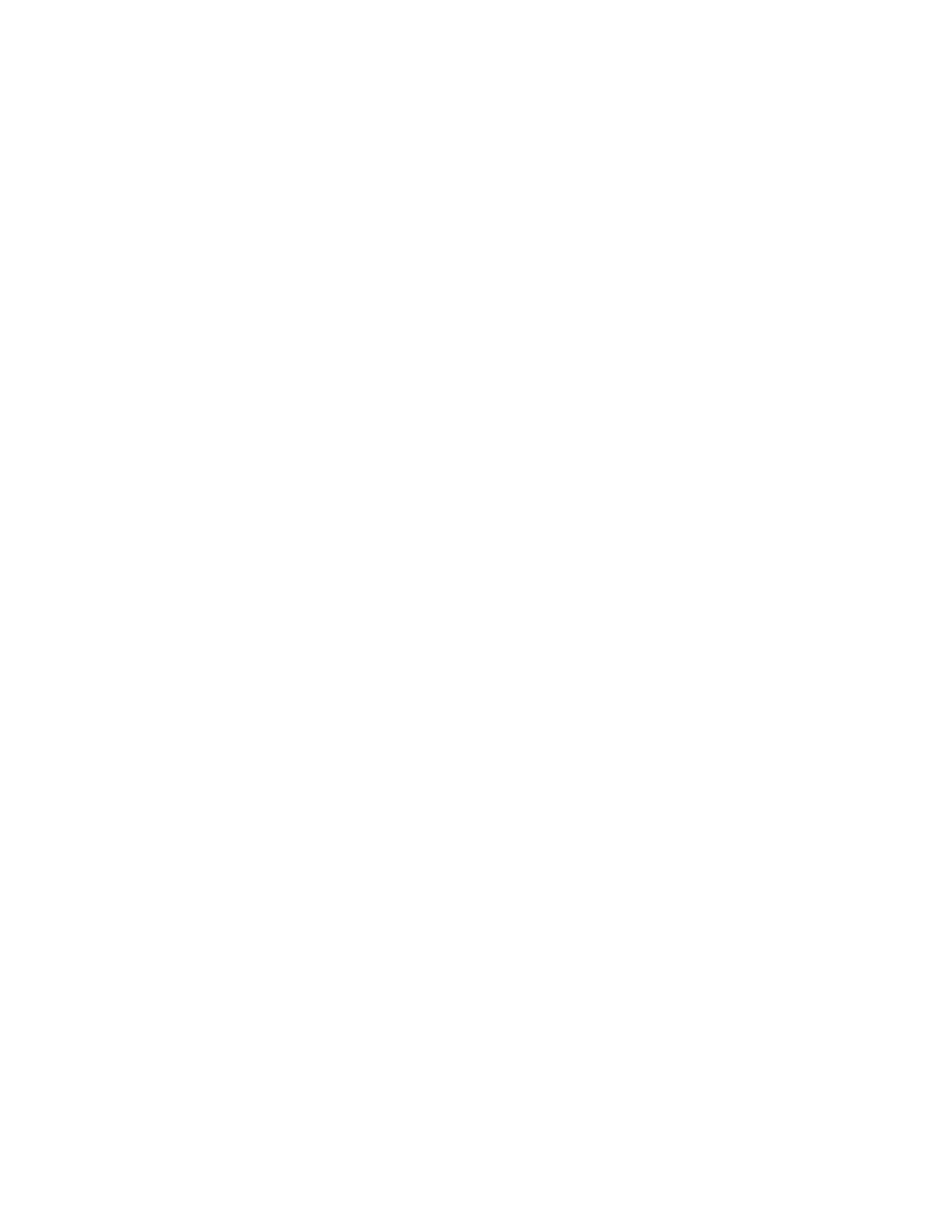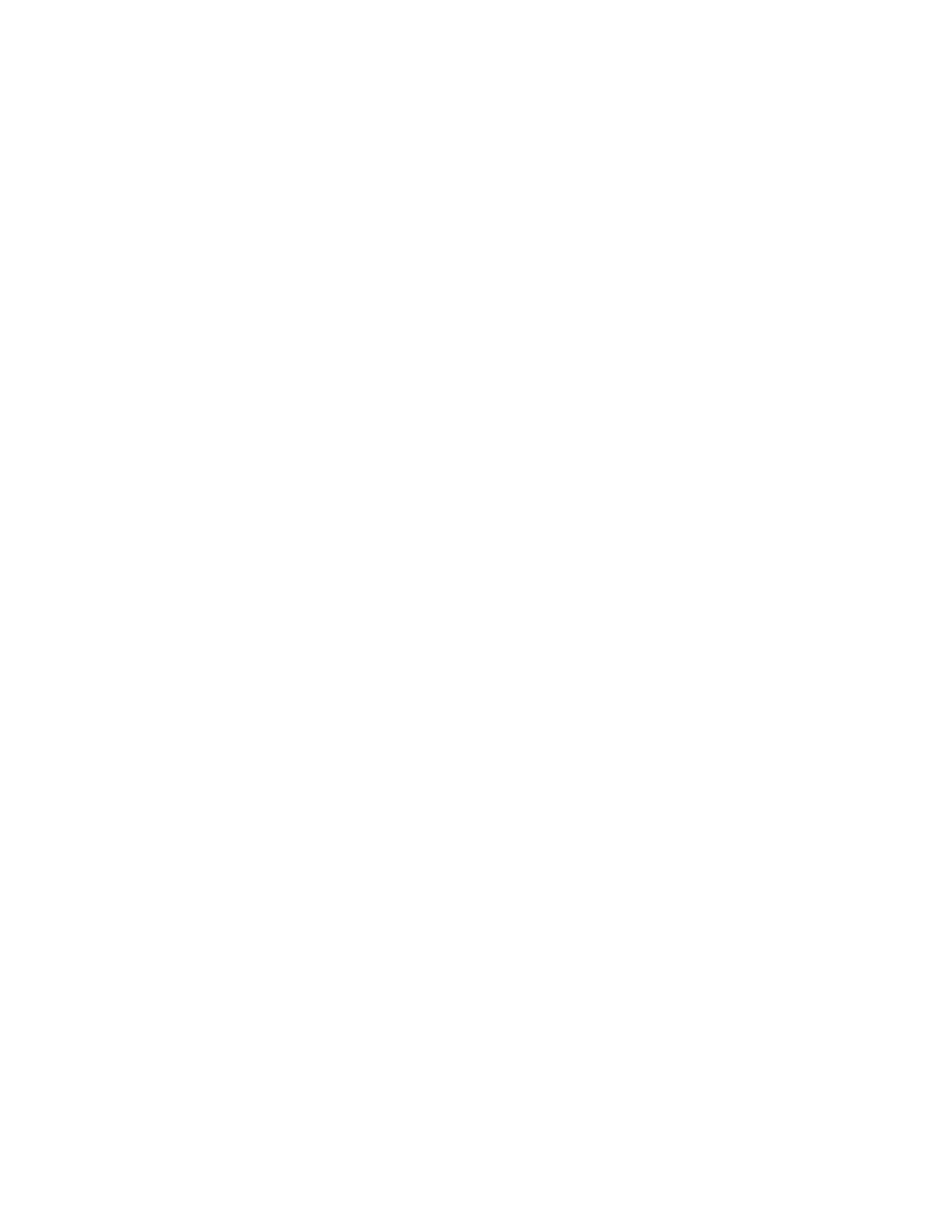
Diagnostic Tool.....................................................................................................................2-1
Stock Library Manager Online Help..............................................................................2-2
Print Server Customer Documentation.......................................................................2-2
3 Technical Specifications..........................................................................3-1
Press Specifications.............................................................................................................3-1
First Print: Out Time...............................................................................................3-2
Press Warmup Time...............................................................................................3-2
Paper Tray Information........................................................................................3-2
Throughput / Productivity Information ........................................................3-3
Paper Specifications for Trays 1-3, 5, and 6-7..........................................................3-5
Press Environmental Specifications..............................................................................3-7
4 Paper and Other Media..........................................................................4-1
Paper and Other Media Overview.................................................................................4-1
Loading Media in Trays 1, 2, and 3...............................................................................4-2
Loading Paper in Trays 1, 2, and 3...................................................................4-2
Loading Tab Stock in Trays 1, 2, and 3...........................................................4-3
Loading Transparencies in Trays 1, 2, and 3................................................4-4
Loading Pre-drilled Stock in Trays 1, 2, and 3..............................................4-5
Loading Media in the Bypass (Tray 5).........................................................................4-5
Loading Paper in the Bypass (Tray 5).............................................................4-6
Loading Tab Stock in the Bypass (Tray 5).....................................................4-6
Loading Transparencies in the Bypass (Tray 5)..........................................4-7
Loading Pre-drilled Stock in the Bypass (Tray 5)........................................4-8
Loading Envelopes in the Bypass (Tray 5)....................................................4-8
Loading Media in the OHCF (Trays 6 and 7)............................................................4-9
Postcard Bracket......................................................................................................4-9
Using the Postcard Bracket...................................................................4-9
Skew Adjustment Levers (Trays 6 and 7)....................................................4-11
Loading Paper in the OHCF (Trays 6 and 7)..............................................4-12
Loading Tabs in the OHCF (Trays 6 and 7)................................................4-12
Loading Transparencies in the OHCF (Trays 6 and 7)...........................4-13
Loading Pre-drilled Stock into the OHCF (Trays 6 and 7)....................4-14
Loading Media in the OHCF (Trays 8 and 9)..........................................................4-15
Postcard Bracket...................................................................................................4-15
Using the Postcard Bracket.................................................................4-15
Skew Adjustment Levers (Trays 8 and 9)....................................................4-17
Loading Paper in the OHCF (Trays 8 and 9)..............................................4-18
Loading Tabs in the OHCF (Trays 8 and 9)................................................4-18
Loading Transparencies in the OHCF (Trays 8 and 9)...........................4-19
Xerox
®
Versant
®
2100 Pressii
User Guide
Table of Contents