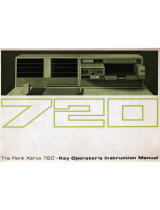Loading Paper in Trays 1, 2, and 3................................................................5-11
Loading Paper in the Trays 6 and 7..............................................................5-12
Loading Paper in Tray 5 (Bypass)..................................................................5-13
Matching the Tray and Stock Information.............................................................5-14
Paper Feed Performance in Trays 6 and 7...............................................................5-15
Improving Paper Feed Performance in Trays 6 and 7...........................5-16
Printing on Special Media..............................................................................................5-20
Transparencies......................................................................................................5-20
Guidelines for Printing on Transparencies....................................5-20
Loading Transparencies in Trays 1, 2, and 3................................5-21
Loading Transparencies in Trays 6 and 7.....................................5-21
Loading Transparencies in Tray 5 (Bypass)..................................5-21
Hole-punched Paper...........................................................................................5-22
Guidelines for Printing on Hole-punched Paper.........................5-22
Loading Hole-punched Paper in Trays 1, 2, and 3.....................5-22
Loading Hole-punched Paper in Trays 6 and 7...........................5-23
Loading Hole-punched Paper in Tray 5 (Bypass).......................5-23
Tab Stock.................................................................................................................5-24
Guidelines for Printing on Tab Stock...............................................5-24
Loading Tab Stock in Trays 1, 2, and 3...........................................5-25
Loading Tab Stock in Trays 6 and 7................................................5-26
Loading Tab Stock in Tray 5 (Bypass).............................................5-27
Labels........................................................................................................................5-28
Guidelines for Printing on Labels......................................................5-28
Loading Labels in All Trays..................................................................5-28
Glossy Paper...........................................................................................................5-29
Guidelines for Printing on Glossy Paper.........................................5-29
Postcards.................................................................................................................5-29
Guidelines for Printing on Postcards...............................................5-29
Supported Postcard Sizes....................................................................5-30
Loading Postcards in Trays 6 and 7.................................................5-30
Loading Postcards in Tray 5 (Bypass).............................................5-31
Envelopes................................................................................................................5-32
Guidelines for Printing on Envelopes..............................................5-32
Supported Envelope Sizes...................................................................5-33
Loading Envelopes in Trays 6 and 7 with the Postcard
Bracket..............................................................................................5-33
Loading Envelopes in Trays 6 and 7 with the Optional
Envelope Support Kit..................................................................5-35
Loading Envelopes in Tray 5 (Bypass)............................................5-37
Loading Media in Optional Devices...........................................................................5-38
iiiXerox
®
Versant
®
3100 Press
User Guide
Table of Contents